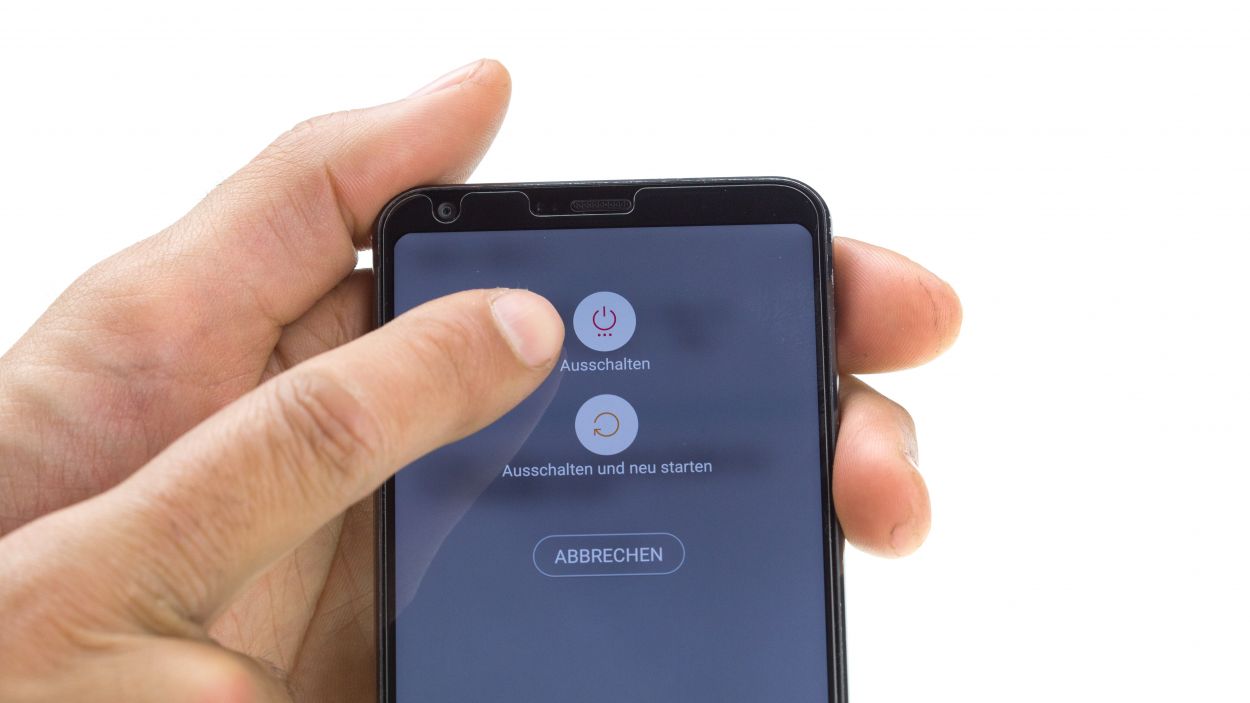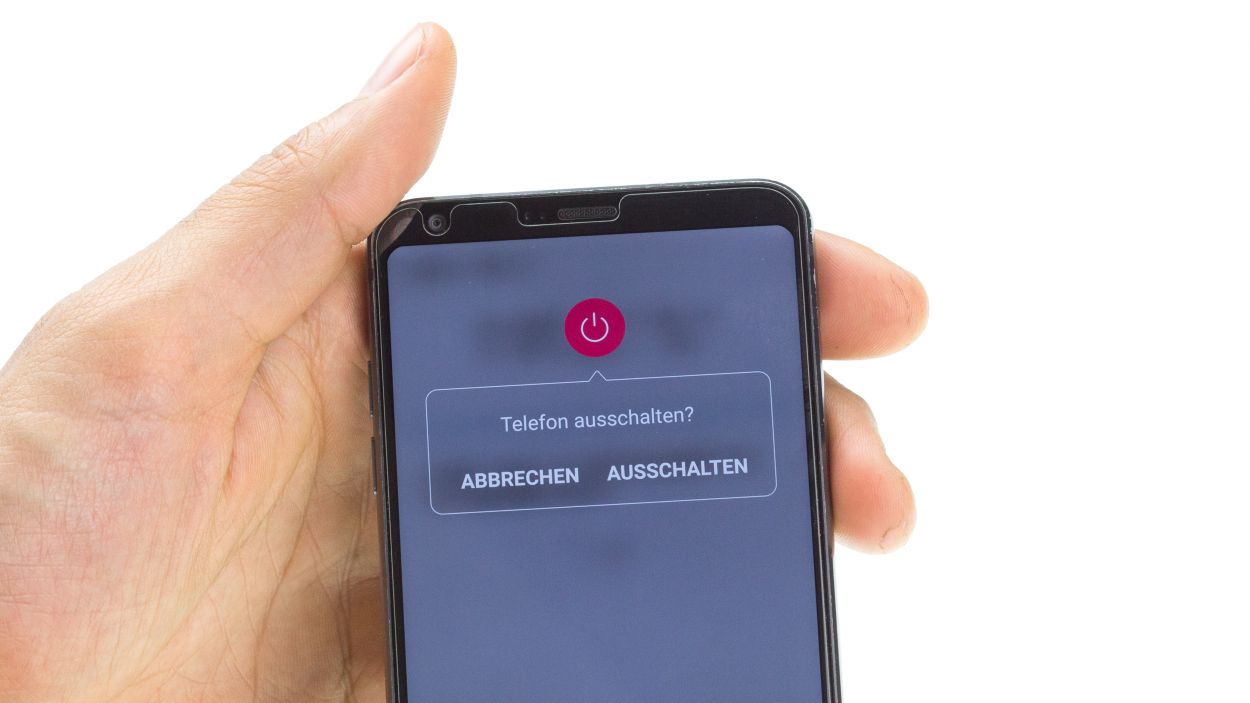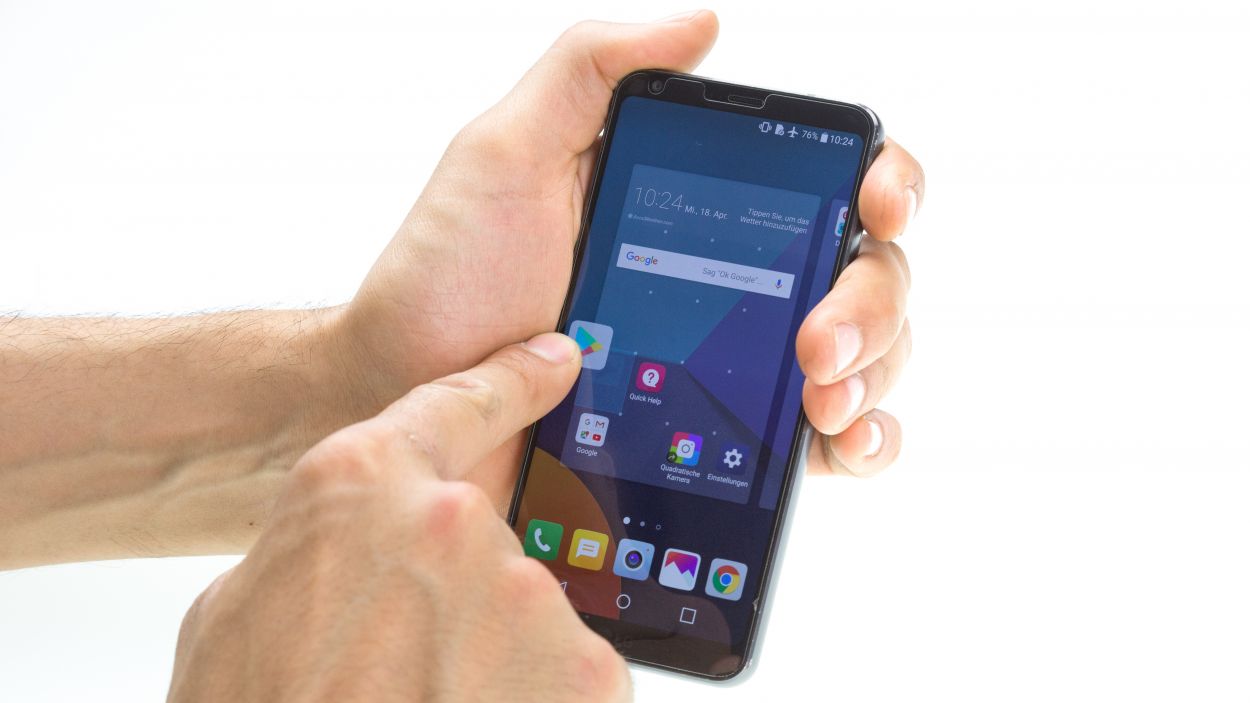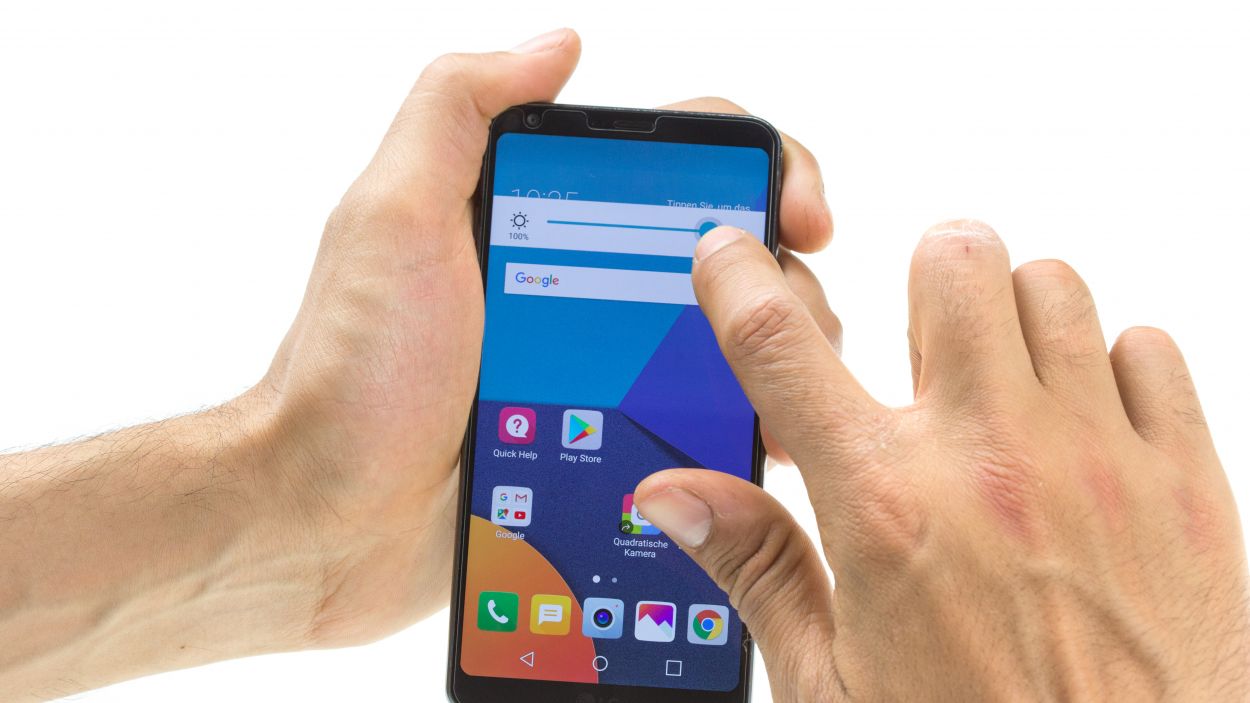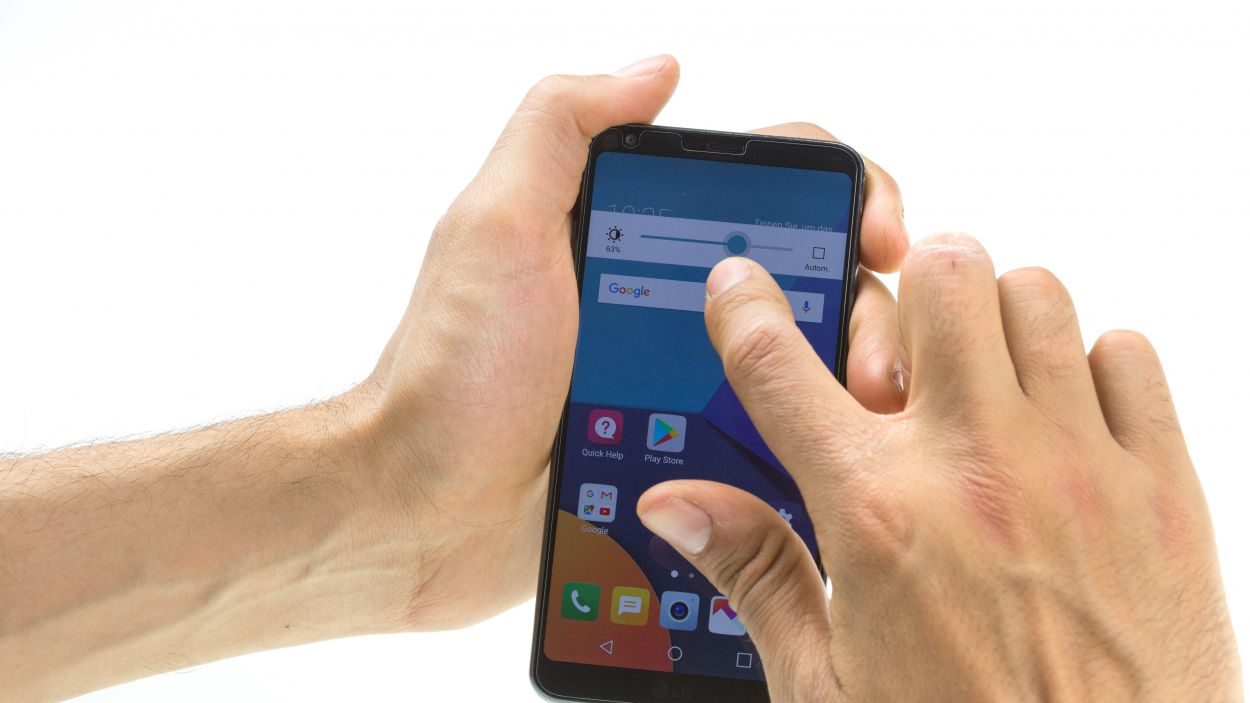How to Replace LG G6 Front Camera – DIY Guide
Duration: 45 min.
Steps: 16 Steps
In this repair guide, we show you how to replace the defective front-facing camera of your LG G6. You need this repair if the front camera isn’t working, your pictures are blurry, or the camera doesn’t focus.
Step 2
– Alright, it’s time to get started! Gently place that front camera into its cozy little home on the logic board. Make sure it’s snug and secure.
– Next up, plug in that connector and make sure it’s securely fastened. You’re doing great!
Step 3
– Time to power down your device! Hold that power button on the back until you see the “Power off” option.
– Tap to confirm and watch the screen go dark. We’re getting ready for action!
Step 4
– Heat the entire rear glass. It’s glued all around the edges and around the home button and over the USB port.
– Insert the iFlex between the rear glass and the frame, but not more than 5 mm.
Hey there! Just a friendly reminder to handle that back cover with care—it’s a bit fragile! Instead of prying, gently slide your tool around the edges. If it’s being stubborn, don’t hesitate to warm it up a bit and give it another go. Patience is key here; taking your time will help you avoid any mishaps. Remember, if you need help, you can always schedule a repair!
Step 5
4 × 2.7 mm Phillips
The LG G6 keeps it simple with just one screw length, and only the midframe and speaker are held in place with screws. Easy peasy!
– Remove the equal-length Phillips screws from the speaker and store them for later.
– Then pry out the speaker from the side of the battery and take it out of the device.
Step 7
Battery Connector
– Pull the plug on that ol’ battery with a plastic plaything to keep those sparks from flying!
Step 8
– Gently pop in a SIM tool into the little hole on the SIM tray.
– Carefully pull the SIM slider out of your device.
Step 9
Don’t bend the logic board, since it breaks easily.
– First things first, let’s disconnect those two connectors hanging out on the lower side of the logic board.
– Now, gently pry out the lower side of the logic board. Don’t forget to unclip it from all the other spots where it’s snugly held in place!
Step 10
Just a friendly reminder: Keep that battery cable and the two connectors at the bottom from getting cozy under the board. We want them to stay free and clear for a smooth repair!
– First things first, let’s make sure that the SIM tray pin is snugly in its spot. If it’s playing hide and seek, just pop it back where it belongs.
– Now, gently place the logic board back into its cozy home inside the device.
Step 11
If necessary, insert the SD/SIM cards first.
– Gently slide that SIM tray back into your device!
Step 12
Battery Connector
– Gently connect the battery connector to its socket and give it a little press to secure it in place.
Step 13
7 × 2.7 mm Phillips
– Carefully tuck the midframe back into the device and give it a gentle push to snug it in place.
– Secure it with those trusty Phillips screws to keep everything nice and tight.
Step 14
4 × 2.7 mm Phillips
– Gently pop the speaker into the device and give it a little press to make sure it’s snug.
– Tighten those Phillips screws to keep everything in place!
Step 15
Give that rear glass a little heat boost to help the glue stick like it means it! If you need help, you can always schedule a repair.
– Gently pop that rear glass back onto your device and give it a little press to secure it in place.
Step 16
– Fire up your device and give it a little dance by dragging any app all around the screen! Make sure to glide it along the edges and then do a fun zigzag across the display. Just remember, the app loves to follow your finger!
– Next, let’s check out the brightness! Slide that brightness bar all the way down to the dimmest setting and then crank it up to the brightest. Let’s see how bright it can shine!