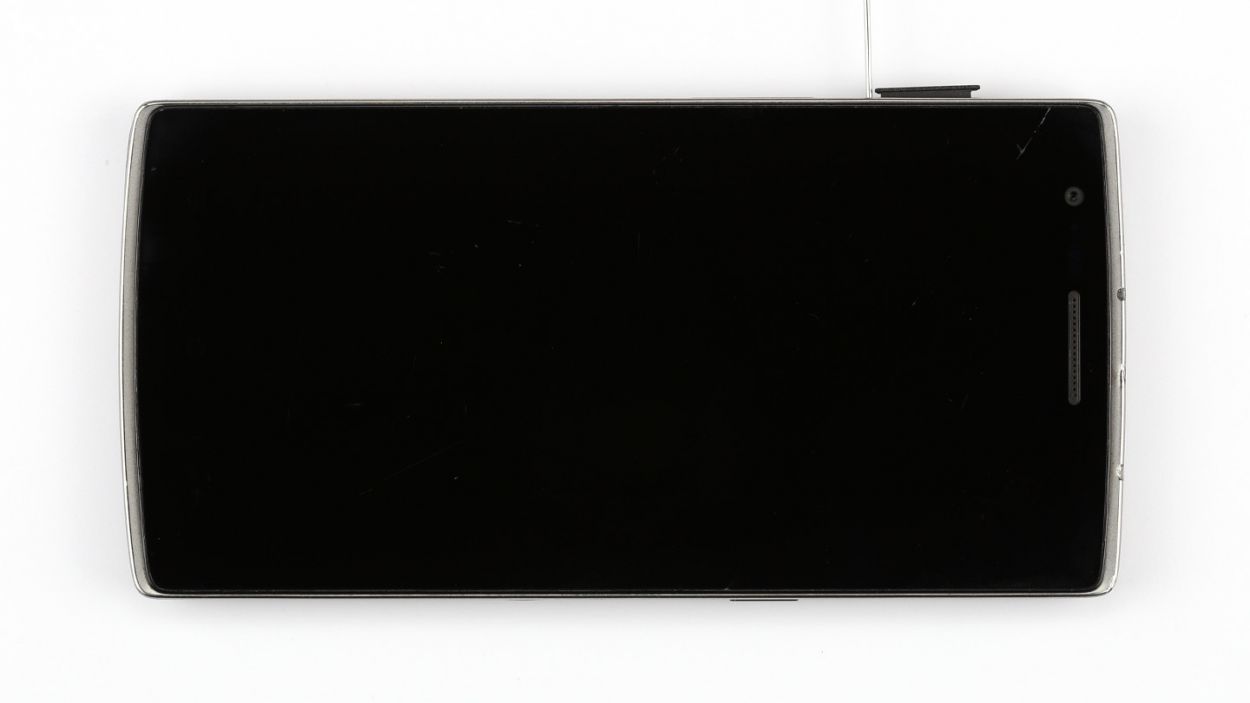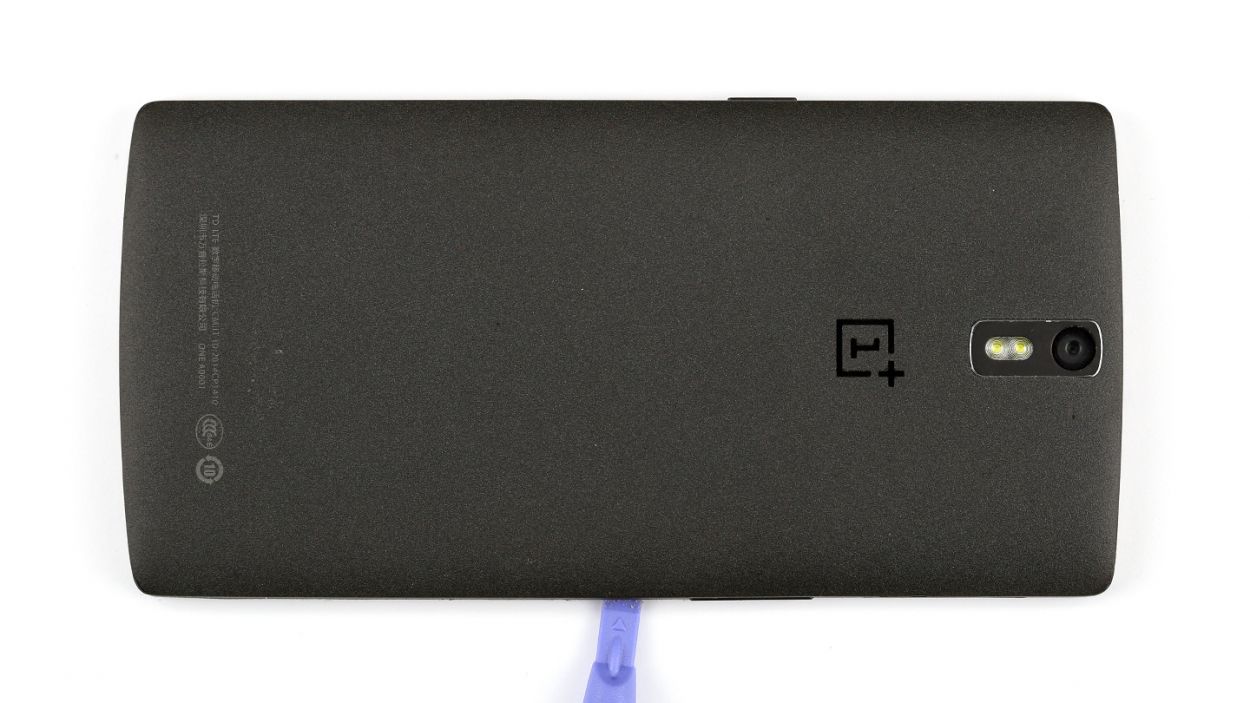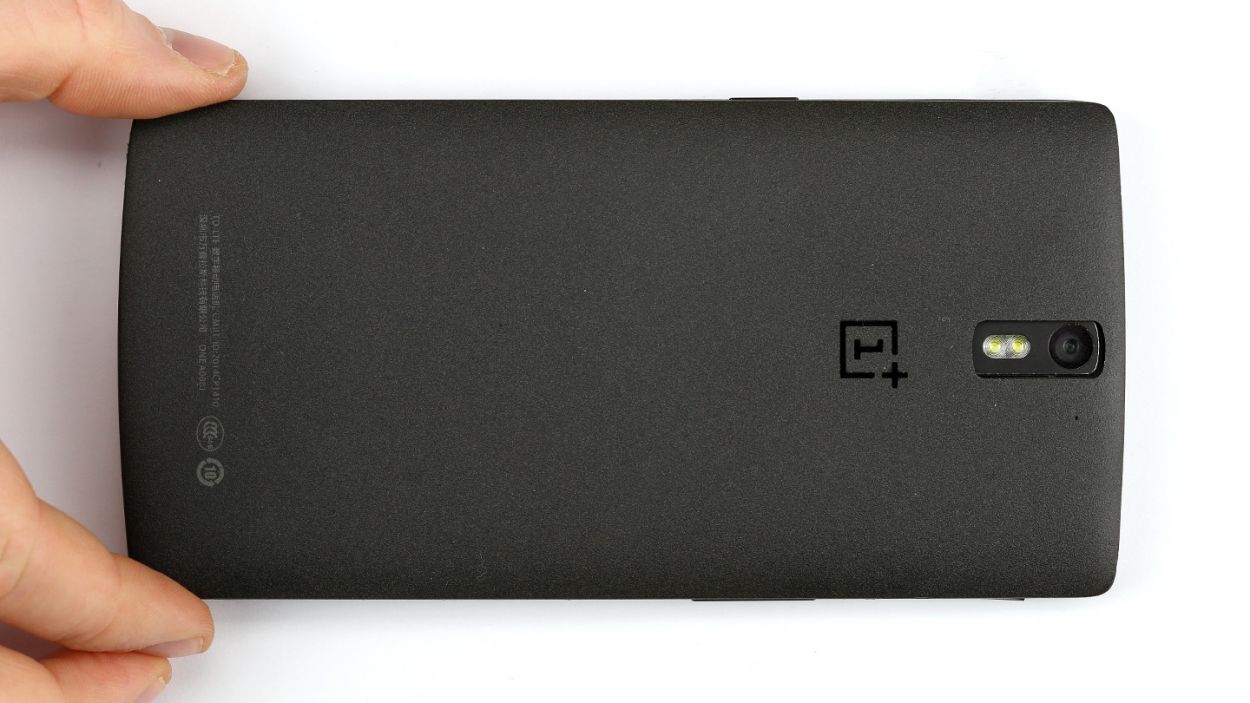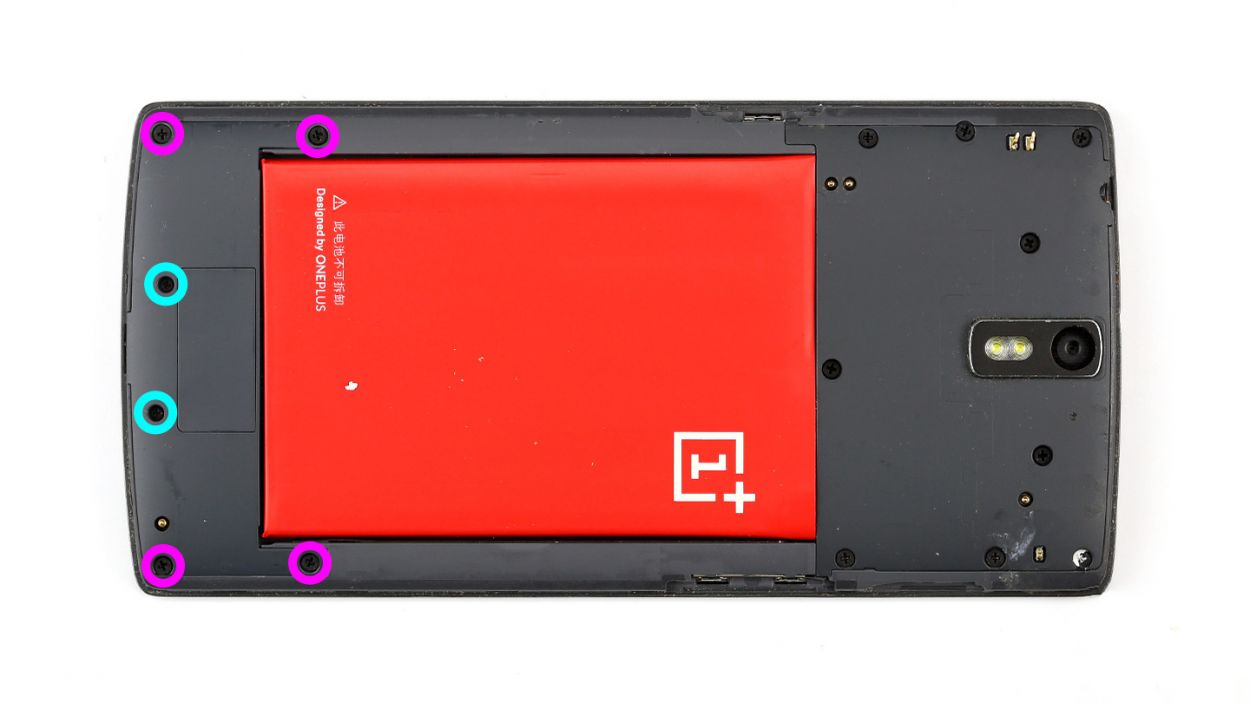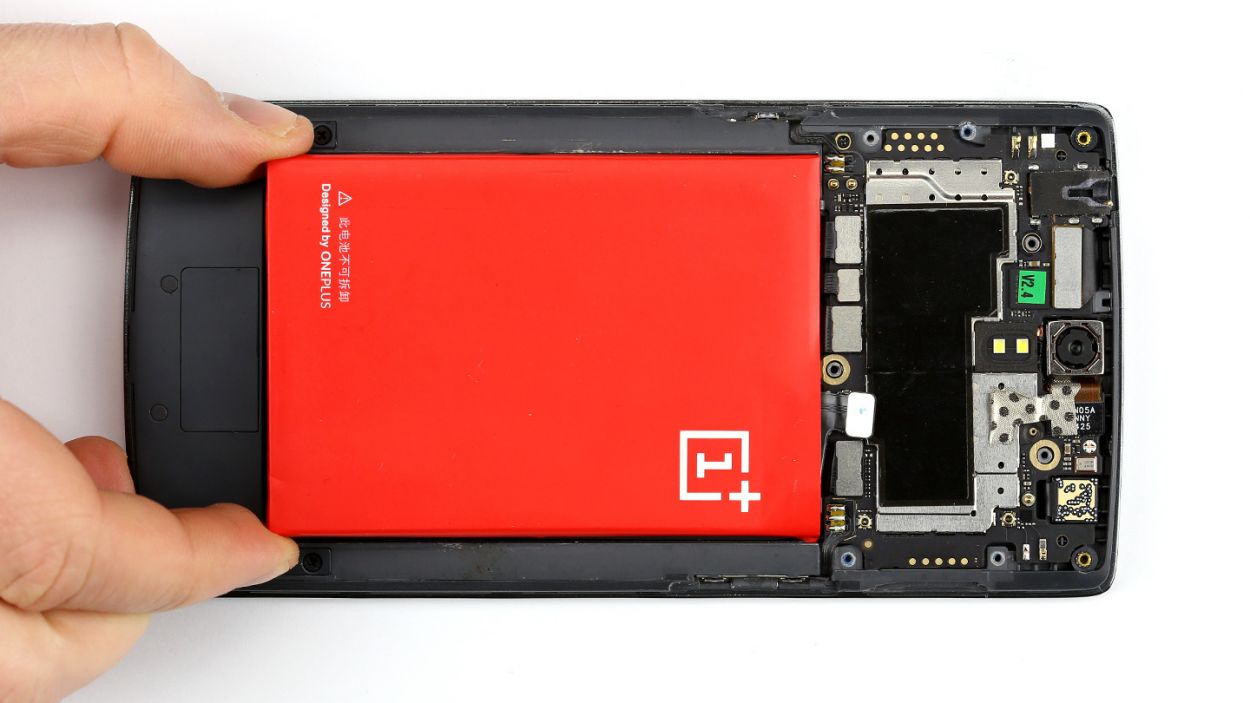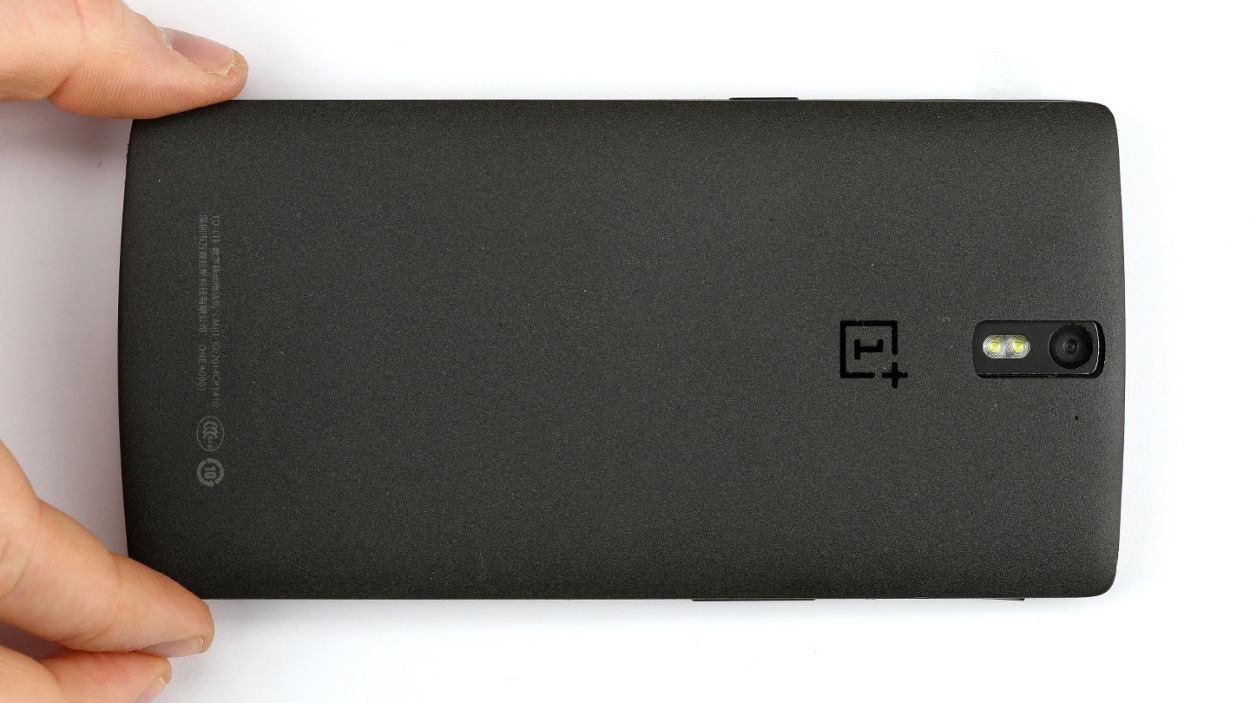DIY Guide to Replace OnePlus One Mainboard in 16 Steps
Duration: 60 min.
Steps: 16 Steps
In this guide, we’ll walk you through the process of removing the logic board from your OnePlus One. If your device has had a run-in with water, taking out the mainboard is essential for a thorough cleaning. Let’s get started!
Step 1
– First, let’s power down your OnePlus One. No need to panic, we’ve got this!
– Alright, time to remove that SIM card tray. Grab your SIM tool or a trusty paperclip, and gently press it into the small hole on the tray to pop it out. Easy peasy!
Step 2
– Grab yourself a trusty thin, flat, tapered spudger and slide it into the corner gap of your smartphone. You’ll find some sneaky clips hiding under the back cover, waiting to be disconnected. So, give the spudger a little tour around your whole smartphone to pop them loose. No spudger? No problem! Your fingernails can work their magic too to gently pry off that back cover.
– Now, go ahead and lift off the back cover!
Step 3
– Time to get those 15 Phillips screws out of the way! They’re holding the plastic cover snugly, so let’s show them who’s boss.
– Keep your eyes peeled for 2 sneaky Phillips screws hiding under a rubber cover. Grab a sharp object and gently lift that cover off to reveal them.
– Now, let’s tackle the next batch of screws! You’ve got 4 x 3.1 mm Phillips screws and 2 x 3.1 mm Phillips screws (the smaller ones) waiting for you.
– With the screws out of the way, it’s time to lift off the speaker cover. Use the pointed tip of your trusty ESD spudger to carefully poke into the USB port and lift that black cover right off!
Step 4
– Alright, buddy! Let’s get this repair started! If your OnePlus One is still on, it’s time to give it a shutdown party by holding down that standby button for about three seconds and following the on-screen prompt. Easy peasy!
– Time to detach that battery connector! Be super careful, as this is the delicate part. Stick the pointed tip of your spudger right below the contact, and gently lift it up. Check out the pics for the spot to avoid those teeny tiny resistors. We got you!
– And there you have it! Succinctly lift the battery with your trusty spudger, then gently pull it out. If you need help, you can always schedule a repair with us, and we’ll get it done for you!
Step 5
– Slide the flat edge of your spudger beneath the cover right around the charging port area and gently pop it up. Guess what? The stereo speakers are hiding just underneath!
– Now go ahead and take them out!
Step 6
– Remove the two cool black stickers on the side! You can easily pull them off with a pair of tweezers.
– Now say hello to the antenna cable! Disconnect it from the connector using the pointed tip of the metal spatula, then show it the exit!
Step 7
– Woohoo, you’re making great progress! Now it’s time to disconnect the cord to your standby and volume buttons. Easy peasy!
– The separate ribbon cables that power these buttons are connected to the logic board, and voilà! You might need a gentle touch to remove them, as they’re stuck on with a tiny bit of glue.
Step 8
Be super careful not to accidentally snap off those little resistors and coils that are snugly soldered onto the logic board. We want everything to stay in one piece!
– Alright, it’s time to gently disconnect those five connectors. Take your time and be super careful!
– Grab your spudger and place the pointed tip or flat end just a smidge below the contact. Carefully lift it up, but watch out for those tiny resistors and coils soldered onto the logic board—let’s keep them safe!
Step 9
Hey there! Don’t forget to take out that tiny screw right below the camera connector. It’s a little guy, but super important for your repair journey!
– Gently pry up that logic board with your spudger – it’s practically begging to come out! Then, give it a little tug and watch it pop right off. Easy peasy!
Step 10
– Alright, let’s get that logic board snugly back into its frame!
– Just a friendly reminder: keep those cables from sneaking under the logic board.
– Check out the picture to ensure your logic board is sitting pretty in the right spot.
– Pop in the little placeholder on the display connector like a pro.
– Reconnect all those connectors to the logic board and make sure they’re all cozy!
Step 11
– Time to give those buttons a new home! Gently pop the standby and volume buttons back into place using your trusty spatula. Make sure they’re snug in their spots.
Step 12
– Gently guide that antenna cable back through the tiny opening and make sure it’s snugly connected to the logic board.
– Next up, let’s stick those adhesive strips back in place.
Step 13
– Now install the cover with the stereo speakers and put them back in the appropriate positions.
Step 14
– Pop the battery back into place and get it connected!
Step 15
– Alright, let’s get that cover back on! Time to put it in its rightful place.
– Now, let’s fasten up those Phillips screws again. We’ve got 12 x 3.1 mm ones and 2 x 3.1 mm small ones, plus 1 x 3.1 mm Phillips screw. Gotta make sure everything’s nice and secure!
– Don’t forget the little rubber plugs – they’re the finishing touch. Pop those back in and we’re good to go!
Step 16
– It’s very easy to put the back cover back on. Put it on in the correct position and press it on all the way around the phone until it’s completely clicked into place.