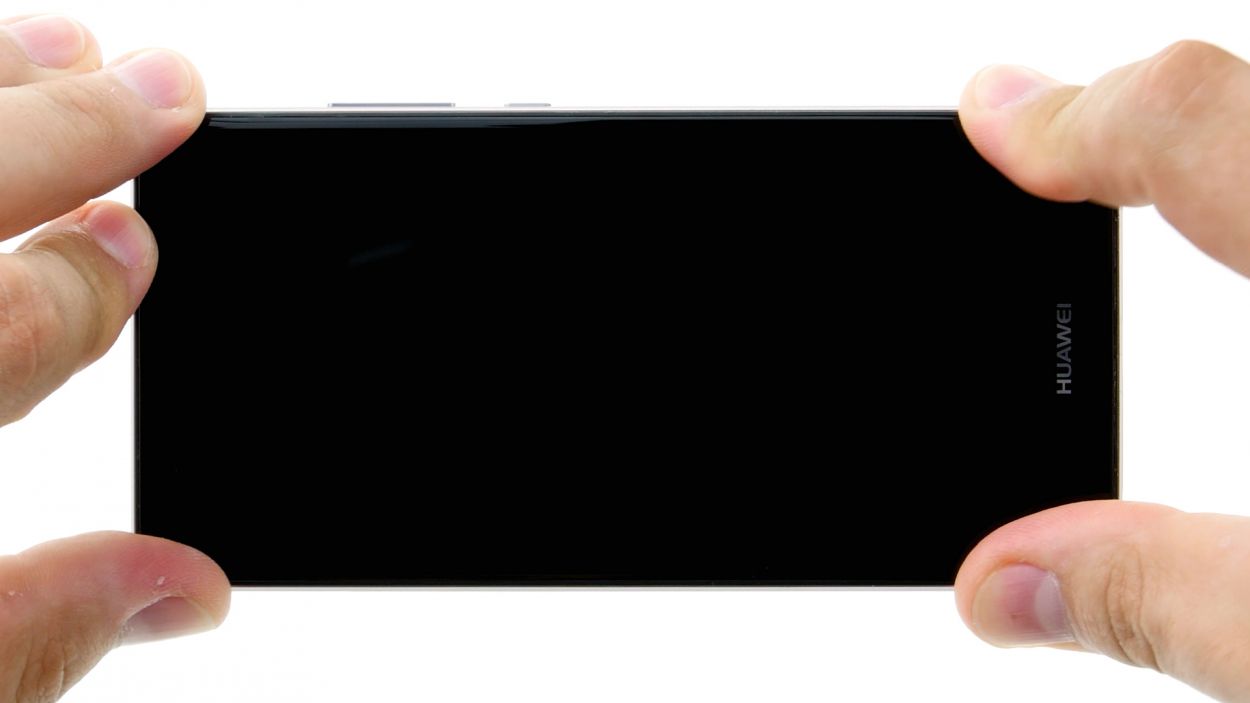DIY Guide to Replace Huawei P9 Rear Camera
Duration: 15 min.
Steps: 11 Steps
In this guide, we’re here to help you swap out your P9’s faulty rear camera all by yourself! If your rear camera is acting up, your photos are coming out fuzzy, or it just won’t focus, then this repair is just what you need. Let’s get started and bring your camera back to life!
Step 1
– First things first, let’s give your device a little break! Press and hold that power button until you see a menu pop up. Now, go ahead and select ‘Power off’ and give it another tap to confirm. Easy peasy!
Step 2
– Grab your trusty SIM tool and slide it gently into the tiny opening on the tray to pop it open.
– Once the SIM tray is out, feel free to take out the SIM and microSD cards if you’ve got them.
Step 3
2 × 2,8 mm P1 Pentalob-Schrauben
– Unscrew and remove the two screws at the bottom of the device that keep the enclosure closed.
Step 4
Hey there! The fingerprint sensor is snugly placed in the back cover, connected to the motherboard by a flexible flat cable. When you’re removing the display, just keep an eye out for that cable and the board—let’s avoid any accidental mishaps!
– Start by placing the suction cup as low on the display as you can, like right where it says ‘Huawei.’ If the glass is too shattered for the suction cup to stick, just cover the display with some tape.
– Gently pull on the suction cup while using the pick to nudge the back cover against the table. Once you see a little gap between the display and the casing, carefully slide the pick in there.
– Keep moving the pick along the edges to detach the display from the sides. Remember to keep pulling gently on the suction cup.
– Now, with a steady hand, lift the display. Open the device slowly at the top edge like you’re flipping a book. You should now spot the connection cable.
– To disconnect the cable from the motherboard, carefully slide the spudger underneath the contact and pop it off.
Step 5
2 × 2,5 mm PH00 Phillips-Schraube
Antenna Cable
– First things first, gently disconnect that white antenna cable from the motherboard to reveal the hidden screw waiting for you below.
– Next up, let’s get rid of those two screws securing the plate. They won’t stand a chance against your determination!
– Now, grab your trusty tweezers and carefully lift off the plate. Just a heads up, it’s hooked onto the motherboard at both the screw holes and in the middle, so be gentle!
– Time to bring in the spudger! Carefully disconnect the battery contact like a pro.
– Lastly, disconnect the wide flexible flat cable that leads to the lower board from the motherboard. You’re almost there!
Step 6
2 × 2,5 mm PH00 Phillips-Schrauben
– First, let’s get those two screws out of the way that are keeping the plate snug. Unscrew them and say goodbye!
– Now, gently lift off the plate. It’s time for it to take a break.
– Next up, grab your trusty spudger and slide it under the camera’s plug contact on the motherboard to disconnect it. Easy peasy!
– Finally, carefully remove the camera from its cozy spot in the enclosure. You’re doing great!
Step 7
2 × 2,5 mm PH00 Phillips-Schrauben
– Slide that camera right into its cozy enclosure.
– Gently press the connector into the motherboard’s socket—it’s like a handshake, but for tech!
– Now, pop that plate back on to keep everything snug and secure.
– Tighten it all up with the two screws—let’s make sure it’s not going anywhere!
Step 8
2 × 2,5 mm PH00 Phillips-Schrauben
– Gently press the wide flexible flat cable into the motherboard’s socket until you hear that satisfying click. It’s like a little high-five for your device!
– Next up, let’s reconnect the battery. It’s time to bring the power back!
– Now, place the plate back on to keep everything snug and secure. Make sure it hooks onto both the screw holes and in the middle—just like a puzzle piece!
– Tighten things up by fastening the plate with those two screws. You’re almost there!
– Finally, connect the antenna cable to the motherboard. You’re doing great!
Step 9
– Start by positioning the back cover at the short upper edge of the display and gently connect the fingerprint sensor’s contact. Listen for that satisfying click as it locks into place!
– Next, fold down the back cover to close the device, giving the display a gentle press to secure everything snugly.
Step 10
2 × 2,8 mm P1 Pentalob-Schrauben
– Grab those two screws at the bottom edge of the enclosure and tighten them up to seal the deal!
Step 11
– Carefully slide the SIM tray and any cards back into your device. Ensure that the tray is seated correctly, just like a puzzle piece finding its home.