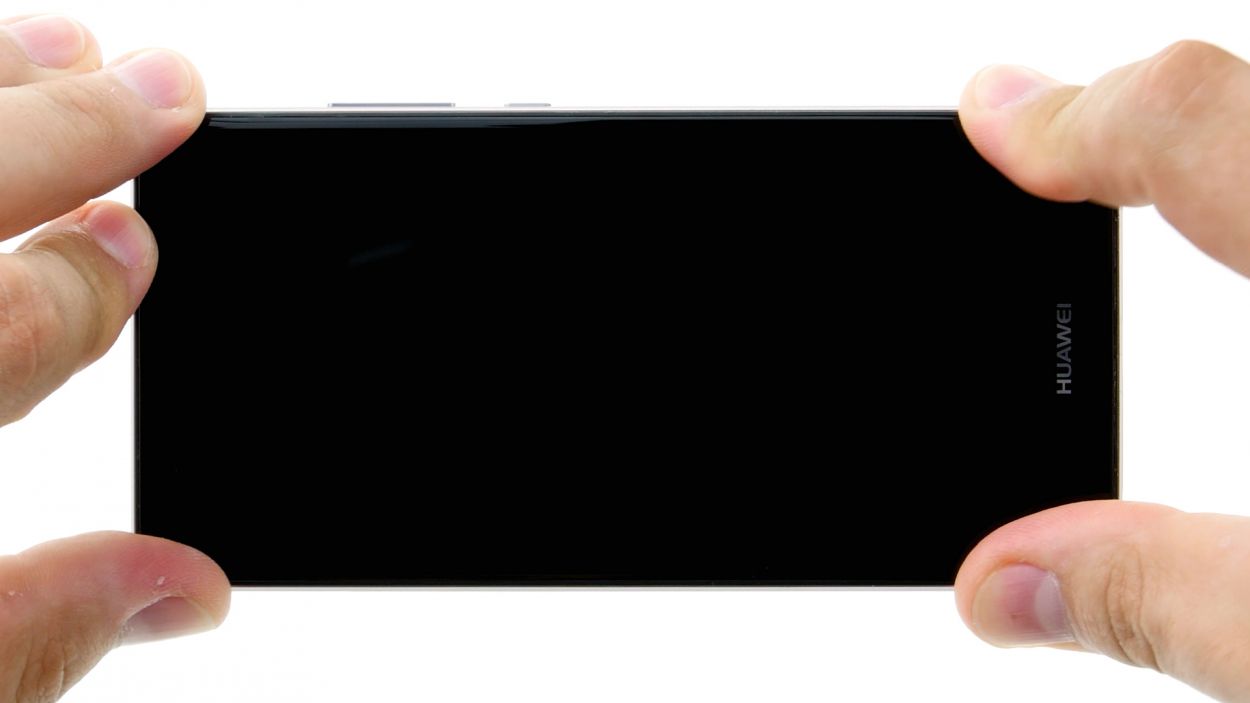DIY Guide: Replace Proximity Sensor on P9
Duration: 30 min.
Steps: 19 Steps
Welcome to your guide on swapping out that pesky defective proximity sensor on your P9! If your screen refuses to turn off while you’re chatting away or if the automatic brightness is playing hard to get, then you’re in the right place. Let’s tackle this repair together and get your device back to its shining glory. And remember, if you need help, you can always schedule a repair.
Step 1
– Turn off your device like a pro! Just press and hold that power button until a menu pops up. Choose ‘Power off’ and give it another tap to seal the deal.
Step 2
– Grab your trusty SIM tool and gently slide it into the tiny opening on the tray to pop it open.
– Carefully pull out the SIM tray and, if you’ve got them, take out the SIM and microSD cards too.
Step 3
2 × 2,8 mm P1 Pentalob-Schrauben
– Pop off those two screws at the bottom of your device to set it free from its cozy enclosure. You’ve got this!
Step 4
– Start by placing the suction cup as low as you can on the display, right around where it says ‘Huawei.’ If the glass has seen better days and is too cracked for the suction cup to do its thing, just grab some tape to cover the display.
– Now, gently pull on the suction cup while using your handy pick to nudge the back cover against the table. Once you spot a gap forming between the display and the enclosure, it’s the perfect moment to carefully slide in the pick.
– Keep that pick moving along the edges to release the display from the sides. Remember to continue to pull gently on the suction cup.
– With a delicate touch, lift the display. Open the device slowly at the short upper edge like you’re flipping through a book. You’ll now get a glimpse of the connection cable.
– To disconnect the cable from the motherboard, take your spudger and carefully insert it beneath the contact to detach it.
Hey there! The fingerprint sensor is snugly nestled in the back cover, connected to the motherboard by a flexible flat cable. Just a friendly reminder: when you’re carefully removing the display, watch out for that cable and board. We want everything to stay in tip-top shape! If you need help, you can always schedule a repair.
Step 5
2 × 2,5 mm PH00 Phillips-Schraube
Antenna Cable
– First things first, gently disconnect that white antenna cable from the motherboard to reveal the sneaky screw hiding underneath it.
– Next up, let’s unscrew those two screws that are keeping the plate in check. Time to set it free!
– Now, with your trusty tweezers in hand, carefully lift off the plate. It’s got a little hook action going on with the motherboard, both at the screw holes and in the middle, so be gentle!
– Grab your spudger and with a light touch, disconnect the battery contact. We want to keep things safe and sound!
– Last but not least, disconnect that wide flexible flat cable that connects the lower board to the motherboard. You’re almost there!
Step 6
2 × 2,5 mm PH00 Phillips-Schrauben
– First things first, let’s get those two screws out of the way that are holding the plate snugly in place.
– Now, gently lift off the plate and set it aside.
– Next, grab your trusty spudger and carefully slide it under the camera’s plug contact to disconnect it from the motherboard.
– Finally, it’s time to remove the camera from the enclosure. You’ve got this!
Step 7
– First things first, let’s disconnect that connection to the motherboard and give it some space.
– Now, those control buttons are a bit stuck to the display frame. Grab your trusty steel spatula and slide it in between the buttons and the frame, starting from one side.
– Once you’ve tackled one side, move on over to the other side and keep going!
– Finally, it’s time to gently remove those buttons and set them free.
Step 8
1 × 2,5 mm PH00 Phillips-Schraube
– First things first, let’s get that pesky screw out of the way! Unscrew the one that’s holding the plate snugly in place.
– Now that the screw is gone, gently lift off the plate from the motherboard. It’s like peeling a banana, but way more techy!
– Next up, it’s time to disconnect the display contact from the motherboard. Grab your trusty spudger and slide it into the edge of the plug contact. With a little care, pry it out of the socket and voilà!
Step 9
2 × 2,5 mm PH00 Phillips-Schrauben
– First up, we’ve got two screws keeping the motherboard snug in its cozy little home. Time to unscrew those bad boys!
– Next, the board is also held in place with a little clamp action. Grab your trusty spudger and gently slide it into the middle of the right side to release it.
– Now, let’s move to the upper left corner. Carefully pry out the board with your spudger—easy does it!
– And voilà! You’ve successfully removed the board. If you need help, you can always schedule a repair.
Step 10
– The proximity sensor is stuck on there pretty well. Grab your trusty spatula and gently slide it in from the top to separate the sensor from the enclosure.
– Once that’s done, go ahead and lift out the proximity sensor.
Step 11
– Nestle that proximity sensor into its cozy little nook and give it a good press! Make sure it sticks like your favorite sticker.
Step 12
2 × 2,5 mm PH00 Phillips-Schrauben
– Time to tuck that board back into its cozy enclosure! Give it a little press so it clicks right into place.
– Look for the tiny holes on the upper right and lower left of the board. There are tabs on the enclosure that need to fit into those holes—this will help you line everything up perfectly.
– Grab those two screws and secure the board to the enclosure. You’re doing great!
Step 13
Display Connector
1 × 2,5 mm PH00 Phillips-Schraube
– First things first, plug that display connector into the motherboard like a pro.
– Next up, gently place the cover back over the connector to keep everything cozy.
– Finally, grab that screw and secure the cover to the motherboard. You’re almost there!
Step 14
– Reattach the control buttons to the frame! Those handy little tabs on the frame will guide you right into position. Just make sure those tabs fit snugly into the round holes on the buttons.
– Give those buttons a firm press to ensure the glue sets nicely.
– Now, connect the plug contact to the motherboard and you’re all set!
Step 15
2 × 2,5 mm PH00 Phillips-Schrauben
– Gently place the camera into its cozy little enclosure.
– Carefully connect the contact to the motherboard by pressing the connector into the socket like a pro.
– Slide the plate back on to keep everything snug and secure.
– Tighten it all up with the two screws, and you’re golden!
Step 16
2 × 2,5 mm PH00 Phillips-Schrauben
– Gently connect the wide flexible flat cable to the motherboard by pressing it into the socket until you hear that satisfying click.
– Next up, let’s reconnect the battery.
– Time to secure everything! Place the plate back on, making sure it hooks onto both the screw holes and the middle.
– Now, fasten that plate down with the two screws.
– Finally, connect the antenna cable to the motherboard.
Step 17
– Start by placing the back cover at the short upper edge of the display and gently connect the fingerprint sensor’s contact. Listen for that satisfying click to know it’s secure!
– Next, close up the device by folding down the back cover and giving the display a little press. You’re almost there!
Step 18
2 × 2,8 mm P1 Pentalob-Schrauben
– Grab those two screws hanging out at the bottom edge of your device and tighten them up to seal the deal!
Step 19
– Carefully slide the SIM tray and any cards back into your device. Just make sure everything is lined up just right!