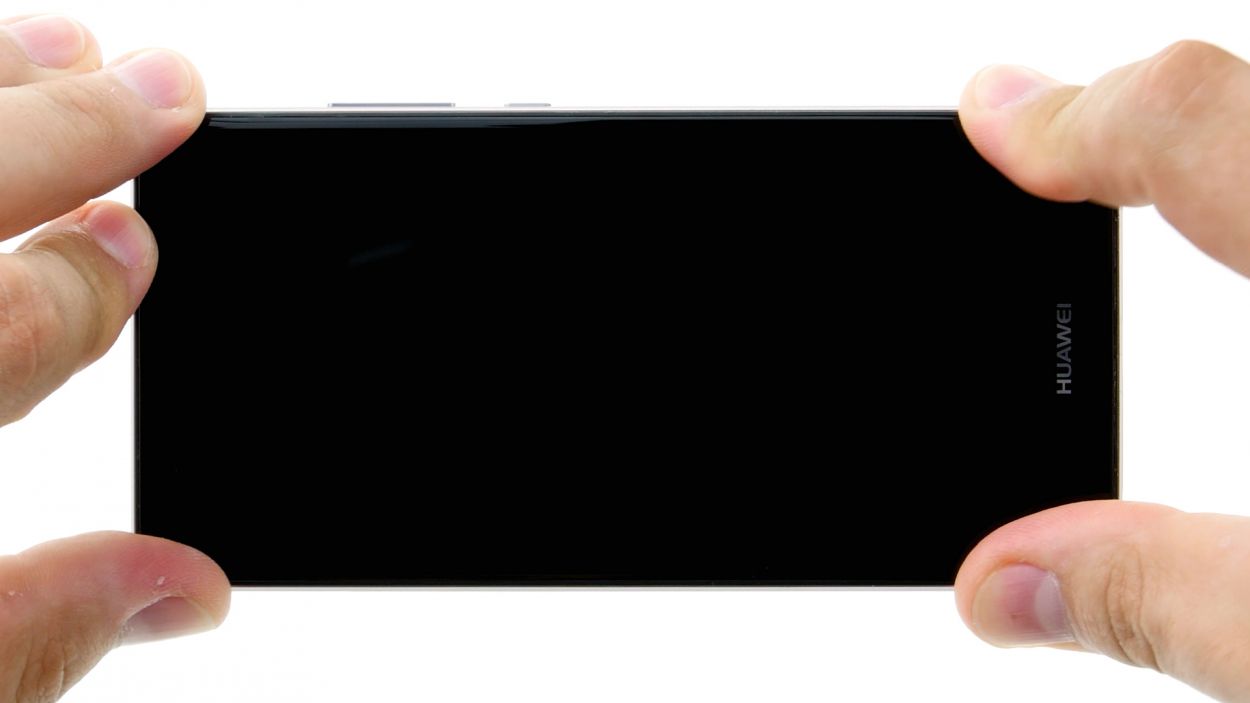How to Replace Huawei P9 Battery: Step-by-Step Guide
Duration: 45 min.
Steps: 20 Steps
In this guide, we’re going to walk you through the simple steps to swap out your P9’s faulty battery all by yourself! If your device is crashing under pressure, struggling to charge, or just running out of juice way too fast, this repair might be just what you need to get it back on track. If you need help, you can always schedule a repair.
Step 1
– First things first, let’s power down that device of yours! Hold down the power button until a menu pops up. From there, choose ‘Power off’ and give it another tap to confirm. Easy peasy!
Step 2
– Pop that SIM tool into the tiny slot on the tray to give it a little nudge and unlock it.
– Gently pull out the SIM tray and, if you’ve got them, take out the SIM and microSD cards too.
Step 3
2 × 2,8 mm P1 Pentalob-Schrauben
– Grab your trusty screwdriver and get ready to unscrew those two little screws at the bottom of your device that are keeping the enclosure snug as a bug. Once they’re out, you’ll be well on your way to exploring the insides!
Step 4
Hey there! The fingerprint sensor is cozy in the back cover, connected to the motherboard by a flexible flat cable. Just a friendly reminder: when you’re removing the display, take it easy and watch out for that cable and board. You got this!
– Start by placing the suction cup as low on the display as you can, like right where it says ‘Huawei.’ If the glass is too shattered for the suction cup to stick, just cover the display with some tape.
– Gently pull on the suction cup while using the pick to nudge the back cover against the table. Once you see a little gap between the display and the casing, you can carefully slide the pick in.
– Keep moving the pick along the edges to detach the display from the sides. Remember to keep pulling gently on the suction cup.
– Now, with a steady hand, lift the display. Open the device slowly at the short upper edge like you’re flipping through a book. You should now spot the connection cable.
– To disconnect the cable from the motherboard, carefully slide the spudger underneath the contact and pop it off.
Step 5
2 × 2,5 mm PH00 Phillips-Schraube
Antenna Cable
– First things first, gently unplug that white antenna cable from the motherboard to reveal the hidden screw waiting for you underneath.
– Next up, grab your trusty screwdriver and take out the two screws that are keeping the plate snugly in place.
– Now, with the help of your tweezers, carefully lift off the plate. It’s got a little hook action going on at the screw holes and in the middle, so be gentle!
– Time to bring in the spudger! Use it to carefully disconnect the battery contact like a pro.
– Finally, disconnect the wide flexible flat cable that connects to the lower board from the motherboard. You’re almost there!
Step 6
2 × 2,5 mm PH00 Phillips-Schrauben
– First things first, grab your trusty screwdriver and take out those two screws holding the plate tight. You’ve got this!
– Now, gently lift off the plate and set it aside. Look at you, making progress!
– Next up, it’s time to disconnect the camera’s plug from the motherboard. Just slide your spudger underneath the contact and pop it off. Easy peasy!
– Finally, go ahead and remove the camera from its cozy little home in the enclosure. You’re almost there!
Step 7
– First things first, let’s disconnect that connection to the motherboard. Easy peasy!
– Now, onto the control buttons. These little guys are glued right onto the display frame. Grab your steel spatula and gently slide it between the buttons and the frame. It’s best to start at one side.
– Once you’ve tackled one side, swing over to the other side and give it the same treatment.
– Finally, pop those buttons off like you mean it. You’ve got this!
Step 8
1 × 2,5 mm PH00 Phillips-Schraube
– Let’s kick things off by unscrewing that pesky screw holding the plate in place. You got this!
– Now, gently lift that plate off the motherboard like you’re unwrapping a present.
– Next up, it’s time to disconnect the display contact from the motherboard. Grab your trusty spudger and slide it into the edge of the plug contact, then carefully pry it out of the socket. Easy peasy!
Step 9
2 × 2,5 mm PH00 Phillips-Schrauben
– First up, we’ve got two screws keeping that motherboard snug in its cozy little home. Go ahead and unscrew those bad boys.
– Next, the board’s got a bit of a clingy relationship with the enclosure. Grab your spudger and gently nudge it in the middle of the right side to free it up.
– Now, slide your spudger into the upper left corner and carefully pry that board out like a pro.
– Finally, it’s time to say goodbye to the board. Remove it with care!
Step 10
Klebestreifen / Adhesive Stripes
– Gently fold that battery connection cable over to reveal the ends of those sneaky adhesive strips.
– The battery is stuck to the enclosure in three spots (check out the green markings!). You can easily pull on the upper two adhesive strips from their ends.
– Carefully detach the ends of the adhesive strips from the battery so you can give them a good tug.
– Now, it’s time to pull those strips! Take it one at a time, and remember to keep them as flat as you can while pulling at a steady pace to avoid any tearing.
Step 11
Take it easy during this step! Grab a flat, blunt tool like the round end of a steel laboratory spatula to keep that battery safe and sound. You’ve got this!
– Time to get this device repaired!
– Lift the battery off the device using the trusty steel spatula – don’t worry, it’s gonna be a breeze!
– Hey, that stubborn battery isn’t so sticky anymore! Now that you’ve freed it, carefully pull it out and get ready for the next step.
Step 12
Before you pop that battery in, check if it has adhesive strips. If not, it’s time to add some fresh ones! A loose battery can bounce around and cause some serious trouble for itself or other parts. Let’s keep everything snug and safe!
Step 13
2 × 2,5 mm PH00 Phillips-Schrauben
– Time to tuck that board back into its cozy home! Give it a gentle press so it clicks right into place.
– Look for the little holes—there’s one up top on the right and another down low on the left. Those tabs on the enclosure are eager to slide into those holes, helping you get everything lined up just right.
– Grab those two screws and secure the board to the enclosure. You’ve got this!
Step 14
Display Connector
1 × 2,5 mm PH00 Phillips-Schraube
– First things first, connect that display contact back to the motherboard like a pro!
– Now, let’s secure it all in place by putting the plate back on the contact.
– Finally, grab that screw and fasten the plate to the motherboard snugly. You’re doing great!
Step 15
– Time to pop those control buttons back onto the frame! Just line them up with the little tabs on the frame – they’re your best buddies for getting everything in the right spot. Make sure those tabs fit snugly into the round holes on the buttons.
– Give those buttons a solid press so the glue can do its magic and hold everything in place.
– Now, let’s connect the plug contact to the motherboard and get this device back in action!
Step 16
2 × 2,5 mm PH00 Phillips-Schrauben
– Gently place the camera into its cozy enclosure.
– Carefully connect the contact to the motherboard by pressing the connector into the socket like a puzzle piece.
– Reattach the plate to keep that contact snug and secure.
– Tighten everything up with the two screws and you’re golden!
Step 17
2 × 2,5 mm PH00 Phillips-Schrauben
– Gently connect the wide flexible flat cable to the motherboard by pressing it into the socket until you hear that satisfying click.
– Next up, let’s reconnect the battery.
– Time to secure everything! Place the plate back on, making sure it hooks onto both the screw holes and the middle.
– Now, fasten that plate down with the two screws.
– Finally, connect the antenna cable to the motherboard.
Step 18
– Start by positioning the back cover at the top short edge of the display and gently connect the fingerprint sensor’s contact. Listen for that satisfying click to know it’s secure!
– Next, close up your device by folding down the back cover and giving the display a little press. You’ve got this!
Step 19
2 × 2,8 mm P1 Pentalob-Schrauben
– Grab those two screws at the bottom edge of your device and secure that enclosure like a pro!
Step 20
– Slide the SIM tray and any cards back into your device with care. Just make sure that tray is snug as a bug in a rug!