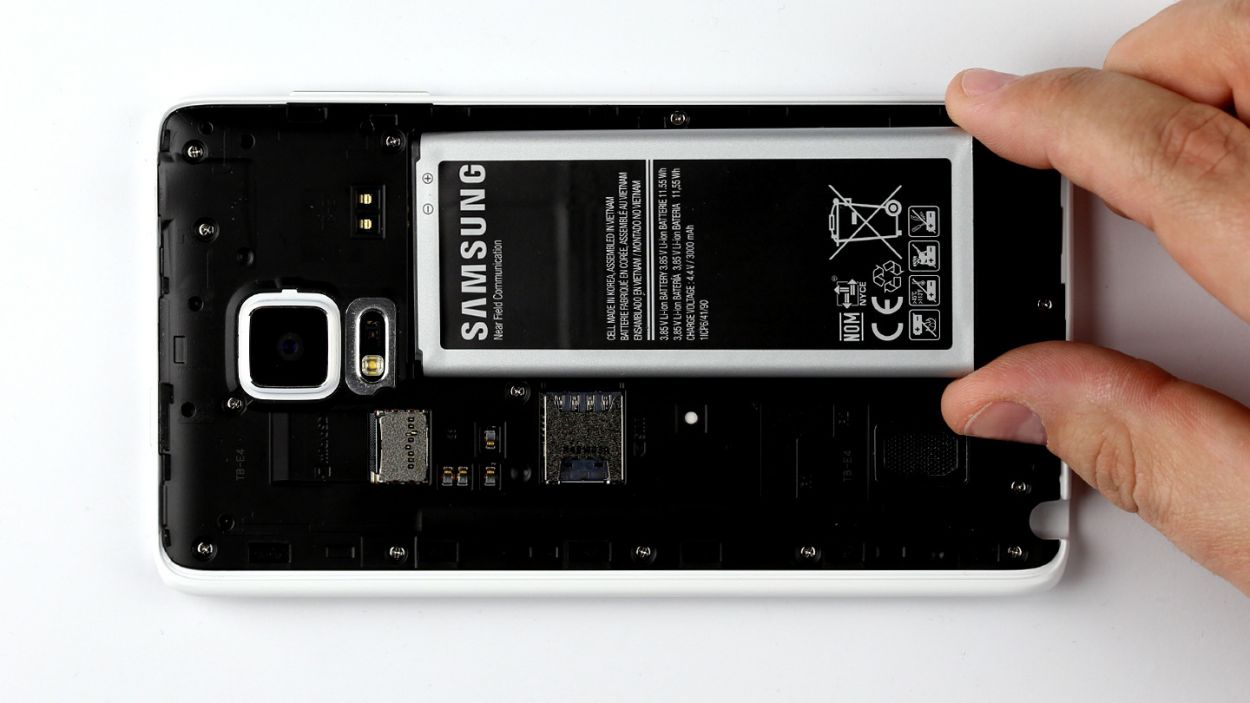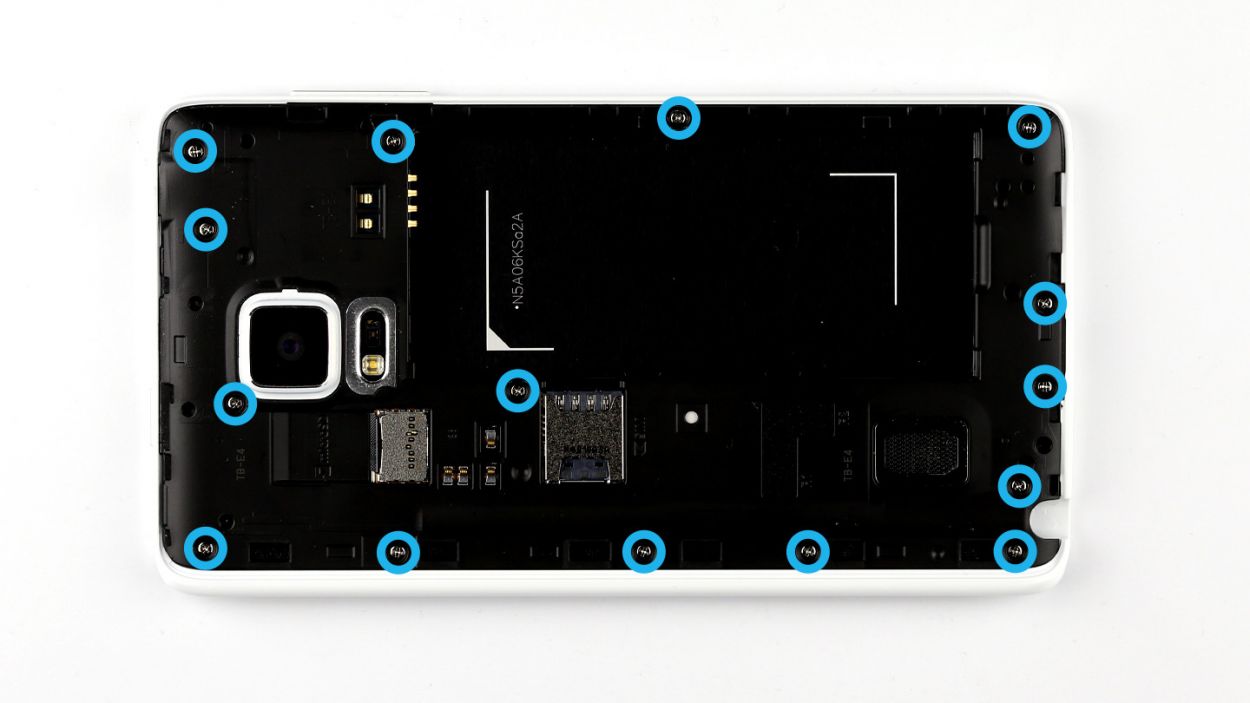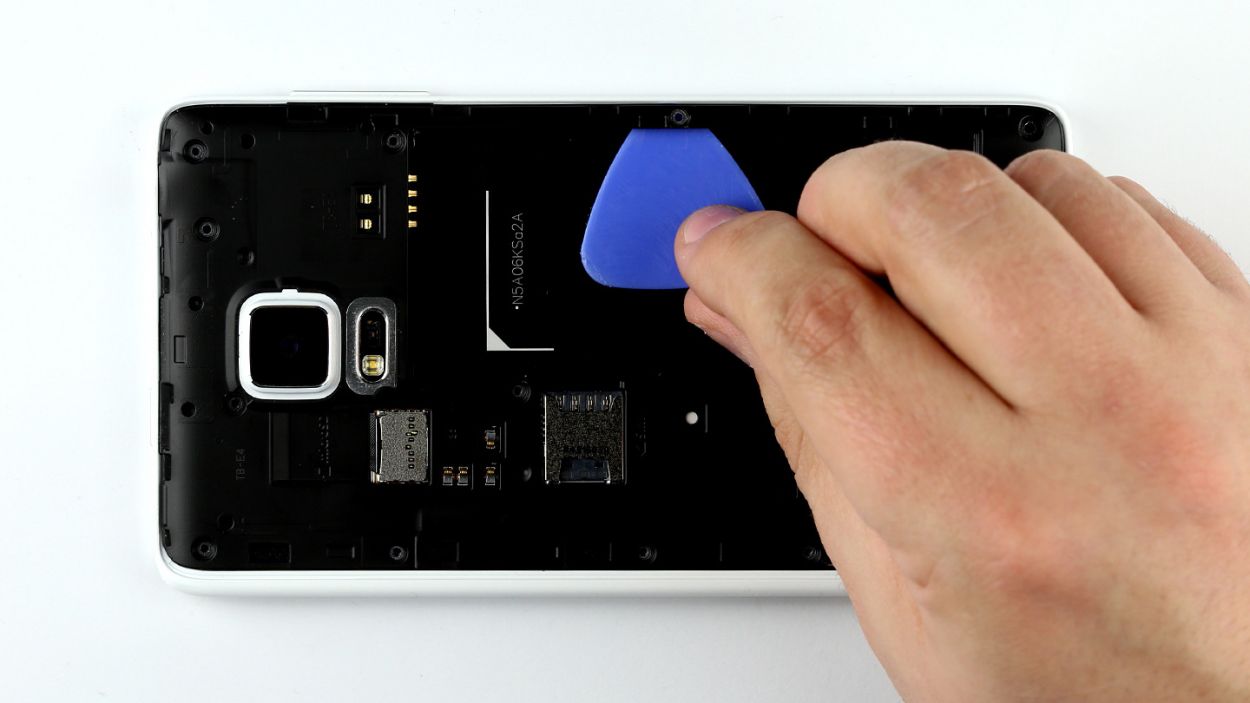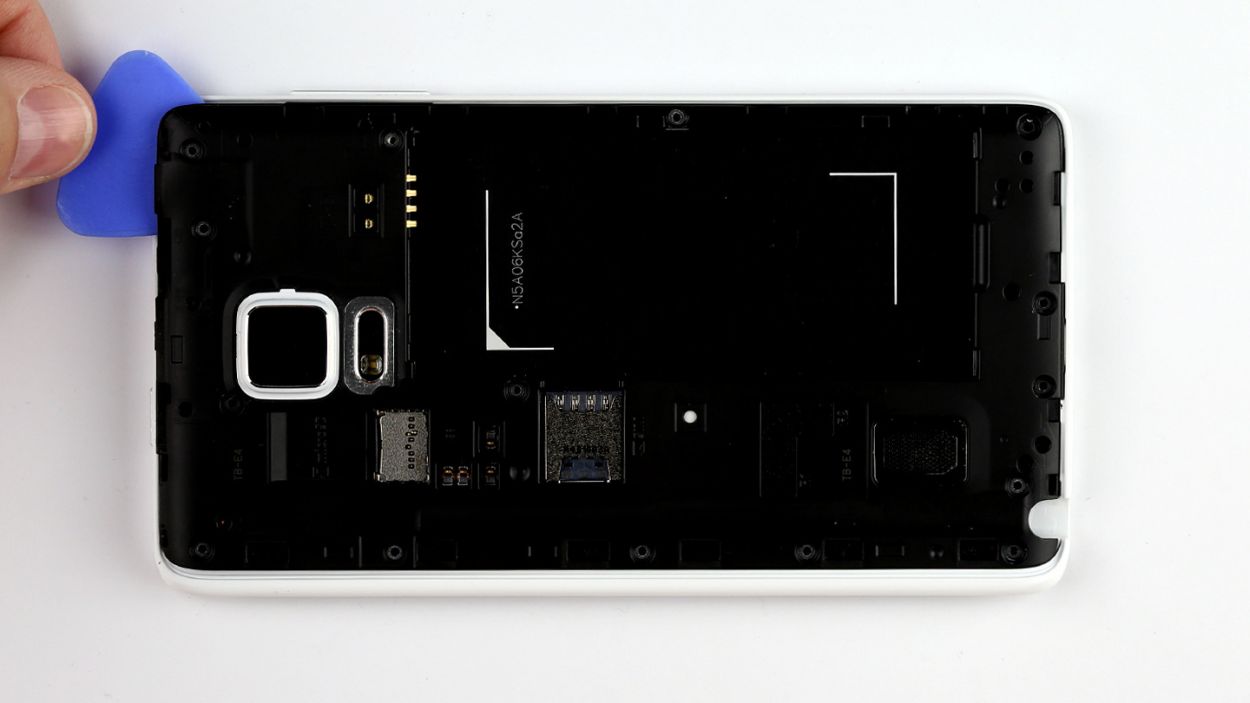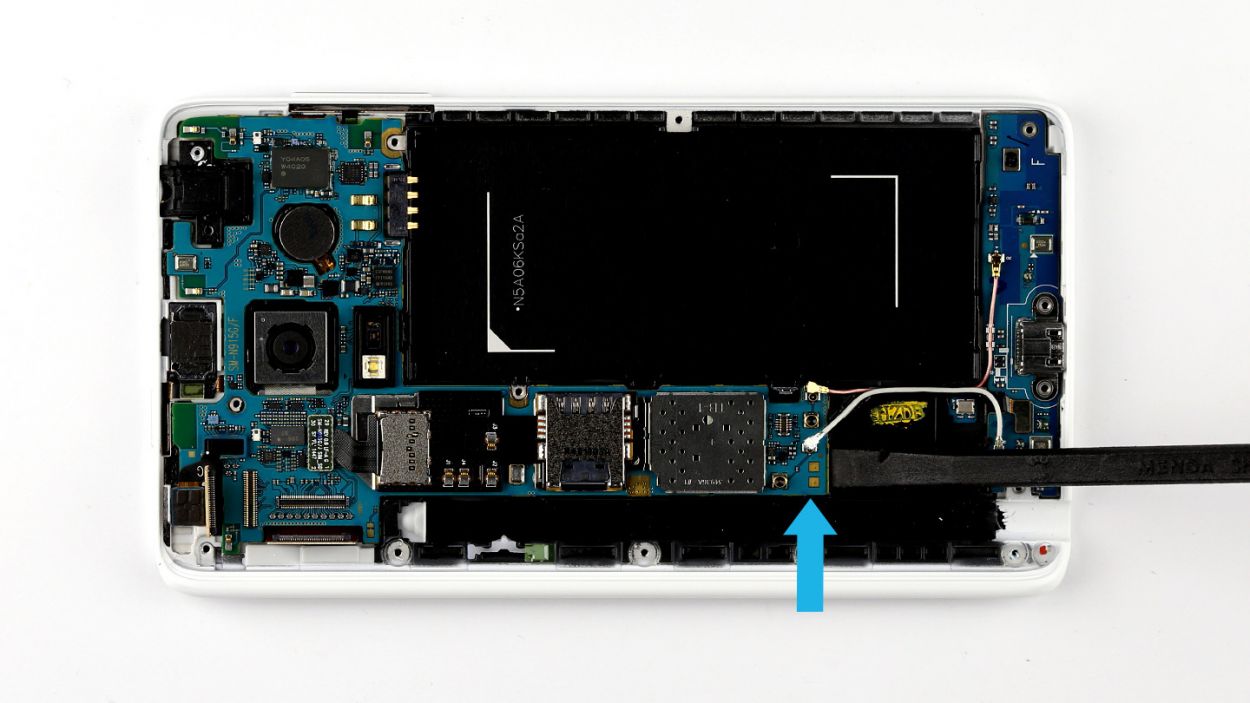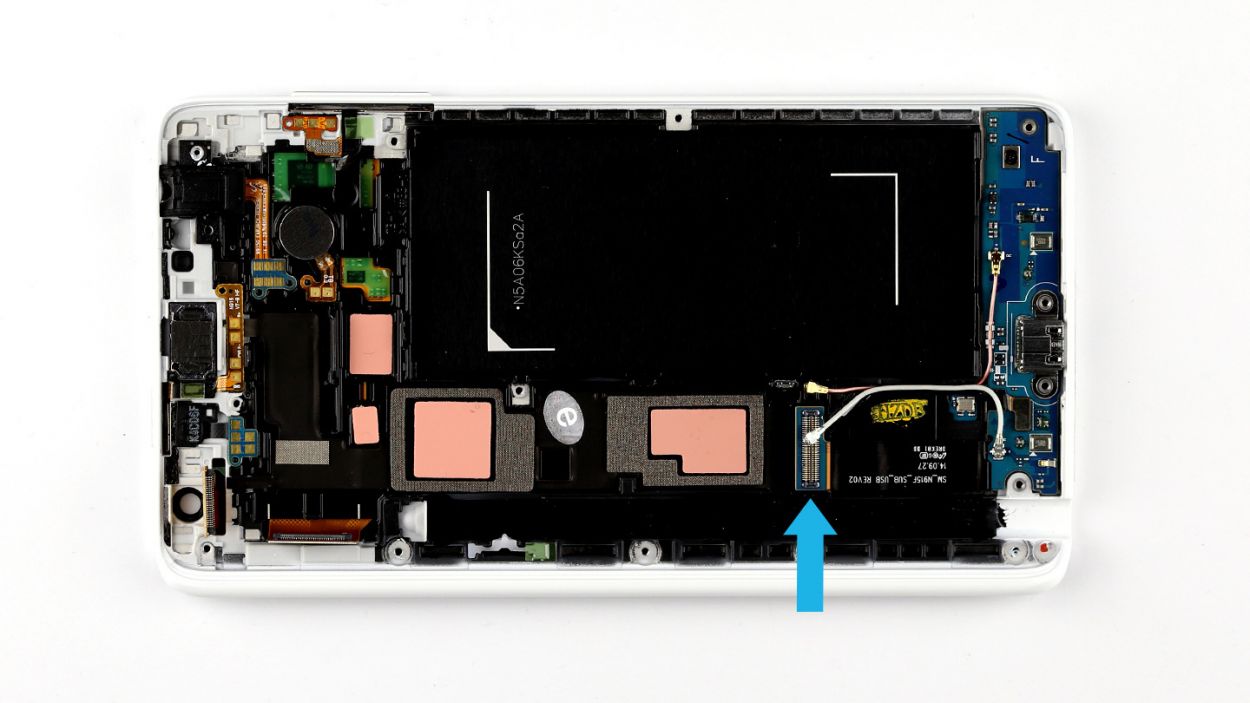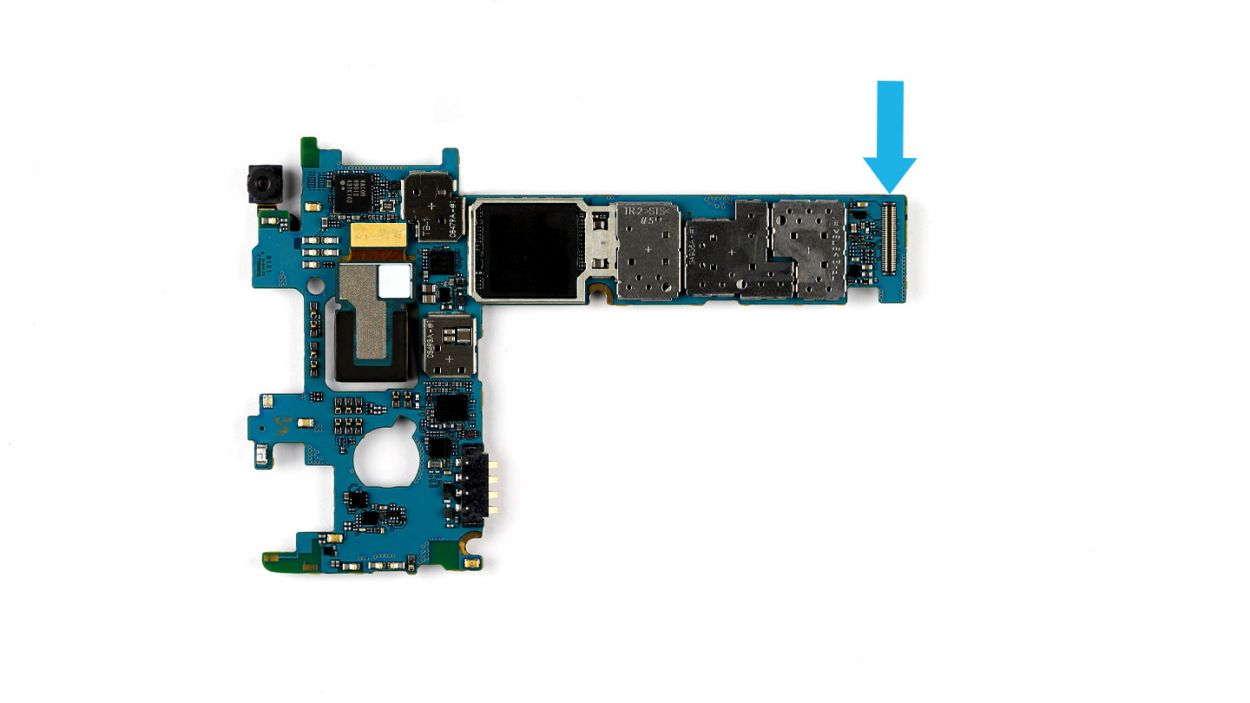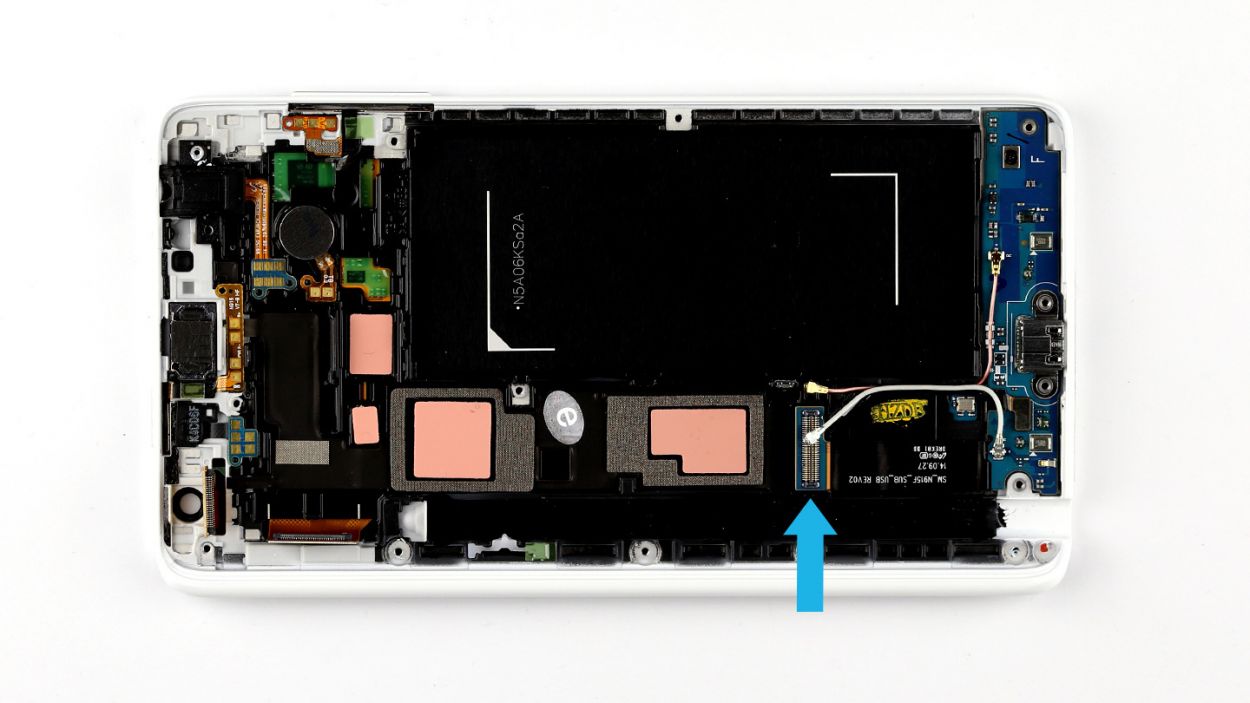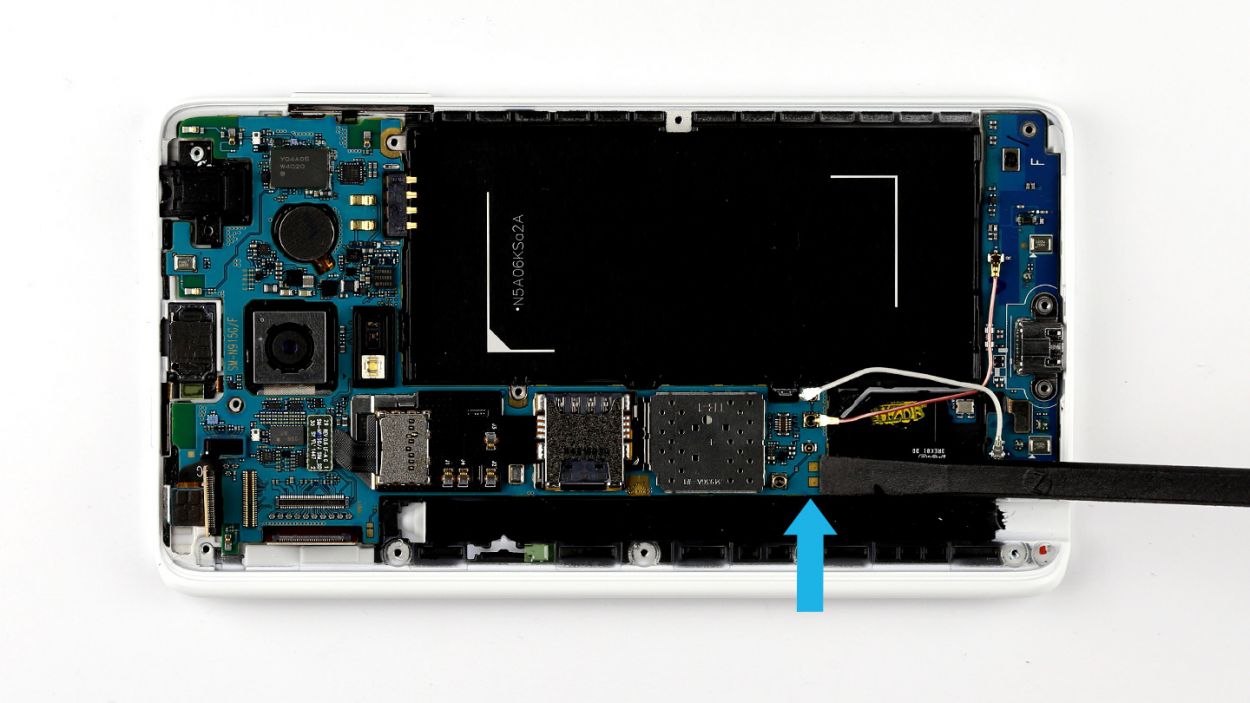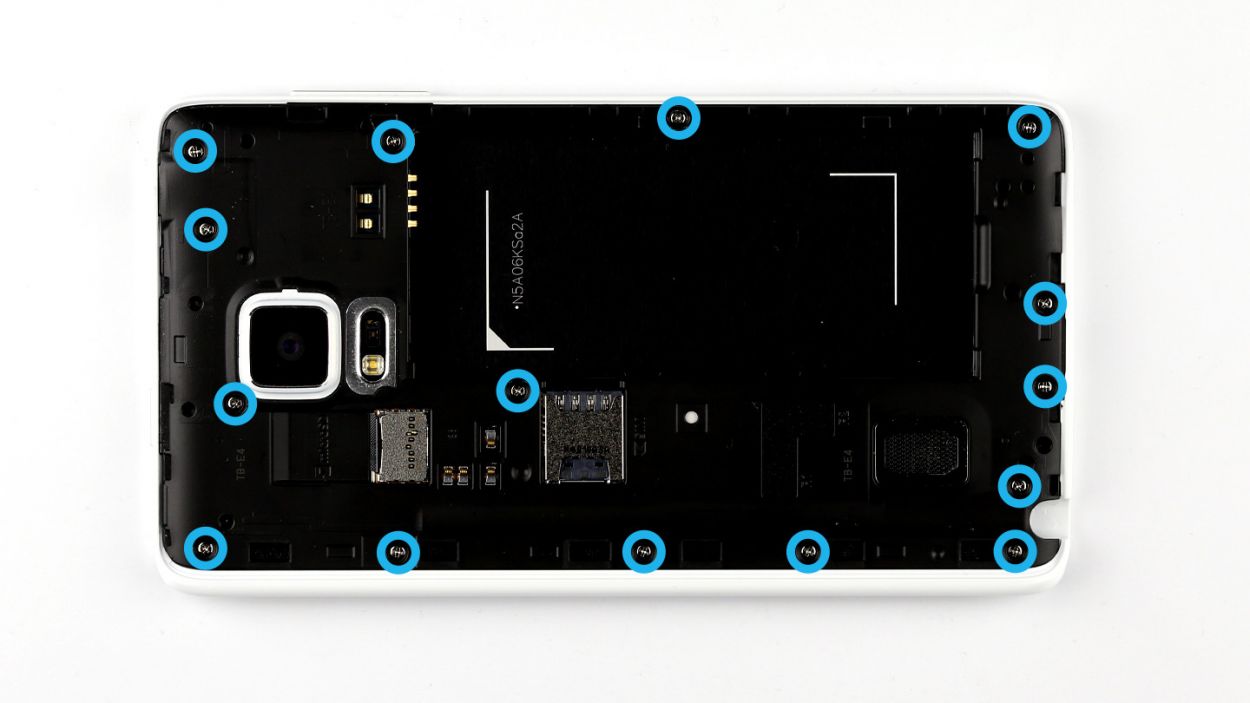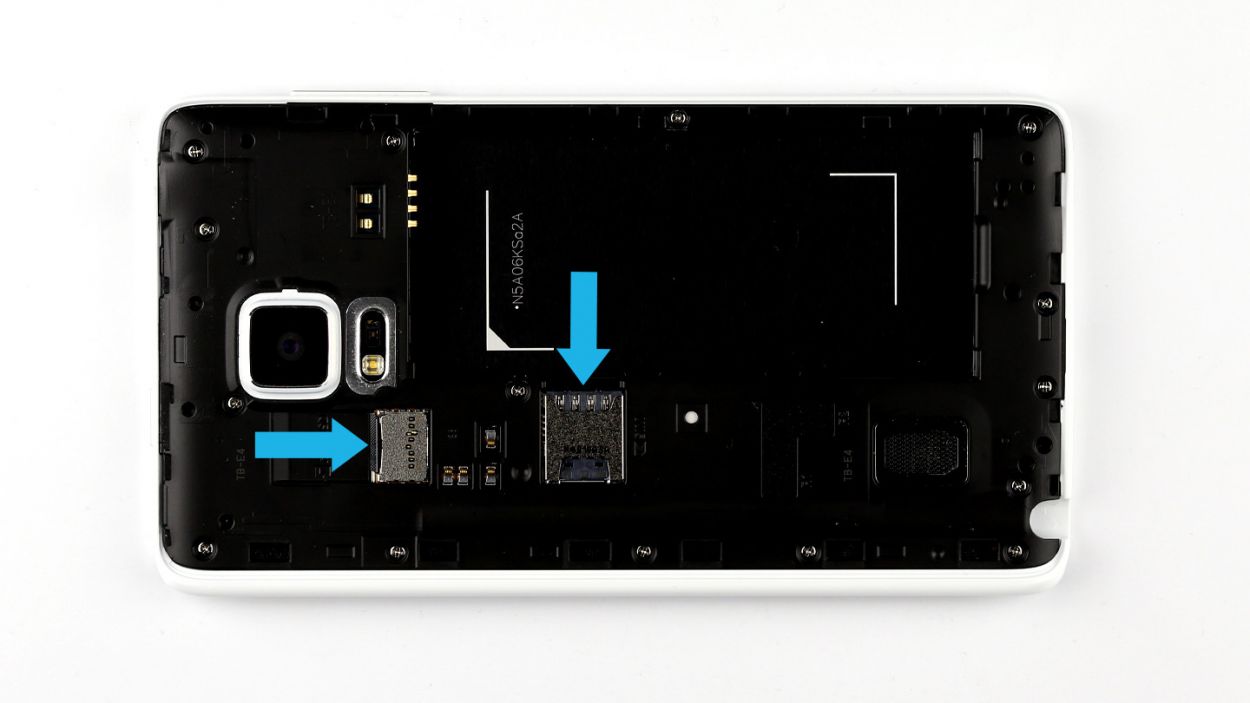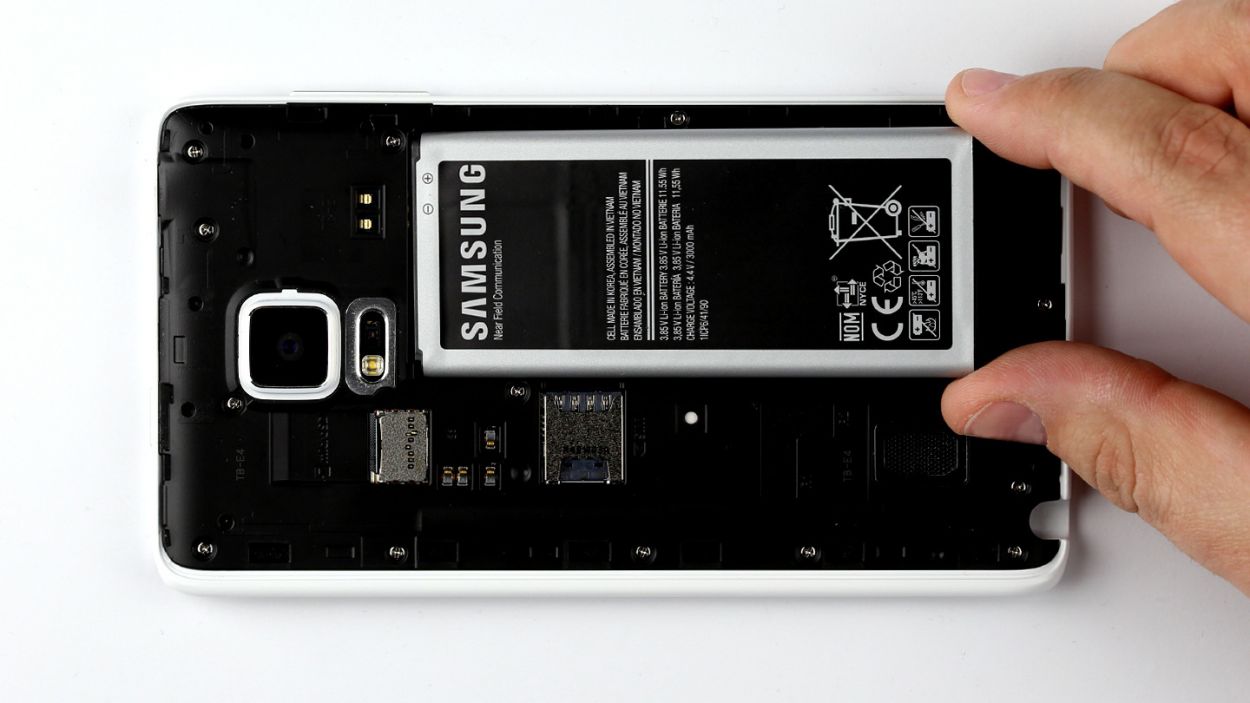DIY Guide to Replace Samsung Galaxy Note Edge Earpiece
Duration: 60 min.
Steps: 16 Steps
In this guide, we’re here to help you tackle the challenge of replacing your Samsung Galaxy Note Edge’s faulty earpiece all on your own! If you’re finding it hard to hear your conversation buddy or the calls are sounding like whispering ghosts, it’s time to dive into this repair. Let’s get your phone sounding like new again! And remember, if you need help, you can always schedule a repair.
Step 1
– Use your finger to pull the stylus out of your Galaxy Note Edge.
Step 2
– First things first, let’s get that back cover off your device! Locate the little indentation at the top of your Galaxy Note Edge—it’s the perfect spot to slide your fingernail in. The back cover is held on pretty snugly at a few points, so don’t be shy! Use your fingers in a couple of spots and gently pull it away.
– Now, go ahead and remove the back cover!
Step 4
– Give that SIM card a gentle push with your finger and watch it pop right out of the slot!
– Now, let’s not forget about the microSD card! Just slide it out from its cozy little home in the slot.
Step 5
– Unscrew the fifteen screws holding the chassis in place and remove them.15 x 4.0 mm Phillips screw
– The chassis is hooked onto the display frame. Disconnect it by inserting the pick between the chassis and the display frame and undoing the hooks. Start at the recess for the battery.
– Move the pick around the entire device and completely disconnect the frame from the chassis.
– Lift the chassis and remove it.
Step 6
– Time to unplug! Follow this sequence to disconnect everything from the logic board: Touchscreen, LCD, Home button/fingerprint sensor, Wi-Fi antenna cable, and Bluetooth antenna cable.
– Grab your spudger and let’s get to work! Use the pointed tip to gently disconnect the plug contacts. Slide the spudger underneath the connector and give it a little nudge to pop it off the logic board.
Step 7
– Alright, let’s get that logic board out! First up, we need to disconnect it from the sub-board, which is held together by a connector (check out the blue arrow). Slide the flat end of your trusty spudger between the logic board and the enclosure, gently prying it apart. Just make sure you’re on the sub-board’s flexible flat cable – we don’t want to hurt that little guy! Be gentle; too much pressure could lead to some unfortunate damage.
– Now, with a little finesse, use your fingers to lift the logic board out of the enclosure. Tilt it slightly upward to grab it by the thin end and voilà, it’s free!
Step 8
– Alright, let’s get that earpiece out! It’s nestled in a cozy little spot in the display frame. You’ll find an opening at the top where you can gently slide in your trusty steel spatula and give it a little nudge to pry it free. Just a heads-up, it’s got a light adhesive holding it in place, so be gentle but firm!
– Now, onto the earpiece’s contacts – they’re also sticking around a bit too much. Don’t worry, a little elbow grease will do the trick! Use your spatula to carefully separate them from the enclosure by sliding it in between.
– Finally, it’s time to say goodbye to the earpiece! Carefully remove it from the enclosure and you’re all set!
Step 10
– As you get ready to install the logic board, remember to connect the sub-board to the logic board. Look for the connector (indicated by the blue arrow) located at the bottom of the logic board.
– Gently tilt the logic board and position it at the top of the display frame. Then, lower it down carefully, making sure you hear that satisfying click as the sub-board’s connector snaps into place.
Step 11
– Alright, let’s get those connectors cozy with the logic board! Follow the steps below to make the right connections: Bluetooth antenna cable, Wi-Fi antenna cable, Home button/fingerprint sensor, LCD, and Touchscreen. You’ve got this!
– Now, gently place each connector right above its matching spot on the logic board and give it a little press to connect the two. It’s all about that perfect fit!
Step 12
– Gently place the chassis back where it belongs on the display frame. Give it a nice press all over with your fingers until you hear that satisfying click as it locks into the enclosure.
– Now, grab those fifteen screws and let’s secure that chassis to the display frame. Remember, it’s 15 x 4.0 mm Phillips screws we’re talking about!
Step 13
– Slide that microSD card into its cozy little slot, making sure it’s all lined up just right.
– Gently nudge the SIM card into its slot using your finger, ensuring it’s perfectly aligned for a snug fit.
Step 14
Step 15
– Time to give your Galaxy Note Edge a cozy back cover! Gently place it on the back and ensure it’s snug as a bug in a rug.
– Now, press down all around the back cover like you’re giving your phone a nice little hug, making sure all those clips snap into place and your device is ready to rock!
Step 16
– Gently slide the stylus back into your device by inserting it into the opening at the bottom of the enclosure until you hear that satisfying click. It’s like tucking it into bed!