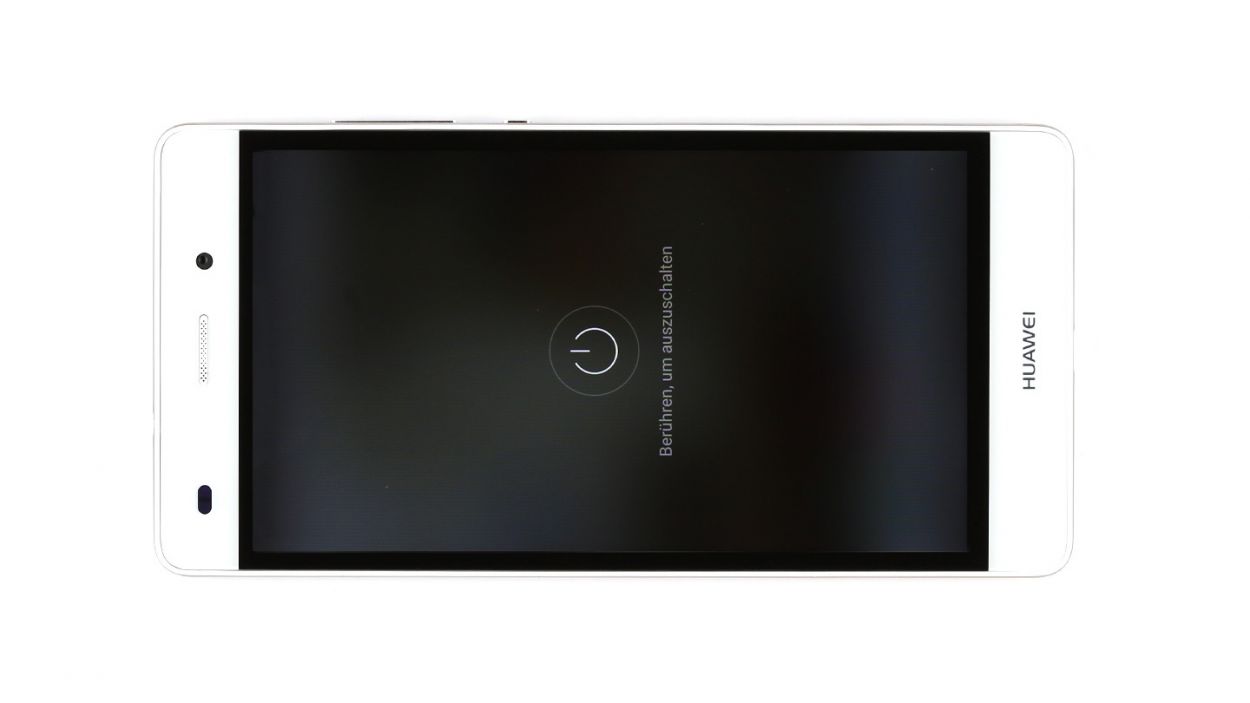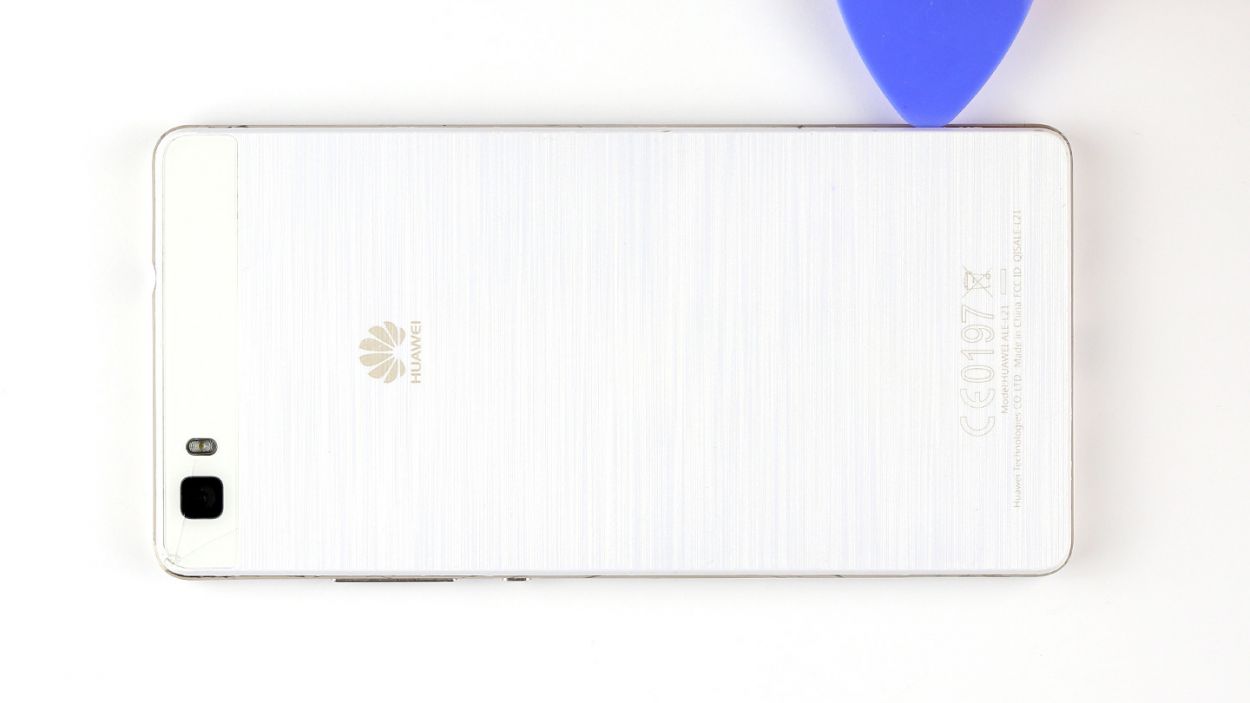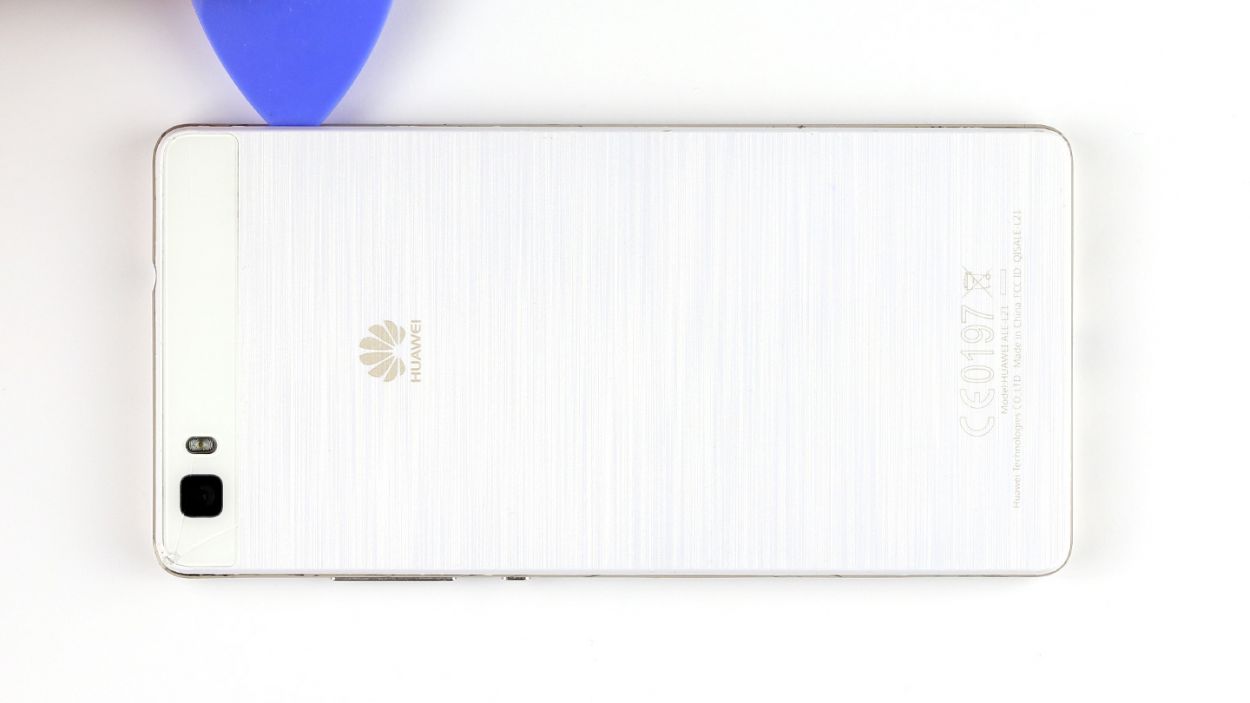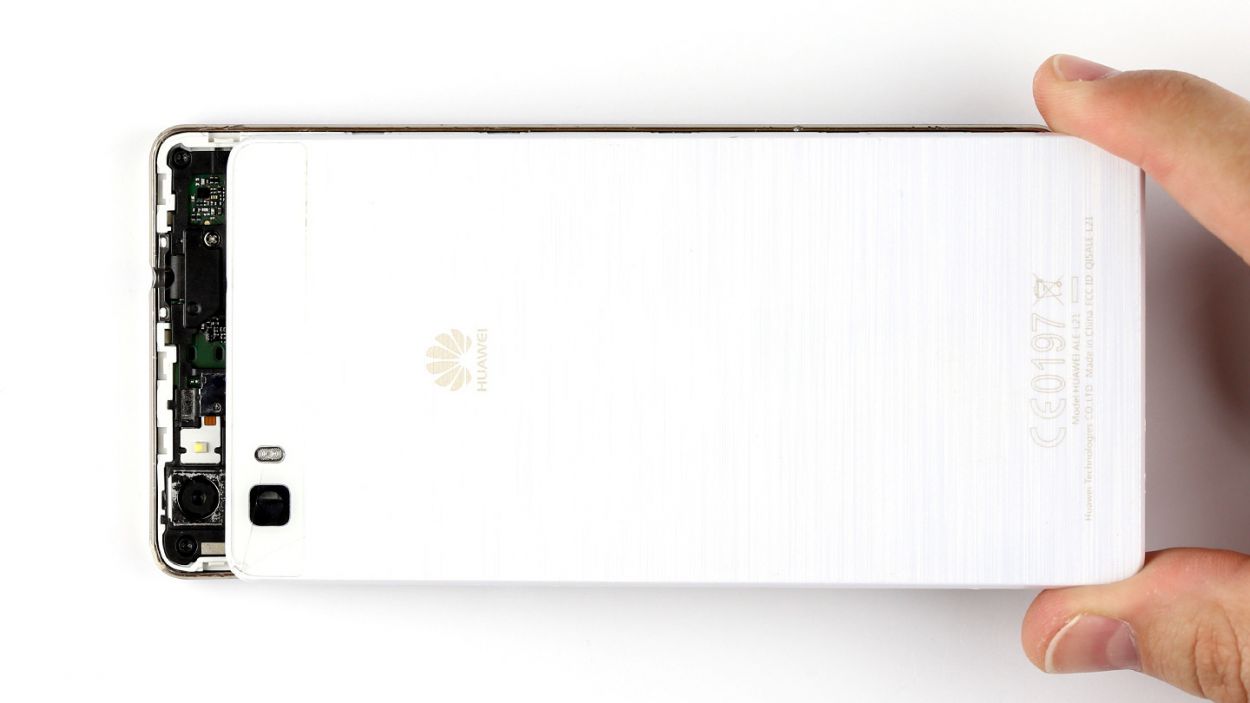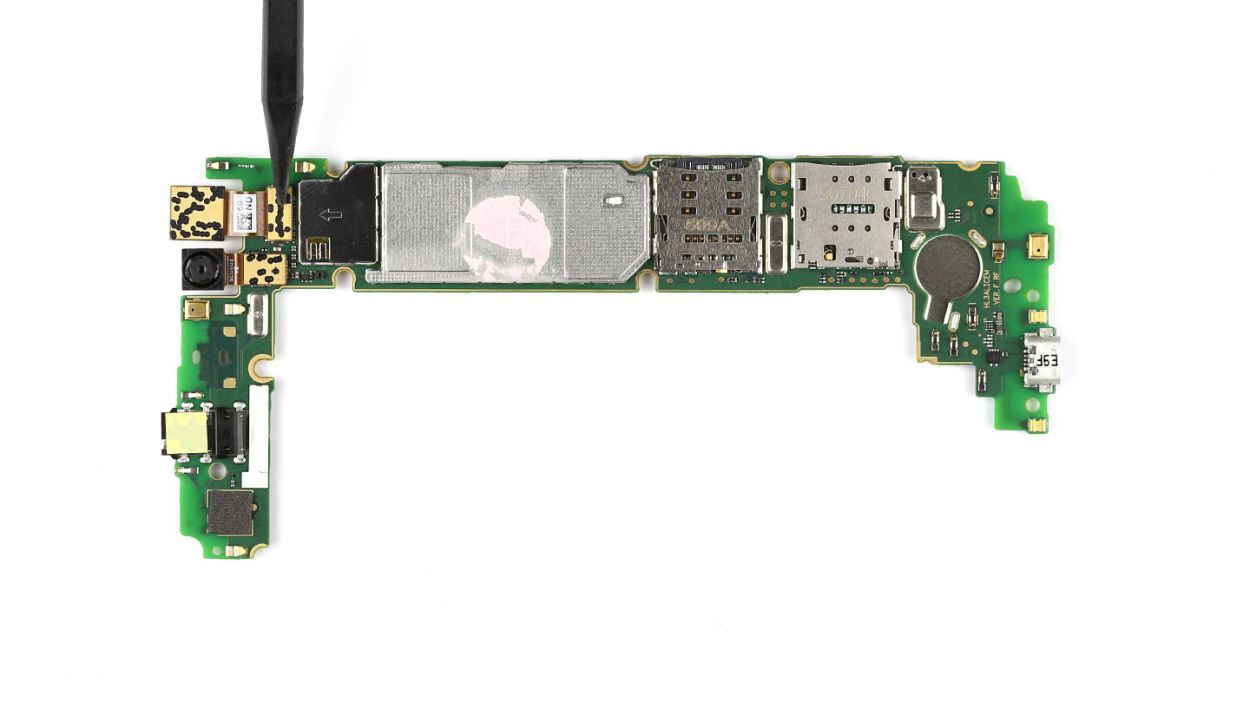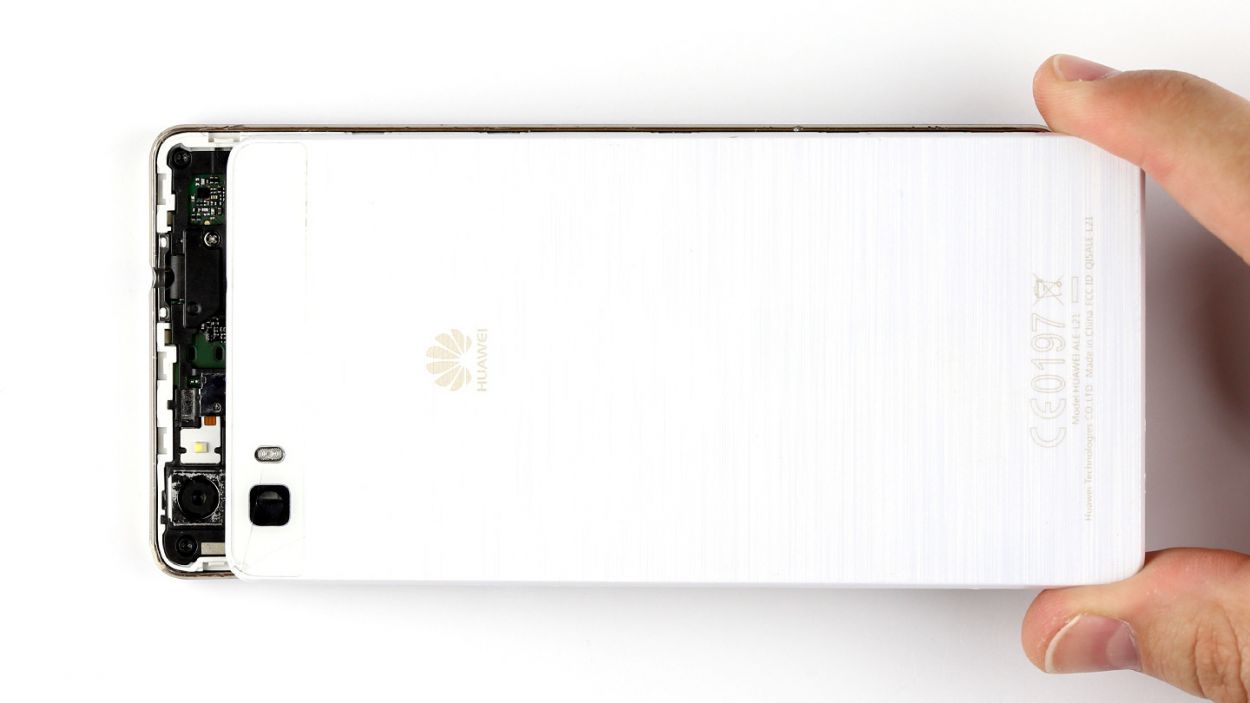DIY Guide to Replace Huawei P8 Lite Rear Camera
Duration: 60 min.
Steps: 17 Steps
In this guide, we’re here to help you tackle the task of swapping out your Huawei P8 lite’s faulty rear camera all by yourself. This repair comes in handy if your rear camera is playing hide and seek, your photos are coming out fuzzy, or it just won’t focus. Let’s get your camera back in action!
Step 2
– Pop out the two trays for your SIM and microSD cards from the device by gently inserting a SIM Tool or a trusty paperclip into the tiny hole until the tray springs free. Once that’s done, go ahead and take out both trays along with the cards. If you need help, you can always schedule a repair.
Step 3
– Gently pry off the back cover from the enclosure frame. It’s held in place by a few sneaky hooks. Grab a pick and slide it between the back cover and the frame to release those hooks. Keep going until you’ve freed the entire device!
– Now, lift that back cover off your device and set it aside.
Step 4
– First, let’s tackle those seven screws that are keeping the speaker snug as a bug in its place. You’ll need 3 x 2.7 mm PH00 Phillips screws and 4 x 3.7 mm T5 Torx screws for this part of the adventure.
– Once you’ve got those screws out, gently lift the speaker out of your device. You’re doing great!
Step 5
– First things first, let’s tackle those three screws! Grab your trusty 3 x 2.7 mm PH00 Phillips screwdriver and get to work.
– Next up, gently remove the silver cover from your device. It’s like peeling back the layers of an onion, but way more fun!
– Now, it’s time to disconnect the battery contact from the PCB. Use your tool to slide underneath the contact and lift it up carefully. Just be cautious not to damage any of the surrounding parts on the board.
– Lastly, disconnect the display contact in the same gentle manner. You’re doing great!
Step 6
– Start by unscrewing the seven screws that keep the cover snug on your device. You’ll need 5 x 2.7 mm PH00 Phillips screws and 2 x 3.7 mm T5 Torx screws for this part.
– The cover has two sections. Gently lift off the larger upper cover using a pair of tweezers—you’re doing great!
– The NFC antenna’s contact is stuck to the underside of the smaller cover with glue. Flip the cover over to disconnect it.
– Carefully disconnect the contact by sliding a steel laboratory spatula between the contact and the cover. Easy does it!
– Now, don’t forget to remove the little cover too. You’re almost there!
Step 7
– First things first, gently disconnect the touchscreen contact from the motherboard. Just slide your tool underneath and give it a little lift!
– Next up, it’s time to disconnect the sensor cable in the same smooth manner.
– The control buttons are held in place by a tiny bracket. Lift that little guy to free the contact, then carefully pull out the cable. Remember, be gentle—no need to yank or bend it too much!
– Finally, go ahead and remove the control buttons from the device.
Step 8
– Gently lift the PCB out of your device. Slide a spudger or a similar tool underneath the board and give it a little nudge upwards.
– Carefully hold the PCB between your thumb and finger, and then take it out with a smooth motion.
Step 9
– Unplug the rear camera’s connector from the bottom of the board.
– Carefully take out the rear-facing camera.
Step 10
– Place the shiny new rear camera into its cozy spot and connect it to the socket nestled at the bottom of the motherboard. You’ll hear a satisfying click as it locks into place!
Step 11
– Put the PCB in the enclosure. Make sure it’s in the exact right position. Insert the PCB at the upper end of the device first so you can push the headphone jack through the opening in the frame.
Step 12
– Pop those control buttons back in place and give them a cozy connection to the motherboard.
– Gently slide that cable back into its socket and secure it with the trusty bracket.
– Carefully press the connector into the socket to link up the sensors to the board – nice and snug!
– Repeat the same smooth move with the touchscreen connector.
Step 13
– Flip the smaller cover upside down and place it on the battery so you can easily reconnect the NFC antenna’s contact.
– Carefully place the antenna contact back into the slot on the cover. Give it a good press to make sure they stick together nicely.
– Align the cover back onto the motherboard in its proper position.
– Now it’s time to pop the larger cover back on! Just make sure the little cover and the big cover fit together snugly.
– Grab those seven screws and secure the covers to the enclosure. You’ll need 5 x 2.7 mm PH00 Phillips screws and 2 x 3.7 mm T5 Torx screws.
Step 14
– Gently connect the PCB to the display by pressing the display contact into the socket on the PCB until you hear a satisfying click. It’s like a little high-five for your components!
– Now, let’s give that battery contact some love in the same way. Click it in and feel the connection!
– Time to place the shiny silver cover back onto the PCB. It’s like putting the icing on the cake!
– Secure the cover to the board using the three screws. Remember, we’re using 3 x 2.7 mm PH00 Phillips screws. Tighten them up, and your device will be all set!
Step 15
– Carefully slide the speaker back into the lower part of your device, like tucking in a cozy blanket.
– Next, grab those seven screws and fasten the speaker in place. You’ll need 3 of those 2.7 mm PH00 Phillips screws and 4 of the 3.7 mm T5 Torx screws to make it snug as a bug!
Step 16
– Time to seal the deal! Gently place the back cover back on your device.
– Now, give it a little press with your finger all around the frame until you hear those satisfying clicks from the clips locking into place. You’ve got this!
Step 17
– Carefully place the SIM and microSD cards back into their respective trays, then slide those trays back into your device like a pro.
– Give them a gentle push until they sit snugly against the device’s surface.