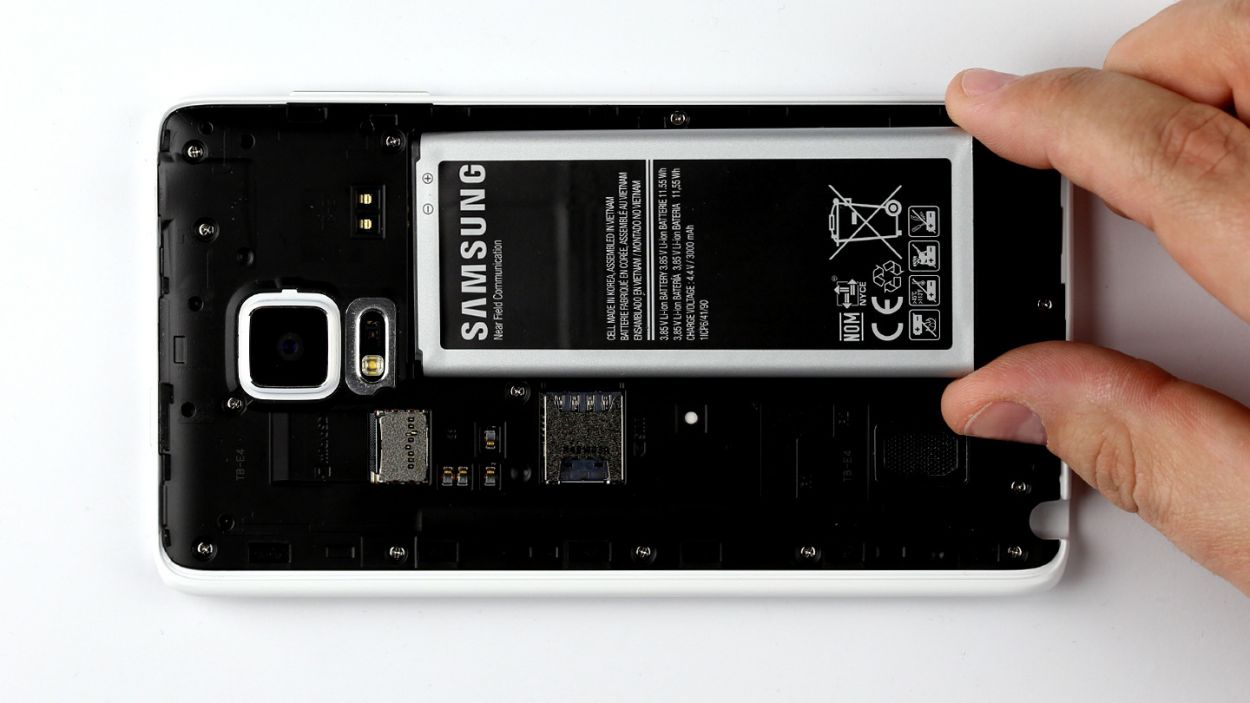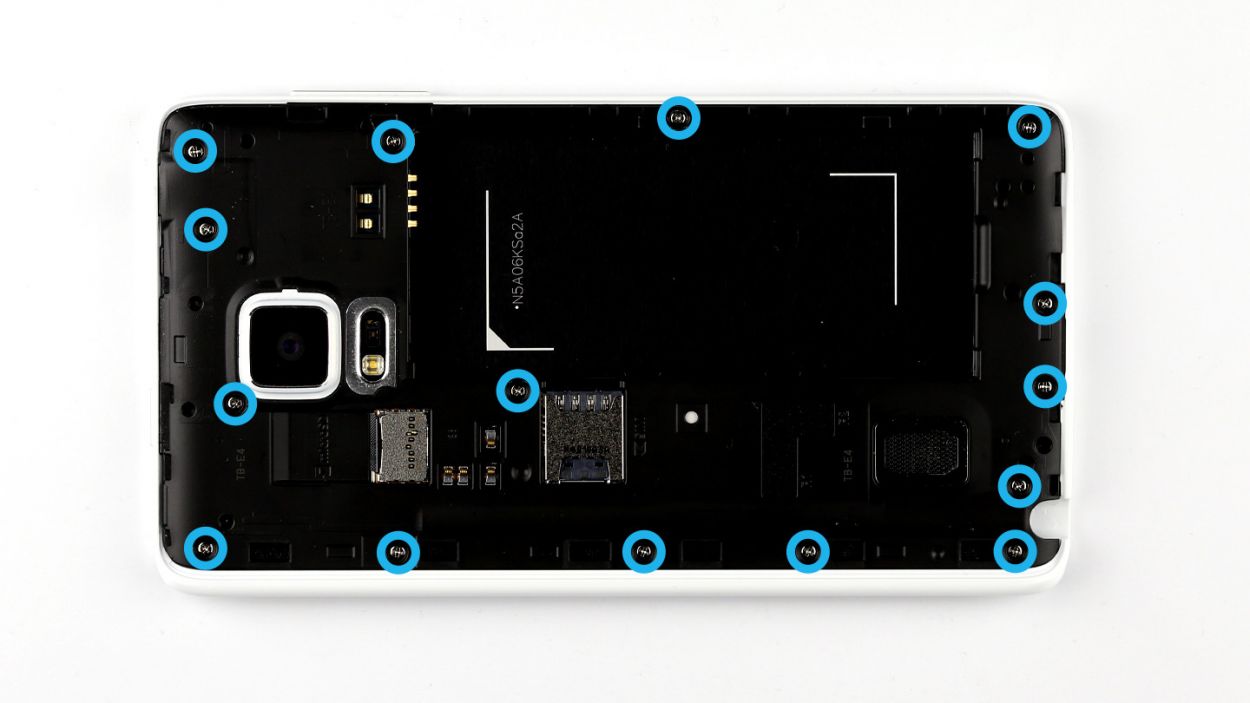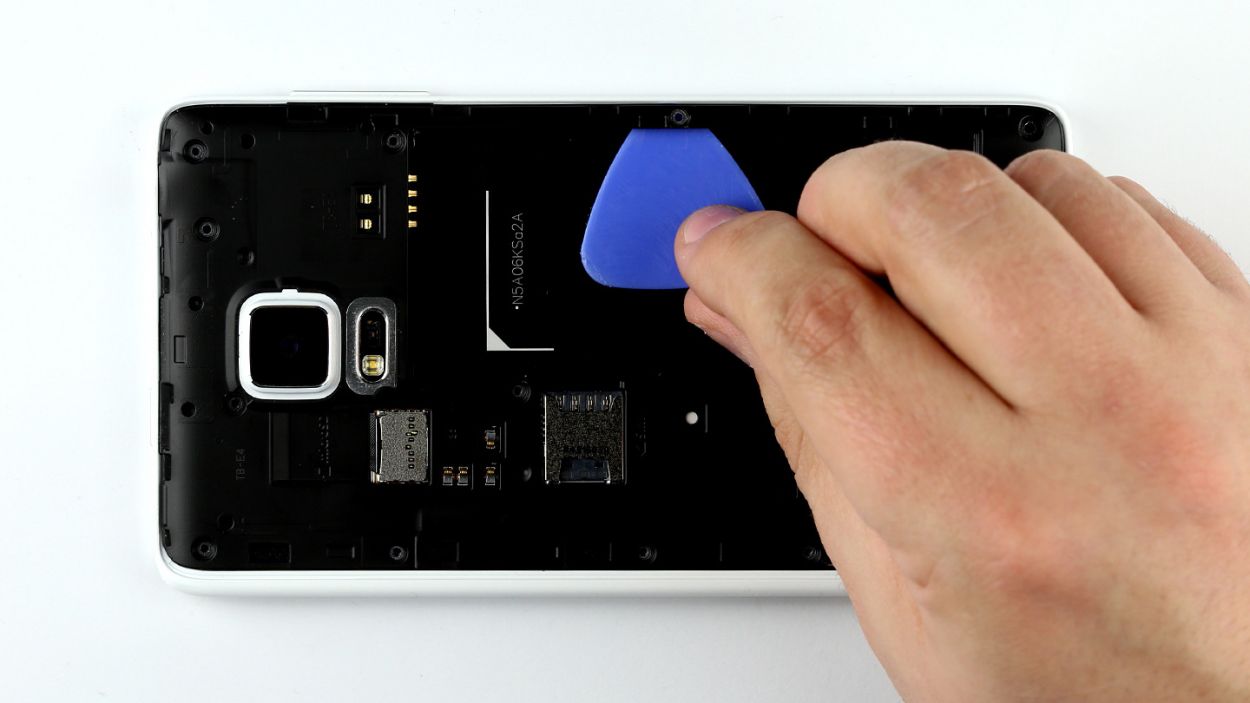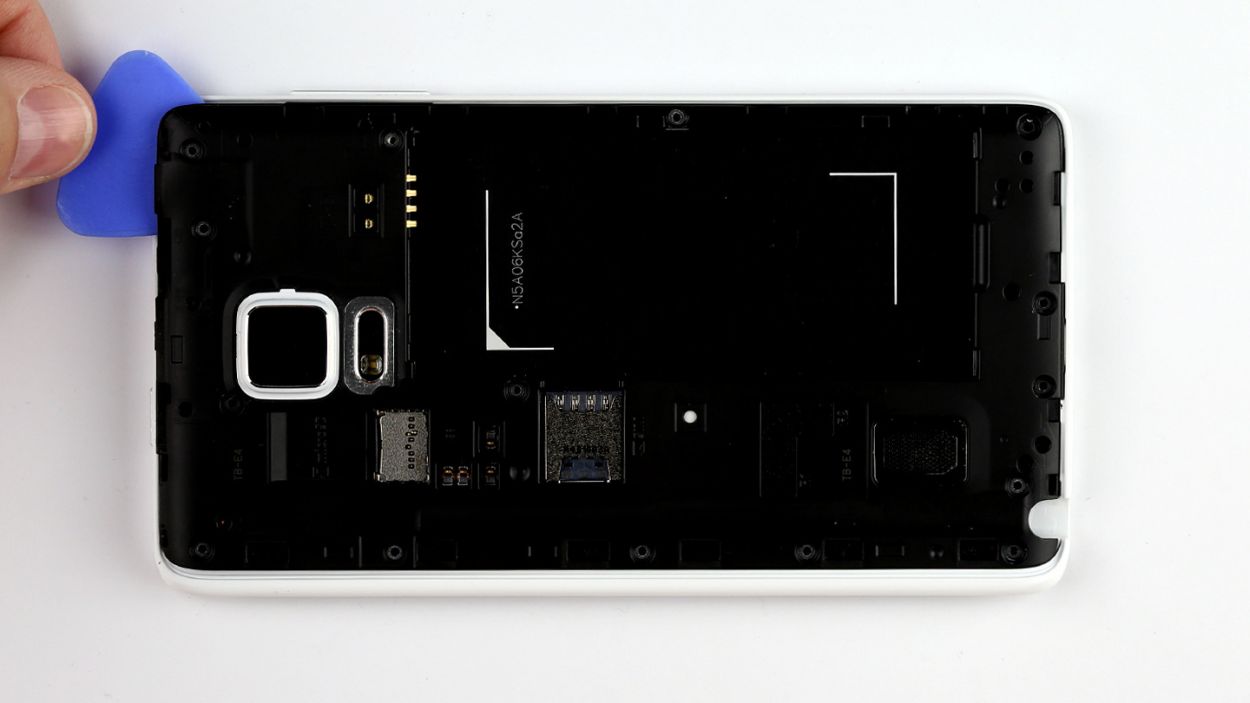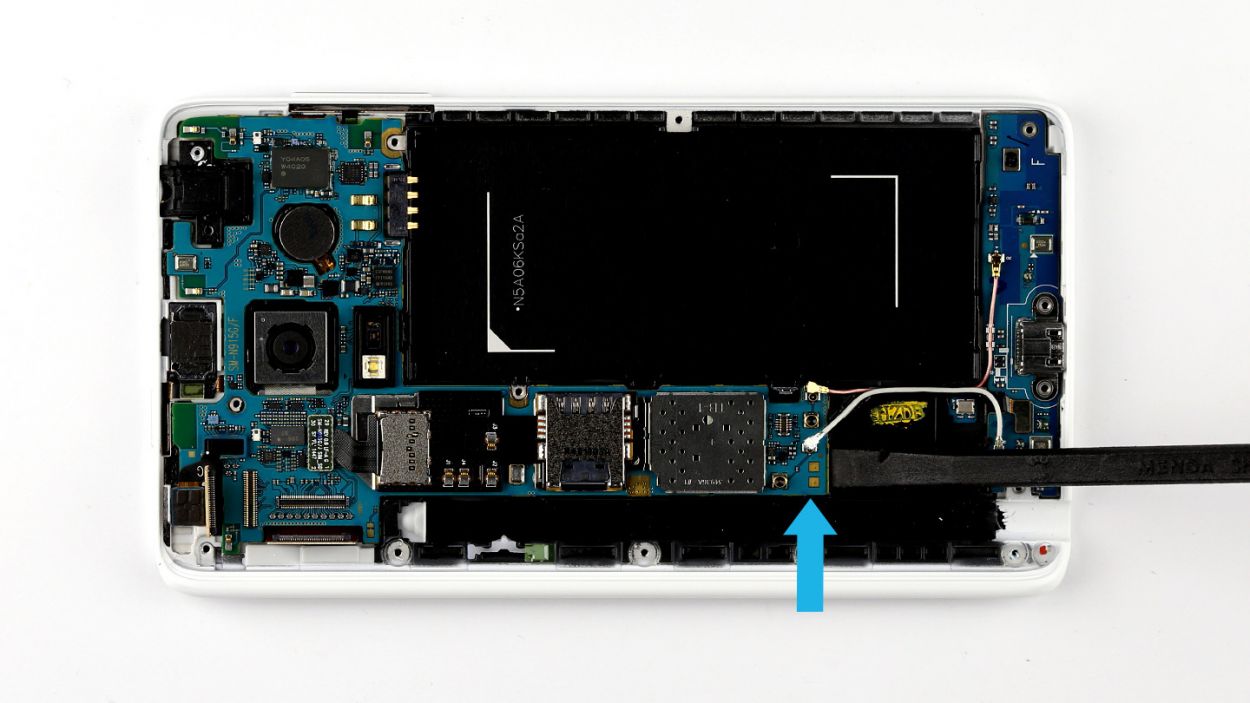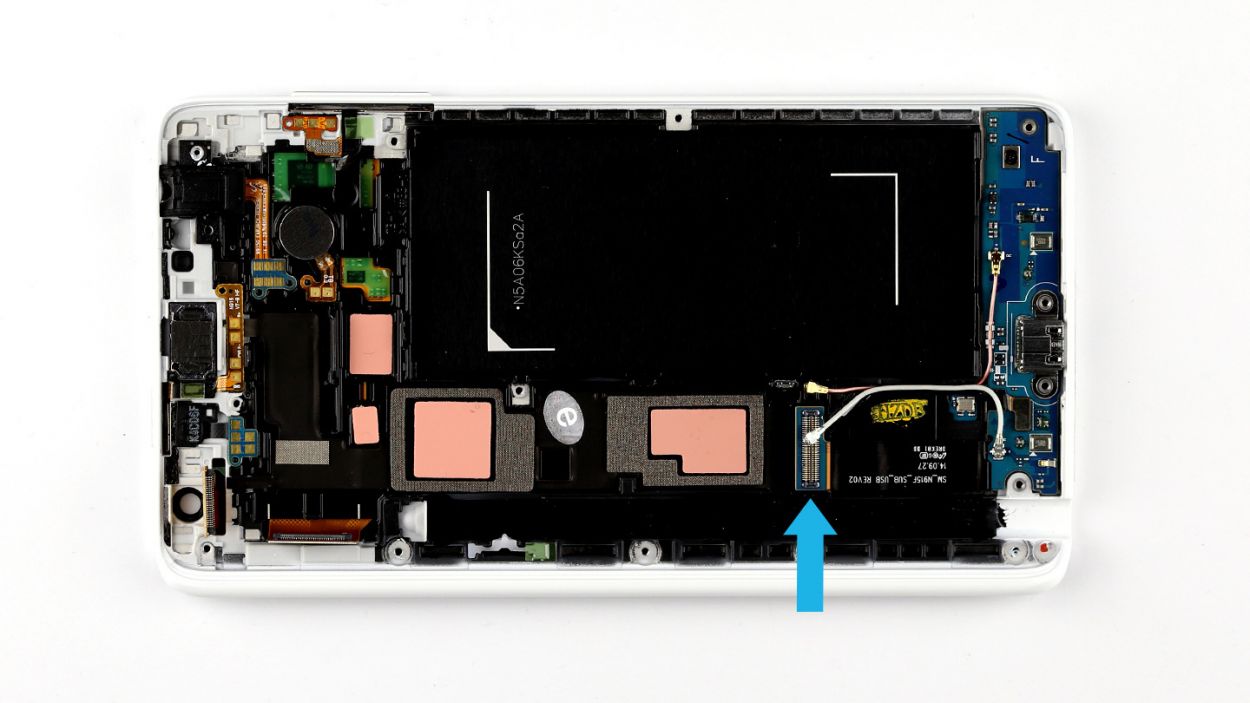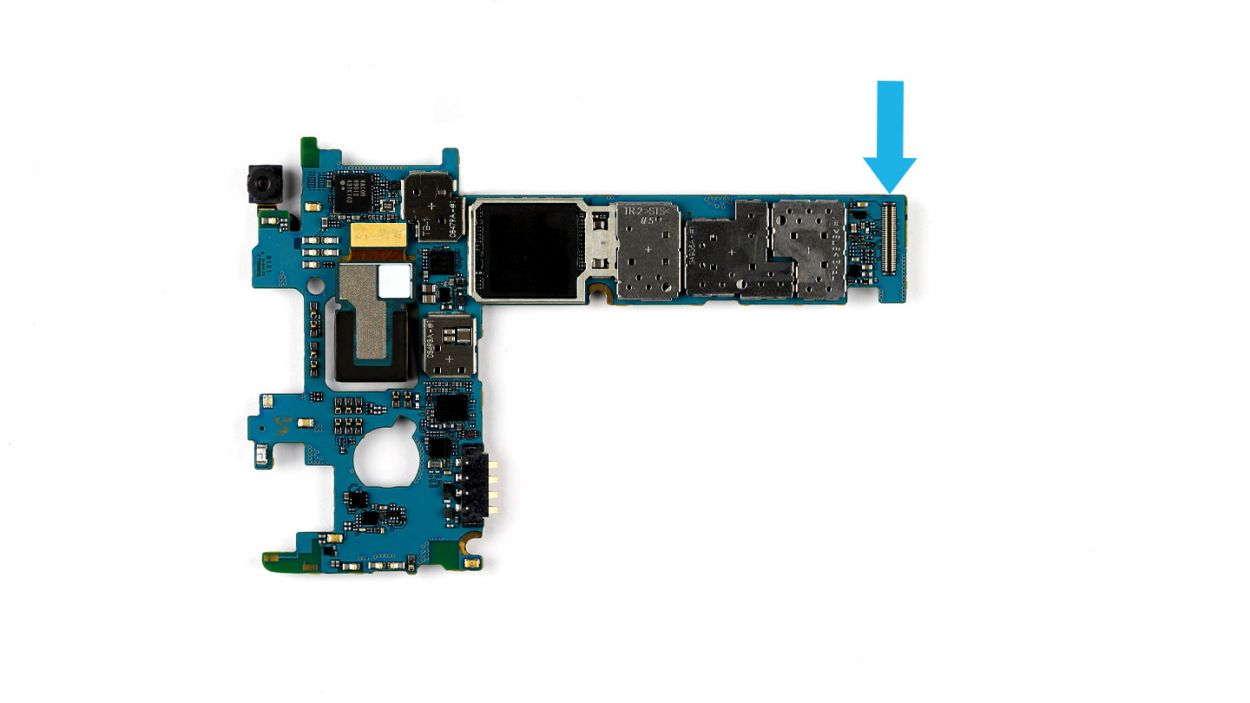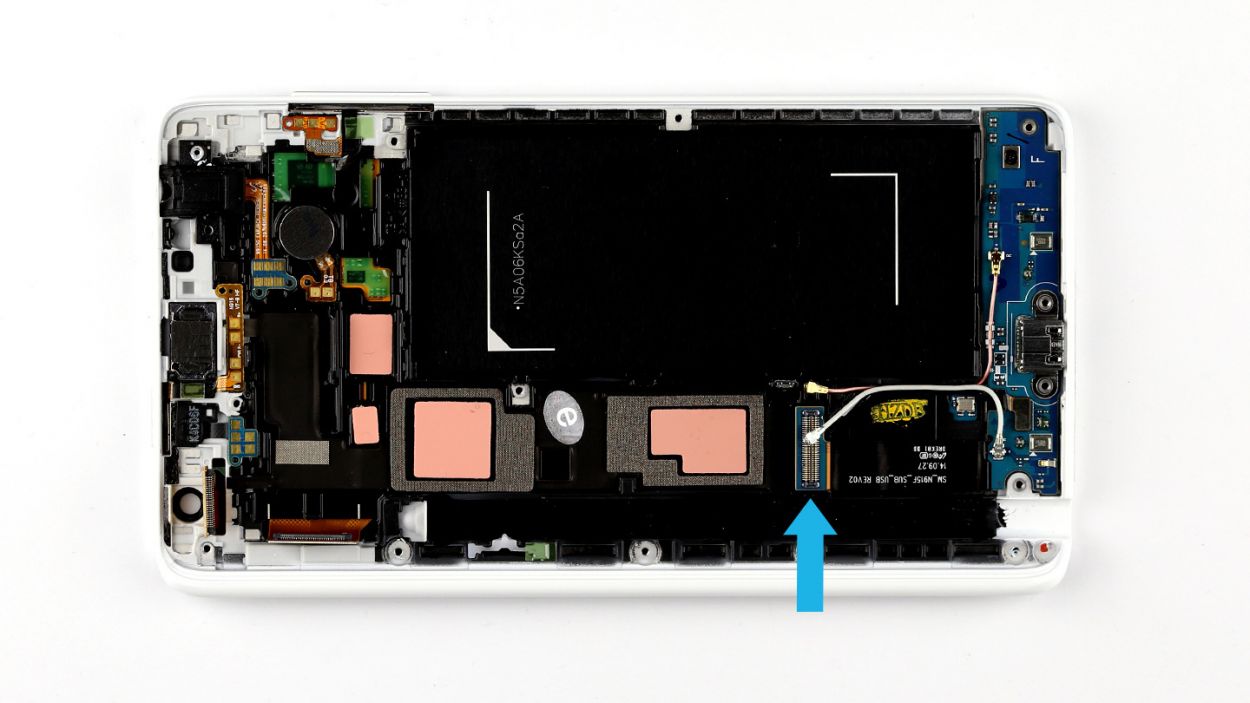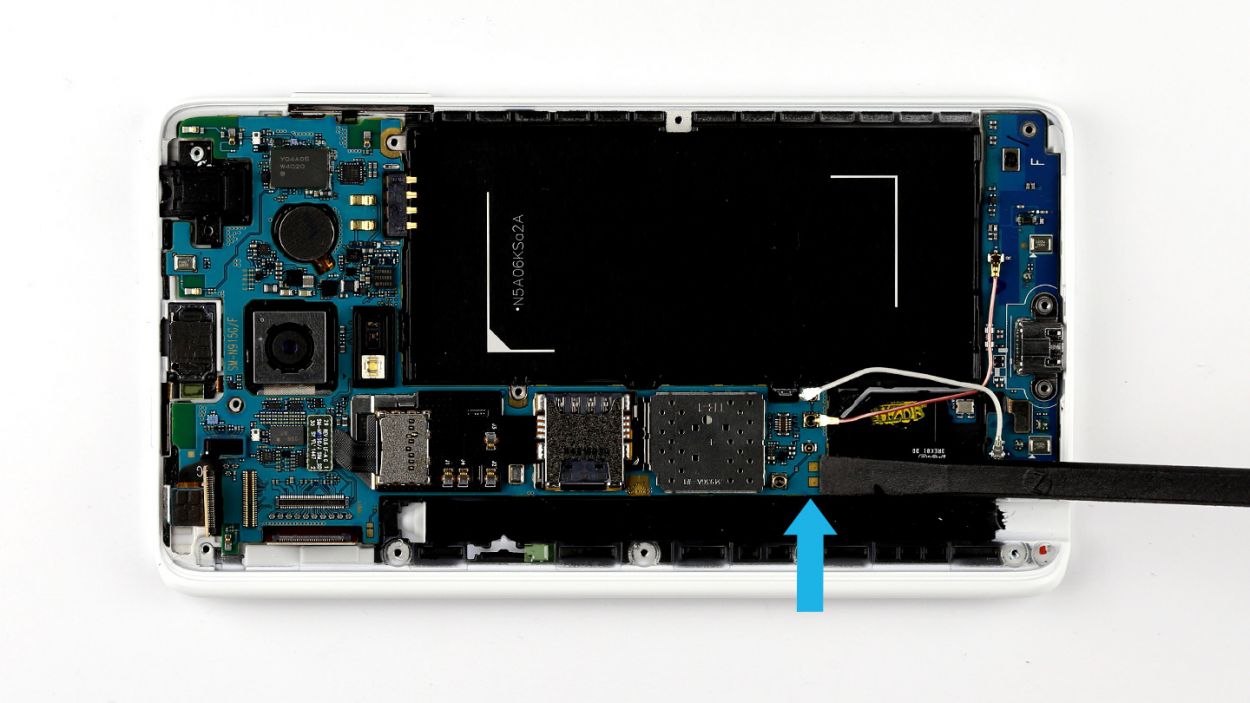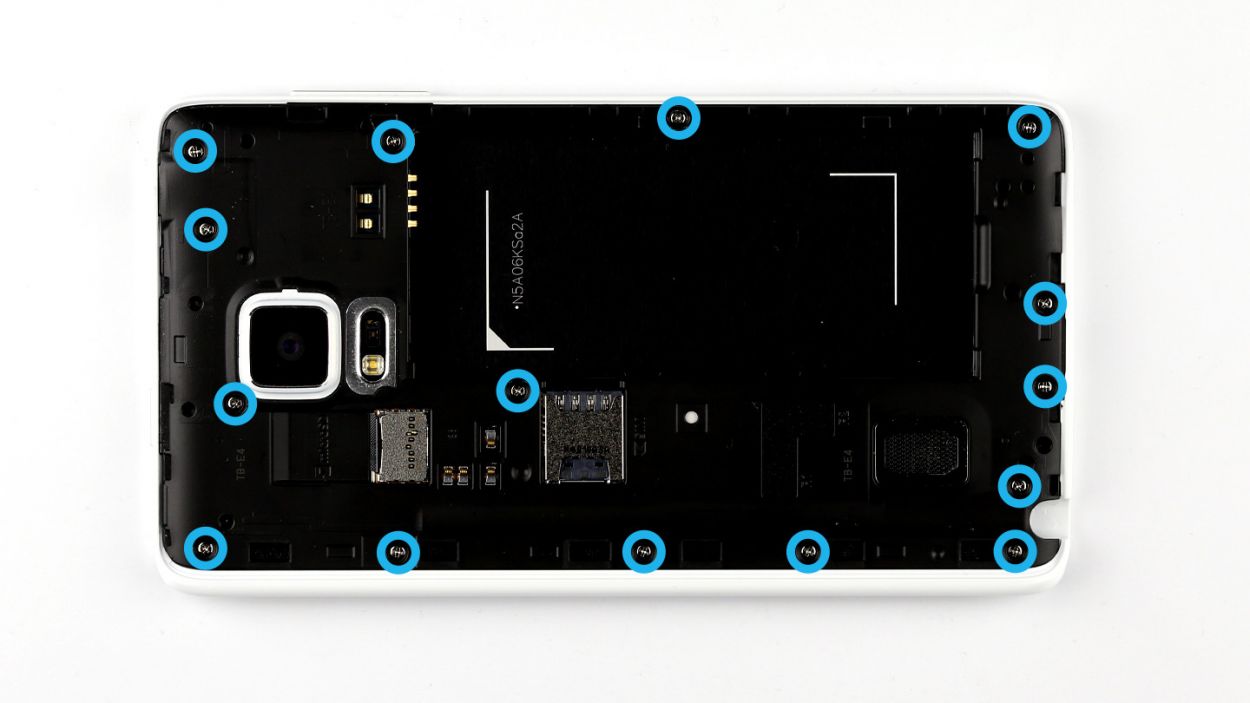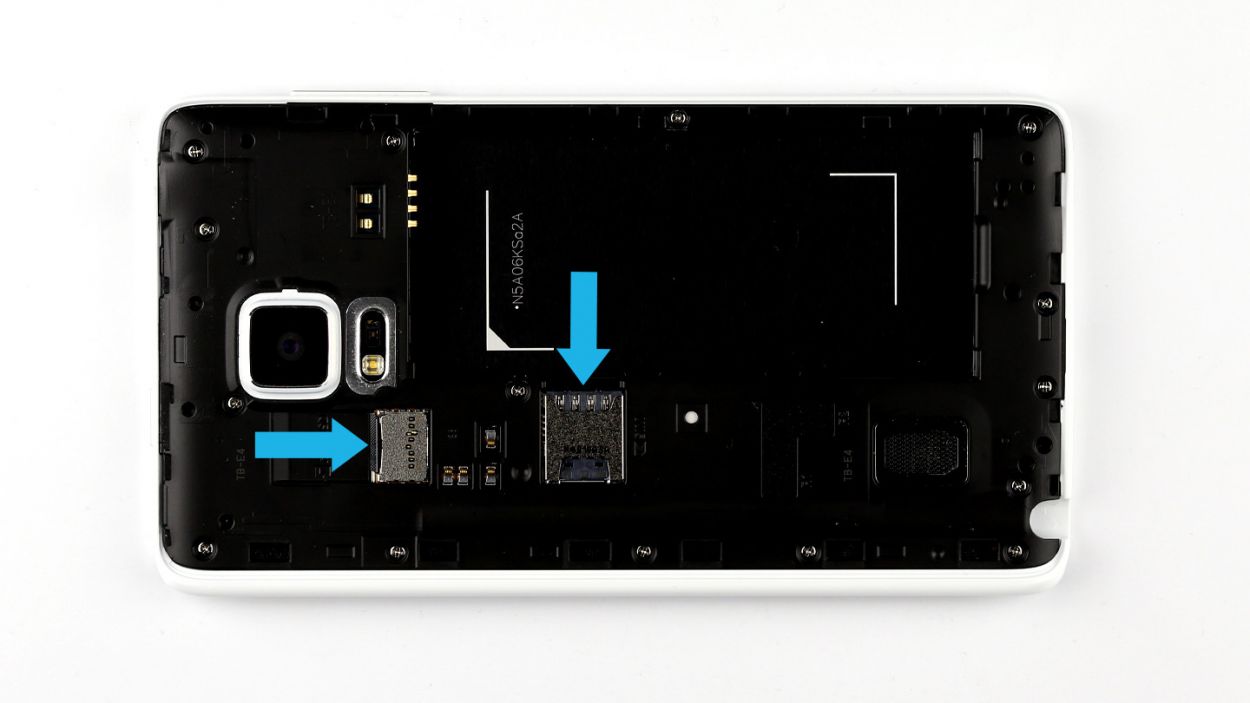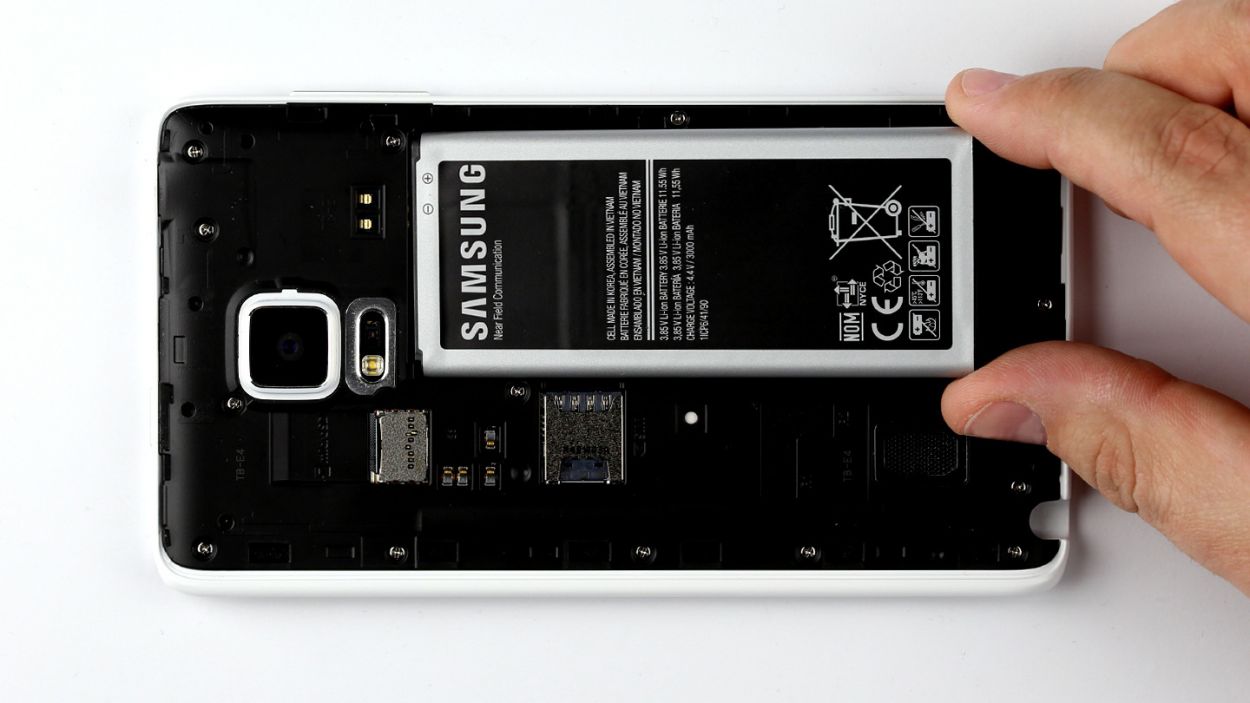DIY Samsung Galaxy Note Edge Rear Camera Replacement Guide
Duration: 45 min.
Steps: 16 Steps
In this repair guide, we’re here to help you swap out that faulty rear camera on your Samsung Galaxy Note Edge! If your camera’s playing hide and seek with clarity, or your photos look like they’re stuck in a fog, it’s time to roll up those sleeves and get to work. Let’s make those memories sharp and vibrant again! And remember, if you need help, you can always schedule a repair.
Step 1
– Time to get up close and personal with your Galaxy Note Edge’s stylus! Gently pull it out with your finger.
Step 2
– First things first, let’s get that back cover off your device! Find the little indentation at the top of your Galaxy Note Edge—it’s the perfect spot to slide your fingernail in. Just remember, the back cover is holding on tight with a few hooks, so you might need to use your fingers in a couple of spots and gently pull it away. No rush, take your time!
– Now, go ahead and remove the back cover.
Step 4
– Give that SIM card a little nudge with your finger and pop it out of its cozy slot.
– Slide out the microSD card from its snug little home in the slot.
Step 5
– Time to get your screwdriver ready! Start by unscrewing the fifteen screws that are keeping the chassis snug as a bug. These little guys are 15 x 4.0 mm Phillips screws.
– Next up, the chassis is having a cozy time hooked onto the display frame. Gently slide your pick between the chassis and the display frame to release those hooks. A good place to start is at the battery recess.
– Now, keep that pick moving around the whole device to fully unhook the frame from the chassis. You’re doing great!
– Finally, lift that chassis right off and give yourself a pat on the back for a job well done!
Step 6
– Let’s get started by carefully disconnecting all the connections to the logic board in the order listed below: Touchscreen, LCD, Home button/fingerprint sensor, Wi-Fi antenna cable, and Bluetooth antenna cable. Take your time, and remember, patience is key!
– Now, grab that trusty spudger! Use its pointed tip to gently disconnect the plug contacts. Slide the spudger under the connector and apply a bit of force to pop it off the logic board. You’ve got this!
Step 7
– Alright, let’s get that logic board out! First, you’ll notice that the bottom of the logic board is linked to the sub-board by a connector (look for the blue arrow!). Before you can lift the logic board out, you need to disconnect this little buddy. Grab your trusty spudger and slide the flat end between the logic board and the enclosure. Make sure to focus on the sub-board’s flexible flat cable. Just a gentle touch here—no need to go all Hulk on it, or you might end up damaging that delicate cable.
– Now, it’s time to gently coax the logic board out of the enclosure using your fingers. Give it a little tilt at the thin end and lift it up. You’ve got this!
Step 8
– Flip that logic board around so the rear camera connection is sitting pretty at the top, and go ahead and disconnect the rear camera from the board.
– Now, gently lift the rear camera straight up to free it from the logic board. Just remember, the camera’s cozy little home is nestled through the logic board, so a straight lift is the way to go!
Step 9
– Gently place the rear camera back where it belongs on the logic board. Make sure to lower it straight down, as you’ll need to guide the camera’s enclosure through the logic board like a pro.
– Now, connect the rear camera’s connector to the logic board. Listen closely for that satisfying soft click—it means it’s snug and secure!
Step 10
– Alright, let’s get that logic board in! Remember, you’ve got to connect the sub-board to the logic board. Look for the connector (yep, that blue arrow) hanging out at the bottom of the logic board.
– Now, give that logic board a little tilt and position it at the top of the display frame. Gently fold it down and listen for that satisfying click as the sub-board’s connector snaps into place. You’ve got this!
Step 11
– Let’s get those connectors hooked up to the logic board in the order below: Bluetooth antenna cable, Wi-Fi antenna cable, Home button/fingerprint sensor, LCD, and Touchscreen. Easy peasy!
– Carefully align each connector with its matching spot on the logic board, then gently press down to make the connection. You’re doing great!
Step 12
– Gently place the chassis back where it belongs on the display frame. With a little love from your fingers, press down all around the chassis until you hear that satisfying click as it locks into the enclosure.
– Now, grab those fifteen screws and secure the chassis to the display frame. Remember, that’s 15 x 4.0 mm Phillips screws—let’s make sure everything is nice and tight!
Step 13
– Slide that microSD card right into its cozy little slot, making sure it fits just right!
– With a gentle nudge from your finger, pop that SIM card into its slot, ensuring it’s perfectly aligned!
Step 15
– Time to get that back cover on your Galaxy Note Edge! Just line it up nicely and make sure it’s sitting pretty in the right spot.
– Now, give the entire surface of the back cover a good press down onto your smartphone. You want to hear those clips click into place, locking everything in snugly!
Step 16
– Gently slide the stylus back into your device by inserting it into the slot at the bottom of the enclosure until you hear that satisfying click. You’ve got this!