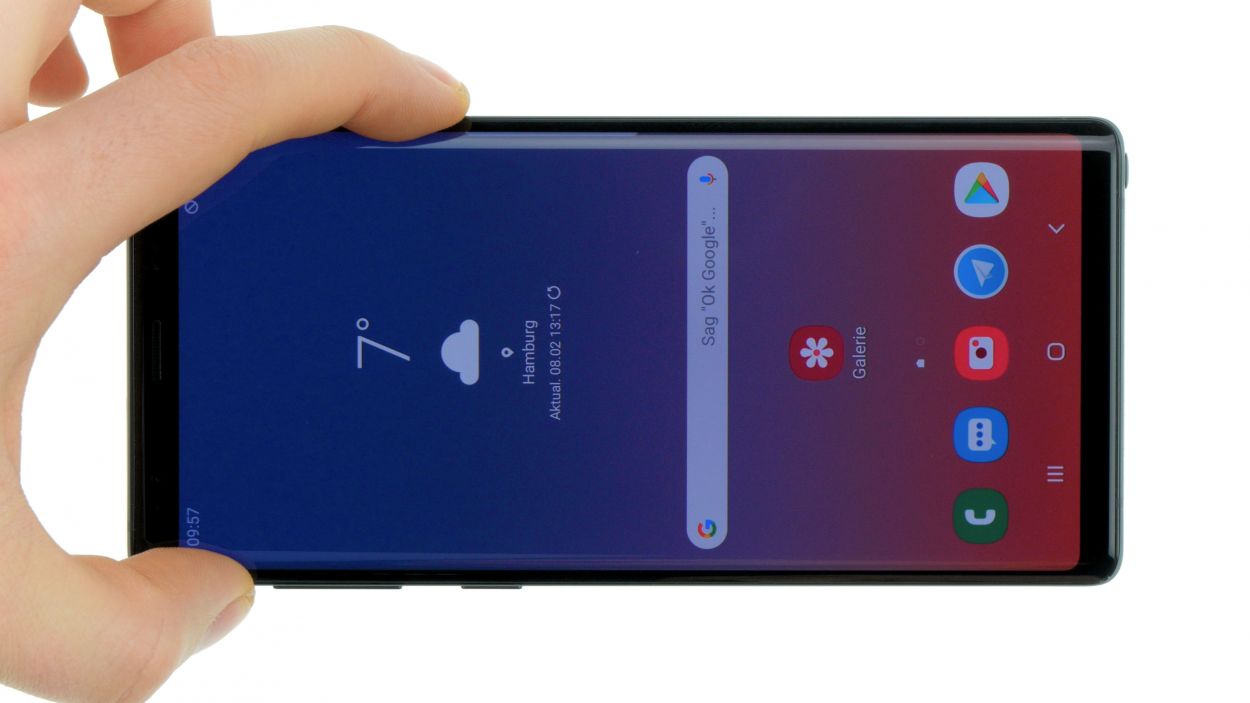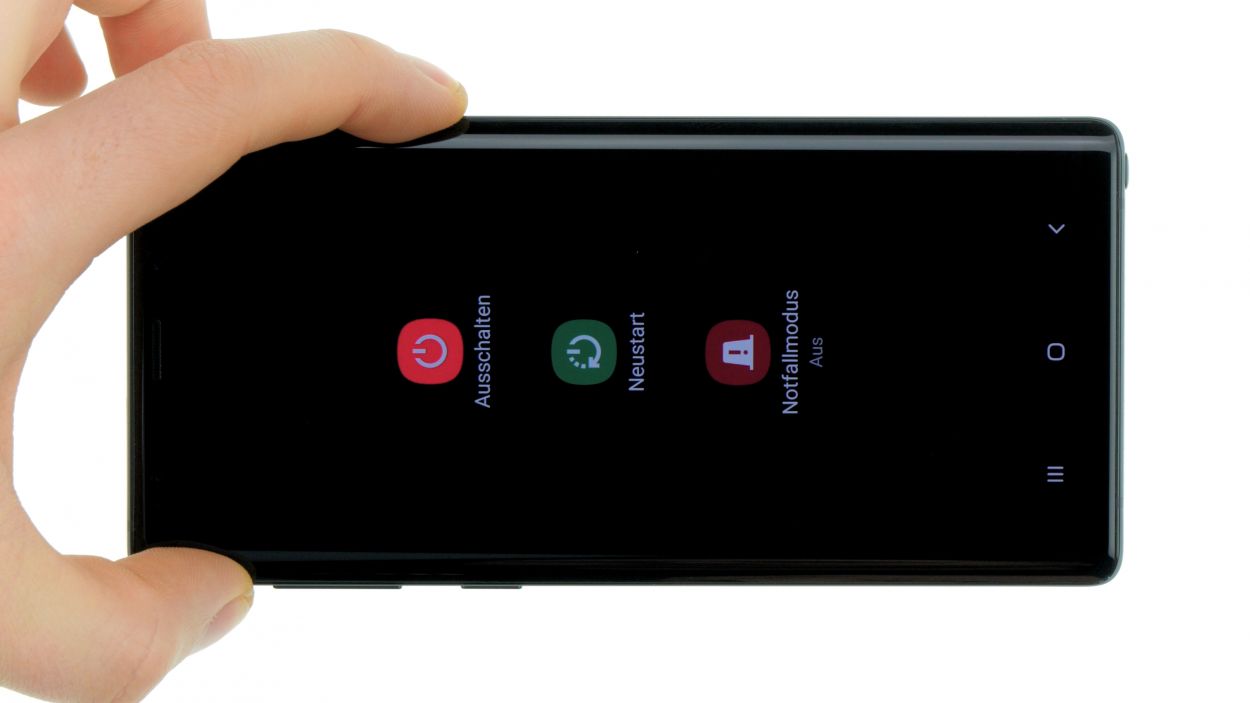How to Replace Galaxy Note 9 Back Cover Guide
Duration: 30 min.
Steps: 7 Steps
Get ready to tackle this repair with our easy-to-follow guide! Replacing the back cover can be a bit tricky, so make sure to set aside some time for this task. Don’t forget to back up your data, work on a clean surface, and take your time. If you hit a snag, feel free to reach out through our live chat or drop a comment on the step you’re on. You’ve got this!
Step 1
– First things first, let’s give your device a little break! Press and hold that power button until you see the ‘Power off’ option pop up on the screen.
– Now, give it a gentle nudge with your finger to confirm you really want to power down your Galaxy Note 9. Sit tight and wait for the screen to go blank, like it’s taking a cozy nap.
Step 2
– The back cover is really stuck to the chassis, but don’t worry! Just warm up your device evenly with some hot air to loosen that glue up a bit. A cozy temperature between 60 – 80°C should do the trick. Just make sure it’s still comfortable to touch—no one likes a scorcher!
– To gently pry off the back cover, grab a flat and flexible tool like the iPlastix or iFlex. You’ll also want to have a few picks handy to help you unstick the back cover all the way around. You’ve got this!
Handle with care, folks! The back cover is a bit fragile and can crack if you’re not gentle. If you find it tricky, feel free to warm it up a few times and give it another shot. It might take you around half an hour to get that cover off, so take your time and proceed carefully. We believe in you—let’s keep everything in one piece!
The iPlastix is crafted from plastic, which means it’s gentle on your device and won’t leave any scratches. However, it can be a bit soft and tricky to work with, so take your time and be patient!
Tools Used
- heat gun to heat parts that are glued on so they’re easier to remove.
In most cases, you can also use a hairdryer.” rel=”noopener”>Heat gun - screen and the frame. The practical iFlex is made of stainless steel and sits comfortably in the hand. This makes it the perfect assistant for every smartphone repair.” rel=”noopener”>iFlex Opening Tool
- battery? Then the iPlastix with its large blade will help you. The practical assistant is made of flexible, especially sturdy plastic and lies comfortably in the hand. Thanks to its design, you can even get into smaller gaps, for example to lift the screen or to prevent it from sticking together again.” rel=”noopener”>iPlastix Opening Tool
- VAKUPLASTIC Suction Cup
Step 3
– Once you’ve popped the back cover off, gently lift it up and detach the fingerprint sensor with your trusty spudger.
– Now, go ahead and fully remove the back cover and place it out of the way.
Tools Used
Step 4
If you’re having a tough time getting that cable loose, a little heat from a heat gun can help melt away the stubborn glue. Just be careful and keep it cool, and you’ll be back on track in no time!
– Gently slide a steel spatula into the spot where the wireless charging coil is glued to the NFC antenna, and carefully pry off the connection.
– Now, take your time to slowly detach the entire flex cable from the cover.
Step 5
When you’re all set to install that shiny new fingerprint sensor, the first thing to do is peel off the protective film from the sticky side. No worries about the old adhesive bits hanging around; they can stay put!
– Say goodbye to that old glue on the fingerprint sensor! It’s time for a fresh start.
– Gently place the fingerprint sensor back into its cozy spot on the back cover.
– Give it a little press to help it stick like it means it!
Step 6
Fingerprint connector
– First things first, before you pop that back cover on, make sure to connect the fingerprint sensor. It’s a little step that makes a big difference!
– Grab a plastic tool to help you reach that connector. It’s like giving your device a gentle nudge in the right direction!
Step 7
Feeling crafty? Try warming up your device with some hot air, then give it a snug hug with a couple of books to help that glue bond like a champ!
– Gently place the back cover back where it belongs.
– Give the back cover a little love tap all around so the glue can do its magic.