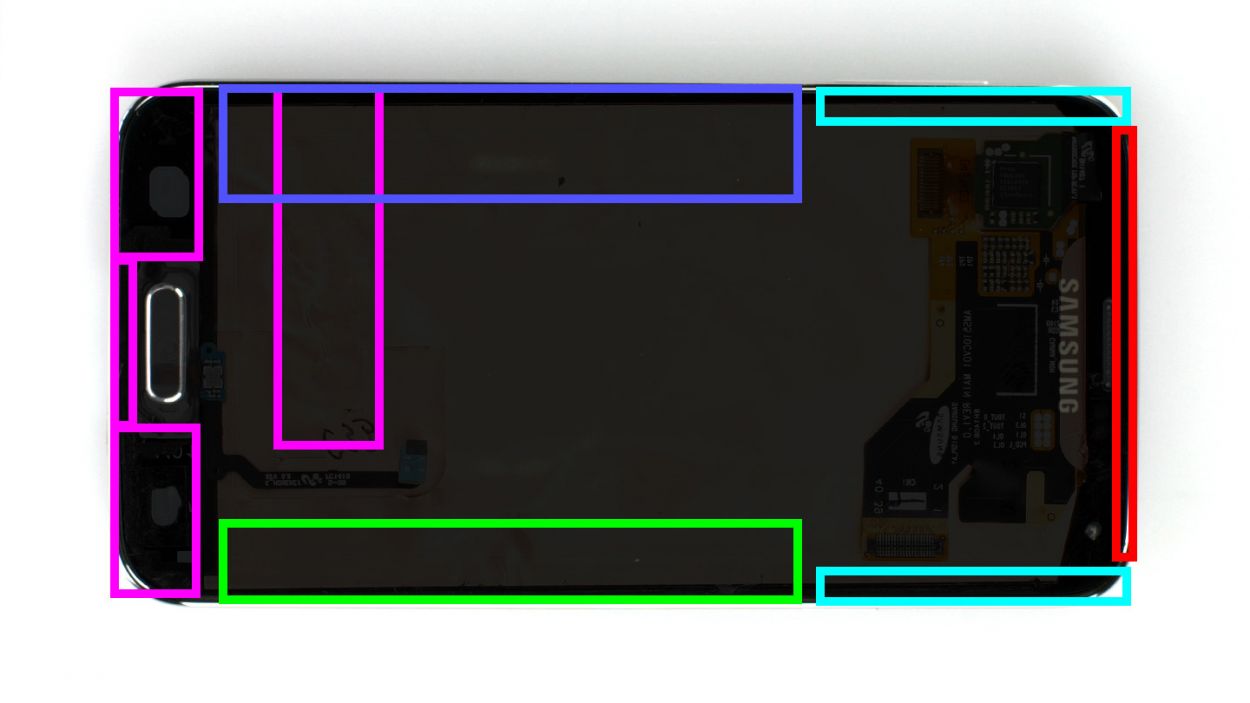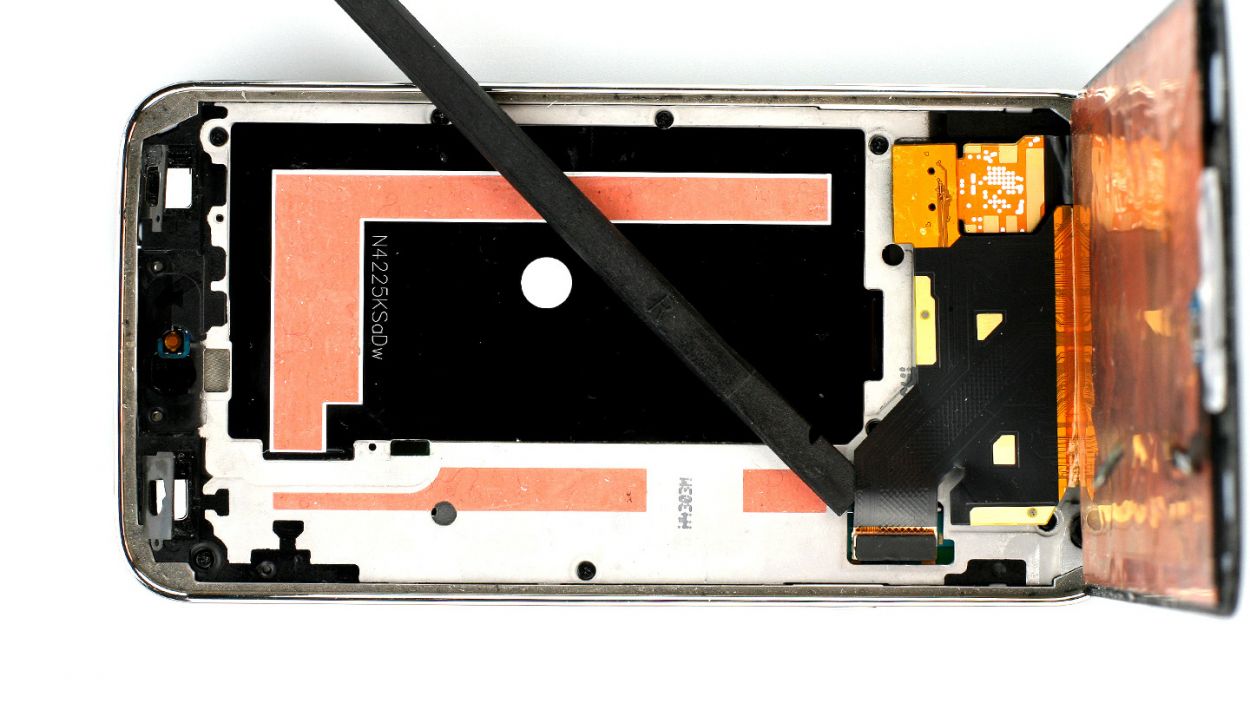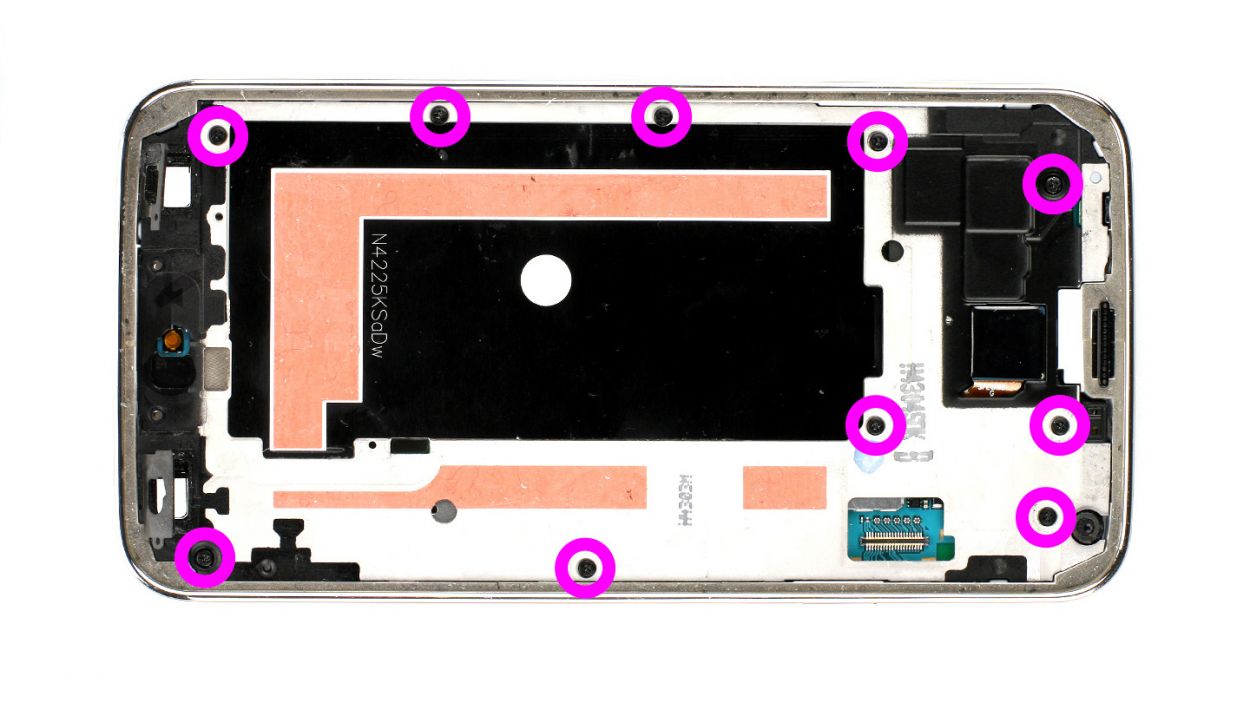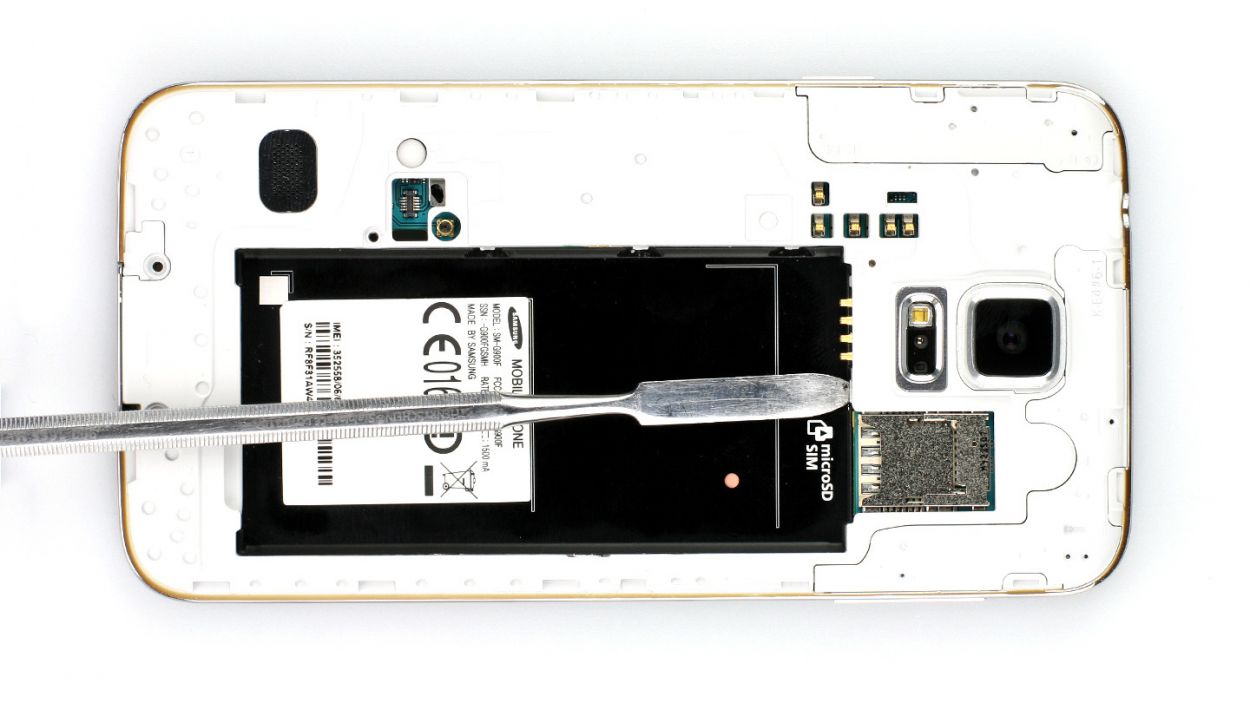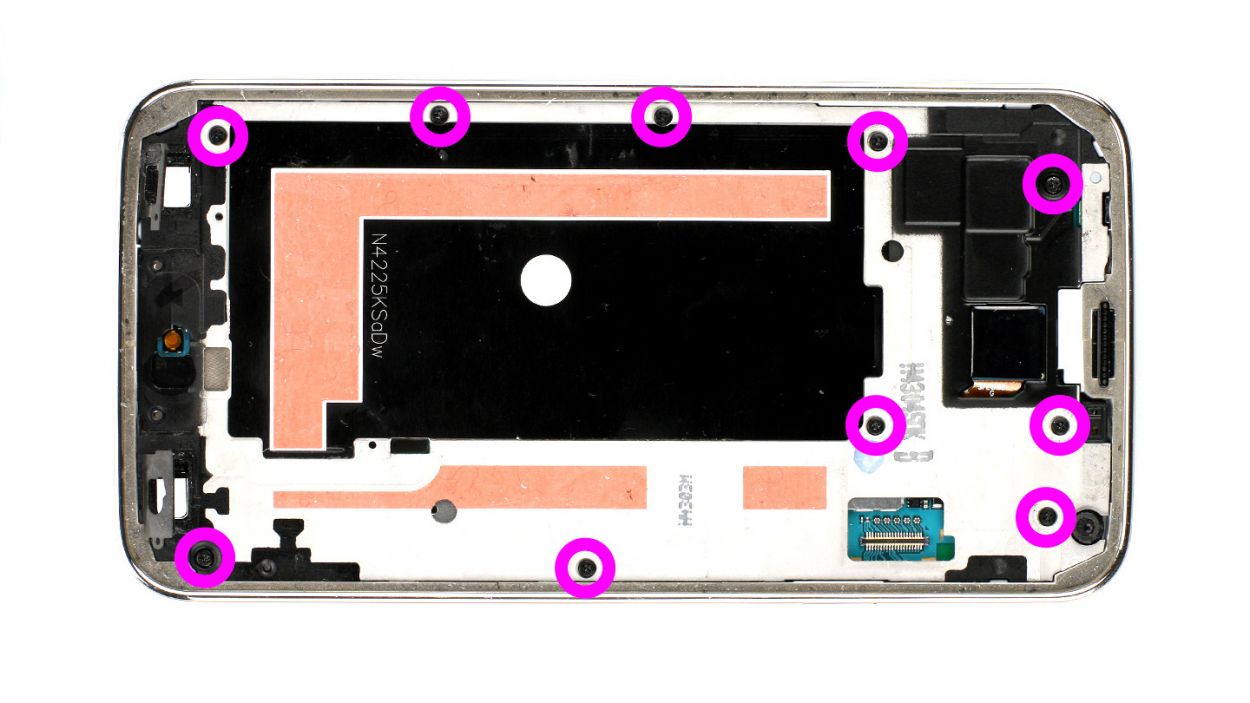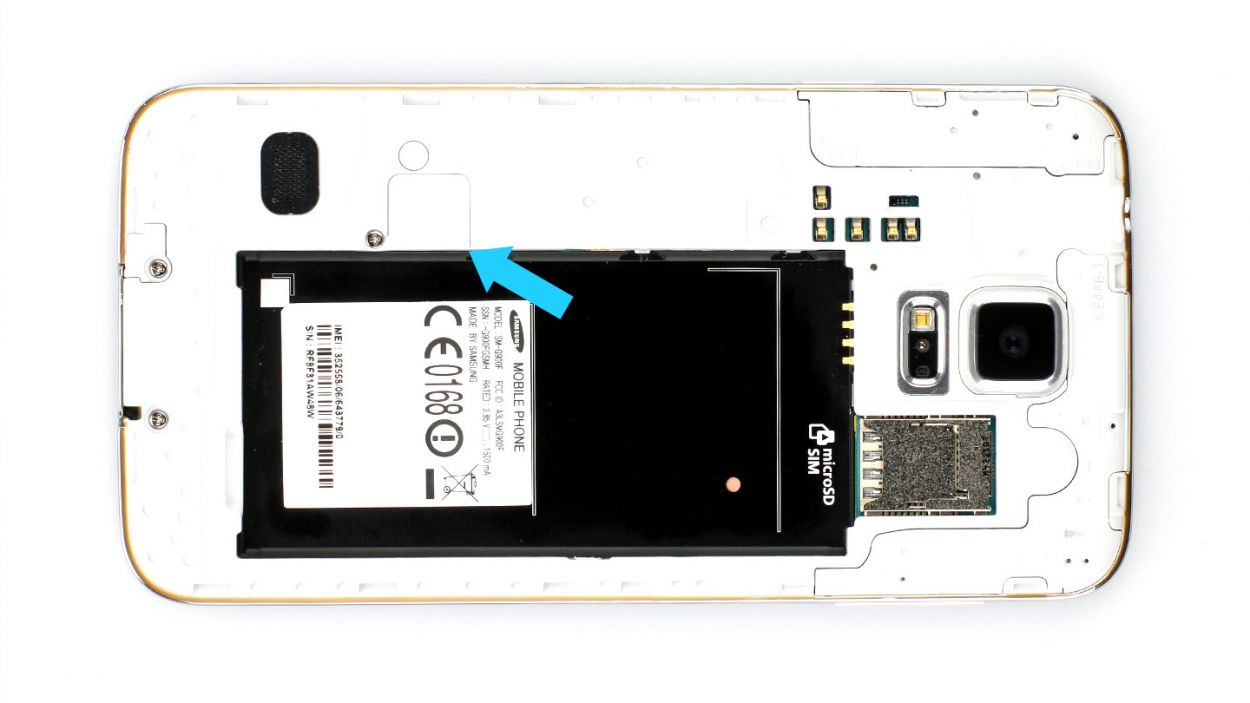DIY Guide to Replace Samsung Galaxy S5 Rear Camera
Duration: 45 min.
Steps: 15 Steps
In this guide, we’ll walk you through the process of swapping out the faulty rear camera on your Samsung Galaxy S5. If your camera is acting up, producing blurry photos, or just won’t focus, it’s time for a change! Just a heads up, after this repair, your Samsung Galaxy S5 will lose its waterproof capabilities. If you need help, you can always schedule a repair.
Step 1
– Pop in the spudger right by the standby button. Gently hoist up the back cover. There are 18 clips chilling outside under the back cover. You gotta disconnect them by smoothly gliding the spudger around the entire smartphone once. Or if you feel like it, unhook the back cover using your fingernails.
– Next up, you’re free to remove the back cover.
Step 2
– First things first, if your Samsung Galaxy is still awake, let’s tuck it in for a nap! Just press and hold that standby button for about three seconds, and follow the on-screen instructions to shut it down.
– Next up, grab your trusty spudger or just your fingertip to gently lift out the battery (check out figure 1) and then go ahead and take it out completely (see figure 2).
Step 3
– Give that SIM card a gentle nudge with your finger and watch it pop right out! Easy peasy.
– If you’ve got a microSD card in there too, just repeat the same simple steps. You’ve got this!
Step 4
– First things first, let’s get those 3 Phillips screws off the upper plastic cover (check out figure 1 for a visual guide). We’re talking about 3 x 4.4 mm Phillips screws here!
– Next, gently lift off the little gray cap (see figure 2). Surprise! The Home button connector is hiding just below it.
– Now, grab your trusty spudger and use its pointed tip to disconnect that connector (see figure 3). You’re doing great!
Step 5
– Alright, folks! The Samsung Galaxy S5’s display is stuck on there pretty well. To get it off, you’ll need to warm it up with a heat gun to soften that stubborn glue. Once it’s nice and toasty, grab a plastic pick and slide it into the gap between the frame and the display to break that adhesive seal. Check out Figure 1 for a top-down view of the display. We’ve even included a mirror image of the back with just 10% coverage so you can spot those sneaky cables hiding underneath. Remember to heat the right section before diving into each step!
– Now, gently insert the plastic pick up to 1.7 cm (see figure 2).
– Next up, slide that plastic pick in up to 1.2 cm (see figure 3).
– Keep going! Insert the plastic pick up to another 1.2 cm (see figure 4). Just a heads up, you’ll want to stop 0.2 cm before the Home button. For the last bit, grab a spudger. Heat the display again and lift it carefully, guiding the Home button cable through the midframe as you go.
– Insert the plastic pick up to 0.5 cm (see figure 5).
– Almost there! Insert the plastic pick up to 0.3 cm (see figure 6).
– Now, with a gentle touch, continue lifting the display so you can disconnect the display connector from the logic board (see figure 7).
Step 6
– Start by removing the 10 Phillips screws that are keeping the plastic cover snugly in place (check out figure 1 for a visual guide). These are 10 x 3.3 mm Phillips screws, so grab your trusty screwdriver!
– Now, here comes the fun part! Gently separate the gray section of the frame, which has a shiny chrome-like edge, from the rest. Use one hand to press down on the gray frame between the headphone jack and the rear camera, while your other fingers push the outer chrome frame upwards (figures 2 and 3 will help you out). With a little finesse, you’ll be able to pop out the black metal frame.
– Next up, let’s tackle the volume buttons on the opposite side (figures 4 and 5 are your friends here).
– You’ll find some more clips that need to be released with a lab spatula where the battery used to be (figures 6 and 7 will guide you).
– Now, it’s time to carefully lift off the gray chrome frame. Just a heads up, watch out for the dock connector while you do this (figure 8 will show you what to look for).
– Oh, and don’t be surprised if a little gray cover that was next to the Home button cover decides to join the party and falls off too!
Step 7
– First up, grab your trusty Phillips screwdriver and take out the screw holding the logic board to the frame (check out figure 1 for a visual!). It’s a 1 x 3.0 mm Phillips screw, so don’t lose it!
– Next, it’s time to disconnect those white and blue antenna cables from the logic board. Use your spudger to gently lift them off at the cable heads (figures 2 and 3 will guide you). Easy peasy!
– Now, let’s find that dock connector cable! It’s hiding under the logic board, right at the antenna connector level. Go ahead and disconnect it (figures 4 and 5 are here to help you out).
Step 8
– Time to unplug the rear camera connector! Just be super careful while doing it (check out figure 1 for a visual guide).
– Next up, grab that shiny new rear camera and connect its plug to the right spot. Use your finger to gently press it in until you hear a satisfying click (see figure 2 for reference).
Step 9
– First things first, plug that dock connector cable into the logic board like a pro (check out figure 1 for a visual guide) and make sure it’s snug in the frame. Just a heads up, keep those blue and white antenna cables out from under the board (see figure 2) – we want them comfy!
– Next up, let’s connect those blue and white antenna cables and tuck them back into their cable guide. Handle with care, though! We wouldn’t want those little contacts to bend out of shape.
– Finally, it’s time to secure the logic board with a screw (figure 3 is your friend here). Grab a 3.0 mm Phillips screw and fasten it down. You’re doing great!
Step 10
– Alright, it’s time to pop that interior metal frame back into the sleek gray plastic cover. Start at the dock connector (check out figure 1) and give those two frame pieces a good, firm press to snuggle them together.
– Next up, grab your trusty screwdriver and fasten them with 10 x 4.0 mm Phillips screws. You’ve got this!
Step 11
– First up, let’s see if that old glue still has some stickiness left. If it’s lost its charm, it’s time for a replacement!
– Next, reconnect the display cable and carefully guide the Home button cable through the metal frame (check out figure 1 for a visual!).
– Power on your Samsung Galaxy S5 and give it a whirl! Test out all the features to make sure they’re in tip-top shape. To access the test menu, just type in these characters on the call app’s keypad: *#0*#.
– If everything’s looking good, give the display a firm press onto the metal frame to secure it in place.
Step 12
– Reconnect the Home button connector snugly (check out figure 1 for a visual).
– Pop that little gray cap back on (figure 2 is your friend here).
– Tighten those 3 Phillips screws to secure the upper plastic cover once more (see figure 3 for guidance). 3 x 4.4 mm Phillips screws are all you need!
Step 13
– Now gently slide the SIM card and, if you’re rocking one, the microSD card back into their cozy little slots.
Step 15
– Putting the back cover on is a breeze! Just align it perfectly and give it a gentle press all around the phone until you hear that satisfying click. You’ll know it’s snug as a bug in a rug!