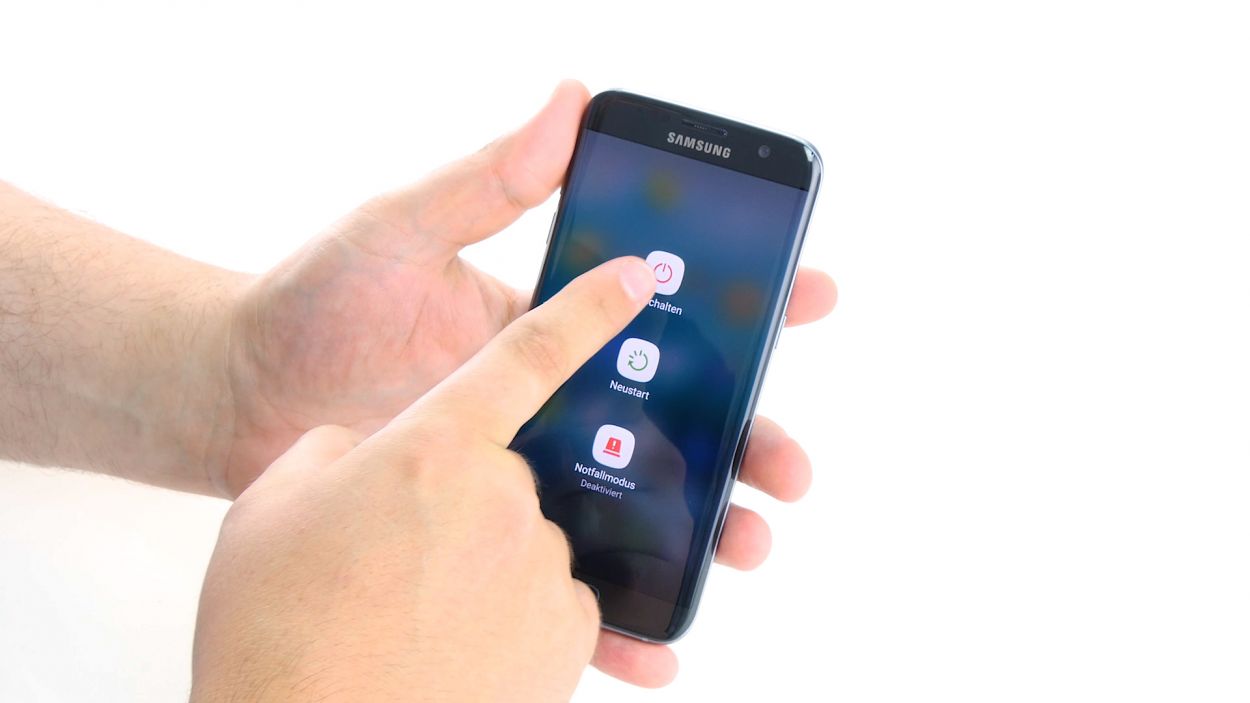DIY Guide to Replace Battery in Galaxy S7 Edge
Duration: 60 min.
Steps: 23 Steps
In this repair guide, we’re here to help you swap out that pesky battery in your Galaxy S7 Edge. If your phone is throwing a tantrum during those intense gaming sessions, refusing to charge, or just can’t seem to hold a charge anymore, this guide is your ticket to a happy, functioning device. So roll up your sleeves and let’s get to it! And remember, if you need help, you can always schedule a repair.
Step 1
– First things first, let’s give your device a little break! Press and hold that power button until you see the ‘Power off’ option pop up on the screen.
– Now, tap that option with your finger to confirm you want to turn off your Galaxy S7 Edge. Sit back and relax while you wait for the screen to go blank.
Step 2
– Use the SIM tool to eject the SIM tray from your device and then remove the tray with your fingers.
Step 3
The inside of the back cover has a stylish paint job! When you’re removing any leftover adhesive, do it with care to keep those scratches and cracks at bay. You’ve got this!
– The back cover is stuck to the chassis like a stubborn sticker. To get it off, grab a suction cup and give it a gentle pull. A pick can help too, just slide it against the frame. A little hot air will make the glue less clingy, so warm up your device first!
– Once you see a little gap forming between the back cover and the chassis, slide that pick in there! Just a heads up, the inside of the back cover is painted, so be careful while you’re at it. Clean off any leftover adhesive with love to keep scratches and cracks at bay.
– Keep using those picks to pop off all the corners one by one. It’s like a little dance for your device!
– When all the glue is finally loosened up, go ahead and lift that back cover off. You’ve got this!
Tools Used
- heat gun to heat parts that are glued on so they’re easier to remove.
In most cases, you can also use a hairdryer.” rel=”noopener”>Heat gun - Flat Picks
- VAKUPLASTIC Suction Cup
Step 4
12 × 3.3 mm PH00 Phillips screws
– Let’s get those antennas free! Start by unscrewing the twelve screws that are keeping them in place. You’ve got this!
– Next up, it’s time to peel away the yellow adhesive strip. Just a little tug and you’re on your way!
Tools Used
Step 5
– First things first, let’s disconnect that upper antenna from the enclosure. It’s snugly hooked on, so begin your journey at the upper right corner.
– Once you’ve freed the right side of the antenna, gently lift it up from the middle. This should help the left side pop off as well.
– Now, go ahead and remove the antenna completely from the enclosure. You’re doing great!
Step 6
– Gently wiggle the middle antenna out of its cozy spot in the enclosure, but watch out – it’s still connected to the lower antenna, so be careful not to pull too hard!
Step 7
– Using your trusty tweezers, gently unhook the lower antenna from the left side. You’ve got this!
– Now, carefully lift the antenna out of the enclosure. Easy peasy!
Step 8
– Grab your trusty spudger and gently disconnect the battery contact from the motherboard. Just wiggle it out of the socket with care and you’ll be on your way!
Step 9
– Grab your trusty spudger and gently pry away the front camera’s connection from the motherboard. Easy peasy!
– Now, go ahead and lift the front camera out of its cozy little home in the enclosure.
Step 10
Volume Connector
Proximity Sensor
Earpiece Connector
Display
Power-Button
Antenna
Sensors
– Grab your trusty spudger and gently pop off these contacts from the motherboard. If you need help, you can always schedule a repair.
Step 11
Hey there! There’s a tiny plastic pin chillin’ in the SIM tray opening. Keep an eye on it so it doesn’t take a tumble. If you need help, you can always schedule a repair.
– Hey there! The bottom of the motherboard (look for that little arrow) is snugly connected to the USB port.
– Now, give the board a gentle tilt, flipping it up by 180° to access that contact. Just remember, don’t yank on it too hard!
– Grab your trusty spudger and carefully disconnect that contact from the PCB. You’re doing great!
– Time to remove the board. You’re almost there!
Step 12
Take it easy during this step! Grab a flat, blunt tool like the rounded end of a steel laboratory spatula to keep that battery safe and sound.
– Alright, let’s get that stubborn battery out! It’s stuck on there pretty well, so take it easy. Start by sliding your tool between the battery and the enclosure on one side and gently use it to pry the battery loose.
– Now, don’t forget the other side! Give the same gentle leverage a go over there too.
– Next up, carefully slide your tool underneath the battery to loosen the glue that’s holding it down.
– Finally, lift that battery out of the enclosure and give yourself a pat on the back!
Step 14
– Flip the board over and gently place it at the bottom of the enclosure to reconnect that USB port contact. You’ve got this!
– Connect the contact until you hear that satisfying click into the socket. It’s music to your ears!
– Now, fold the board back and tuck it into the enclosure. Almost there!
Step 15
Proximity Sensor
Earpiece Connector
Display
Power-Button
Antenna
Sensors
Volume Connector
– Hook up those contacts to the motherboard, and you’re golden!
Step 16
– Pop that front camera into the slot at the top edge of the case.
– Hook up the camera to the motherboard. Listen for that satisfying click to know it’s in place.
Step 17
– Connect the battery to the motherboard. Firmly press the connector into the motherboard socket until you hear a satisfying click that lets you know it’s snug as a bug.
Step 18
– Pop that antenna into the bottom of the enclosure.
– Give it a good press with your fingers until you hear that satisfying click into place.
Step 19
– Carefully place the antenna back into the enclosure after you’ve secured it onto the lower antenna.
– Gently press on the antenna with your fingers until you hear that satisfying click, confirming it’s snugly fit in the enclosure.
Step 20
– Time to get that antenna snug and cozy back in its home! Start by placing it on the left side and then give it a good press with your fingers to secure it in.
– Listen closely – you should hear a satisfying click as the antenna locks into place!
Step 21
12 × 3,3mm PH00 Phillips-Schrauben
– Time to stick that cheerful yellow adhesive strip back in place!
– Now, let’s get those antennas connected! Use the twelve screws to attach them securely—12 x 3.3 mm PH00 Phillips screws will do the trick!
Step 22
– Carefully place the back cover back where it belongs.
– Give the back cover a gentle press all around so the glue can do its magic.
– For an extra boost, warm up your device with some hot air, then use a clamp or stack a few books on it to help the glue stick even better.
Step 23
– Pop that SIM tray back into your device! Just make sure it slides in perfectly, like a puzzle piece finding its home.