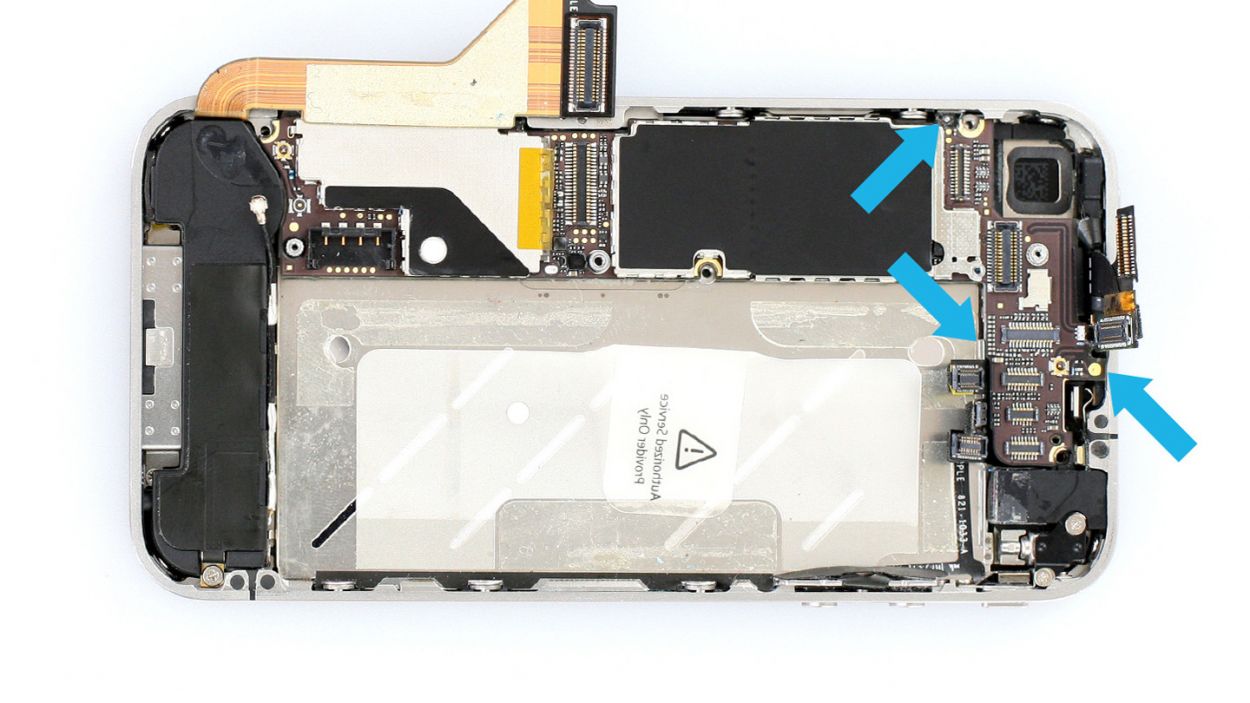iPhone 4 Earpiece Replacement Guide: Step-by-Step Tutorial
Duration: 60 min.
Steps: 23 Steps
In this guide, we show you how to replace your iPhone 4’s defective earpiece. You need this repair if you can’t hear the person you’re talking to or the call is very quiet.
Step 1
– Depending on your iPhone’s birthdate, you’ll need either a Phillips screwdriver or a pentalobe screwdriver to pop open your phone. They’re hanging out to the right and left of the dock connector, just waiting for you to give them a little twist.
– Make sure to stash those screws in the same compartment of your organizer tray so they don’t go on a little adventure of their own! You’ll be dealing with 2 x 3.6 mm pentalobe/Phillips screws.
Step 2
– Give your iPhone’s back cover a gentle nudge with your thumbs or the palm of your hand, pushing it about 4 mm away from the bottom where the dock connector hangs out (check out figure 1 for a visual!).
– Once you’ve got it popped out a bit, you can easily lift the back cover from the end that’s now sticking out (see figure 2 for guidance).
Step 3
Watch out! The battery contact point on the logic board might decide to take a vacation. If it does break free but the soldering spots are still doing their thing, no worries! You can just solder that contact point back on and keep the repairs rolling.
– If your iPhone is still awake, it’s time to hit the snooze button! Hold down the standby button for about five seconds and follow the on-screen instructions to turn it off.
– Grab your trusty Phillips screwdriver and remove the screw from the battery connector (check out figure 1 for a visual!). Make sure to keep that screw safe in a separate compartment of your organizer tray. Just a heads up, the battery contact point on the logic board might decide to take a little vacation. If it does break off but the soldering points are still intact, you can easily solder it back on.
– Now, let’s gently lift off the battery connector! Use the pointed ESD spudger and slide it just below the silver cover plate (see figure 2). No spudger? No problem! Your fingernail can do the trick too.
– For the rest of the repair, feel free to use a metal laboratory spatula instead of the spudger. It might make some steps a bit easier for you. But hey, we really recommend sticking with the ESD spudger designed for precision electronics!
Step 4
– The antenna cover is snuggled up right beneath the battery connector. Go ahead and gently remove it, then store it in the same compartment of your organizer tray as that little Phillips screw from earlier—no screw left behind! (Check out figure 1 for a visual cue.)
– Next up, let’s get that battery out! It can sometimes be a bit clingy. Slide the flat end of your spudger into the gap about 1 cm to the left of the volume down button, and slowly lift the battery out (figure 2 has your back). If it’s really giving you a hard time, try using some leverage on both sides to coax it loose. And if it still won’t budge, warming it gently with a heat gun can help soften that stubborn glue.
– Now, while we’re in the zone, let’s disconnect the antenna connector too! Just take your spudger and carefully pull it off the plug head (see figure 3).
Step 5
– Give that plastic tab a little fold with the warning side facing down, and press it firmly onto the lower adhesive strip. This simple move will keep it out of your way while you tackle your repair.
– If you’re feeling adventurous, feel free to just take the plastic tab right off.
Step 6
– Start off by removing the two Phillips screws that are keeping the dock connection cable in check. Once you’ve got those out, gently lift off the black (or silver if your phone’s a trendsetter) cover (just take a peek at figure 1 for a handy look!). You’ve got 1 x 1.6 mm Phillips screw and 1 x 1.2 mm Phillips screw to remove.
– Keep those screws and that cover snug in the same compartment of your organizer tray. This way, there’s no way they can mix up and embarrass themselves!
– Now it’s time to be a little gentle with the connector. Using the flat end of your spudger, give it a little lift. Don’t have a spudger? Your fingernail is a champ too (see figure 2 for a little nudge in the right direction).
– Next, carefully peel off the flat cable that’s lightly glued to the logic board and bend it over the frame. Take your time, and don’t rush this part (check out figure 3 if you need a visual guide).
Step 7
– Time to tackle those five Phillips screws! (Check out figure 1 for the scoop!) You’ve got 1 x 2.3 mm Phillips screw, 2 x 1.6 mm Phillips screws, 1 x 4.8 mm Phillips Wi-Fi screw, and 1 x 1.3 mm Phillips screw. Collect them like they’re Pokémon!
– Grab your trusty spudger and gently pry that cover off. (Figure 2 will guide you!)
– Now, give that cover a little lift. It’s got a couple of hooks holding it down, so don’t forget to check figure 3 to see where they are!
Step 8
Hey there! Just a heads up to be super careful with that headphone output connection. There’s a tiny resistor hanging out there, and it’s crucial for keeping your front camera in action. Let’s not accidentally break it off, alright? (Check out figure 3 for a helpful visual!)
– Now you can disconnect the following five connectors. Be very careful (see figure 1).TouchscreenLCDFront cameraHeadphone output/volume controllerStandby/proximity sensorCamera (removed in the following step)Be particularly careful with the headphone output connection. There’s a little resistor there that you need in order for the front camera to work.Don’t break it off (see figure 3).
– Place the pointed tip of the spudger very slightly below the contact and lift it up (see figure 2). Make sure you don’t break off the resistors that are soldered onto the logic board.
Step 9
– Alright, champ! Time to gently lift that camera connector—just like you did with the other connectors—and pop out the camera. Piece of cake!
Step 10
– First up, let’s get that pesky white water indicator sticker off! Tweezers or a lab spatula can be your best buddies here. If it’s being stubborn, a little hot air can work wonders.
– Underneath that sticker, you’ll find a Phillips screw just waiting for you.
– And hey, don’t forget to stick that sticker on the plastic tab so it doesn’t go wandering off!
Step 11
– It’s time to work your magic with the SIM Tool or a trusty paperclip! Give that SIM card tray a gentle push using the SIM Tool in the small hole. Let’s slide that tray out smoothly!
Step 12
– Alright, time to unscrew those three little screws holding the logic board in place! You’ve got this!
– Grab your Phillips screwdriver and a flathead screwdriver (or that trusty lab spatula if you have it handy). Make sure to keep those screws in the same compartment of your organizer tray so they don’t go on a little adventure! You’ll be dealing with: 1 x 4.8 mm Phillips/flathead screw, 1 x 2.4 mm Phillips screw, and 1 x 2.0 mm Phillips screw. Easy peasy!
– Now, gently lift the logic board from below the battery connection using your spudger (check out figure 2 for a visual guide) and carefully remove it by hand (see figure 3). You’re doing great!
– Oh, and don’t forget about that little black rubber protector on the right side of the logic board (see figure 4). It’s super easy to take off. Just toss it in with the screws from this step so it doesn’t wander off!
Step 13
– Slide that lab spatula under the adhesive film on the earpiece’s foam ring (check out figure 1 for a visual guide) and steer clear of the cable set.
– Gently loosen the earpiece until it’s ready to come out (see figure 2 for help).
– Now, it’s time to pop in the new earpiece! Make sure the two ends of the contact point are pointing to the right (figure 3 has your back).
Step 14
– First, let’s get that rubber protector back on the sharp edge of the logic board. Make sure the thicker side is facing down (check out figure 1 for a visual!).
– Now, gently place the logic board back in its cozy spot as shown in the picture. It should click into place when it’s just right (see figure 2). Don’t worry if it takes a few tries! Use figure 3 to double-check that everything is aligned perfectly. And remember, the antenna cable attached to the speaker should not be hiding under the logic board.
– Finally, it’s time to secure everything! Screw in all three Phillips screws that hold the logic board in place (see figure 4). You’ll need: 1 x 4.8 mm Phillips/flathead screw, 1 x 2.4 mm Phillips screw, and 1 x 2.0 mm Phillips screw.
Step 15
– Give that water indicator sticker a little pat on the back and stick it back onto the Phillips screw. It’s earned a rest after all that!
Step 16
– Start by connecting the camera, and then link up the other connectors to their designated spots. Use your fingers to gently press them in until you hear them click—just the right amount of pressure will do the trick!
– Having trouble with the LCD/touchscreen cable if it’s feeling too short? It’s probably because you forgot to pull it snugly through the midframe’s slot. No worries, just give it a little tug!
Step 17
– Put the cover on the logic board and make sure it’s hooked on properly.
– Then fasten it with the five Phillips screws (see figure 1).1 x 2.3 mm Phillips screw2 x 1.6 mm Phillips screws1 x 4.8 mm Phillips Wi-Fi screw1 x 1.3 mm Phillips screw
– If you have problems with the Wi-Fi signal later, the Wi-Fi screw may be screwed in wrong. Also check whether the Wi-Fi contact point is fitted properly on the cover (see figure 2).
Step 18
– Connect the dock connection cable again and put the black/silver cover on it.
– Fasten the two Phillips screws again.1 x 1.2 mm Phillips screw1 x 1.6 mm Phillips screw
Step 19
– If you took out that plastic tab with the warning, it’s time to either pop it back in or give it a little love by detaching it completely. Your call!
Step 20
– First, let’s reconnect that antenna connector (check out figure 1 for a visual!).
– Next up, slide the battery back into its cozy spot in the iPhone.
– Now, it’s time to pop on the antenna cover (see figure 2 for guidance).
– Finally, click the battery connector back into place and secure it with a screw (see figure 3). You’ll need 1 x 2.6 mm Phillips screw for this step!
Step 21
– Time to wrap things up! Gently place the back cover back on and give it a little nudge towards the dock connector until it clicks into place. You’re almost there!
Step 22
– Now screw in the two screws at the bottom of the enclosure.2 x 3.6 mm pentalobe/Phillips screws
– Then all you have to do is push in the SIM card tray.
Step 23
Heads up, friend! When you take out the battery, your iPhone will throw itself back in time to 1:00 a.m. on 1/1/1970. If you don’t reset the time, you might find it a bit tricky to connect to the cellular network. So, let’s get that time sorted!
– Synchronize your iPhone with iTunes or connect to a WLAN network and wait until the time is set.
– Remove the SIM tray with the SIM card and reinsert it.
– Activate airplane mode on the device and then deactivate airplane mode.