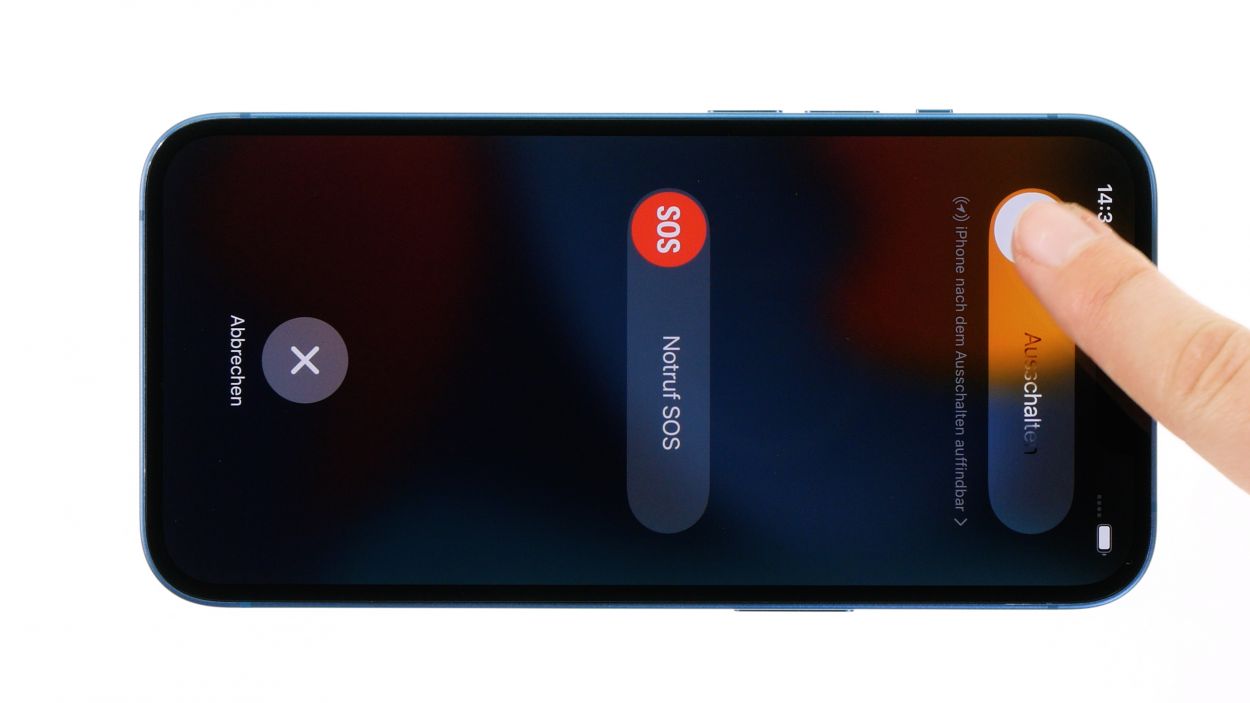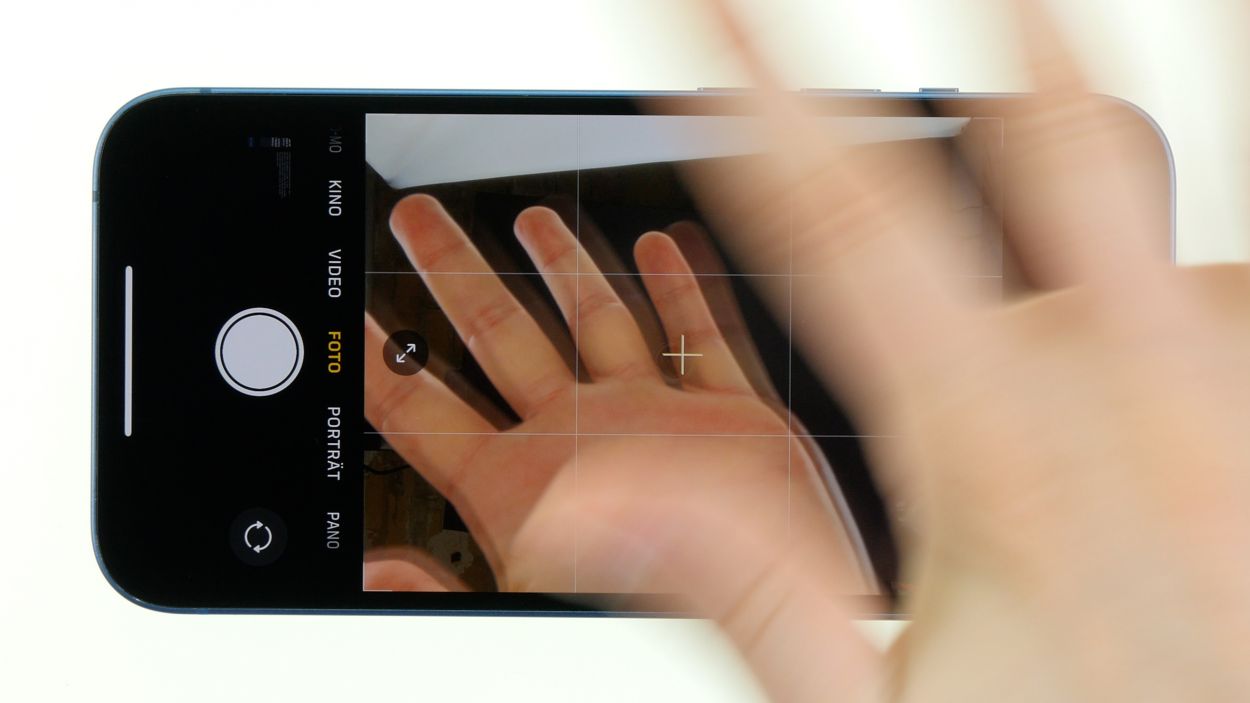DIY Guide to Replace iPhone 13 Camera Module
Duration: 45 min.
Steps: 21 Steps
Opening up your iPhone will make its IP68 certification go poof! Just a heads up!
Now it’s time to swap out that camera module! In this clear and concise step-by-step guide, we’ll walk you through the process like a pro. You’ve got this, and we’re cheering you on for a successful repair! If you need a hand, feel free to schedule a repair.
Step 1
Before you dive into the repair, give our checklist a whirl to test the basic functions of your iPhone 13. That way, you can easily see if your repair did the trick!
– Press and hold both the side button and the volume down button together for a few seconds.
– Swipe the slider that appears from left to right.
Step 2
2 × 6.8 mm Pentalobe
Opening your iPhone will cause its IP68 certification to wave goodbye! Just a little heads up!
We recommend using a screw storage to keep all disassembled parts and screws safe and organized. Our magnetic pad has the additional advantage that nothing can move on it.
– Loosen the two Pentalobe screws flanking the Lightning connector, one on each side.
– Once they’re free, toss them into your trusty screw storage to keep them safe!
Step 3
The iPhone 13 screen is glued down pretty well, so we need to give it a little warmth to loosen things up. Grab your hot air tool—whether it’s a heat gun or a trusty hair dryer—and warm up that adhesive like you’re making toast. Just a little heat and you’ll be ready to lift that screen off!
Step 4
For a smooth separation between the screen and the case, grab a flat pick and slide it in there. If you have an iPlastix or iFlex handy, they’re great options too!
– Stick a suction cup to the bottom edge of the screen and give it a gentle pull upwards to create a little gap between the screen and the case. You’re doing great!
– Slide a flat, sturdy tool into that gap to widen it up a bit more.
Step 5
Hey there! Just a friendly reminder to keep your tool from diving too deep near the volume buttons—it’s a no-go zone for cables that might get tangled up inside your device!
– Gently glide the plastic tool around the screen’s edge, giving it a little upward nudge to pop those hooked lugs free from the case. You’re doing awesome!
– Once the screen is fully liberated, carefully unfold it towards the volume buttons and lean it against something stable. You’ve got this!
Tools Used
Step 6
4 × 1.2 mm Phillips
1 × 1.7 mm Y-Type
1 × 1.6 mm Phillips
To fully liberate the screen, you’ll need to disconnect the battery connector and the two screen connectors hiding beneath a couple of cover plates. Let’s get those plates off!
– Unscrew the six screws from the two cover plates and stash them safely in your screw storage.
– Now, with a gentle touch, use your tweezers to lift those plates off your device. You’re doing great!
Step 7
To keep your repair journey smooth and short-circuit-free, always remember to disconnect the battery connector first. It’s like giving your device a little safety hug!
– Slide a plastic lever tool beneath the connector and gently wiggle it free from the board. A plastic spudger works wonders for this job!
Tools Used
Step 8
– Carefully pop off the two screen connectors from the logic board using your trusty spudger. You’re doing great!
– Once you’ve got the screen fully detached, set it aside and take a moment to admire your handiwork!
Tools Used
Step 9
Just a little heads up: the two camera connectors are stacked right on top of each other. Easy peasy to spot!
– Use your trusty spudger to gently pry apart the connectors from the logic board. You’re on a roll!
Tools Used
Step 10
3 × 1.5 mm Phillips
The cover plate for the camera is snugly hooked on one side, just waiting for you to give it a little nudge!
– Remove the three Phillips screws from the cover plate with a cheerful twist of your screwdriver!
– Gently set the freed plate aside, like a pro!
Step 11
When you’re about to pop out the camera, just a friendly reminder to treat those delicate flex cables with care—they’re sensitive little guys!
– Once you’ve successfully removed the cover plate, it’s time to gently coax the camera module out of the device using your trusty tweezers. Give it a little nudge and set it aside like a champ!
Tools Used
Step 12
Handle that flex cable like it’s a delicate flower while sliding in the new camera—let’s keep it safe and sound!
– Nestle the new camera snugly into its little home in the rear case.
– Gently tuck both flex cables behind the camera’s metal guide—let’s keep them nice and hidden!
Tools Used
Step 13
3 × 1.5 mm Phillips
The camera’s cover plate likes to hang out on one side, so make sure to give it a little hook to keep it in place!
– Carefully place the cover plate back over the camera, ensuring it’s just right.
– Secure it with those three Phillips screws—give them a little twist and you’re golden!
Step 14
Give those connectors a gentle touch—no need to press down hard! Too much force could cause some serious damage to the whole component.
– Connect the two camera connectors to the logic board, one at a time. You should hear and feel them click into place, like a satisfying puzzle piece!
Step 15
– Warm up that adhesive frame and gently peel it away piece by piece using your trusty tweezers. You’re doing great!
– Once the carrier film is off, press the adhesive frame onto the edge of the case like you’re giving it a little hug.
– Now, carefully take off the protective film from the top side of the adhesive frame. Just a heads up: wait to remove the remaining protective film on the edge of the case until you’re almost done with the repair!
Tools Used
- heat gun to heat parts that are glued on so they’re easier to remove.
In most cases, you can also use a hairdryer.” rel=”noopener”>Heat gun - Piergiacomi Tweezers 2a SA ESD
Step 16
– Gently tilt the screen back against a sturdy surface to make that connection happen.
– One by one, carefully press the two screen connectors onto the logic board until you hear and feel them click into place. You’re nailing it!
Step 17
Always connect the battery last to avoid a potential short circuit.
– Gently press the connector onto the logic board until you hear and feel it click into place. It’s like giving it a little handshake—nice and secure!
Step 18
Before you seal the deal on your iPhone 13, take a moment to test out that shiny new camera and check on some of the basic functions of your phone. It’s a great way to ensure your repair was a hit! Don’t forget to give our checklist a whirl!
– Gently wrap the screen around, but hold off on pressing it into the case just yet.
– Power up your iPhone and launch the camera app.
– If something seems off, double-check that everything is installed and secured just right.
Step 19
4 × 1.2 mm Phillips
1 × 1.7 mm Y-Type
1 × 1.6 mm Phillips
Watch out for those screw lengths! Mixing them up could lead to a screw-up that might hurt your device. Keep it fun and safe!
The upper cover plate has a little side hook that keeps it snugly in place, just waiting for you to give it a gentle nudge to release it!
– Align the two cover plates over the connectors, using the screw holes as your trusty guide for a perfect fit!
– Secure those cover plates in place with a few twists of your screwdriver, and use tweezers to hold them steady while you work. You’re doing awesome!
Step 20
When you’re folding down that screen, just be sure to give those flex cables some space—they’re not fans of being pinched!
– If you’ve added a fresh adhesive frame, now’s the time to peel off that last bit of protective film—go for it!
– Gently flip the screen back and press it snugly into the case frame, making sure it sits evenly all around. You should hear and feel it click into place—nice!
– Lastly, warm up the edge of the screen with your hot air tool to help that adhesive bond like it’s meant to!
Tools Used
- heat gun to heat parts that are glued on so they’re easier to remove.
In most cases, you can also use a hairdryer.” rel=”noopener”>Heat gun - Piergiacomi Tweezers 2a SA ESD
Step 21
2 × 6.8 mm Pentalobe
– Secure the screen back in place by tightening those two rear case screws once more.