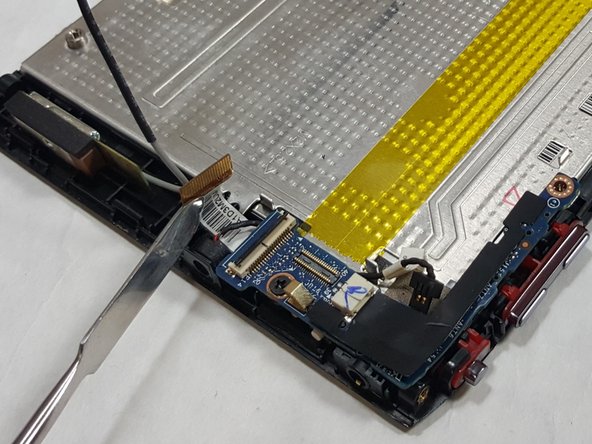Acer Iconia A100 I/O Board Replacement
Duration: 45 minutes
Steps: 11 Steps
Don’t worry, I/O Board failure is rare, but if your light sensor, microphone, RF, and 3G are all on the fritz, it might be time to give your Acer Iconia Tab A100 a brand new I/O Board. Let’s get started on this step-by-step repair guide from Salvation Repair!
Step 1
You’ve got four side pieces altogether.
– Pick any side of your tablet to start. It’s all up to you!
– Use a plastic opening tool to gently separate the tablet along its edges.
– Slowly work your way around, staying steady and careful. You’ve got this!
Step 2
– Let’s kick things off! Grab your trusty Phillips #00 screwdriver and take off the five 4 mm screws from the tablet’s edges. You’ve got this!
Tools Used
Step 3
– Use a plastic opening tool to gently pry apart the back piece from the device. Take your time, you’re doing great!
– Work your way around the entire edge of the tablet—steady hands win the day!
Step 4
– Flip the tablet over so the battery is staring back at you—right side up and ready for action.
– Locate the four 4mm screws surrounding the battery and carefully unscrew them. A steady hand here will go a long way!
Step 5
Keep the water away from your device while you’re removing the battery—let’s not mix tech with liquid!
Take it slow and steady when removing the battery. Be careful not to yank the wires off, they’re more delicate than they look!
– Grab a plastic spudger or opening tool and gently nudge the connector head out of its socket like you’re coaxing it to take a breather.
– Use your fingers or the flat edge of a plastic opening tool to carefully lift the battery off the device, like peeling off a sticker—easy does it!
Step 6
– Carefully lift off any tape holding the FPC to the main plate. It’s like peeling a banana—just gentle and steady!
Step 7
Metal spudgers might look tough, but they’re your last-ditch tool! Go for a plastic spudger or opening tool when you can—they’re kinder to your device and way less risky.
Now it’s time to locate the yellow-colored strip on the metal base – this will mark the spot where the FPC is waiting for you.
– First things first, let’s find those two connectors at each end of the FPC. They’re like the secret agents of your device, just waiting to be discovered!
– Now, grab your trusty spudger tool or maybe just your fingernail, and gently lift each connector straight up and out of its cozy socket. Once they’re free, you can easily remove the FPC cable from your unit. You’re doing great!
Tools Used
Step 8
If the gray 3G Antenna wire is connected to your I/O Board, go ahead and carefully disconnect it. If it’s already disconnected (like it was in this device), just gently lift it out of the way to keep things tidy. Easy peasy!
– Spot the L-shaped I/O Board—it’s like playing hide-and-seek with your device!
– Find that gray 3G Antenna wire—it’s waiting to be discovered!
Step 9
The spudger is just helping out in this photo, holding up the disconnected mic cable head so you can see what’s going on.
– Find the microphone cable. It shouldn’t be too tricky, just look around for it.
– Once you spot it, gently pull it out of its socket with just your fingers. No need for fancy tools here, just a steady hand.
Step 10
Remember to gently lift the tiny retaining flap on the connector, not the connector itself! You’ve got this!
This connector is a breeze to work with – it’s a ZIF (zero insertion force) type, so you won’t need to wrestle it into place. Just gently plug it in or remove it, and you’re good to go.
– First things first, let’s find that sneaky light sensor connector hiding out there!
– Grab your trusty Phillips #00 screwdriver and gently unscrew the single 3.0mm Phillips screw that hangs out next to the light sensor connector—easy peasy!
– Now, take the tip of a spudger or your fingernail (hey, whatever works!) and lift up the small retaining flap on the connector. With that flap flipped, our light sensor ribbon cable is all set to break free, so just pull it out like a pro!
Tools Used
Step 11
– Gently pop the I/O Board off your device and set it aside, giving it a little love as you do!
Success!