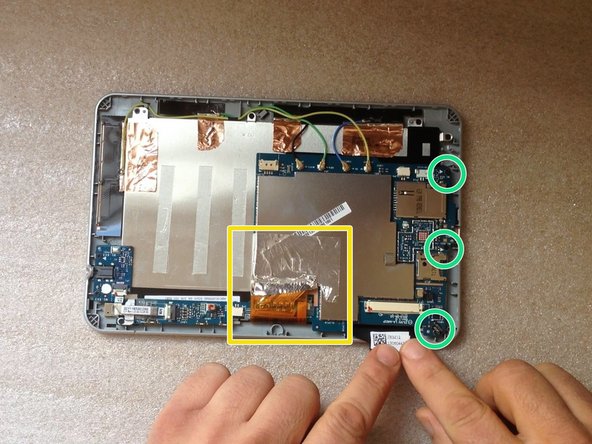Acer Iconia B1-711 LCD Display Replacement
Duration: 45 minutes
Steps: 14 Steps
Don’t forget to hit that SUBSCRIBE button! Your support means the world! ツ
Acer Iconia B1-710 B1-711 – Dive in and learn how to disassemble, break down the device, and swap out that broken screen like a pro! If you need help, you can always schedule a repair.
Step 1
When lifting the cover, watch out for the Loudspeaker cable at the bottom right side – we wouldn’t want it to get snagged or torn!
– First, power down your tablet to avoid any accidental turns-ons.
– Next, carefully remove any SIM and/or Memory Cards to prevent damage.
– Now, let’s get started with the fun part – opening up your tablet! Begin near the Volume Up/Down buttons and use a plastic opening tool to avoid scratching the cover.
– Gently disconnect the Loudspeaker cable from the Logic board. Take your time and be patient, it’s a delicate step.
Step 2
– First things first, let’s make sure we’re playing it safe—detach that battery before diving in!
Step 3
– Grab a trusty long plastic tool, like a spudger, and carefully peel the battery away from that metal LCD shield.
– Lithium Ion Battery Pack – 3.8V, 2710mAh
Tools Used
Step 4
– Let’s get started! Remove the 2x Philips screws to begin the process.
– Next, carefully disconnect and remove the Audio Jack Board flex cable – it’s time to set it free!
– Now, gently remove the board with the Audio Jack Connector. You’re making great progress!
Step 5
– Let’s get started by carefully removing the Audio jack flex cable – easy peasy!
– Next up, gently take out the metal plate covering the camera connector. You’re doing great!
– Now, it’s time to disconnect the camera flex cable. Almost there, stay focused!
Step 6
– Gently take out the camera and set it aside. Handle with care, as it’s delicate, but nothing you can’t manage!
Step 7
– Time to say goodbye to that tape covering the microphone! Go ahead and peel it off with care.
– Next, let’s disconnect those microphone wires and take out the microphone itself. You’re doing great!
Step 8
– First things first, pop off that green rubber and disconnect the touch screen flex cable with care.
– Next up, gently detach the 4 coaxial antenna cables (that’s Wi-Fi, GPS, and 3G) like a pro.
– Now, it’s time to meticulously separate the metal folio from the LCD display flex cable.
– Finally, let’s unscrew those 3 Phillips screws and keep things moving!
Step 9
Watch out for that delicate flex cable—handle it gently!
– Gently lift the board away from the battery connector and give it a little twist around the display connector—it’s a 360-degree spin party!
– Now, let’s get that LCD display flex cable disconnected—just a little pull and it’s free!
Step 10
– Here’s the heart of your device, the Logic board!
Step 11
– Gently separate the metal folio from the screen shield, taking care not to damage anything.
– Unscrew the 4 Phillips screws—make sure you’re using the right screwdriver to avoid any frustration.
Step 12
– Gently lift the screen shield from one side and swing it open like a door, then take it off with ease.
Step 13
– The LCD display is secured to the metal screen frame with several sneaky locking clips – let’s set it free!
– Time to get a little careful and clever! Use a tool with a sharp edge to release the screen from one side, taking your time to avoid any slips.
Step 14
– Now that you’ve got everything back together, just follow these steps in reverse to seal the deal. It’s like a puzzle, but with way more tech and way less stress.
– If you’re feeling unsure at any step or just want some expert help, don’t hesitate to schedule a repair. We’re here for you!
Success!