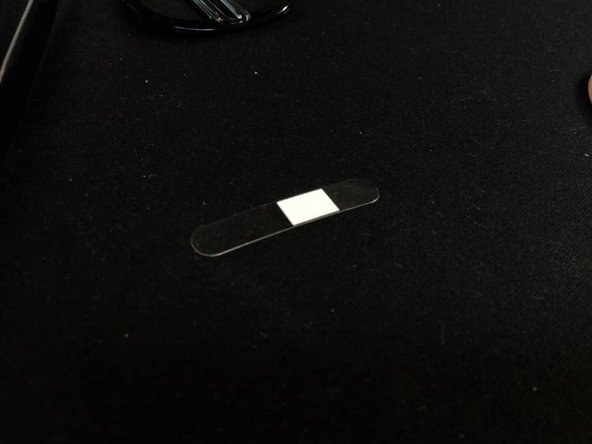Apple Pro Mouse (Black) M5769 Teardown
Duration: 45 minutes
Steps: 7 Steps
Ready to get inside your Apple Pro Mouse (Black M5769)? Let’s do this step-by-step. First, make sure you have a clean, static-free workspace. Grab your tools, and if at any point you feel stuck, remember you can always schedule a repair. Now, let’s carefully open up and explore what makes this mouse tick!
Step 1
– Step 1: Ready to dive in? Grab an Exacto Knife and a trusty Spudger (one end flat, one end pointed). These are your go-to sidekicks for opening up your Apple Pro Mouse (Black).
Tools Used
Step 2
– Step 2: Check out those RED spots—those are your glue zones. That’s where you’ll slice through to pop off the Clear Top of the mouse.
Step 3
– Step 3: Slice the Cable Reinforcement down the middle, as shown in the photo. This little move lets you reuse the piece when you’re done fixing things up.
Step 4
– Step 3: Lift the Black Ring from the bottom up until you’re a bit past halfway. This gives you just the right space to take out the Clear Mouse Tray.
Step 5
– Step 5: The Inner Clear Tray has been fully separated from the Semi-Transparent Black Case. Watch out for the attached cable at the connector on the PCB board, as seen in the second picture. Two cable wires needed a little TLC—just soldered them back together and they’re good as new.
Step 6
– Step 6: Gently lift the Black Cage off those two little nubs. This cage is like a protective shield for the Red Laser and is hiding a clear plastic film with a rectangular white square. The white side that’s facing the laser has a textured surface that’s a bit tricky to capture. If you give the lower edge of the PCB board a little lift, you can easily slide it out from the Clear Tray.
Step 7
– Last step! Once you’ve put everything back together, you should see your Apple Pro Mouse lighting up with that classic red laser. Quick tip: when sliding the Clear Tray back into the Semi-Transparent Black Case, make sure the top lip fits snugly into its little ledge. If not, the click won’t work—nobody wants a mouse with no click! If things still feel off, you can always schedule a repair.
Success!