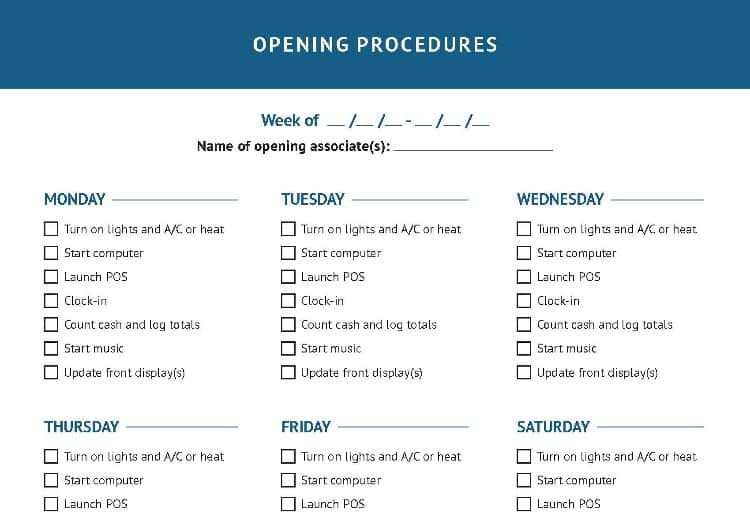Apple Watch Series 4 Force Touch Gasket Replacement
Duration: 45 minutes
Steps: 28 Steps
Ready to swap out the Force Touch gasket on your Apple Watch Series 4? Start by removing the display—it's the easiest way. If you're feeling bold and steady-handed, you *can* get the gasket out with the screen still on, but take it slow. Before you dive in, make sure your watch is running watchOS 5 or later and your iPhone is updated to iOS 12 or above. This helps dodge any odd pairing issues when you’re done. Heads up: changing the display might mess with Apple Pay, so it’s smart to remove your card info before you begin, then add it back after the fix. These steps are shown on the GPS-only model, but the LTE version is pretty much the same.
Step 1
- Alright, before diving into the repair fun, make sure to unplug your watch from the charger and turn it off. We want to keep things safe and sound!
- If your touchscreen is acting up and won't let you power down the watch, no worries! Just follow this alternate method to get it turned off.
Step 2
Keep those fingers safe and sound! Make sure they stay far away from the knife. If you're feeling unsure, throw on a sturdy glove, like a leather shop or gardening glove, just to be extra cautious.
Take it easy on the pressure! Too much force can make the knife slip, which could lead to a cut or even damage your watch. Let's keep everything intact!
Don't forget your eye protection! The knife or glass could shatter, sending pieces flying. Better safe than sorry!
Feel free to pop the watch band on or off—whatever gives you the best grip while you work your magic.
- Since the gap between the screen and watch body is super slim, you'll need a sharp blade to carefully pry them apart. Make sure to read the following warnings before you get started—it's all about safety and success.
Step 3
You might want to give the iOpener a little more love and heat it up a few times until that display adhesive gets nice and loose. Keep going—you've got this!
- Grab your trusty iOpener (or if you’re feeling crafty, a hair dryer or heat gun will do the trick) and give the face of the watch a nice warm hug to loosen up that display adhesive.
- Let the iOpener chill on the watch for at least two minutes to ensure the screen gets all toasty and the adhesive gets nice and soft, ready for action!
Tools Used
Step 4
Be gentle with that knife—no more than 1/16th of an inch (about 2 mm)—to keep the Force Touch sensor happy and intact.
- Gently slot the edge of a curved tool into the narrow gap between the display and the outer shell. Start at the short side closest to the digital crown—think of it as the entry point.
- Apply steady, firm pressure straight down into that gap—no need to go all Hulk on it, just consistent pressure.
- Once the tool is in place, tilt it slightly to give the display a gentle pry open. Keep it smooth and controlled to start loosening things up.
Step 5
Hold up, don't try to fully open or detach the display just yet!
- First, use that curved blade to pry open a small gap - you got this! Once you've made some progress, carefully remove the blade and swap in the thinner edge of an opening tool to keep things moving.
- Now it's time to gently push the opening tool into the gap, using your thumb as a pivot to carefully lift the display open a bit farther. Take your time and don't force it - you're making great progress!
Step 6
When you're lifting the display, be super gentle and pry just under the edge to keep that Force Touch gasket intact. If it happens to split or the layers come apart, no worries—you'll just need to swap out the Force Touch gasket for a fresh one.
And remember, when using that opening pick, keep it shallow! Don't go deeper than 1/16th of an inch (~2 mm) to steer clear of any accidental damage to other components.
- Sometimes, the Force Touch sensor likes to hang out with the display frame instead of its usual spot on the watch body. No worries! Just grab an opening pick and gently slide it underneath the display to free that Force Touch gasket from its clingy relationship with the display.
- Now, take that pick and glide it around the display, gently separating the adhesive that holds the Force Touch gasket in place. You're doing great!
Step 7
Be gentle with those display cables! Don't open the display all the way just yet to avoid putting too much strain on them.
- Tilt the display open to about a 45° angle. Grab your trusty tweezers and gently peel away the adhesive that's hanging out between the display and the Force Touch gasket.
- Work the adhesive around and behind the display cables until it’s totally free. If it’s being stubborn, go ahead and cut it—no need to worry, you’ll be swapping it out for fresh adhesive anyway.
- When you’re putting your watch back together, don’t forget to stop here and follow the Resealing Procedure to keep everything snug and sealed.
Tools Used
Step 8
Be gentle with those display cables when folding the screen back—no need to pull on them like they're a tug-of-war rope!
Using a regular opening pick is just the ticket for the 44mm version of the Apple Watch Series 4. But if you’ve got the 40mm version and find yourself a little tight on space, feel free to get crafty and trim your opening pick with scissors!
- Gently bend the screen back until you've got enough room to wiggle that battery out.
- Slide an opening pick between the battery and the Taptic Engine to get things moving.
Step 9
Watch out for those display cables and especially the Force Touch cable, which is cozied up next to the battery in one corner. Give it some love and be careful when you're prying the battery out!
Be super gentle with the battery! If you poke or squish it, it might just throw a fiery tantrum. Let's keep things safe and sound!
Hold your horses! Don't pull the battery out just yet; it’s still hanging out with the watch assembly.
The glue holding the battery snugly in place is a bit on the soft side. If you're having a tough time prying it out, try placing a warm iOpener on the back of the watch to help loosen that adhesive. Keep the iOpener there for at least two minutes to get the best results.
- Gently work the opening pick along the edge of the battery to break down the adhesive - you got this!
- Apply steady, consistent pressure to carefully pry the battery away from the system board, loosening it from the adhesive securing it in place. Take your time and be patient, it's almost free!
Tools Used
Step 10
- Gently lift the battery, angling it up at about 75 degrees - just like a little salute to your device!.
- Grab a pair of tweezers and peel back the black sticker from the metal plate that’s guarding the battery connector. It's like taking off the blanket from a cozy couch!
Tools Used
Step 11
- Grab that tiny Y000 screw (it's about 1.2 mm long) and gently remove it to keep things rolling.
Step 12
- Grab your tweezers and carefully lift off the metal plate covering the battery connector.
Tools Used
Step 13
- Time to get this repair started! Use the pointed end of a spudger to carefully pry up and disconnect the battery flex cable.
Tools Used
Step 14
- First things first, let's pop that battery out! It's like giving your device a little breather.
- Before you place your shiny new battery in, don't forget to peel off the protective liner to reveal the adhesive. It’s the little things that make a big difference!
Avoid reinstalling a damaged or misshapen battery—it's a safety no-no and could cause more problems down the line.
If you’re giving your old battery a second chance during reassembly, why not stick with the original adhesive to keep it snug? If you’re feeling adventurous, you can gently wipe away the old adhesive using some high-quality isopropyl alcohol and a lint-free cloth. Then, grab a tiny piece of double-sided tape like Tesa 61395 or a little dab of liquid adhesive such as E6000 to secure that battery like a pro. Remember, if you need help, you can always schedule a repair.
Step 15
The black foil over the display connectors is delicate and can tear easily. To peel it off in one piece, try a bit of high isopropyl alcohol or warm it up with an iOpener.
- Dab a little overachieving isopropyl alcohol (99% or higher) onto a Q-tip and pat it onto the black adhesive foil. Give it about two minutes to work its magic on that sticky stuff.
- Or, if you're feeling cozy, warm up a heated iOpener and lay it on the screen for at least two minutes. The heat will help loosen up the adhesive so things come apart much easier.
Tools Used
Step 16
- Gently grab a pair of tweezers and carefully peel away the tape that’s hiding the three display cable connectors. Take your time—slow and steady wins the race here. If you need a hand, you can always schedule a repair.
Tools Used
Step 17
- Grab a trusty pair of tweezers and gently nudge open those three ZIF connectors on the back of the screen. You've got this!
Tools Used
Step 18
- Grab a pair of blunt-nose tweezers and gently lift the edges of the black foil tape holding the cable to the back of the screen. Take your time—peeling it up smoothly will keep things tidy and safe. If you need a hand, you can always schedule a repair.
Tools Used
Step 19
- Gently lift the watch body and carefully slide a spudger beneath the display flex cable to loosen up any stubborn adhesive holding it in place.
Tools Used
Step 20
Be careful when handling the display flex cable - grip it firmly to avoid putting stress on the body of the watch, or you might end up with a ripped cable!
- Gently slide the display flex cables out of their ZIF connectors – take it slow, no need to rush!
- Carefully detach the watch assembly from the screen – like peeling apart a sandwich, but with more precision.
Step 21
- Take out the Y000 screw (1.2 mm long). Just a quick twist and it's out!
Step 22
- Grab your tweezers and gently lift off the metal plate that's hanging out over the Force Touch gasket connector.
Tools Used
Step 23
- Grab your trusty spudger and use its sharp end to gently nudge the Force Touch gasket connector out of its cozy little socket. You've got this!
Tools Used
Step 24
- Set a heated iOpener over the Force Touch connector to soften up that stubborn adhesive. Keep the heat on for at least two minutes to give it a good chance to loosen. If you need help, you can always schedule a repair.
Tools Used
Step 25
Be super careful not to mess up the display flex cable while threading the Force Touch gasket connector through the tiny space between the adhesive foil and the display cable. You've got this!
- Grab your tweezers and gently pluck out the grumpy old Force Touch gasket—it’s time for it to retire!
Tools Used
Step 26
- Grab a Q-tip or a cleaning pad and give it a dip in some high isopropyl alcohol (more than 99% is ideal). With a gentle touch, wipe away any sticky adhesive remnants from the Force Touch gasket on both the case and the screen. You're doing great!
Step 27
- Grab your trusty tweezers and lift the new Force Touch gasket off its clear backing film—just make sure both protective foils are still on the gasket as you do it.
- Now, peel away the protective foil from the bottom side of the Force Touch gasket (that’s the side with the Force Touch connector facing you).
Tools Used
Step 28
- Ready to put your Apple Watch Series 4 back together? Just follow these steps in reverse to reconnect that screen and battery like a pro!
- Got some e-waste? Don't toss it! Take it to a certified recycler like R2 or e-Stewards and give it a second chance.
- If things didn't go as smoothly as you hoped, no worries! Our community at Answers is here to help you troubleshoot any hiccups along the way. And remember, if you need extra hands, you can always schedule a repair.