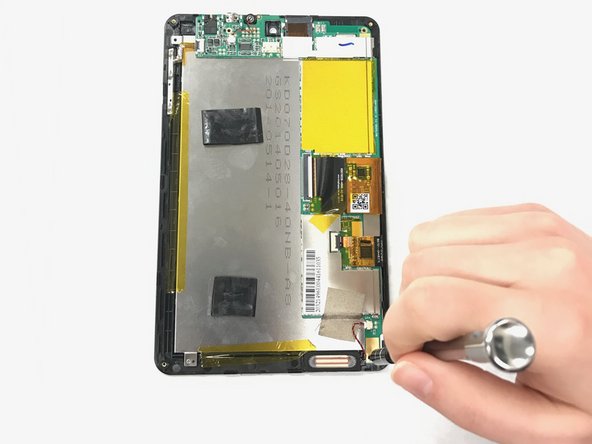Duration: 45 minutes
Steps: 50 Steps
Handle the battery blocker with care to keep things safe and sound!
Follow this guide to swap out the dual microphone assembly on your iPad 5 Wi-Fi. When disconnecting the battery using a battery blocker, proceed with extra care—those battery contacts are fragile and a mishap can seriously fry your logic board. If you decide to skip isolating the battery, just be sure to keep metal tools away unless you’re dealing with screws to avoid short circuits and protect those sensitive circuits.
Step 1
– Warm up an iOpener and chill it on the left edge of your device for a solid two minutes.
Tools Used
Step 2
– As you let that adhesive do its thing, keep an eye out for these sensitive spots that need some extra love while prying:
– Front camera
– Antennas
– Display cables
Step 3
The next three steps will introduce you to the Anti-Clamp, a nifty tool we’ve created to make your opening adventure a breeze. If you’re not rocking the Anti-Clamp, just skip ahead three steps for a different approach.
Want to master the Anti-Clamp? Check out this handy guide for all the details.
If your iPad’s surface feels a bit too slick for the Anti-Clamp to grip, don’t worry! Just use some tape to add a little texture for better hold.
– Give that blue handle a gentle tug backwards to set the Anti-Clamp’s arms free!
– Slide something under your iPad so it sits comfortably between those suction cups.
– Place the suction cups snugly at the midpoint of the left edge—one on top and one on the bottom, like a cozy little pair.
– Keep a steady hand on the bottom of the Anti-Clamp and press down firmly on the top cup to create a strong suction. You’ve got this!
Step 4
– Pull the blue handle forward to lock the arms in place.
– Rotate the handle clockwise a full 360 degrees or until you notice the suction cups starting to stretch.
– Keep an eye on the suction cups to ensure they stay lined up. If they start to drift out of sync, just loosen them a bit and realign the arms.
Step 5
Take it easy and only twist a half turn at a time. Patience is key—wait a full minute between adjustments. Let the Anti-Clamp and a little time do the heavy lifting for you!
Need some help using a hair dryer? We’ve got you covered with a full guide on how to use one like a pro.
If the Anti-Clamp isn’t creating enough space, just give it a little extra heat and rotate the handle clockwise for about half a turn to get things moving.
– Give it a minute to let the adhesive loosen up and create a little gap to work with.
– If the screen isn’t warming up enough, try gently heating the left edge of the iPad with a hair dryer.
– When the Anti-Clamp opens a big enough gap, slide an opening pick under the digitizer.
– Just skip the next step.
Step 6
Got a seriously cracked screen? Slap on a layer of clear packing tape to give your suction cup something to stick to. No suction cup? No problem—strong tape can step in as your new best friend. And if all else fails, a bit of superglue between the suction cup and the screen will do the trick.
– Once the screen feels warm, grab a suction handle and stick it to the left edge of the screen, as close to the edge as possible.
– Gently pull up on the suction handle to create a small gap between the screen and the frame.
– Slide an opening pick into the gap between the screen and the frame, and you’re in!
Tools Used
Step 7
No worries if you spot the opening pick peeking through the digitizer — just pull it out gently. The LCD screen should be just fine, but watch out for sticky adhesive that can be a bit of a pain to clean up.
– Pop a second opening pick into the gap you just made.
– Gently slide that pick down to the bottom-left corner to loosen up the adhesive.
– Keep the pick wedged there so the adhesive doesn’t sneak back together.
Step 8
– If your opening pick seems to be stuck in the adhesive, just give it a little ‘roll’ along the side of the iPad to keep separating that sticky stuff.
Step 9
– Gently slide your first opening pick up towards the top-left corner to start loosening that sticky adhesive.
– Keep the pick wedged in the top-left corner so the adhesive doesn’t sneak back together on you.
Step 10
– Warm up that iOpener and give the top edge of your device a nice, cozy 2-minute heat-up. You’ll be ready to go in no time!
Tools Used
Step 11
– Give that pick a little spin around the top-left corner of your device to break free the adhesive. You’ve got this!
Step 12
Be careful not to slide the pick over the front camera lens—it’s easy to cause some damage. The next steps will show you how to avoid this mishap!
– Gently slide the opening pick along the top edge of your device, but pause just before you hit the front camera—easy does it!
Step 13
– Gently pull the pick out until just the tip is snugly nestled between the digitizer and the frame.
– Carefully slide the pick above the front camera to break apart the adhesive.
– Keep the pick close to the right side of the front camera as you move on to the next step.
Step 14
– Grab the pick and slide it gently towards the top-right corner of the device to peel away the top adhesive completely.
– Leave the pick in place at the top-right corner to keep that adhesive from sealing back up.
Step 15
– Warm up an iOpener and stick it on the right edge of your device for a solid two minutes to get things nice and toasty.
Tools Used
Step 16
– Gently twist the pick around the top-right corner to loosen up that sticky adhesive like a pro.
Step 17
The display cables are about halfway up from the bottom of the iPad. Stop sliding when you’ve reached around three inches from the bottom, and take it slow—you don’t want to accidentally tug on anything important!
– Grab your opening pick and gently slide it along to the right edge of your iPad, aiming for the middle. This part can be a little tricky, but just keep going—you’re doing great!
Step 18
– Grab your trusty iOpener and give it a warm-up! Place it on the bottom edge of your device for a cozy two minutes. Let’s get things toasty!
Tools Used
Step 19
Be careful not to over-rotate the pick around the corner, as it could potentially damage the antenna.
– Gently slide the pick down to the bottom-left corner to loosen that stubborn adhesive.
– Keep the pick snug in the bottom-left corner before moving on to the next step.
Step 20
Slide the pick gently toward the home button only—going the other way might mess with the antenna, and we don’t want that!
If you find yourself needing to slide the pick over this spot again, just pull it out and pop it back in at the bottom-left corner to keep things moving smoothly.
– Slide a fresh opening pick into the gap you just made along the bottom edge of the iPad.
– Gently glide the pick over the antenna, stopping right before you reach the home button.
– Keep the pick positioned just to the left of the home button before moving on.
Step 21
Be careful not to insert the pick more than 1 mm to keep the right antenna safe and sound!
– Carefully slip an opening pick into the gap you just made.
– Gently slide the pick under the home button, heading towards the bottom-right corner, making sure only the tip is tucked between the digitizer and the frame.
Step 22
Just a friendly tip: slide that pick gently towards the home button, not away from it! Going the wrong way could lead to some antenna trouble. You’ve got this!
If you find yourself needing to glide that pick across this section again, go ahead and pull it out, then pop it back in at the bottom-right corner.
– Pop that pick back in place and slide it right on over to the home button to fully break free from that sticky adhesive at the bottom.
– Keep the pick chilling to the right of the home button before you move on.
Step 23
– Warm up an iOpener and place it on the right edge of your device for a cozy two minutes.
Tools Used
Step 24
Take your time with this step! Make sure the adhesive is nice and toasty, and gently work your way through separating it with a pick. If things get tricky, it’s totally okay to pause and give it another heat-up. You’ve got this!
If you’re feeling some serious resistance, it’s time to give those edges a little more love. Heat ’em up again, then gently slide an opening pick along the sides to break through.
– Gently twist the two opening picks at the left corners of the iPad to carefully lift the digitizer just a bit, helping to break through the last bits of adhesive holding it down.
Step 25
– Gently lift the left edge of the digitizer up to help peel away the adhesive along the right edge of your iPad. You’ve got this!
Step 26
– Keep the digitizer steady and slide an opening pick gently between the two display cables to carefully break apart the last bit of adhesive holding them together.
Step 27
– Now that the adhesive is completely separated, gently open the digitizer like a book and lay it down parallel to the iPad.
– When putting everything back together, make sure to clean up any leftover adhesive from the frame—and the digitizer if you’re reusing it—using some isopropyl alcohol. Don’t forget to add fresh adhesive with our strips or pre-cut adhesive cards.
– As you reassemble the device, keep an eye on the display cables. Make sure they’re properly tucked underneath the LCD screen to avoid any unnecessary damage.
Step 28
– Peel away any tape covering the LCD screws so you can get to the good stuff.
Step 29
– Let’s get this show on the road! First up, grab your trusty Phillips screwdriver and remove the screws holding the LCD in place.
– You’ll need to take out three of those 4.0 mm screws—easy peasy!
– And don’t forget about the one 4.8 mm screw; it’s a little different, but we’ve got this!
Step 30
Hey there! Just a heads up: don’t go trying to yank the LCD off completely. It’s still hanging on for dear life with a bunch of cables at the home button end. So, lift it gently from the front-facing camera side only.
Take it easy and keep your eyes peeled on those LCD cables as you carefully flip the display over. You’ve got this!
Place the LCD gently on a soft, clean, and lint-free spot to keep it safe and sound.
– Grab your spudger and use the flat end to gently lift the LCD from its snug home just enough so you can get a good grip with your fingers.
– Now, flip the LCD over like you’re turning a page in a book, starting at the camera side and flipping it towards the home button end of the rear case.
– Place the LCD face down so you can easily access those display cables.
Tools Used
Step 31
Handle the battery blocker with care when isolating the battery. Those battery contacts are pretty delicate and messing them up can cause permanent damage.
Want to minimize the risk of a short? Try using a battery blocker or a modified opening pick to disconnect the battery—super easy and effective!
Having trouble sliding the battery blocker under the logic board? No worries, a trusty playing card can help you disconnect the battery. It’s all about getting creative with your tools!
– First up, grab your trusty Phillips screwdriver and take out that lone 2.3 mm screw that’s holding the battery connector to the logic board. Easy peasy!
– Now, slide that handy battery blocker right under the battery connector area of the logic board. Keep it there while you dive into the next steps!
Tools Used
Step 32
– Unscrew the three 1.4 mm Phillips screws holding down the display cable bracket—time to loosen things up a bit!
Step 33
Be careful not to push the spudger too far under the bracket, as the display cable connector is stuck to the bottom of it. Overdoing it could lead to some unwanted damage!
– Carefully slide the flat end of your spudger under the display cable bracket and lift it straight up from the logic board with a gentle touch.
Tools Used
Step 34
– Take off the LCD screen like a pro! It’s the first step to getting your device back in action.
Step 35
– Peel off any tape that’s holding down the home button ribbon cable connector. Time to give it some freedom!
Step 36
– Grab your trusty spudger and gently use the flat end to lift the tab on the home button ribbon cable ZIF connector.
– Now, carefully slide that home button ribbon cable out horizontally from the ZIF connector. Take your time – no rush!
Tools Used
Step 37
Be gentle when prying! Stick to the connectors themselves, and avoid tugging at the socket on the logic board. We don’t want any accidental damage!
– Gently use the flat end of a spudger or your fingernail to lift the two digitizer cable connectors straight up from their sockets. Take your time – no need to rush!
Tools Used
Step 38
– Gently lift the home button ribbon cable off the sticky stuff that’s keeping it attached to the back case. You’ve got this!
Step 39
This insulation isn’t something you can see with the naked eye, and it’s a bit different from the foam dust barrier strips you might find on some iPads.
– Start by gently removing the front panel assembly. It’s like peeling back the cover of a mystery novel, but in tech form!
– When putting things back together, be sure to give the inside of the front panel a quick wipe. Dust and fingerprints don’t make for a clean display, and we all want that crisp look.
– If your new display starts acting a little strange with ‘ghost’ or ‘phantom’ touches, don’t worry! This can usually be fixed by adding a thin layer of insulating tape (like Kapton tape) on the back of the panel in the marked areas. These panels are usually pre-insulated, so no tape needed, but if in doubt, adding some won’t hurt.
– Without proper insulation, the digitizer might short out against other parts, leading to some funky touch input behavior. So make sure everything’s properly insulated to keep things working smoothly.
Step 40
– Unscrew the trio of 1.4 mm Phillips #000 screws that are holding the upper component cable bracket in place.
Step 41
Got the Wi-Fi/Cellular iPad model? It looks a bit different and you’ll need to remove two extra screws to get past this bracket. No worries, you’ve got this!
– Time to liberate that upper component cable bracket! Let’s gently take it off and continue our repair adventure.
Step 42
Be sure to lift the connector, not the socket itself. Take it easy and just pry the connector gently. You got this!
– Grab your trusty spudger and gently slide the flat end under the front-facing camera connector. With a little finesse, disconnect it from the logic board and you’re one step closer to a successful repair!
Tools Used
Step 43
Depending on how you tackled the digitizer removal, this little guy might be stuck to the back of the front panel. No worries, you’re doing great!
– Grab your trusty spudger and gently nudge the front-facing camera housing upwards, then pop it out of the case like a pro!
Tools Used
Step 44
Underneath your front camera ribbon cable and the headphone jack cable, there’s some conductive tape hanging out. When you’re putting in a new front camera, give those gold contacts a little love with some pressure to make sure those cables are back where they belong!
– Gently slide a spudger under the front-facing camera to loosen it from the sticky adhesive holding it to the back case.
– Carefully lift the front-facing camera out of the iPad.
Tools Used
Step 45
Gently lift the connector only—avoid tugging on the socket itself to keep things happy!
– Gently pry up the headphone jack connector from the logic board using the flat end of a spudger.
– Carefully fold the headphone jack cable out of the way to keep it safe.
Tools Used
Step 46
Just remember to gently lift on the connector— steer clear of the socket itself!
– Gently pry up the microphone cable connector from the logic board using the flat end of a spudger. Take it slow and steady!
Tools Used
Step 47
Heating things up a bit will loosen the sticky glue holding the microphone assembly to the case, making it easier to separate.
– Gently lay the top part of your iPad onto the warm iOpener to loosen things up.
Tools Used
Step 48
– Slide the flat end of a spudger gently between the case and the microphone cable.
– Carefully work the lower part of the microphone cable loose from the case by scraping it away.
Tools Used
Step 49
– Gently use the tip of a spudger to lift the fragile top part of the microphone cable off the sticky adhesive that’s keeping it attached to the rear case.
Tools Used
Step 50
– To put your device back together, just follow these steps backwards—easy peasy! If you hit a snag, remember you can always schedule a repair with us.
Success!