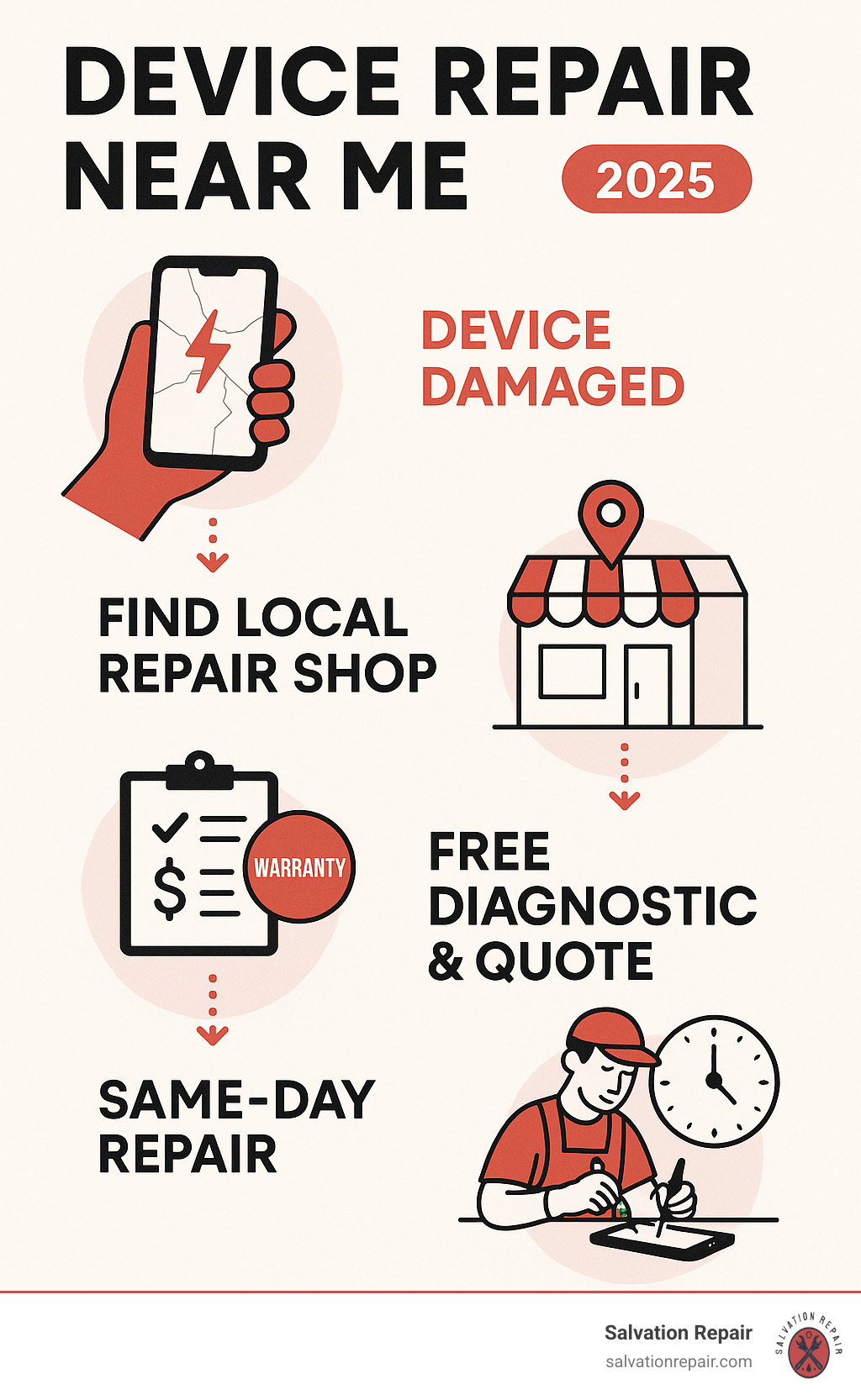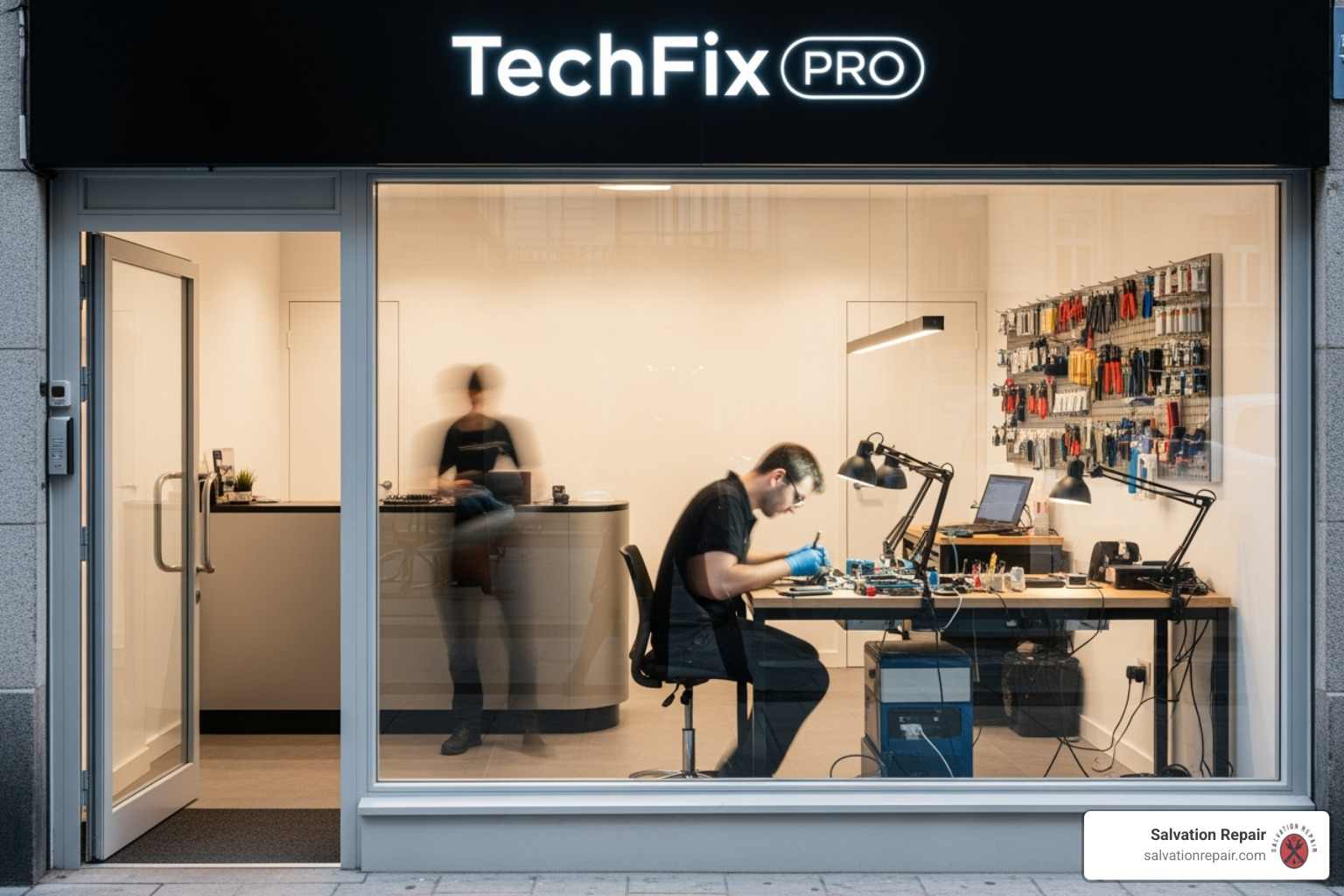Duration: 45 minutes
Steps: 59 Steps
Follow this guide to swap out the left-hand antenna—the one handling your iPad Mini 2 LTE’s Wi-Fi and Bluetooth. Some pics might show the Wi-Fi-only model, so the inside might look a bit different, but don’t worry—the steps are the same for both, except where we point out otherwise.
Step 1
– Place the iOpener right in the middle of the microwave. Give it a comfy spot, so it heats up evenly and gets ready for action.
For carousel microwaves: Make sure the plate is able to spin freely. If your iOpener gets stuck, it could overheat and burn out. Keep things spinning smoothly!
Before diving in, we suggest giving your microwave a quick clean. That gunk at the bottom might just end up getting cozy with your iOpener, and that’s not the kind of company we’re looking for!
Tools Used
Step 2
Take care not to overheat the iOpener during your repair session. Too much heat might cause it to pop like a balloon! Keep it under 100˚C (212˚F).
If the iOpener looks puffed up or swollen, don’t touch it—better safe than sorry.
If the middle of the iOpener is still too toasty to handle, keep using it gently while it cools down a bit before reheating. When warmed just right, it should stay cozy for about 10 minutes.
Microwave wattage plays a role here, so you might need to adjust the time a bit. The iOpener is ready when it feels just a tad too hot to comfortably hold.
– Warm up the iOpener in the microwave for about thirty seconds to get it ready.
– As you work, if the iOpener starts to cool down, just pop it back in the microwave for another thirty seconds to keep things toasty.
Tools Used
Step 3
The iOpener gets pretty toasty, so watch out when handling it. Oven mitts are a solid move if you need some extra protection.
– Carefully take the iOpener out of the microwave, holding it by one of the flat ends to keep away from the hot center. Safety first, but you’re doing great!
Tools Used
Step 4
Heads up! The iOpener gets super toasty, so make sure to grab it only by the end tabs to keep your fingers safe.
Don’t have a microwave? No worries, just follow this step to warm up your iOpener in some boiling water.
– Fill a pot or pan with enough water to completely submerge your iOpener.
– Bring the water to a boil and then turn off the heat.
– Drop the iOpener into the hot water for 2-3 minutes, ensuring it’s fully submerged.
– Use tongs to carefully take out the iOpener from the water.
– Dry the iOpener thoroughly with a towel.
– Your iOpener is good to go! If you need to reheat it, simply bring the water to a boil again, turn off the heat, and give it another 2-3 minutes in the water.
Tools Used
Step 5
Put on your safety glasses to keep those eyes safe, and remember to treat the LCD screen with care – it’s more fragile than it looks!
This will help keep those pesky glass shards under control and make sure everything stays sturdy while you’re carefully prying and lifting the display.
– If your display glass is cracked, tape it up to keep the shards in check and avoid any accidental ouch moments while you work.
– Cover the entire iPad screen with overlapping strips of clear packing tape until it’s fully wrapped.
– Follow the rest of the guide as best as you can. Just a heads up: once the glass is broken, it might keep cracking as you go, so be ready to carefully scoop out pieces with a metal prying tool.
Step 6
– Grab the tab and gently place the heated iOpener on the left side of the iPad, right next to the home button assembly.
– Let it chill there for about five minutes so the adhesive under the glass gets nice and soft.
Tools Used
Step 7
Just lift the glass just enough to slip in your opening pick—go any higher and you might end up with a cracked screen, and nobody wants that!
– Gently place the suction cup about halfway up the heated side.
– With one hand holding the iPad steady, pull up on the suction cup just enough to separate the front glass from the rear case a little bit.
– Make sure the cup is perfectly flat on the screen to get a good seal before you pull.
Step 8
Be careful not to slide the opening pick too deep beyond the black bezel along the display’s side. Going too far could harm the LCD.
– Grab the suction cup and use it to gently lift the glass. Then, slide the pointed end of an opening pick into the space between the glass and the iPad’s body.
– Pull the plastic nub on the suction cup to break the vacuum seal and carefully remove the suction cup from the display assembly.
Step 9
Heads up: don’t let the iOpener get too hot while you’re working. Give it a solid ten-minute cool-down before heating it up again.
– Warm up the iOpener again and put it back in place.
– Give it a few minutes to work its magic on the left edge of your iPad.
Tools Used
Step 10
If you’re struggling to slide those picks under the glass, don’t force it! Take a breather and reheat the section you’re working on. Too much force can crack the glass, and we don’t want that. Patience is key!
– Grab a second opening pick and slide it down the edge of the iPad right next to the first one, gently loosening that adhesive as you go along.
Step 11
– Keep sliding the opening pick along the side of the display to carefully break the adhesive seal.
– If the pick gets caught in the adhesive, just give it a little ‘roll’ along the side of your device, and keep going to release the sticky stuff.
Step 12
– Grab the first pick you inserted and gently slide it up toward the top corner of your iPad.
– If you spot the tip of the opening pick through the front glass, don’t sweat it—just pull it back a little. Everything should be just fine, but try to avoid this as it could leave some adhesive on the LCD that’s tricky to clean off.
Step 13
Don’t let the iOpener get too toasty—give it at least ten minutes to chill out before heating it up again.
Got a flexible iOpener? Perfect! Bend it to heat up both the upper left corner and the upper edge at the same time. Multi-tasking at its finest!
– Warm up the iOpener again and chill it right on the top edge of the iPad, right above the front-facing camera.
Tools Used
Step 14
– Carefully slide the opening pick along the top-left corner of your iPad to gently loosen the adhesive. Take your time, no rush!
Step 15
Careful not to slide the opening pick over the front-facing camera—doing so might smear adhesive on the lens or cause damage. The upcoming steps will show you how to keep that camera safe and sound.
Check out the third image to see exactly where the front-facing camera and its housing are located in the iPad. It’s all laid out for you!
– Gently slide the opening pick along the top edge of your iPad, but stop just before reaching the camera. Take your time here, you’re almost there!
Step 16
– Gently pull the pick just a little, and carefully glide the tip along the top edge, right over the front-facing camera section. Easy does it!
Step 17
– Slip the opening pick just past the front-facing camera. Not too far, just enough to get the job done.
– Now grab a second pick and slide it to the left of the camera, where the first one was. Gently push it back to the corner to slice through any last bits of adhesive.
– Leave that second pick in place to keep the corner adhesive from sealing back up while it cools off.
Step 18
Watch out for the tiny antenna cable near the upper-right corner. Slide the pick only away from the camera—sliding it the other way could accidentally rip that delicate cable. Handle with care!
– Gently push the previous pick a little deeper into the iPad, then slide it away from the camera and toward the corner. Keep it smooth and steady!
Step 19
– Stick those three picks in the corners of your iPad to keep the front panel adhesive from sticking back down while you work your magic.
– Now, reheat the iOpener and place it on the remaining long side of your iPad, right along where the volume and lock buttons are. It’s time to melt that adhesive!
Tools Used
Step 20
Keep this pick wedged in to stop the adhesive from snapping back shut, then grab a fresh pick for the next move.
– Gently slide the top right opening pick around the corner to pop free the top edge of the glass like a pro.
Step 21
– Grab a new opening pick and slide it along the right edge of your iPad. Keep going until you hit the middle, and as you do, you’ll hear that satisfying adhesive release. Just take it slow and steady!
Step 22
– Keep sliding the pick down the right side of the iPad to gently loosen that sticky adhesive—smooth moves here!
Step 23
Heads up: Give your iOpener a breather and don’t heat it more than once every ten minutes!
– Keep those opening picks right where they are and give the iOpener another warm-up.
– Place the freshly reheated iOpener on the home button side of your iPad and let it hang out for a few minutes to loosen up that adhesive under the glass.
Tools Used
Step 24
There are a few things you’ll want to keep an eye on just below the lower bezel, so take a good look at the third image for all the details.
– Gently slide the pick into the lower left corner to start cutting through the adhesive. Take it slow and steady.
– Once the pick is in place, leave it there for now. No need to pry any further, and definitely don’t remove the pick from the iPad just yet.
– These next steps are where we’ll guide you on where to pry safely. Trust the process, and only apply heat and pry where we say to. No shortcuts here!
– Watch out for those antennas – they’re delicate.
– The home button cavity is another sensitive area. Proceed with care.
– Don’t forget the digitizer cable – it’s crucial, so be gentle!
Step 25
Slide the pick gently from the outer edge toward the center of the iPad—no sneaky back-and-forth moves! Pulling it back toward the edge might mess with the antenna, and we definitely don’t want that.
Keep that pick right where it is from the last step to stop the adhesive from snapping back together.
If you need to nudge the pick over the lower section more than once, just pull it out and start again from the outer edge, sliding it inward.
– Grab a fresh pick and carefully slide it along the left-hand antenna, stopping just before you reach the home button.
– Keep that pick right where it is before moving on to the next step.
Step 26
Hold up about an inch from the right edge to keep the digitizer cable safe and sound.
Remember, only slide the pick toward the center of the iPad when it’s fully inserted—otherwise, you might mess with the antenna hiding under the glass.
– Slide one more pick next to the last one, and gently wedge it under the home button.
– Now, gently push the pick a bit deeper, and work it back toward the home button.
Step 27
– Warm up the iOpener again and gently press it onto the top bezel of your iPad to make things nice and cozy. This will help loosen things up before we move on.
Tools Used
Step 28
Take it slow and steady here. Make sure your adhesive is nice and warm, and that your opening pick has slid under all of it. Don’t hesitate to pause and reheat if things get tricky.
If you hit a stubborn spot, stop twisting right away. Keep the picks in place, warm things up again with your heat source, then gently work a pick through that sticky area once more.
– At the top of the iPad, just opposite the home button, you should see a pick snugly placed in each corner. Gently twist the picks to lift the glass ever so slightly, helping you peel away the last of the sticky adhesive around the edges. You’ve got this!
Tools Used
Step 29
– Take it slow and steady, gently lifting to peel away the adhesive from the lower edge. No rush—let it come off nice and easy!
Step 30
– After you’ve carefully loosened all the adhesive, gently open the front glass like it’s a book and let it rest on your work surface.
– If you’re reusing the front panel assembly, you’ll want to swap out the old display adhesive. Follow our display adhesive application guide to put on fresh adhesive and seal your device up tight.
Step 31
The front-facing camera housing might try to stick to the front panel. Gently peel it away and place it back over the camera to keep it safe and sound.
– Gently lift the camera housing from one edge to break it free from the sticky adhesive, then carefully remove it from the front panel.
– Place the front-facing camera housing back into its snug spot in the rear case, making sure it sits comfortably.
Step 32
If there’s tape over the LCD screws, grab your tweezers and peel it back carefully.
– Let’s get those screws out! Grab your Phillips #00 screwdriver and remove these screws holding the LCD in place:
– Three 3.3 mm screws
– One 4.5 mm screw
Tools Used
Step 33
Take extra care not to slide the spudger under the shield plate—aim for the gap between the LCD and the shield instead. It’s a tight space, so go slow and steady!
Be super gentle when lifting the LCD. Even a slight bend could cause permanent damage, so handle it like you’re picking up your favorite fragile item!
Be careful not to fully detach the LCD just yet. It’s still attached to the iPad by a few cables near the home button. Gently lift it from the front-facing camera side to avoid any mishaps.
– Slide the flat end of a spudger carefully beneath the LCD, right between it and the LCD shield plate, then lift it up gently—treat it like you’re waking a sleeping cat!
Tools Used
Step 34
The LCD is held in place with some gentle adhesive that you’ll want to soften up before flipping the LCD away from its shield plate.
– Gently slide the spudger between the LCD and the LCD shield plate, then carefully glide it all the way to the edge of the iPad. Take it slow, and let the tools do the work!
Tools Used
Step 35
Keep the LCD attached—no need to go full Houdini and remove it completely!
The LCD and speakers are held together by two wide strips of tape—just a little sticky situation to keep in mind!
– Grab the LCD with one hand and hold the iPad’s rear body with the other to keep it steady.
– Carefully pull the LCD away from the speakers to peel apart the tape, but watch out—don’t tug on the digitizer cable!
Step 36
Don’t try to yank the LCD all the way off just yet—it’s still hanging on by some cables near the home button. Start lifting from the front-facing camera side instead.
Take it easy and watch those LCD cables closely as you flip the display over.
– Gently flip the iPad’s LCD like you’re turning the page of a book, starting near the camera and smoothly pivoting it over the home button end of the back case.
– Rest the LCD on the front panel glass so you can easily access the display cables.
Step 37
– Wedge the tip of a spudger gently between the LCD and the sticky tabs to loosen the display.
– Carefully nudge between each of the two adhesive tabs; watch out for nearby cables so they stay safe and sound.
Tools Used
Step 38
– Take out the seven 1.8 mm Phillips #00 screws holding the LCD shield plate in place.
Step 39
– Gently slide the flat end of a spudger under the LCD shield plate and lift it up and away from the iPad.
– Take the LCD shield plate off and set it aside.
Tools Used
Step 40
– First things first! Grab your trusty screwdriver and unscrew the following Phillips #00 screws from the display cable bracket:
– One screw, 2.7 mm in size
– Two screws, each 1.4 mm
Step 41
– Carefully lift off the display cable bracket from the iPad to get things moving.
Step 42
Carefully lift only the battery connector—not the socket on the board. Going after the socket might snap the connector right off, and nobody wants that!
– Carefully slide the flat tip of your spudger under the battery connector and lift it up gently from its socket on the logic board.
Tools Used
Step 43
Careful not to pry on the big IC right next to the connector—you don’t want to break it! Instead, gently work your way around the side of the connector just like shown.
– Gently pry the LCD connector up from its socket on the logic board using a spudger—easy does it!
Tools Used
Step 44
– Gently lift the LCD off the iPad Mini and set it aside with care.
Step 45
– Grab your trusty spudger and gently peel off the tape securing those antenna cables near the logic board. Keep it smooth and steady!
Tools Used
Step 46
– Gently use the tip of a spudger to pry apart the adhesive that’s sticking the antennas to the right speaker.
Tools Used
Step 47
– Carefully use the tip of a spudger to gently pry the antenna cable adhesive away from the rear case.
Tools Used
Step 48
– Time to get those screws out! Start by removing these Phillips #00 screws from the left antenna:
– One 2.6 mm screw – this one’s a bit of a solo act.
– Two 1.5 mm screws – they’re paired up and ready to go.
Step 49
– Grab the flat end of a spudger and gently work your way under the foam adhesive holding the Wi-Fi antenna to the left speaker. A little patience goes a long way here!
Tools Used
Step 50
– Grab the flat end of your trusty spudger and gently peel back the wide tape strip on the left side, revealing the left speaker underneath.
Tools Used
Step 51
– Take your spudger and use the tip to gently lift the antenna cable tape off the rear case of the iPad.
– Now, carefully guide the antenna cable out of the way, making sure to work along the tape to free it without letting it stick back down.
Tools Used
Step 52
– Gently unplug the antenna cable from its clip behind the Lightning connector.
Step 53
– Gently pull the wide tape toward the battery, keeping a steady hand as you peel it away from the antenna cable that’s stuck between it and the speaker.
– Carefully slip a plastic opening tool into the narrow space between the wide tape and the antenna cable to loosen the sticky bond holding them together.
– Run the plastic opening tool along the antenna cable’s length to fully separate it from the tape without any drama.
Step 54
– Gently peel back the antenna cable tape from behind the right speaker.
Step 55
– Gently slide the antenna cable out from beneath the corner of the right speaker.
Step 56
– Grab your spudger and gently nudge the antenna cable clip toward the battery. This will give you the freedom to access those cables like a pro.
Tools Used
Step 57
– Gently free the antenna cable from its little holding clip.
Step 58
– Gently use the pointy end of a spudger to pop the left antenna cable connector straight up and off its spot on the logic board.
Tools Used
Step 59
– Put your device back together by reversing these steps—easy peasy!
– If you hit a snag or just want to be sure, you can always schedule a repair with Salvation Repair.
Success!