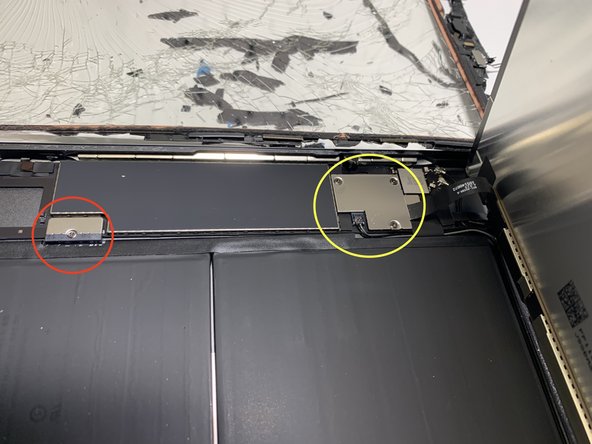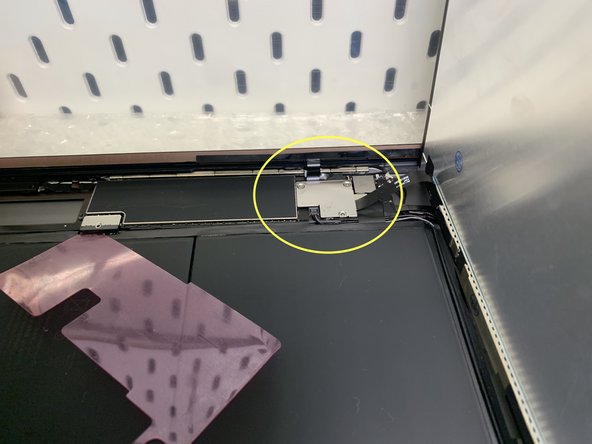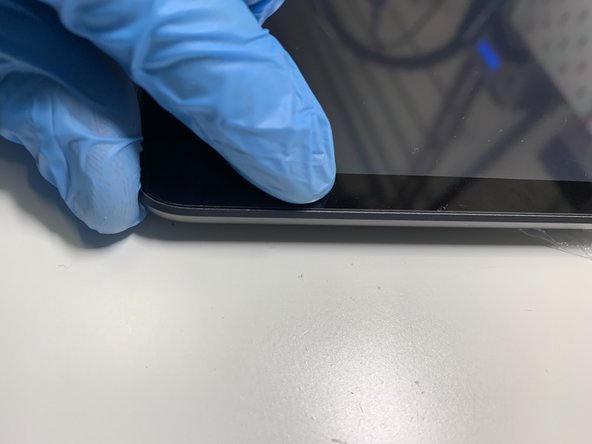Duration: 45 minutes
Steps: 12 Steps
For best results, make sure you’re using a brand new front panel assembly!
Follow this guide to stick adhesive strips onto a brand-new front panel assembly. Remember, this is only for use with fresh replacement front panels.
Step 1
These two tiny notched trapezoid strips are here to secure the home button bracket onto the front panel.
Be sure to match the shape of the strip perfectly with the edge of the mounting bracket for a snug fit.
– Gently grab that first trapezoidal adhesive strip with your trusty tweezers and peel it off like a pro.
– Now, carefully place the first adhesive strip in its perfect spot on the home button mounting bracket, making sure it’s facing the right way.
– Repeat the process for the second adhesive strip—it’s just as easy as the first, so no worries!
Tools Used
Step 2
– Grab a pair of tweezers and carefully pinch the corner of one of the adhesive strips on the mounting bracket.
– Gently lift and peel back the clear backing from the adhesive strip to expose the black sticky side.
– Do the same for the second adhesive strip to get everything ready.
Tools Used
Step 3
Double-check that the home button mounting bracket is perfectly aligned with the bottom edge of the digitizer before moving on.
– Carefully set the home button mounting bracket right on top of the home button like a pro.
Step 4
– Next up, you’ll be sticking down the rest of the adhesive pieces on the front panel.
– Hold off on peeling the clear backing from the strips just yet.
– Take the bridge-shaped adhesive strip and place it between the top edge of the front panel’s inner frame and the camera mounting bracket.
– Gently press the strip down starting from the center and work your way outwards, making sure no sneaky air bubbles get trapped underneath.
Step 5
– Stick the long, C-shaped adhesive strip along the right edge of the front panel—nice and neat!
Step 6
Carefully lift the home button ribbon cable out of the way before placing the next adhesive strip to keep things neat and tidy.
– Take the straight, medium-length adhesive strip and place it on the bottom right of the front panel, just under the home button ribbon cable. Keep it neat and lined up!
Step 7
– Stick the tabbed rectangular adhesive strip snugly onto the bottom right corner of the front panel.
Step 8
– Stick the long L-shaped adhesive strip onto the bottom left corner of the front panel, making sure it’s snug and secure.
Step 9
– Stick the short rectangular adhesive strip to the top-left corner of the front panel. Keep it snug and secure – it’s got your back.
Step 10
– Now, grab that last short L-shaped adhesive strip and place it right at the top left corner of the front panel. It’s like adding the finishing touch to a masterpiece!
Step 11
Hold off on peeling the clear backing off those strips for now.
– Grab your trusty tweezers and gently lift the clear backing off the adhesive strip right under the home button ribbon cable.
– Carefully place the home button ribbon cable onto the adhesive strip, then smooth it out from the middle towards the edges, making sure no sneaky air bubbles get trapped between the strip and the front panel.
Tools Used
Step 12
Gently lower the front panel onto your iPad, making sure it’s snug inside the plastic bezel. Keep it clean, so no pesky dirt or fingerprints sneak in between the glass and the LCD.
For that perfect seal, flip the iPad over onto a soft surface like a padded envelope or cloth, then stack a couple of books on top. Let it rest like this for a few hours, so it’s good and secure before you start using it again.
– Grab a soft, dry microfiber cloth and give the LCD and the inside of the front panel glass a gentle wipe-down. A quick blast of canned air or a puff from an air compressor works great to chase away stubborn dust.
– Take your tweezers and carefully lift the clear backing off each adhesive strip. Nice and steady wins the game here.
Tools Used
Success!