Understanding the iPad Black Screen Problem
An iPad dead screen can strike without warning, leaving you with a black, unresponsive display. This common issue leaves users wondering if their device is broken or just experiencing a temporary glitch.
Quick troubleshooting for iPad dead screen:
- Force restart – Press volume up, volume down, then hold power button until Apple logo appears
- Check charging – Connect to power for 30+ minutes using original charger
- Test brightness – Ask Siri to increase brightness or check in Control Center
- Clean charging port – Remove debris with non-metal tool
- Recovery mode – Connect to computer and use iTunes/Finder if other steps fail
The good news is that most iPad dead screen issues are fixable. Whether it’s a software glitch, a drained battery, or hardware damage, you can take steps to diagnose it before heading to a repair shop.
Simple problems include low brightness or a battery so depleted it can’t show the charging icon. Deeper issues involve corrupted firmware or a failed backlight requiring professional help.
I’m Ralph Harris from Salvation Repair. With over 20 years of experience, I’ve seen countless iPad dead screen cases. Most follow predictable patterns, meaning you can often diagnose and fix the problem yourself.
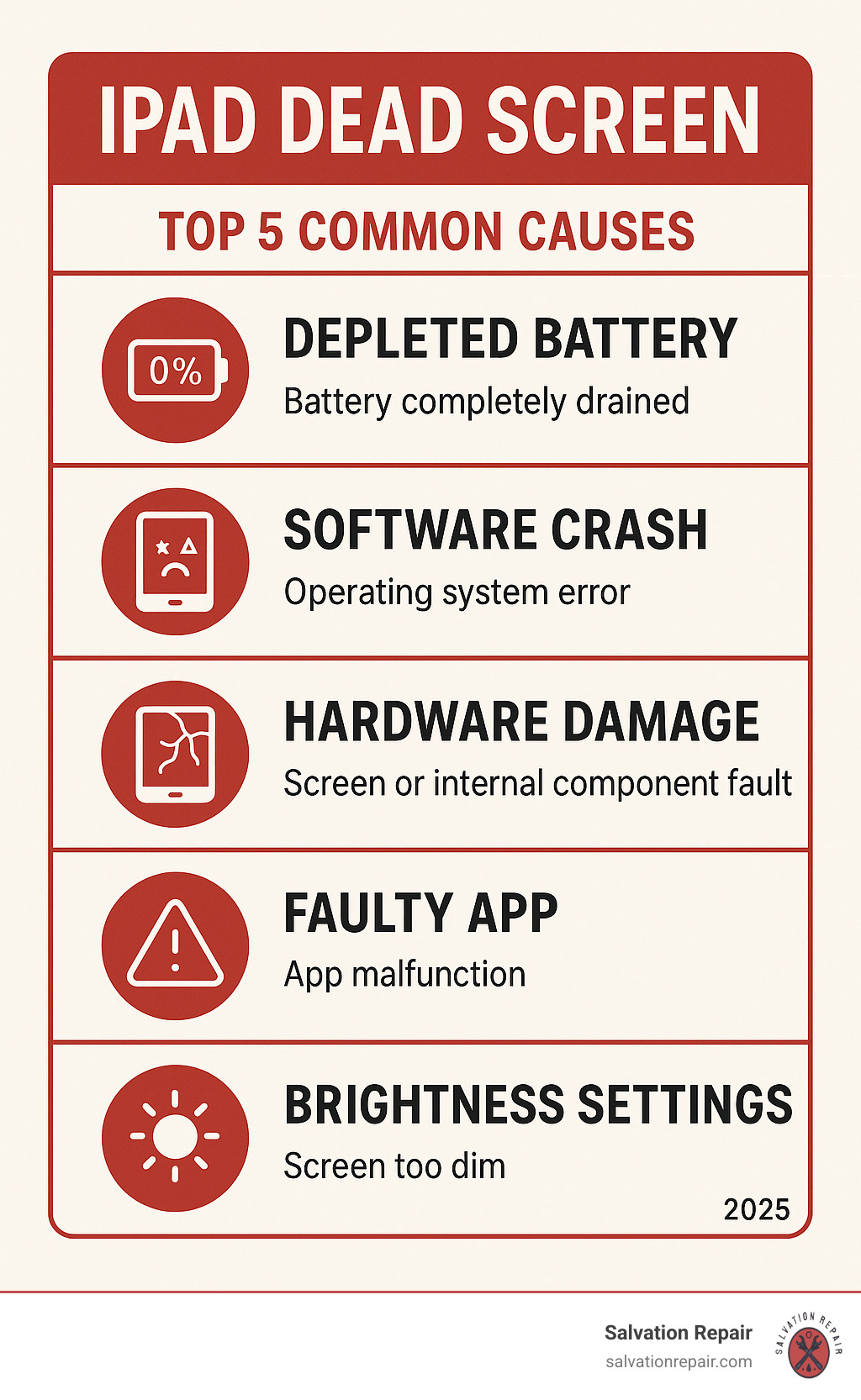
First-Aid Fixes: Simple Steps to Try Immediately
When your iPad dead screen strikes, don’t panic. These first-aid fixes tackle the most common culprits without affecting your data. These basic steps solve about 70% of the cases we see.
Basic Checks and Resets
The Force Restart – Your Best Friend
A force restart clears software hiccups that might be causing your screen to stay black. The process varies by model.
-
For newer iPads without a Home button: Press and release Volume Up, press and release Volume Down, then press and hold the top Power button until the Apple logo appears. Keep holding past the “slide to power off” message.
-
For older iPads with a Home button: Press and hold both the Home button and the top Power button simultaneously for up to 30 seconds until the Apple logo appears.
If your iPad restarts, you’ve likely solved a temporary software glitch.

Give Your iPad Some Juice
A completely drained battery may not even show the charging symbol. Use your original Apple charger or an MFi-certified cable and plug your iPad into a working wall outlet. Wait at least 30-60 minutes. If your iPad has been in extreme temperatures, let it return to room temperature before charging.
The Brightness Trick
Your iPad might be on, but with the screen brightness turned all the way down. If “Hey Siri” is enabled, say “Hey Siri, turn up the brightness.” Alternatively, try swiping to open the Control Center and adjust the brightness slider manually.
Clean Out That Charging Port
Pocket lint and debris can prevent your iPad from charging. Power off the device and inspect the port with a flashlight. Carefully remove any buildup with a non-metal tool like a wooden toothpick or plastic dental pick.
An Unconventional but Reported Fix
The Gentle Tap Method
This quirky fix, the iPad “burp,” may help realign loose internal cables. While not an official fix, it’s generally harmless if done gently. Power off your iPad and wrap it in a soft microfiber towel. Gently but firmly pat the back of the iPad for about a minute, focusing on the center and edges. This vibration can sometimes reseat a loose connection. Afterward, try powering it on or performing another force restart.
Diving Deeper: Software vs. Hardware Issues
If your iPad dead screen persists, you need to determine if it’s a software or hardware issue. This distinction is key: software problems are often fixable at home, while hardware issues usually require professional help from a service like Salvation Repair.
Signs of a Software Problem
Software issues occur when the operating system glitches, while the physical components are fine. Here are the signs:
- The iPad gets stuck on the Apple logo or a spinning wheel during startup.
- The screen went black immediately after an iPadOS update attempt.
- The issue appeared right after opening a specific app, suggesting an app crash.
- A force restart works temporarily, but the black screen problem returns.
- You can hear sounds or notifications, but the screen remains black, indicating a disconnect between the OS and the display.
For more guidance, Apple provides official instructions: If your iPad won’t turn on or is frozen.
Signs of a Hardware Problem
Hardware problems are physical issues with the iPad’s components. Identifying them helps you know when to seek professional repair.
- Physical trauma is a clear indicator. If the iPad was dropped or exposed to water before the screen went black, it’s likely hardware damage.
- Failed backlight: Use the flashlight test. In a dark room, shine a bright flashlight on the screen. If you can see faint images or icons, the LCD is working, but its backlight has failed. This requires professional repair.
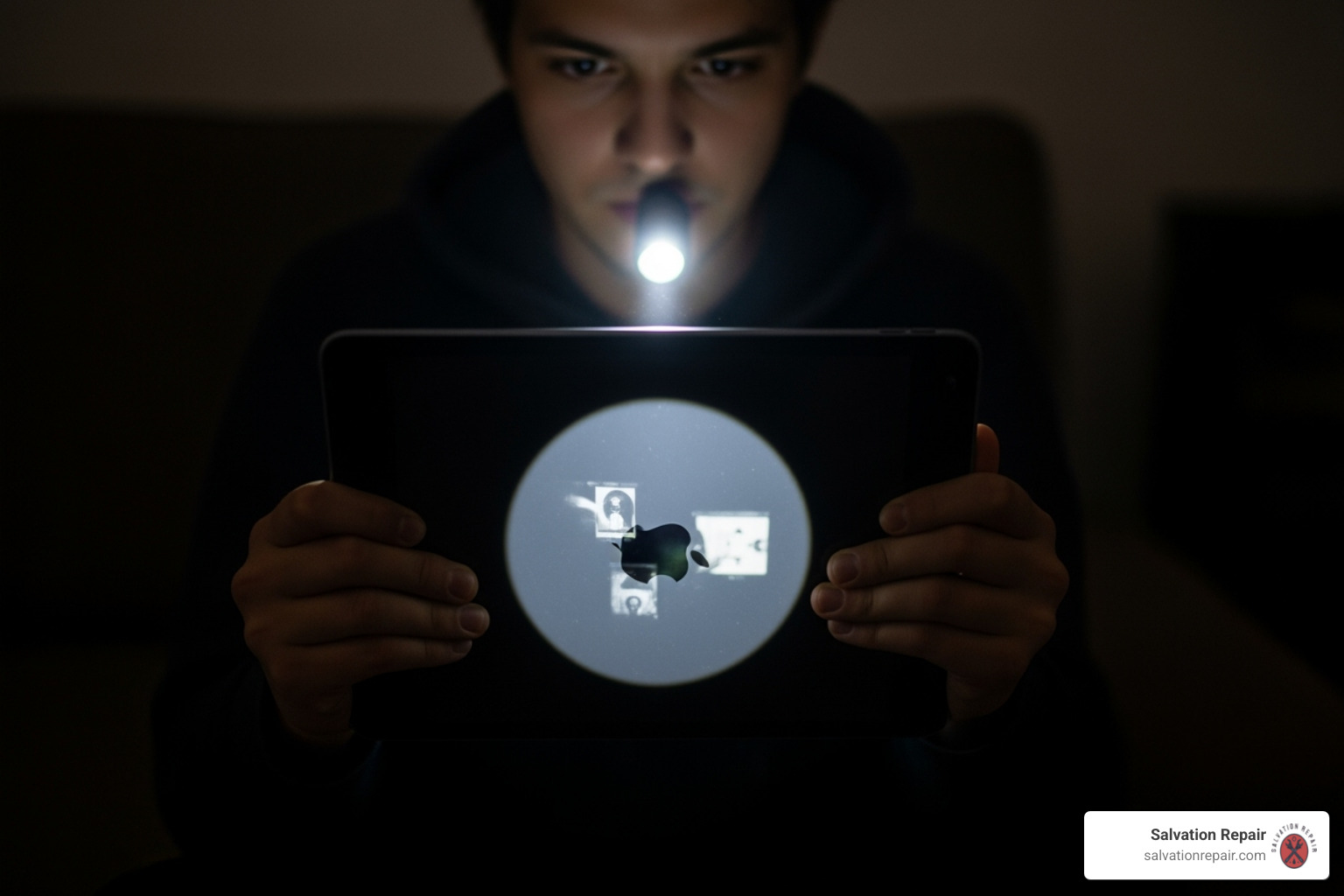
- Your computer recognizes the iPad when plugged in, but the screen stays black. This points to a display-specific hardware problem, though your data is likely safe.
- Complete unresponsiveness after trying all charging and restart methods suggests a serious hardware failure, like a dead battery or logic board issue.
- Age can be a factor, as older iPads are more prone to hardware failure from wear and tear.
If you see these signs, it’s best to stop DIY fixes and seek expert help.
Advanced Solutions for an iPad Dead Screen
If simple fixes fail and you suspect a software issue, it’s time for advanced solutions. This involves connecting your iPad to a computer to refresh its software. Warning: Some of these steps can erase your data. Back up your files first if possible.
Using a Computer to Update or Restore
Your Mac (using Finder) or PC (using iTunes) can communicate with your iPad even when it won’t boot properly, allowing you to bypass the startup processes causing the problem.
Getting Into Recovery Mode
Recovery Mode is an emergency channel for your iPad to communicate with a computer. Connect your iPad via USB, then perform a force restart, but don’t let go of the buttons when the Apple logo appears. Keep holding until you see a screen showing a computer and a cable.
The Big Decision: Update or Restore?
In Recovery Mode, your computer will offer two options. Update attempts to reinstall iPadOS without erasing your data. Restore completely wipes your iPad and installs a fresh copy of the software, deleting all your data.
| Action | What Happens to Your Data | When to Use It | Risk Level |
|---|---|---|---|
| Update | Everything stays | First attempt, minor software issues | Low |
| Restore | Everything gets erased | When Update fails or severe corruption | High |
Always try Update first. If it works, your problem is solved without data loss. If your iPad exits Recovery Mode during the process, simply repeat the steps to re-enter it.
When Everything Else Fails: DFU Mode
If Recovery Mode fails, Device Firmware Update (DFU) Mode is the deepest possible reset. It will erase everything on your iPad but can fix severe software corruption that other methods can’t.
The button sequence for DFU mode is tricky, and the screen will remain black throughout the process—that’s how you know it’s working. For iPads without a Home button, press Volume Up, then Volume Down, then hold the Power button until the screen is black. Then, hold both Power and Volume Down for five seconds. Release Power but keep holding Volume Down for another ten seconds. Your computer should then detect the iPad.
When to Consider a Full System Restore
A full system restore (using the “Restore” option) is necessary when the iPad is stuck in a boot loop, on the Apple logo, or when the “Update” option fails. It’s the last DIY step before seeking professional help.
The Backup Reminder
Before you restore, check if your computer can still recognize the iPad. If so, you may be able to perform a backup even with a black screen, saving your precious data.

If even a full restore doesn’t fix the screen, you’re almost certainly dealing with a hardware problem that needs expert attention from a service like Salvation Repair.
When DIY Fails: Seeking Professional Help
If your troubleshooting efforts fail, it’s time to let the professionals step in. Pushing a device with a hardware problem can sometimes make the repair more complex. At Salvation Repair, we’re here to help when the DIY route hits a dead end.
Knowing When to Stop
Knowing when to stop troubleshooting is a skill. It’s time to seek professional help if you encounter:
- Physical damage: If your iPad was dropped, has a visible crack, or was exposed to water, a software fix is unlikely to work.
- Failed restore attempts: If you’ve tried Recovery and DFU Mode restores without success, it’s almost certainly a hardware issue.
- Recurring problems: If the iPad dead screen keeps coming back after a temporary fix, there’s likely an intermittent hardware fault.
- Device age: Older iPads are more prone to hardware failure from normal wear and tear.
In these situations, it’s time to let the pros take over.
What to Expect from a Repair Service
When you bring your iPad dead screen to us at Salvation Repair in Laurel, Jackson, Oxford, or elsewhere in Mississippi, here’s what you can expect:
- Expert Diagnostics: We use specialized equipment to quickly and accurately pinpoint the cause of the black screen, whether it’s the display, battery, or logic board.
- Transparent Repair Quote: You’ll receive clear, upfront pricing before any work begins. We also offer price matching.
- Component-Level Repair: We focus on fixing the specific faulty part, such as a screen or battery, rather than suggesting a costly full replacement.
- Same-Day Service: We know you need your iPad back fast and offer same-day service for many common issues.
- Lifetime Warranty: We stand behind our work. If you ever have issues related to our repair, we’ll make it right.
Don’t let a black screen keep you disconnected. We’re here to get your device back up and running.
Frequently Asked Questions about the iPad Dead Screen
Here are answers to the most common questions we get about the iPad dead screen.
Why is my iPad screen black but I can still hear sounds?
This is great news in disguise. Hearing sounds means your iPad is on, but it has a display issue, most likely a backlight failure. The screen has two parts: the LCD that creates the image and the backlight that illuminates it. When the backlight fails, the image is still there but invisible.
You can test this in a dark room by shining a bright flashlight at the screen. If you can see faint icons or text, the backlight has failed. This is a hardware issue that requires professional repair, but your data is safe.
Can an iPadOS update cause a black screen?
Yes. A failed or corrupted iPadOS update can prevent your iPad from starting up correctly, resulting in a black screen or getting stuck on the Apple logo. The hardware is likely fine, but the operating system’s instructions are scrambled.
The fix usually involves putting your iPad into Recovery Mode and connecting it to a computer. As detailed in the “Advanced Solutions” section, you can often use the “Update” option to fix the issue without losing your data.
Will I lose my data if I fix the black screen?
It depends on the fix. Simple solutions like a force restart, charging, or cleaning the port are completely safe for your data.
Using Recovery Mode’s “Update” option also preserves your data. However, using the “Restore” option or DFU Mode will erase everything on your iPad. This is why regular backups to iCloud or a computer are so important.
Pro tip: If your computer recognizes your iPad even with a black screen, try backing it up immediately before attempting a restore. If you’re unsure, bring your iPad to us at Salvation Repair. We can diagnose the problem and advise you on the safest options for your data.
Conclusion
Dealing with an iPad dead screen is frustrating, but most cases are fixable. From a simple force restart or a full charge to more advanced software fixes using Recovery Mode, there is a logical path to follow.
The key is to work through the troubleshooting steps methodically and know when to stop. If you’ve tried our guide and the screen is still black, or if you know there’s been physical damage or a backlight failure, it’s time to call in the cavalry.
That’s where we come in at Salvation Repair. We’ve seen every type of iPad dead screen and know how to bring these devices back to life. Our same-day service gets you reconnected quickly, and our lifetime warranty ensures your repair will last.
Don’t let a black screen turn your iPad into a paperweight. We’re here to help.

























































































































































































































































































