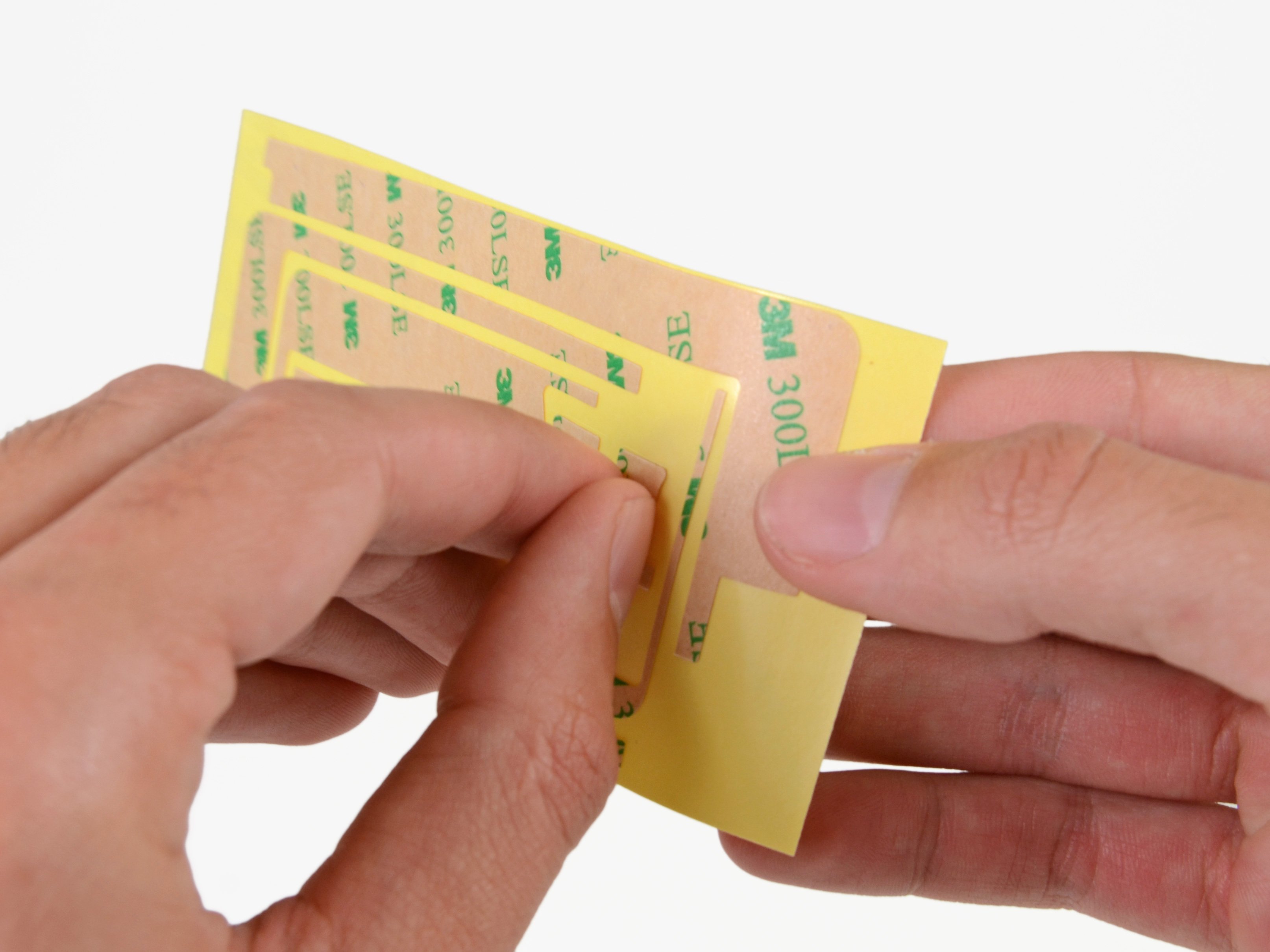Duration: 45 minutes
Steps: 37 Steps
Time to swap out that home button assembly! Let’s get your device back to its button-pressing glory. Remember, if you hit a snag, you can always schedule a repair!
Step 1
For carousel microwaves: Ensure that the plate has room to spin without any hiccups. If your iOpener gets a bit too cozy and gets stuck, it might just end up overheating and causing a little sizzle. Keep it moving for happy cooking!
Before you start, it’s a smart move to give your microwave a quick clean — any leftover mess at the bottom might just hitch a ride on the iOpener and nobody wants that!
– Pop the iOpener right in the middle of the microwave to heat it up!
Tools Used
Step 2
Keep an eye on the iOpener while heating it up—don’t let it overheat, or you might end up with a surprise burst. Stick to a max of 100˚C (212˚F) to keep things smooth.
If the iOpener starts looking puffy, don’t touch it. It’s a sign to give it some space.
If the middle of the iOpener is still too hot to handle, no worries—let it cool down a bit before giving it another go. A well-heated iOpener can stay cozy for up to 10 minutes, so no need to rush.
Microwave wattage varies, so adjust the heating time accordingly. The iOpener is ready when it’s just a tad too hot to keep your fingers on it comfortably.
– Warm up the iOpener in the microwave for about thirty seconds to get it ready.
– As you go through the repair, if the iOpener starts to cool down, just pop it back in the microwave for another thirty seconds to keep it nice and warm.
Tools Used
Step 3
The iOpener is going to be super toasty, so handle it with care! A cozy oven mitt might just become your new best friend.
– Grab the iOpener by one of its flat ends and take it out of the microwave—watch out for that hot center!
Tools Used
Step 4
The iOpener will be seriously hot, so grab it by the end tabs only – no need for any extra heat handling skills!
No microwave? No problem! Warm up your iOpener by carefully heating it in some boiling water.
– Grab a pot or pan and fill it up with enough water to give that iOpener a nice, cozy bath.
– Crank up the heat until the water is bubbling away, then turn off the heat.
– Carefully drop the iOpener into the hot water and let it soak for 2-3 minutes. Make sure it’s fully submerged, giving it a warm hug!
– Using some tongs, fish out the heated iOpener from the water—caution, it’s hot stuff!
– Give the iOpener a good towel dry to get rid of any excess water.
– Voilà! Your iOpener is all set for action! If you need to warm it up again, just repeat the process: boil the water, turn off the heat, and let the iOpener chill in the water for another 2-3 minutes.
Tools Used
Step 5
Put on those safety glasses to keep your peepers safe, and take care not to give that LCD screen a rough time!
This keeps those pesky glass shards from flying everywhere and helps hold everything together while you gently pry and lift the display.
– If your display glass is cracked, keep those shards from going rogue and avoid any accidental ouchies by taping the glass securely.
– Cover the iPad’s display with overlapping strips of clear packing tape until the entire screen is wrapped up like a pro.
– Follow the rest of the guide as best as you can. Just a heads-up: once the glass is broken, it might keep cracking as you work, so you might need to carefully use a metal prying tool to scoop out the glass pieces.
Step 6
Heads up! Since you might be dealing with some sharp broken glass here, we definitely suggest rocking a pair of safety glasses to keep those sneaky shards from causing trouble.
– Place the iOpener flat along the right edge of the iPad, making sure it lies smoothly so it hugs the surface nicely.
– Chill out and let it hang there for about 90 seconds before you try to pry open the front panel.
Tools Used
Step 7
It might take a bit of elbow grease to slide that trusty opening tool’s wedged tip between the glass and plastic. Just take your time and have fun with it, gently wiggling the plastic tool back and forth as needed. You’ve got this!
– Check out the tiny gap in the iPad’s adhesive ring up in the upper right corner, about 2.0 inches (~5 cm) down from the top. This little opening is your secret entry point.
– Line up your tool with the mute button. Gently slip the tip of a plastic opening tool into the crack between the front glass and the plastic bezel—just the tip, just enough to nudge it open a bit.
Step 8
– Ensure you position the tool just right—nestled between the plastic display bezel and the front panel glass for a smooth repair experience.
Step 9
– Keep the tip of your plastic opening tool snugly tucked between the front glass and plastic bezel, then slide a plastic opening pick right alongside it to gently pry open that gap.
Step 10
– Take that trusty plastic opening tool away from your iPad, and gently slide the opening pick a little deeper under the front glass, about half an inch should do the trick!
Step 11
– As you tackle the adhesive on the right side of the iPad, give that iOpener a little heat love, then pop it back down on the bottom edge of the iPad. You’ve got this!
Tools Used
Step 12
The adhesive is super strong, so you might need to put in a bit of muscle here. Just take it slow and steady!
If you can spot the tip of the opening pick peeking out from under the front glass, give it a gentle tug. While using the pick at this depth is safe, it might leave a little adhesive residue on the LCD. Just a heads up!
– As the iOpener warms up the bottom edge, start loosening the adhesive from the right side of the iPad.
– Gently slide the opening pick down the iPad’s edge, carefully freeing the adhesive along the way.
Tools Used
Step 13
You might need to slide the warm iOpener back over to the right edge of the iPad as you peel away the adhesive. This will depend on how long your iPad has enjoyed a cool-off while you were busy working on it.
– If your opening pick gets stuck in the adhesive, try ‘rolling’ it gently along the edge of the iPad to keep peeling that sticky stuff away smoothly.
Tools Used
Step 14
– Before you pull out that first opening pick from the bottom corner of the iPad, slide a second pick under the right edge of the front glass to keep the adhesive from sticking back together.
– Warm up the iOpener again, then shift it to the top edge of the iPad.
Tools Used
Step 15
The Wi-Fi antenna is secured at the bottom right edge of the iPad’s rear case with screws and a cable. Because of how it’s positioned, take it slow and steady here—one wrong move and the Wi-Fi antenna could be toast.
– Alright, folks! It’s time to tread carefully for the next few steps.
– You’ll need to gently peel away the adhesive securing the antenna to the front panel. Just remember, we want to avoid any damage to the delicate bits that connect the antenna to the bottom of the iPad. So, let’s take a deep breath and follow these steps with precision!
Step 16
Keep the pick from sliding past the bottom right corner—going further might mess up the Wi-Fi antenna, and we want to keep that signal strong!
– Gently slide the opening pick around the bottom right corner of your iPad to loosen the adhesive holding it in place.
Step 17
Careful when sliding the opening pick along the bottom right edge of the front panel—there’s a Wi-Fi antenna hiding close to the corner, and it’s super easy to nick if the adhesive comes loose the wrong way.
Just a little tip: don’t yank that pick all the way out from under the front glass! Instead, gently pull it out just enough so about 1/8″ (3 mm) of the tip stays cozy under there. You’ve got this!
– Gently glide the tip of your opening pick along the bottom edge of the iPad, freeing the adhesive that’s holding onto the Wi-Fi antenna. You’re almost there!
Step 18
– Alright, you’ve made it past the Wi-Fi antenna—about 3 inches (75 mm) from the right edge, or right by the home button. Now, reinsert that opening pick all the way in! You’ve got this!
– Time to slide that pick to the right and say goodbye to the adhesive that’s been holding the Wi-Fi antenna to the front glass. Easy peasy!
– Just a heads up, the antenna is hanging on to the bottom of your iPad with screws and a cable. This step is super important because it will detach the antenna from the front panel, so when you lift off the panel, your antenna stays safe and sound. You’re doing great!
Step 19
Keep your iOpener chill! Don’t go heating it for more than a minute at a time, and let it cool down for at least two minutes before giving it another go.
If the adhesive has cooled down too much along the bottom edge, give the iOpener another warm-up to cozy up that sticky stuff where you’re working.
– Keep peeling back the adhesive along the bottom edge of the iPad. Slide your opening pick around the home button, then pop it back in about 1/2 inch (10 mm) once you’ve cleared the button’s path.
Tools Used
Step 20
Heads up! When working on iPad 4 models, slide your pick in no deeper than 1/2 inch (10 mm) right here to keep that home button ribbon cable safe and sound.
– Keep peeling the adhesive carefully all along the bottom edge of your iPad.
– Leave the opening pick tucked under the front glass near the home button to keep things steady.
Step 21
– Warm up the iOpener in the microwave, then place it on the left edge of the iPad to gently soften the adhesive in that area.
Tools Used
Step 22
If your adhesive is feeling a little too cool to work its magic, simply swap in a fresh iOpener along the top edge and keep the momentum going! And if your iOpener isn’t quite warm enough, just give it another heat-up to get back on track.
– Gently slide your trusty opening pick along the top edge of the iPad, giving it a little tug to navigate around the front-facing camera bracket.
– This section has some seriously strong adhesive, so don’t hesitate to put in a bit of elbow grease! Just take your time and be careful – we wouldn’t want any accidents or to harm your iPad.
– If your opening pick feels like it’s stuck in the adhesive, try giving it a little ‘roll’ as demonstrated in step 9.
Tools Used
Step 23
If your adhesive is feeling nice and toasty, go ahead and take that iOpener off the iPad for easier handling. But if it’s still a bit too tacky, give the iOpener another warm-up and place it on the left edge while you get to work. You’ve got this!
– Keep peeling back the adhesive along the top edge of the iPad, sliding your opening pick smoothly around the top left corner.
Tools Used
Step 24
The digitizer cable is hanging out about 2 inches (50 mm) from the bottom of the iPad. So, when you’re sliding that pick along, just stop when you reach around 2.25 inches (60 mm) from the bottom. You’ve got this!
– Gently slide the opening pick along the left side of the iPad, carefully loosening the adhesive as you move. Heads up: the adhesive is pretty thin here because of the digitizer running along the entire left edge. Keep the pick shallow—no deeper than about 10 mm (half an inch)—to avoid any accidental damage to the digitizer.
Step 25
Be super careful! The bottom of the digitizer cable is just about 1″ (25 mm) away from the bottom of your iPad. Take your time and tread lightly to avoid cutting this little guy. You’ve got this!
– Carefully wiggle the opening pick that’s tucked under the bottom edge of the iPad to loosen the adhesive near the bottom left corner.
Step 26
Sometimes, the adhesive around the edge of your iPad might have decided to stick back down. No worries! Just grab a pick and gently slide it under the spot where the front glass is still holding on, and carefully slice through the adhesive. Take it slow, you’ve got this!
– Grab one of those nifty opening picks and gently nudge the bottom right corner of the iPad up. Once it’s lifted, use your fingers to hold it steady. You’ve got this!
Step 27
Watch out for any sticky adhesive that might still be hanging around! Grab an opening pick and gently cut through any leftover adhesive that’s keeping the front panel snug. You’ve got this!
– Grab your iPad by the top and bottom right corners, and gently twist that front glass away from the device like you’re unveiling a surprise!
– When it’s time to put everything back together, whip out a microfiber cloth and some compressed air to give the LCD a little TLC—banish any dust or fingerprints before you seal the deal with the glass.
Step 28
– Unscrew those four 2.0 mm Phillips screws holding the LCD to the back case. It’s a breeze, just grab your screwdriver and let’s get these screws out!
Step 29
Be super careful when handling the LCD! Don’t try to fully detach it from the iPad—its display data cable will still be attached, so just rotate it gently over and keep it connected.
To get to the front panel ribbon cables, you’ll need to carefully flip the LCD over for a quick peek underneath. It’s a little dance with the screen, but you’ll have it out of the way in no time!
– Carefully lift the LCD from the long side near the volume buttons and gently flip it open like you’re turning the page of a book.
– Place the LCD face down on the front panel to keep things safe and steady.
Step 30
Remember, when you’re prying those hinged retaining flaps, keep your focus on them and not the sockets! You’ve got this!
Check out the second picture where the retaining flaps are marked in red—those little guys are holding things together!
– Gently use the edge of a plastic opening tool to lift up those little retaining flaps on the two digitizer ribbon cable ZIF sockets. You’ve got this!
Step 31
– Grab your trusty plastic opening tool and gently coax the digitizer cable away from the logic board shields. You’re doing great!
– Now, with a delicate touch, peel the digitizer cable from the adhesive that’s been holding it snug against the rear case. Keep it steady!
Step 32
– Gently wiggle the digitizer ribbon cable and pull it straight out of its two cozy sockets on the logic board. You’ve got this!
Step 33
Handle the LCD with care—don’t try to yank it off just yet! It’ll stay connected by its cable as you gently flip it over.
To take off the front panel assembly, gently slide the ribbon cable out from between the case and the LCD. You’ll need to shift the LCD a bit to create some wiggle room.
– Gently lift the LCD from the long edge opposite the digitizer cable and slowly fold it toward the rear case, like you’re closing a book.
– While holding the LCD up, carefully slide the front panel away from the iPad. Be mindful not to catch the digitizer cable on the rear case or the LCD itself.
– Once that’s done, place the LCD back into the body to keep it safe and out of harm’s way.
Step 34
Keep an eye on the iOpener and don’t let it get too hot while you’re working your magic! Give it a cool-off period of at least three minutes before heating it up again. You’ve got this!
The home button is stuck to the front panel with a bit of adhesive love. To make things easier, grab an iOpener to loosen that sticky bond. It’s a simple way to get things moving without a fuss.
– Heat up the iOpener by popping it in the microwave for about 30 seconds at full power.
– Set the warm iOpener right over the home button along the front edge of the screen.
Tools Used
Step 35
– Gently slide the plastic opening tool under the right side of the home button assembly and give it a little nudge upwards to break free the adhesive. Take your time, and remember: slow and steady wins the repair race.
Step 36
– Carefully work your way along the left side of the home button to loosen the adhesive using the method described above.
– Gently lift the home button mount away from the front panel.
Step 37
– To put your device back together, simply retrace your steps in reverse and check out our iPad 2 Wi-Fi Front Panel Adhesive strips guide to stick that front panel back on like a pro! And remember, if you hit any snags along the way, don’t hesitate to schedule a repair for some extra help!
Success!