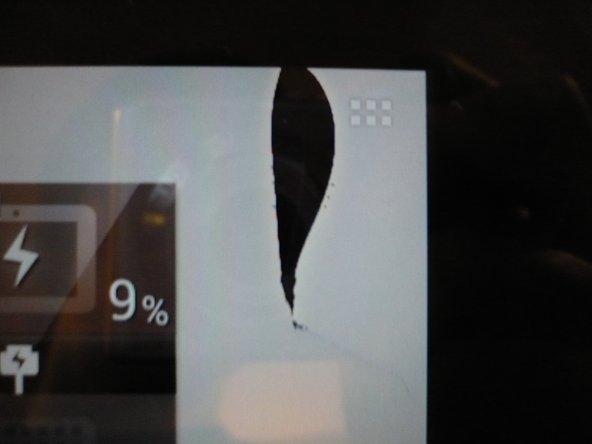Disassembling Asus Transformer Pad TF300
Duration: 45 minutes
Steps: 9 Steps
This guide is here to help you swap out part of your screen assembly! While it might not cover every tiny detail, I believe it’ll give you a solid idea of what you’re getting into. Be sure to read through the entire guide before diving in so you know what to expect. Keep in mind, there are some delicate connectors and ribbon cables to handle, and watch out—don’t pry the copper heatsink off the processor! If you run into any tricky spots, just remember, you can always schedule a repair.
Step 1
– Time to get that case back off your tablet! Start by gently using your fingernails to pop it open along the black border and the plastic backing.
– Watch out for those buttons and headphone jack—they’re sensitive little areas!
Step 2
– Alright, let’s get started! First, take out all the screws around the frame. No heroic strength needed—just a trusty screwdriver.
– Next up, remove the screws holding down this PCB. Precision over power, folks!
– If your mission is to replace screen components, skip ahead to step 7. No need to mess with extra parts if you don’t have to!
– Now, carefully peel off those little foam pads from the two connectors on the PCB. These tiny cushions are for the digitizer—handle with care!
– Time for the ribbon cable: flip up the releases on the plugs and gently pull it out. No yanking—think of it as unplugging a delicate connection! (I’ll show more detailed pictures of this process on similar connectors later.)
Step 3
– See that big copper heatsink? Hands off! That thing is staying put.
– There are a couple of connectors hiding underneath that you’ll need to detach. They’ve got flip-up releases—hopefully, you can spot them!
Step 4
– The first two goodies are hiding under the copper plate – let’s get them out!
– Now, head to the bottom of the tablet to find the next one.
Step 5
– Let’s kick things off with a quick overview!
– First up, disconnect that sound connector. You got this!
– Now, it’s time to unscrew the rest of those PCBs with care.
– Last but not least, gently unplug the battery connector hiding under that copper plate. Easy peasy!
Step 6
– Gently pop the power button (and possibly the volume button) out of their snug homes. Just be extra careful not to snag that ribbon cable while you’re at it when removing the PCB. A tiny flat-head screwdriver can be your best friend here!
Step 7
The screen is simply hanging on with a bit of adhesive, so go ahead and (CAREFULLY) pry them apart. For a smooth experience and to keep your LCD from cracking while separating, a little heat from a heat gun goes a long way. The adhesive wraps around the whole LCD frame, holding the LCD to the digitizer—it’s not the metal frame doing all the heavy lifting. Just a friendly reminder: try not to pry against the screen itself.
– Let’s get started – you should now have the PCBs removed, leaving just the screen assembly and frame.
– Next up, we’re down to the screen assembly only – keep going, you’re doing great!
– Time to get a little sticky – carefully peel the silver tape away from the black tape.
– Now, starting from the right side, gently peel up the black tape. Be careful not to damage anything, especially the power ribbon cable for the backlight, which is hiding under the tape on the left side. Check out the next step for a closer look at where it connects.
Step 8
– Pic 1 – LCD on the left, backlight panel hanging out on the right. Smooth duo, right?
– Pic 2 – LCD PCB spotted! Check out that backlight connector chillin’ on the right side.
– Pic 3 – Backlight panel connector up close. It’s ready for its moment!
Step 9
To give your LCD a second chance, make sure to clean off all that sticky residue before reusing it. Once it’s looking fresh, slap on some new double-sided adhesive (the rubberized kind) for a solid, long-lasting seal!
Heads up! These tablets come with a variety of digitizers. To make sure your replacement digitizer plays nice, grab the exact match—otherwise, you might be in for some wonky performance.
Oh, and don’t forget about the LCD revisions. Stick with the matching one to keep things smooth and avoid any hiccups along the way.
– Now, just reverse the steps for reassembling your device. Simple, right?
– Hope this brings a little clarity to your day!
– Couldn’t find a guide? No problem! I thought I’d whip one up myself.
– And there you have it!
Success!