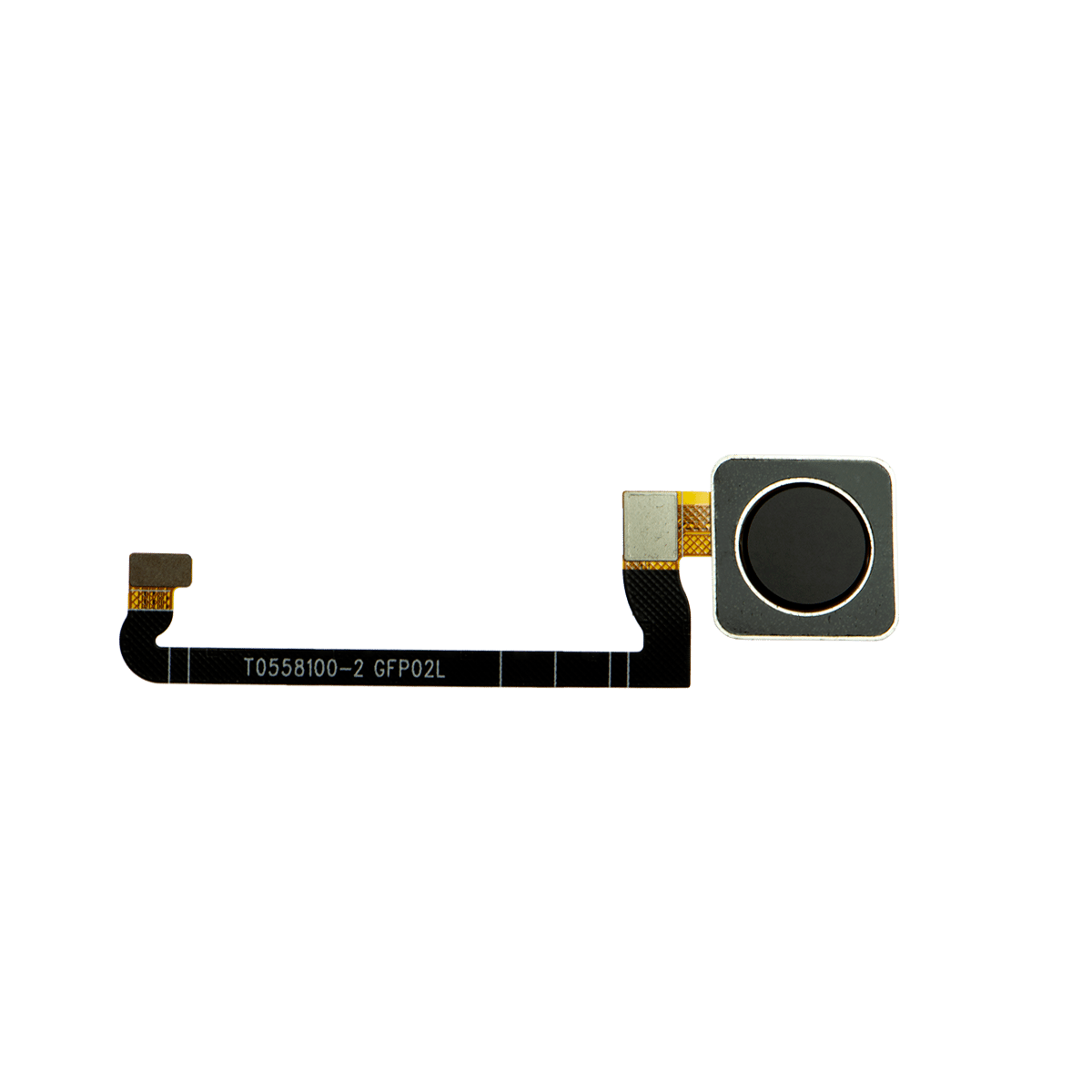DIY Google Pixel 4a 5G Fingerprint Sensor Replacement Guide
Duration: 45 minutes
Steps: 30 Steps
Welcome to Salvation Repair’s step-by-step guide! Our team has put together this handy guide to help you repair your device. For more information about our repair process, check out our website.
Be careful when handling the Pixel 4a 5G’s display panel – it’s pretty fragile and can break easily. If you need help, you can always schedule a repair
Hey there! This guide has been put together by the awesome folks at Salvation Repair, and while we’re not getting a high five from Google, we’re here to help you out! Ready to tackle the fingerprint sensor swap on your Google Pixel 4a 5G? Just a heads up – the display panel is a bit like a fragile flower, so handle it with care! Pay close attention to the warnings in the opening steps if you’re planning to reuse the screen. And remember, once you’ve replaced that fingerprint sensor, give the reader a little recalibration love to keep everything working smoothly. If you need help, you can always schedule a repair!
Step 1
– Grab your trusty SIM eject tool, or if you’re feeling crafty, a straightened paperclip will do just fine. Now, slide it into the SIM tray hole like a pro!
– Give it a gentle push right into the hole to pop that SIM card tray out. It’s like giving it a little nudge to say, ‘Hey, time to come out!’
– Now, carefully remove the SIM card tray and voilà! You’re one step closer to your repair goal.
Step 2
It’s time to get that screen off your phone. Before you start, take a minute to read through the important notes that follow. If you need help, you can always schedule a repair
– Pay attention to the two seams on the edge of your phone:
– Before diving in, check out these important zones on the screen:
– Screen seam: This is the line where the screen meets the rest of your phone. It’s your go-to spot for prying.
– Frame seam: Here’s where the plastic frame and back cover come together. It’s secured with screws, so give it a rest when prying.
– Screen flex cable: Remember, no deep diving with the opening pick! Stay within the limits to avoid damaging this delicate cable.
– Adhesive perimeter: Prying beyond this neat little border without angling the pick could harm your OLED panel. Keep it cool and stay within bounds.
Step 3
When using heat to loosen things up, remember that a hair dryer, heat gun, or hot plate can be your best friend – just be gentle and avoid overheating, since your phone’s display and internal battery aren’t big fans of extreme temperatures. If you need help, you can always schedule a repair
– Warm up your trusty iOpener and give it a cozy hug on the right edge of the display for a solid minute. This will work its magic to loosen that stubborn adhesive, making your job a whole lot easier!
Tools Used
Step 4
Got a display that’s seen better days? No worries! Slapping on a layer of clear packing tape can help that suction cup stick like a charm. Feeling adventurous? You can also try some super strong tape instead of a suction cup. And if you’re really in a bind, a little superglue on the suction cup can do the trick to hold it to that cracked screen. Remember, if you need help, you can always schedule a repair.
– Grab a suction cup and stick it as close to the right edge of the screen as you can get!
– Give that suction cup a good, strong pull. You’ve got this!
– Gently slide the tip of an opening pick into the screen seam, but remember, no deeper than 1 mm. Easy does it!
Step 5
Hold up! If you feel the pick bumping against a ridge, it might be pressing too hard on the edge of the OLED panel. Just tilt that pick a bit and give it another go!
Here’s how to slide your pick in without putting a dent in that OLED panel. Make sure to do this before you start slicing through the adhesive.
– Slide the pick in about 1 mm into the crack, then give it a little twist upwards at a sharp angle.
– Once you’re at that sharp angle, gently nudge the pick into the gap about 1/4 inch (6 mm). It should glide right under the OLED panel like it owns the place!
Step 6
Keep that pick to a cool 1/4 inch (6 mm) or less, or you might just give the screen’s flex cable a little too much love!
Step 7
Take a peek at the earpiece speaker on the top edge of the screen – there’s a mesh covering it. If you’re missing a replacement mesh, be gentle so you don’t damage or misplace this tiny part.
The screen adhesive is pretty weak, so you might not need to apply heat. But if the screen is being stubborn, give the tricky area a minute of heat and try again. If you need help, you can always schedule a repair
– Slide another opening pick into the right edge of the phone at a fun angle where a gap has already popped up to keep that OLED panel safe and sound.
– Gently glide the opening pick around the top of the phone to slice through the adhesive like a pro.
– Keep that pick snugly in place along the top edge to stop the adhesive from making a comeback.
Step 8
If you’re struggling to slice through that stubborn screen, crank up the heat in that tricky spot for about a minute and give it another go. You’ve got this!
– Slide in another opening pick at the top edge of your device where a little gap is already hanging out—this helps protect that precious OLED panel from any mishaps.
– Gently glide the pick around the top-left corner where the camera window resides, like you’re giving your phone a little spa treatment.
– Keep that pick snugly in place along the left edge of your phone to stop the adhesive from playing tricks and sealing back up.
Step 9
Hey there! You’re now getting close to that screen flex cable and digitizer. Try to be extra careful with your slice, ya’ hear?
If you’re having a tough time getting that screen to budge, give the stubborn spot a little warmth for about a minute and then give it another go!
– Gently slide the opening pick along the left edge of your phone to slice through the adhesive. You’re on your way to a successful repair!
Step 10
Hey, remember that you’re working near the screen flex cable and digitizer. Just be careful, you’ve got this!
If you’re having a tough time slicing through that screen, no worries! Just give that tricky spot a little warmth for about a minute and then give it another go.
– Let’s get that display loose! Slide the opening pick around the bottom-left corner and across the bottom of the display to cut the rest of the adhesive. If you need help, you can always schedule a repair
Step 11
Hold your horses! The screen is still in its happy place, so let’s not take it off just yet.
– Now that you’ve cut around the phone’s perimeter, gently pry up the right edge of the screen – think of it like opening a book. Be careful, you’re making great progress!
– Use an opening pick to carefully slice through any remaining adhesive. If you need help, you can always schedule a repair
Step 12
Take it easy on that ribbon cable—give it some love and avoid putting any pressure on it.
– Pop the screen up from the top edge and swing it down over the bottom edge like a pro until the glass-side is resting face down. If you need help, you can always schedule a repair.
Step 14
Watch out! The plastic cover might just leap up and surprise you!
– Alrighty, let’s get your electronics back in action, peeps! It’s time to work on that screen flex cable. First, locate the teeny-tiny opening for that plastic cover – it’s hiding in there, waiting for you! Now, grab a tool like a trusty spudger and let’s gently pry that securo cover outta the way, pop it up and remove it! Grab a buddy or visit schedule a repair if you need help out!
Tools Used
Step 15
– Time to get started! Use the tip of a spudger to carefully pry up and disconnect the screen flex cable – it’s like a little wake-up call for your device.
– Now, let’s get this connector back in place. To reattach press connectors like this one, line it up just right and gently press down on one side until you hear that satisfying click. Then, repeat the process on the other side. Remember, don’t press down on the middle, or you might end up with bent pins and a bigger problem on your hands. If you need help, you can always schedule a repair with the pros at Salvation Repair.
Tools Used
Step 16
Hey there! As your device goes through its boot-up and calibration dance post-reassembly, keep your fingers off that screen. Touching it could throw off the calibration groove, leading to some wonky touch issues down the line. Just sit back and let it do its thing!
Time to put your adhesives in the hot spot! Use the third photo as your muse, position them just like that, and you’ll have your device fixed in a flash!
– First things first, let’s get that screen off!
– Ready to pop in a brand new screen? Here’s how to do it:
– Take a moment to check if your shiny replacement screen comes with speaker mesh and top edge adhesive already attached.
– If it doesn’t, no worries! Follow this guide to apply the custom-cut adhesive like a pro.
– If your new screen does have the adhesive, you can skip the top edge adhesive step.
– If it’s missing, peel off the larger clear liner from the top edge adhesive and stick it onto the screen (not the frame). Just make sure that the larger cutout is perfectly aligned with the speaker mesh.
Step 17
As you dive into this repair adventure, make sure to keep an eye on each screw and place it back in its original home when you’re done. You’ve got this!
– Grab your T3 Torx driver and get ready to tackle those nine 4.4 mm-long screws holding the back cover tight against the midframe. You’ve got this!
Step 18
– Gently slide an opening pick into the tiny gap between the midframe and the back cover, just above the SIM card slot. We’re getting started!
– Now, glide that opening pick along the right edge of your phone to pop free those plastic clips that are holding the back cover snugly in place. You’re doing great!
Step 19
– Now, slide that opening pick like a pro along the top, left, and bottom edges of your phone. Keep going until you feel all those little plastic tabs holding the back cover on give way. You’re almost there!
Step 20
Hey there! Just a quick heads up: please keep the back cover where it is. It’s still hanging on tight with two ribbon cables, so don’t try to pry it off.
– Let’s get started by flipping your phone over, so the back cover is facing up and ready for action.
– Next, carefully swing that back cover up to an upright position – it’s like opening a little door to the inside of your phone.
– Now, find something sturdy like a cardboard box or a soda can to rest the back cover against, so it stays put while you work your magic. If you need help, you can always schedule a repair.
Step 21
– Grab your trusty T3 Torx screwdriver and let’s tackle those seven screws holding the motherboard bracket in place:
– Four screws that are 4.0 mm long
– Three screws that are 2.1 mm long
Tools Used
Step 22
– Alright, let’s get that motherboard bracket out of the way. It’s time to free that motherboard!
Step 23
– Gently pry the battery cable away from the motherboard using the spudger’s tip. You’ve got this!
Tools Used
Step 24
– Gently use the spudger’s tip to lift and disconnect the fingerprint sensor cable. You’re doing great!
Tools Used
Step 26
– Let’s get started by removing the back cover. This is the first step in giving your device a brand new lease on life. If you need help, you can always schedule a repair
Step 27
– Time to get this repair started! Use an iOpener or heat gun to warm up the adhesive around the fingerprint sensor on the back cover for about a minute. If you need help, you can always schedule a repair
Tools Used
Step 28
– Gently push the fingerprint sensor through the back cover with your finger until you start to see it separate – you’re making progress! If you need help, you can always schedule a repair
Step 29
Alright, those cables might be stubborn! If you’re having trouble getting them out, give the back cover a little more heat for another minute and try again. You got this!
– Gently slide an opening pick under the fingerprint sensor cable to pop it off the back cover.
Step 30
– Time to say goodbye to the fingerprint sensor! Carefully remove it and set it aside for now.