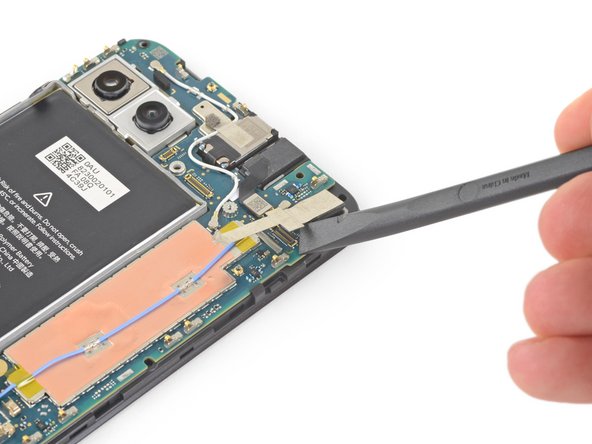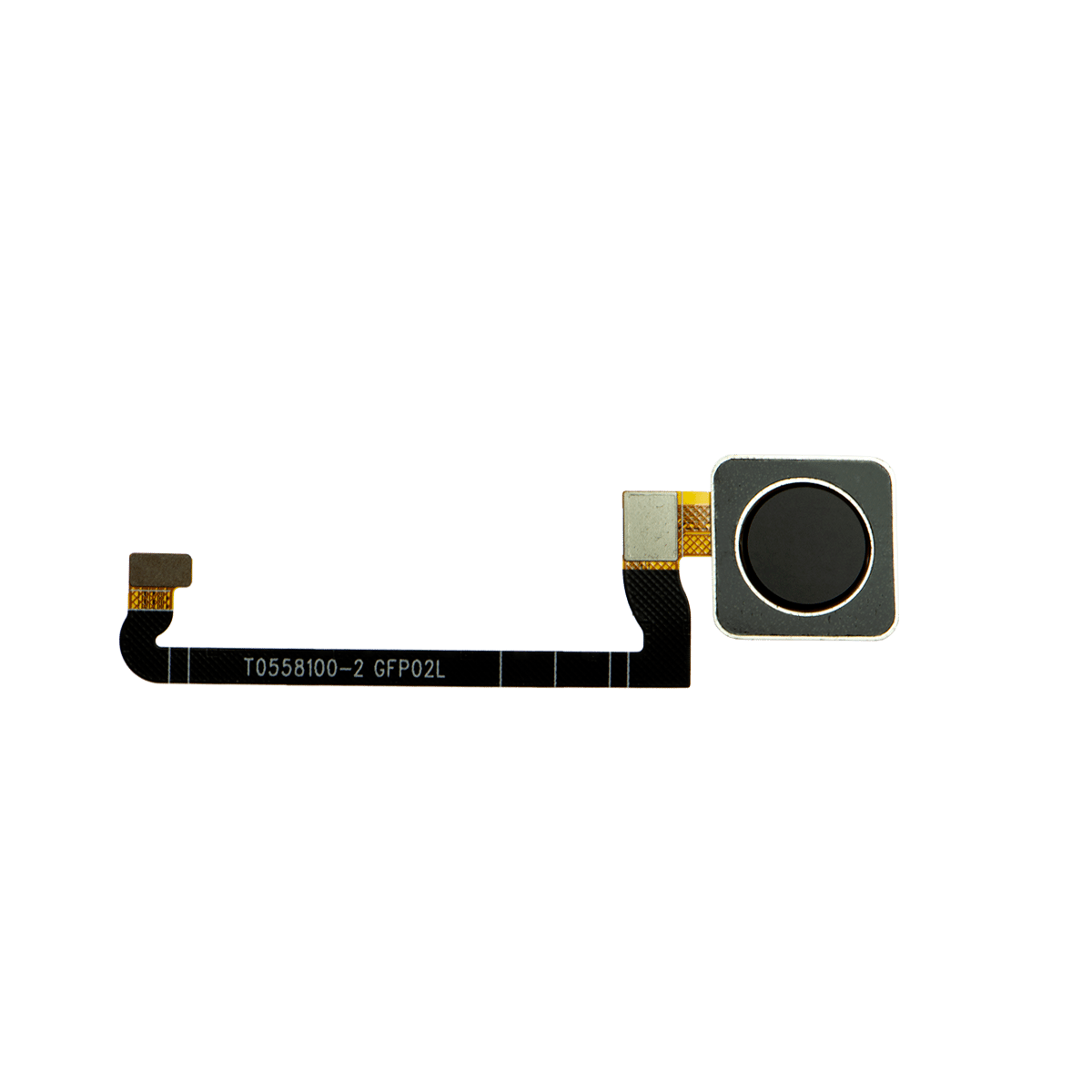DIY Google Pixel 4a 5G Front-Facing Camera Replacement Guide
Duration: 45 minutes
Steps: 28 Steps
Hey there! Just a heads up that this repair guide was put together by the awesome folks at Salvation Repair and hasn’t received a thumbs up from Google. Want to dive deeper into our repair guides? Check them out here!
Heads up! The unprotected display panel of the Google Pixel 4a 5G is a bit delicate, so handle with care!
Get ready to breathe new life into your Google Pixel 4a 5G by replacing the front-facing cameras with this easy-to-follow repair guide from Salvation Repair. We’ve got you covered with step-by-step instructions to help you navigate the process. Keep in mind that the display panel on this device is pretty fragile, so be sure to pay extra attention to the warnings in the opening procedure, especially if you’re planning to reuse the screen. If you need help or want some extra guidance, you can always schedule a repair.
Step 1
– Grab your trusty SIM eject tool, a handy bit, or just a straightened paper clip. Now, let’s get to that SIM tray hole!
– Give it a gentle press straight into the hole to pop that SIM card tray right out!
– Carefully pull out the SIM card tray and take a peek at what’s inside!
Step 2
Ready to get handy? Carefully pop that screen up to detach it from the phone. Be sure to read the notes below before jumping in!
– First, let’s get familiar with your phone’s edges. Take a look at the two seams:
– Before we dive in, make sure you know these key areas on the screen:
– The screen seam is where the screen meets the rest of the phone. This is where you’ll need to carefully pry.
– The frame seam is where the plastic frame meets the back cover, held together with screws. Be careful not to pry here.
– Keep an eye out for the screen flex cable – don’t insert the opening pick too deep, or you might damage it.
– Also, be mindful of the adhesive perimeter. If you pry too far without angling the pick, you risk damaging the OLED panel. If you need help, you can always schedule a repair
Step 3
You can also use a hairdryer, heat gun, or hot plate, but be careful not to get too hot! We wouldn’t want to damage your phone’s screen or battery. If you need help, you can always schedule a repair.
– Give that right edge of the display a warm hug with a heated iOpener for a solid minute to melt away the adhesive. Let’s get cozy!
Tools Used
Step 4
If your screen is sporting a serious crack, giving it a quick wrap with some clear packing tape might just do the trick for the suction cup to stick. If that doesn’t float your boat, you can opt for some heavy-duty tape instead of the suction cup. And if you’re in a real bind, a little superglue on the suction cup can help it cling to that broken display like a champ.
– Stick a suction cup right near the edge of the screen, close to the right side.
– Pull up on that suction cup with a solid, steady force—you’re doing great!
– Gently slide the tip of an opening pick into the seam of the screen, but only about 1 mm in. Easy does it!
Step 5
Hey there, if you feel your pick hitting a ridge, take a break! You might be pushing against the edge of the OLED panel. Just angle the pick a bit and give it another try.
Slide your pick in just right to avoid the OLED panel drama. Get this done before tackling that adhesive!
– Feel the groove as you tilt your pick 1 mm into the gap and let it slide in to the sweet melodies of device repair! Be bold and push it a quarter inch below the OLED panel. Schedule a repair if you need help, we’ve got the beat for you!
Step 6
Easy does it! Don’t slide that pick in more than 1/4 inch (6 mm), or you might mess up the screen’s flex cable. If you need help, you can always schedule a repair.
– Now it’s time to get that screen loose – slide the pick along the right edge to carefully cut through the adhesive.
– Leave the pick in the bottom-right corner to keep the adhesive from re-sealing, making the rest of the process a whole lot easier. If you need help, you can always schedule a repair
Step 7
There’s a nifty little mesh guarding the earpiece speaker at the top edge of the screen. If you don’t have a replacement mesh on hand, just be extra careful not to damage or misplace this important piece!
– Now it’s time to get a little more aggressive – insert another opening pick into the right edge of your phone at an angle, where you’ve already managed to pry a gap open. This will help you avoid any damage to that fancy OLED panel.
– Take your opening pick and slide it around the top of your phone. This is where the magic happens, and you’ll start to cut through the adhesive that’s holding everything together.
– Leave that pick in place along the top edge – it’ll keep the adhesive from resealing and make your life a lot easier. If you need help, you can always schedule a repair
Step 8
If you’re having a tough time slicing through that screen, no worries! Just give that stubborn spot a little heat for about a minute and then give it another go.
– Let’s get this party started! Slide another opening pick into the top edge of your phone where you’ve already created a gap. This will help you avoid any unwanted OLED drama.
– Now, use the pick to make a little dance move around the top-left corner where the camera window is. Think of it as a little celebration for getting this far!
– Keep the pick hanging out along the left edge of your phone. We don’t want the adhesive getting all cozy and re-sealing itself, right? Stay with us, we’re almost there!
Step 9
Just a friendly reminder: you’re about to slice close to the screen flex cable and digitizer, so be extra careful!
If the screen is being stubborn, try warming up the tricky spot with some heat for about a minute and then give it another shot. If you need help, you can always schedule a repair
– Now it’s time to get this repair started – slide the opening pick along the left edge of your phone to cut through the adhesive. If you need help, you can always schedule a repair
Step 10
Just a heads up: you’re about to slice near the screen flex cable and the digitizer, so be extra careful!
Don’t worry if the screen’s being stubborn! Just give that tough spot a little love with some heat for a minute. Then, try slicing again. It’ll be like butter, I promise!
– Gently glide the opening pick around the bottom-left corner and along the bottom edge of the display to slice through the remaining adhesive.
Step 11
Hold your horses! The screen isn’t ready to come off just yet.
– Once you’ve neatly trimmed along the edges of your phone, gently lift the right side of the screen and pop it open like a book ready to reveal its secrets.
– Grab your trusty opening pick and carefully slice through any stubborn adhesive that’s still holding on.
Step 12
Handle that ribbon cable with care—no need to make it feel stressed out!
– Gently lift the screen from the top edge and swing it over the bottom edge until it’s comfortably resting glass-side down. If you run into any trouble, don’t hesitate to schedule a repair.
Step 13
– Time to get those tiny fingers workin’! Carefully peel back the tape covering the screen connector using your fingernail or a pair of tweezers. If it’s in good shape, you can use it again when you put everything back together. If not, swap it out with a piece of Kapton tape. You’re doing great! Keep it up! If you need help, you can always schedule a repair
Tools Used
Step 14
Watch out, that plastic cover might just take off like a rocket!
– Let’s get this show on the road! Slide the tip of your spudger into the opening of that plastic cover guarding the screen flex cable. We’re gonna give it a little lift.
– Now, gently pry that plastic cover straight up. You’ll know you’re doing it right when it pops out like a happy little surprise.
– Woohoo! You did it! You’re a superstar. Now you can remove the plastic cover and get on with the show. If you need help, you can always schedule a repair
Tools Used
Step 15
– Let’s get that screen flex cable disconnected! Grab your trusty spudger and gently pry it up, like lifting the lid on a treasure chest.
– When it’s time to re-attach, just align those connectors precisely—it’s all about that sweet spot! Press down on one side until you hear the satisfying click, then do the same on the other side. Just remember, the middle is off-limits for pressing! If things get a bit crooked, those pins could bend, and we definitely don’t want that. Keep it neat and tidy!
Tools Used
Step 16
When you boot up your device after reassembling it, the screen will run through a quick calibration process. Just let it do its thing – don’t touch the screen until it’s finished, or you might end up with some wonky touch settings. If you need help, you can always schedule a repair
Check out the third photo to help you get those adhesives in the right spot!
– First things first, let’s get that screen off!
– Ready to pop on a fresh new screen? Here’s how to do it:
– Take a moment to check if your replacement screen comes with that nifty speaker mesh and top edge adhesive already attached.
– If you’re feeling crafty, follow this guide to apply the custom-cut adhesive like a pro!
– If your new screen does have the adhesive, you can skip the top edge adhesive step—easy peasy!
– But if it doesn’t, peel off the larger clear liner from the top edge adhesive and stick it right onto the screen (not the frame). Just make sure that larger cutout aligns perfectly with the speaker mesh. You’ve got this!
Step 17
As you dive into this repair adventure, remember to keep an eye on each screw! They all have their special spots, so be sure to return them to their original homes after you’re done. Happy fixing!
– Grab your trusty T3 Torx driver and unscrew those nine 4.4 mm-long screws holding the back cover to the midframe. You’re almost there!
Step 18
– Gently slide an opening pick into the gap between the midframe and the back cover, just above the SIM card slot. You’re doing great!
– Carefully glide the opening pick along the right edge of your phone to pop those plastic clips free, releasing the back cover from the midframe. Keep it up!
Step 19
– Keep gliding that trusty opening pick along the top, left, and bottom edges of your phone until all those sneaky plastic tabs holding the back cover to the midframe are set free!
Step 20
Keep that back cover on, my friend! It’s still connected by two ribbon cables, so let’s keep it cozy and intact.
– Give your phone a little flip so the back cover is looking up at you!
– Gently swing that back cover up to stand tall and proud.
– Lean the back cover against something supportive, like a trusty cardboard box or a soda can.
Step 21
– Grab your trusty T3 Torx screwdriver and let’s get those seven screws off that motherboard bracket. We’re talking about four screws that are 4.0 mm long and three that are 2.1 mm long. Easy peasy!
Tools Used
Step 23
– Time to give that battery cable a little break! Gently use the tip of a spudger to disconnect it from the motherboard. It’s like a mini-vacation for the battery.
Tools Used
Step 24
– Now it’s time to carefully disconnect the fingerprint sensor cable – use the tip of a spudger to gently pry it up and release it. If you need help, you can always schedule a repair
Tools Used
Step 27
Be careful with that copper foil – it’s super thin and can puncture easily, so handle with care! If you need help, you can always schedule a repair
– Gently use your fingers or a pair of tweezers to lift the tape off the copper foil. If you need help, you can always schedule a repair.
Tools Used
Step 28
– Grab the flat end of a spudger and gently pry away the front-facing camera from the motherboard. You got this!
– Now, just lift out the front-facing camera and set it aside. Easy peasy!
Tools Used