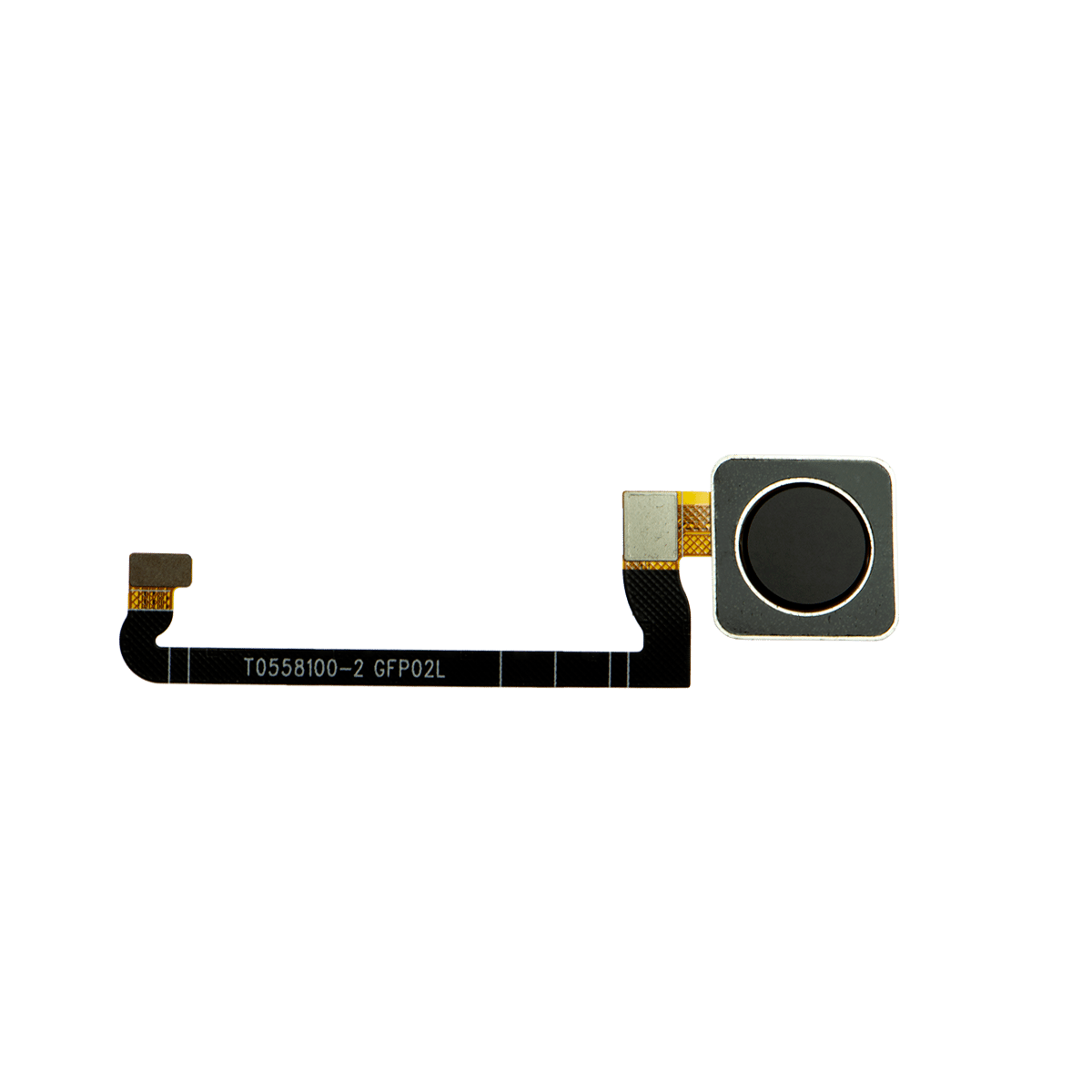DIY Google Pixel 4a 5G Headphone Jack Replacement Guide
Duration: 45 minutes
Steps: 28 Steps
Hey there! This repair guide comes straight from the talented team at Salvation Repair, but it’s not officially given the thumbs up by Google. Curious to learn more about our guides? Check out what we have to offer!
Just a heads up: the display panel on the Google Pixel 4a 5G is a bit delicate, so handle with care!
This repair guide comes from the awesome team at Salvation Repair and isn’t officially backed by Google. Ready to tackle the replacement of the headphone jack on your Google Pixel 4a 5G? Just a heads up, the display panel on this device is a bit delicate, so make sure to pay close attention to the warnings in the opening procedure if you’re planning to reuse the screen. If you need help, you can always schedule a repair.
Step 1
– Grab a SIM eject tool, a small screwdriver, or a straightened paperclip and gently slide it into the SIM tray hole.
– Press in firmly to pop out the SIM card tray like a pro.
– Carefully take out the SIM card tray and you’re all set!
Step 2
It’s time to get that screen off your phone. Before you start, take a minute to read through these important notes to make sure you’re prepared. If you need help, you can always schedule a repair
– Check out those two seams on your phone’s edge:
– Heads up! Note these screen areas before you start:
– Screen seam: This is the spot that separates the screen from the rest of your phone. You’ll need to pry here.
– Frame seam: This is where the plastic frame meets the back cover, secured by screws. No prying allowed here.
– Screen flex cable: Don’t insert the opening pick deeper than instructed, or you’ll risk damaging this cable.
– Adhesive perimeter: If you pry beyond this narrow perimeter without angling the pick, you’ll damage the OLED panel.
Step 3
You can use a hair dryer, heat gun, or hot plate to help with your repair, but remember to keep an eye on the heat! Too much can damage the display and internal battery, so let’s keep it cool and safe while getting your device back in action!
– Warm up a trusty iOpener and give the right edge of the display a cozy minute to loosen that adhesive. You’re on your way to a smooth repair!
Tools Used
Step 4
Hey, if you’ve got a cracked screen, try sticking some clear packing tape over it. That might help the suction cup stick better. You could also try super strong tape instead of the suction cup. If all else fails, go ahead and superglue the suction cup to the screen, but be careful! If you need help, you can always schedule a repair.
– Grab a suction cup and get it as close to the right edge of your screen as you can.
– Give that suction cup a solid lift, using a steady force. You’ve got this!
– Now, carefully slide the tip of your opening pick into the screen seam, but keep it no more than 1 mm in. Easy does it!
Step 5
Hold up there! If you feel the pick bumping into something solid, it might be nudging the edge of the OLED panel. Just tilt that pick a bit and give it another go!
Check out how to safely insert the picker tool, so you’re preseason to slice the glue without any drama! Don’t worry, it’s a breeze. If you need help, you can always schedule a repair.
– Slide the pick about 1 mm into the gap, then give it a little upward pivot to create a nice angle.
– Once you’re at that angle, gently nudge the pick into the gap for about 1/4 inch (6 mm). It should glide right under the OLED panel like it owns the place!
Step 6
Keep that pick to a maximum of 1/4 inch (6 mm) – going deeper might cause some trouble for the screen’s flex cable!
Step 7
Hey there, there’s a little mesh thingy protecting the earpiece speaker on the top edge of the screen. Just be careful not to lose it or damage it! Don’t worry if you need a new one, we’ve got you covered!
– Phabtastic! Now, put another opening pick on the right edge, angled where the gap’s already happening to keep those OLED panel parts damage-free.
– Work the pick around the top of the phone to cut the adhesive like a hot knife through butter!
– Leave that pick hitched along the top edge, so the adhesive can’t recompose itself and kick you to the curb.
Step 8
If slicing the screen is tricky, heat up the tough spot for a minute and give it another go.
– Slide another opening pick into the top edge of your phone at a fun little angle where a gap has already popped up. This will help keep your OLED panel safe and sound!
– Use the pick to gently glide around the top-left corner, right where the camera window hangs out.
– Keep that pick snugly inserted along the left edge of your phone to stop the adhesive from getting all clingy again.
Step 9
Be careful now – you’re getting close to the screen flex cable and digitizer, so make sure to slice with precision! If you need help, you can always schedule a repair
If the screen is being stubborn, try warming up the tricky spot with some heat for about a minute and then give it another shot. If you need help, you can always schedule a repair
– Take the pick and slice through the adhesive on the left side of your phone like a pro. If you need help, you can always schedule a repair.
Step 10
Heads up! You’re about to get close to the screen flex cable and digitizer. Be careful, and if you’re feeling unsure, you can always schedule a repair.
If the screen is being stubborn, try warming up the tricky spot with some heat for about a minute and then give it another shot. If you need help, you can always schedule a repair
– Take your opening pick and slide it smoothly around the bottom-left corner, then glide it across the bottom of the display to gently slice through the rest of the adhesive. If you need help, you can always schedule a repair.
Step 11
Hold your horses! The screen isn’t going anywhere just yet.
– After you’ve made your way around the edge of the phone, gently lift the right side of the screen, opening it up like a charming little book.
– Grab an opening pick and carefully slice through any stubborn adhesive that’s still hanging on.
Step 12
Handle that ribbon cable with care! We want to keep it happy and stress-free.
– Time to get this repair started! Lift the screen from the top edge and gently swing it over the bottom edge until you can safely rest it glass-side down. If you need help, you can always schedule a repair
Step 13
– Time to get up close and personal with that screen connector! Use your trusty fingernail or a pair of tweezers to gently pry off the tape covering it.
– If the tape is still in great shape, you can definitely reuse it when you’re putting everything back together. But if it’s seen better days, consider swapping it out for some fresh Kapton tape. And remember, if you’re not feeling confident about this step, you can always schedule a repair with the pros at Salvation Repair.
Tools Used
Step 14
Hold on tight! That plastic cover might take a little leap into the air.
– Slide the tip of your trusty spudger into the gap of the plastic cover that’s holding the screen flex cable tight.
– Gently pry that plastic cover straight up until it gives way and pops out.
– Now, go ahead and remove that plastic cover like a pro!
Tools Used
Step 15
– Use the tip of a spudger to gently pry up and disconnect the screen flex cable. It’s like giving the cable a little high five, but without the hand slapping.
– To reconnect this press connector, carefully align it and press down on one side until it clicks into place. Then, repeat on the other side. Don’t press down on the middle. If the connector is misaligned, the pins can bend, which could cause some serious drama. If you’re feeling unsure, you can always schedule a repair.
Tools Used
Step 16
As your device powers up after putting it back together, the screen will embark on a calibration adventure. Just sit back and resist the urge to poke the screen during this time; touching it could lead to some quirky touch issues down the line.
Check out the third photo to get your adhesives lined up just right!
– First things first, let’s take off that screen!
– Ready to put on a shiny new screen? Here’s how to do it:
– Take a peek at your replacement screen and see if it comes with the speaker mesh and top edge adhesive already attached.
– If you need to, check out this handy guide to applying the custom-cut adhesive.
– If it has the adhesive, great news! You can skip the top edge adhesive.
– If it’s missing, peel off the larger clear liner from the top edge adhesive and stick it onto the screen (not the frame). Just make sure that the larger cutout fits perfectly with the speaker mesh!
Step 17
Keep it together – literally! During this repair, make sure to keep track of each screw and return it to its original spot. If you need help, you can always schedule a repair
– Grab your T3 Torx driver and let’s tackle those nine pesky screws that are 4.4 mm long, holding the back cover snugly against the midframe. Remove them one by one, and soon you’ll be one step closer to your repair goal!
Step 18
– Wedge your opening pick into the seam between the midframe and the back cover, just above the SIM card slot. Cool move!
– Glide the pick along the right edge of your phone to free up those plastic clips holding the back cover to the midframe. Nicely done!
Step 19
– Keep gliding that opening pick along the top, left, and bottom edges of your phone until you’ve popped all those pesky plastic tabs that are holding the back cover to the midframe. You’ve got this!
Step 20
Keep that back cover on! It’s still connected by two ribbon cables, so let’s not go pulling it off just yet.
– Turn your phone over so the back cover is looking up at you.
– Gently lift the back cover into a standing position.
– Lean the back cover against something sturdy, like a cardboard box or a soda can.
Step 21
– Grab your trusty T3 Torx screwdriver and get ready to tackle those seven screws holding the motherboard bracket in place:
– You’ll find four screws that are 4.0 mm long, making them the longer ones.
– And then there are three 2.1 mm long screws, which are a bit shorter but just as important.
Tools Used
Step 22
– Let’s get started by removing the motherboard bracket. This is a crucial step, so take your time and make sure it’s done correctly. If you need help, you can always schedule a repair
Step 23
– Grab your trusty spudger and gently pry the battery cable away from the motherboard. You’ve got this!
Tools Used
Step 24
– Gently coax the fingerprint sensor cable loose with the spudger’s tip, and watch it disconnect like magic!
Tools Used
Step 27
– Now, it’s time to gently disconnect the headphone jack from the motherboard. Use the tip of a spudger, and be sure to keep it steady as you go. If you need help, you can always schedule a repair.
Tools Used
Step 28
If the headphone jack is being stubborn, try adding a tiny drop of high-concentration isopropyl alcohol (90% or higher) underneath to loosen the adhesive. If you need help, you can always schedule a repair
– Slide a spudger right into the headphone jack like a pro.
– Gently pry upwards to pop that headphone jack out of your phone.
– Before you slide in the new headphone jack, stick a little piece of a generic adhesive card into the slot for a snug fit.
Tools Used