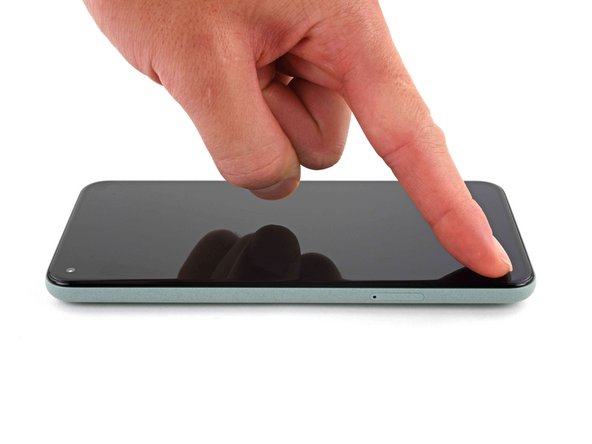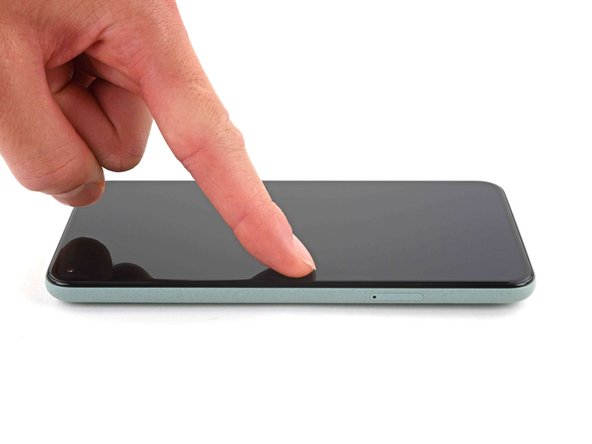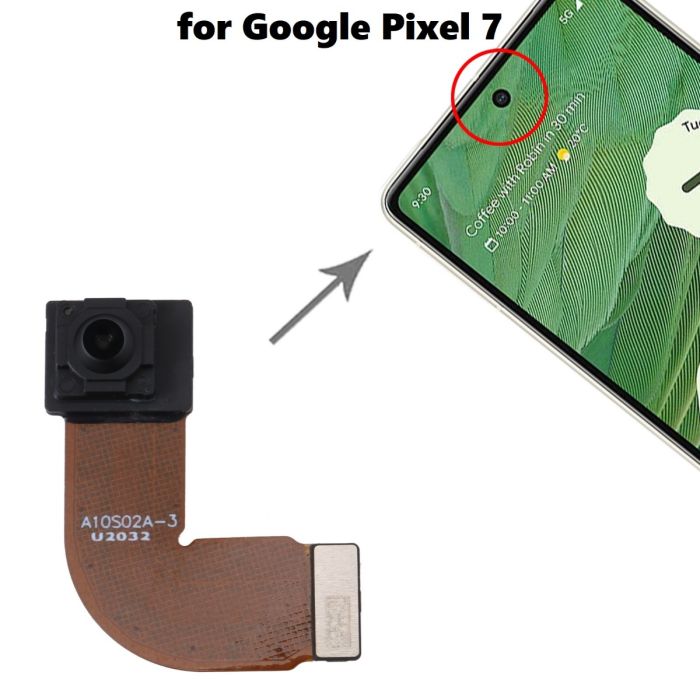DIY Google Pixel 5 Screen Adhesive Installation Guide
Duration: 45 minutes
Steps: 12 Steps
This repair guide has been put together by the skilled folks at iFixit and doesn’t have the official stamp from Google.
Hey there, repair ninja! This guide will show you how to put the screen adhesive back on your Google Pixel 5 after you’ve swapped out the screen. We’re assuming you’ve already taken the screen off (check out our guide for that! schedule a repair). We’re gonna make your Pixel feel brand new again, so let’s get to it!
Step 1
– Get a grip on that adhesive with some tweezers and gently peel off as much as you can.
– Now, grab a spudger and carefully scrape away any remaining adhesive bits.
– To get the best results, give the area a good cleaning with 90% or greater isopropyl alcohol. This will prep the surface for the new adhesive and help everything stick together nicely. If you need help, you can always schedule a repair
Step 2
Keep isopropyl alcohol away from the front camera bracket; it might just decide to loosen its grip!
Step 5
Take it easy during this step! The adhesive is super sticky and once it’s on, it’s on for good. If it’s not lined up just right, you might end up with a less-than-perfect seal.
To make sure you get the adhesive aligned perfectly, use those little holes in the top right and bottom left corners. It’s like a little game of connect the dots, but for your phone!
Step 7
Make sure to leave a slim edge of adhesive still protected by that snazzy blue plastic lining.
– Get a grip on that blue plastic lining near the center of your phone and gently pry it away – you’re making great progress! If you need help, you can always schedule a repair
Step 8
– Now, take a deep breath and reverse the steps from our guide. Carefully connect that new screen to your Pixel, you got this! If you need help, you can always schedule a repair
Step 9
– Now it’s time to get up close and personal with that perimeter adhesive – gently peel away the blue plastic lining to expose it.
Step 12
Get your mitts on that screen’s border and give it a lil’ warm hug! This’ll loosen up the sticky stuff and make your device even more entwined with your life. If you need help, you can always schedule a repair!