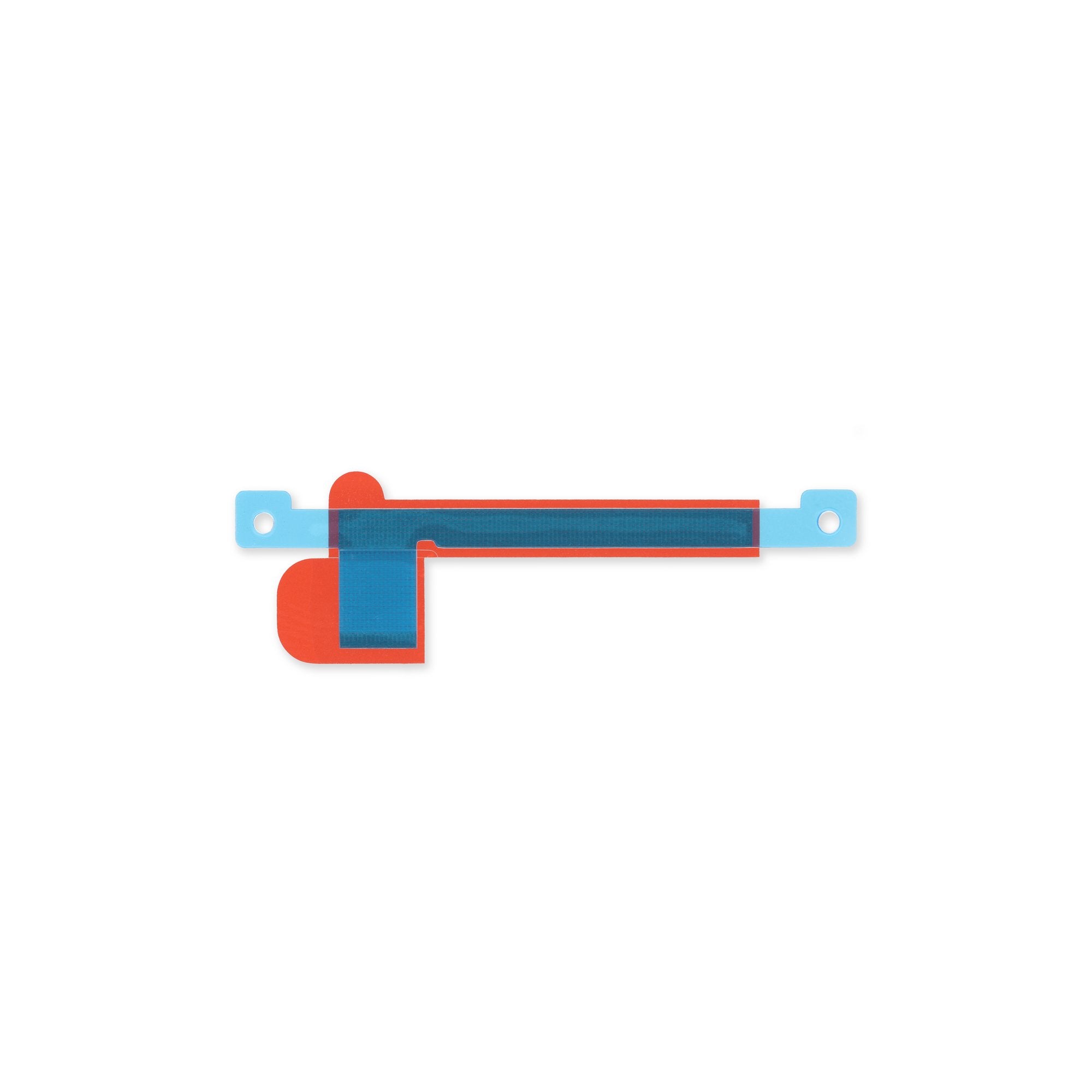DIY Google Pixel 7 Pro Earpiece Speaker Replacement Guide
Duration: 45 minutes
Steps: 40 Steps
Hey there! This repair guide comes straight from the awesome folks at Salvation Repair, though Google hasn’t given us a high five on it yet. Curious about our other brilliant guides? Check them out here!
Safety first, repair champ! Make sure to drain that battery below 25% before diving into your phone disassembly—your device will thank you!
GE2AE
This guide was put together by the talented Salvation Repair crew and hasn’t been given the nod by Google. Use this guide to swap out the earpiece speaker in your Google Pixel 7 Pro. For your safety, make sure to drain the battery below 25% before cracking open your phone. This minimizes the risk of a fire if the battery gets damaged during the fix. If your battery looks swollen, take the necessary precautions. Note: This guide is based on the GE2AE model with a 5G mmWave antenna. If you have a non-mmWave model, don’t worry—you can still follow along, just skip the mmWave antenna steps. Heads up: The Pixel 7 Pro has class 1 lasers. Taking it apart could expose you to invisible infrared laser emissions. Keeping water resistance after the repair depends on how well you reapply the adhesive, but your device will lose its IP (Ingress Protection) rating. You’ll need replacement adhesive to finish this repair. If you need help, you can always schedule a repair.
Step 1
– First things first, give your phone a little break by powering it off completely and making sure to unplug any cables. You’ve got this!
Step 2
Hey there! Just a quick heads up: when you’re removing, keep that pick to about ~3.5 mm max! This will help you dodge any mishaps with the internals and keep those plastic clips happy.
– When you’re removing the screen, make sure to slide your opening picks into the right spot to avoid accidentally separating the screen from its safety frame. It’s an easy mistake to make, but don’t worry, we’ve got you covered!
– Screen seam: This is the line that separates the screen from the rest of the phone. Be careful not to pry at this seam, as it can cause damage.
– Bezel seam: This is where the plastic bezel meets the frame, and it’s held in place by plastic clips. This is the perfect spot to pry, and with a little patience, you’ll be able to remove the screen in no time.
– There are several plastic clips around the screen, so don’t be surprised if your opening pick gets stuck. If that happens, it’s probably because you’ve inserted the pick too deep underneath the screen. Don’t worry, just pull it out and try again. And if you’re still having trouble, remember that you can always schedule a repair with Salvation Repair for some extra help.
Step 3
Let’s kick things off with the Anti-Clamp! It’s a nifty tool we’ve created to make opening your device a breeze. If you’re going without it, just skip down three steps for another way to tackle it.
Dealing with a cracked screen? No worries! Slap on some clear packing tape to help that suction cup stick like a champ.
Want to become a pro at using the Anti-Clamp? Check out our complete guide for all the deets.
Is your phone’s surface feeling a bit too slick for the Anti-Clamp? Grab some tape to add a little grip and get ready to rock!
– Let’s get this show on the road! Pull the blue handle backwards to unlock the Anti-Clamp’s arms.
– Slide those arms over either the left or right edge of your phone – like you’re giving it a friendly hug.
– Time to get sticky! Position the suction cups near the bottom edge of the phone—one on the front, and one on the back.
– Give those cups a good squeeze to apply suction. We’re almost there!
Step 4
– Gently tug the blue handle forward to secure those arms in place.
– Give that handle a solid twist, turning it clockwise a full 360 degrees or until you see the suction cups start to stretch.
– Keep an eye on those suction cups and make sure they’re perfectly lined up. If they seem like they’re slipping out of sync, just loosen them a bit and get those arms back on track.
Step 5
Take it easy and don’t twist more than half a turn at once. Give it a minute between each turn—let the Anti-Clamp and the magic of time do their thing for you.
Got a pesky display issue? A hair dryer or heat gun can work wonders, but remember, no one likes a fried display or battery! So keep the heat under control and work with a gentle touch.
If the Anti-Clamp isn’t creating enough space for your needs, don’t fret! Just add a little more warmth to the area and give that handle a half turn clockwise for a better grip.
– Warm up your iOpener and slide it through the Anti-Clamp arms.
– Fold the iOpener so it rests on the bottom edge of your phone.
– Give the adhesive a minute to chill out and loosen up, creating a little gap.
– Slip an opening pick under the screen frame once the Anti-Clamp gives you enough space to work.
– You can skip the next two steps – we got this!
Step 6
When it’s time to heat things up, a hair dryer, heat gun, or hot plate can be your new best friend. Just remember, it’s all about finding that sweet spot – the edge should feel slightly too hot to touch, but not smoldering. If you’re unsure, don’t worry, you can always schedule a repair and let the pros at Salvation Repair guide you through it.
– Time to get this repair started! Apply a heated iOpener to the screen for at least 3 minutes to loosen the adhesive underneath. If you need help, you can always schedule a repair
Step 7
If your screen is sporting some serious cracks, try slapping on a layer of clear packing tape to help that suction cup stick around. No suction cup? No problem! A strong tape can do the trick too. And if you’re really in a bind, a little superglue on the suction cup might just save the day!
Depending on how old your phone is, this might be a bit tricky. If you’re running into trouble, crank up the heat on that bottom edge and give it another go!
– Get your screen nice and cozy by warming it up a bit. Once it’s toasty enough to touch, grab that suction handle and stick it to the bottom edge of the screen.
– Now, gently lift the screen along with its safety frame using the suction handle to form a little gap between the screen and the phone assembly. Just a bit of space will do the trick!
– Slide an opening pick into the newly created gap and you’ll be on your way!
Tools Used
Step 8
Hey there, repair superstar! Just a friendly reminder: while you’re working your magic, keep that pick of yours within ~2.5 mm to steer clear of any phone drama. Keep an eye on these specific areas:
– The screen cable is located just shy of halfway up the left edge of your phone. Take your time and be gentle here to keep that cable intact.
– You’ll find several spring contacts lining the perimeter of the phone. Handle these areas with care to prevent any bending of the contacts.
Step 9
– Gently slide the opening pick into the bottom right corner of the screen to cut through that pesky adhesive.
– Keep the opening pick right there to stop the adhesive from making a comeback.
Step 10
Feeling stumped by that pesky plastic clip? No worries, buddy! Just use the teeniest tip of your opening pick to slide around it smoothly. Can’t figure it out? We’ve got your back. For all the help you need, just click schedule a repair!
– Slide a second opening pick into the bottom edge and glide it over to the bottom left corner of the screen to slice through that pesky adhesive.
– Keep that opening pick in place to stop the adhesive from sticking back together.
Step 11
– Now it’s time to get underneath that screen – carefully insert a third opening pick under the bottom left corner.
– Gently slide the opening pick along the left edge of the screen to release the adhesive and those pesky plastic clips.
– Leave the opening pick in place at the top left corner to keep the adhesive from resealing – you’re making great progress! If you need help, you can always schedule a repair.
Step 12
When you’re near the front-facing camera, just slide in the tip of the opening pick (about 2.5 mm) gently. We want to keep that camera safe and sound, no smudges allowed!
If the adhesive gets stubborn and hard to cut, don’t worry – it’s probably just cooled down. Give it a little love with your iOpener or heat gun for 1-2 minutes to warm it back up. If you need help, you can always schedule a repair
– Pop a fourth opening pick into the top left corner of the screen, like a pro.
– Gently glide that opening pick along the top edge of your phone to expertly slice through the sticky stuff.
– Keep that opening pick snug in the top right corner to stop the adhesive from playing tricks and resealing.
Step 13
Hold your horses! Don’t yank the display all the way off just yet—it’s still hanging on to the phone assembly with a flex cable.
– Slide in a fifth opening pick and gently glide it along the right edge of the phone. You’ll slice through the last bits of adhesive and effortlessly pop the right plastic clips free. You’re doing great!
Step 14
Keep that screen steady and close to the frame! We want to avoid any twists or turns that might stress out that flex cable. You’ve got this!
Step 15
Getting that display cable bracket off might feel like a wrestling match, but with a little bit of elbow grease, you’ll have it released in no time!
– Time to get a little handy! Insert one arm of your trusty tweezers into the opening at the top of the display cable bracket.
– Now, gently push the bracket inwards and pry it up to release it – you’re making great progress! If you need help, you can always schedule a repair
Tools Used
Step 17
– Grab your trusty spudger and gently pry the display flex cable connector straight up from its socket. Easy does it!
– When you’re ready to re-connect, just align those connectors like a pro! Press down on one side until you hear that satisfying click, then do the same on the other side. Remember, no pressing down in the middle! A little misalignment can bend those pins and nobody wants that. If you need help, you can always schedule a repair.
Tools Used
Step 18
– It’s time to give that screen a little separation from the phone assembly—let’s do this!
– Now, as we get ready to put everything back together:
– Once you’re all reassembled, your screen will have a calibration dance during boot-up. Hands off while it finds its groove; touching it too soon might lead to some touchy issues!
– Double-check all screws to make sure they’re snug and there are no rogue pieces hanging around.
– Reconnect the screen and power up your phone to check if everything’s working smoothly. If all’s good, power it back down and let’s wrap up the reassembly.
– Grab some fresh adhesive for those spots that need it, but first, make sure to clean the areas with isopropyl alcohol (90% or higher) for a solid bond.
– If you’re using custom-cut adhesives for your device, this guide has your back!
– And if you’ve got a pre-cut adhesive card, just follow along with this guide.
Step 19
Heads up: Be super gentle with that battery. If you poke or bend it, it might start leaking some nasty stuff or even catch fire! If you need help, you can always schedule a repair.
Still stuck on the foil? No worries, my friend! Grab that handy-dandy iOpener, heat it up, and give the back of your device a nice warm hug for two minutes. This should help loosen the adhesive just enough so you can get that foil off smoothly. If you need help, you can always schedule a repair.
Step 20
– Let’s get started! Use a Torx T3 screwdriver to carefully remove the two 5.1 mm-long screws that hold the charging port bracket in place. If you need help, you can always schedule a repair
Step 21
– Grab your trusty tweezers and gently lift out the charging port bracket. You’ve got this!
Tools Used
Step 22
– Let’s get started by removing the six 5.1mm-long screws that hold the midframe in place – grab your trusty Torx T3 screwdriver and get to work! If you need help, you can always schedule a repair
Step 23
– Grab a trusty pair of tweezers and delicately lift off the midframe. Easy peasy!
– While you’re putting things back together, give the thermal pad a quick once-over. If it looks worse for wear, don’t fret! Just gently remove it, grab some high-concentration (over 90%) isopropyl alcohol, and a microfiber or lint-free cloth to clean the area. Then, pop on a fresh thermal pad like a pro!
Tools Used
Step 25
The next seven steps will walk you through removing the mmWave antenna – don’t worry, we’ve got you covered! If you need help, you can always schedule a repair
– Grab your trusty Torx T3 screwdriver and carefully unscrew the 5.1 mm-long screw that’s keeping the mmWave antenna bracket snug and secure. You’ve got this!
Step 28
The mmWave antenna cable is snugly secured with a little adhesive magic.
– Gently slide an opening pick under the mmWave antenna cable, starting from the bottom. Let’s give that cable some breathing room!
– Use the opening pick to carefully detach the mmWave antenna cable from the motherboard. You’ve got this!
Step 29
– Now it’s time to repeat the previous step – use that trusty opening pick to gently pry the horizontal part of the mmWave antenna cable away from the motherboard. If you need help, you can always schedule a repair
Step 30
– Whoa, buddy, time to get that mmWave antenna outta there! Using a pair of tweezers, give it a good ol’ lift, including its cable out of its recess. Now, sheesh, apparently it’s called the mmWave antenna assembly, so we’ve removed that jargon too. And hey, once we’ve got it out, it’s time to check out that thermal pad. If it’s not lookin’ good, we’re gonna need a new one! So grab some high-concentration (greater than 90%) isopropyl alcohol and a microfiber or lint-free cloth. We’re talkin’ clean and pristine here! And there you have it, all assembled and ready to go. Need a hand? You can always schedule a repair!
Tools Used
Step 31
– Grab your trusty Torx T3 screwdriver and give those two 5.1 mm screws holding the rear camera assembly a little spin. See ya later, screws!
Step 32
– Time to get a little handy! Use a trusty pair of tweezers to carefully remove the spring located at the top left corner of the rear camera assembly. If you need help, you can always schedule a repair
Tools Used
Step 33
Be gentle with that cable – folding it sharply can cause damage, so let’s handle it with care!
– Grab your trusty spudger and carefully lift the front-facing camera cable right out of its socket. No need to yank, just a gentle pry will do the trick!
– Now, fold that cable upwards to release the rear camera assembly. You’ve got this!
Tools Used
Step 35
– Grab your trusty spudger and gently pop the wide and ultrawide camera cables out of their sockets by prying the connectors straight up. You’ve got this!
Tools Used
Step 36
– Let’s get started by removing the rear camera assembly – it’s the first step to getting your camera up and running again.
– Before you install your new camera module, make sure to remove any plastic spacers that might be attached – we want a smooth installation process.
– Give the lens surface a quick clean to make sure it’s free of smudges and dust before you put the camera assembly back together. If you need help, you can always schedule a repair
Step 37
– Grab your trusty Torx T3 screwdriver and tackle that pesky 3.1 mm-long screw holding the earpiece speaker in place. You’ve got this!
Step 38
– Let’s warm things up! Apply a heated iOpener to the rear-facing camera glass for at least a minute to loosen the adhesive under the earpiece speaker. It’s like giving your phone a little spa treatment.
Tools Used
Step 39
– Let’s get that earpiece speaker out! Gently slide the pointy end of your spudger between the top left corner of the earpiece speaker and the frame.
– Now, with a little bit of finesse, pry upwards to give that earpiece speaker some breathing room.
Tools Used
Step 40
– Time to get up close and personal with those tiny components! Use a trusty pair of tweezers to carefully remove the earpiece speaker. If you need help, you can always schedule a repair
Tools Used