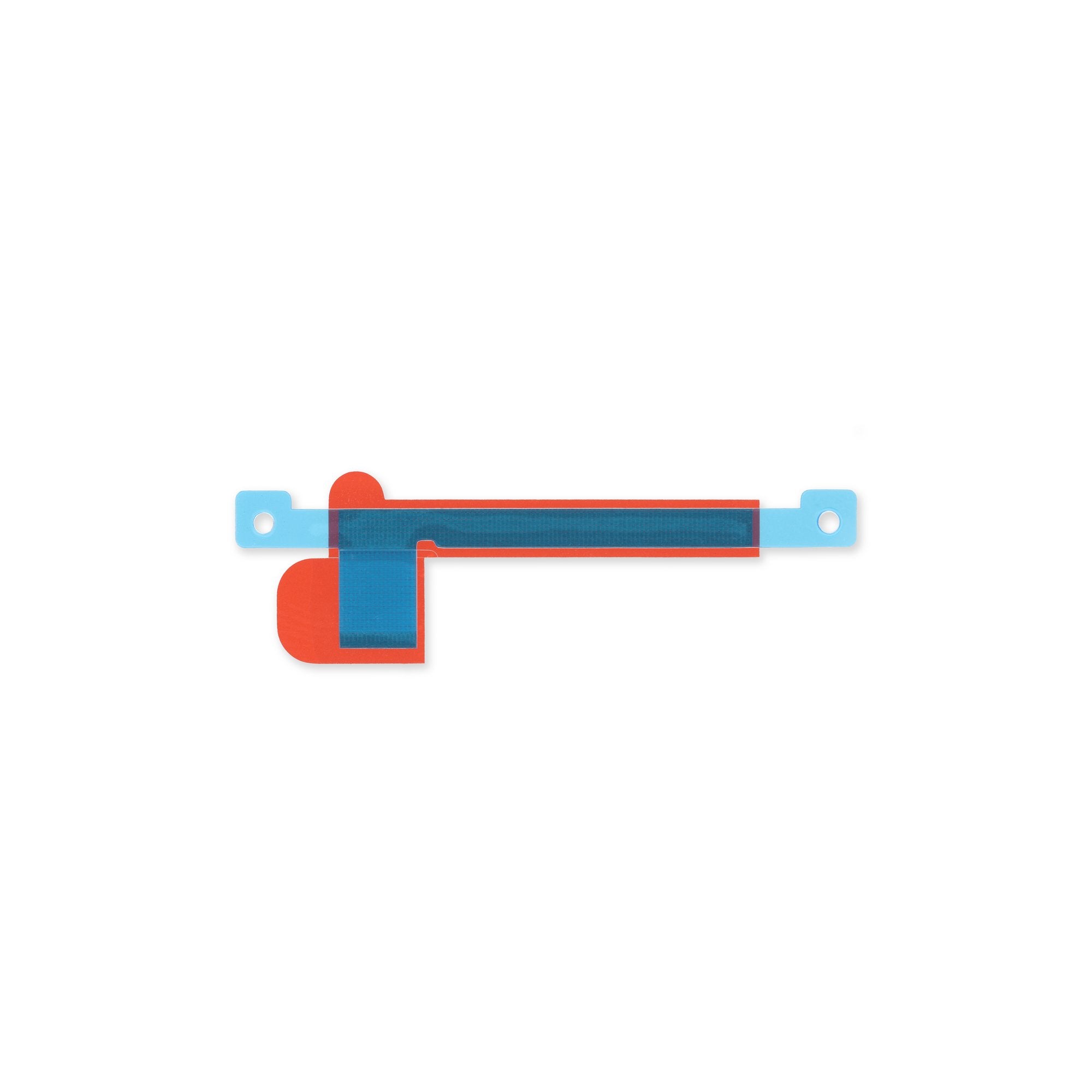DIY Google Pixel 7 Pro Front Camera Replacement Guide
Duration: 45 minutes
Steps: 41 Steps
Hey there! Just a friendly reminder to make sure your phone battery is below 25% before starting your repair. Doesn’t have to be a boring task, right? If you need help, you can always schedule a repair. Have fun and happy repairing!
Get ready to breathe new life into your Google Pixel 7 Pro’s front camera with this step-by-step repair guide, brought to you by the experts at Salvation Repair. We’ve got you covered, whether you’re a seasoned pro or a DIY newbie. Please note that this guide was created using the GE2AE model, which features a 5G mmWave antenna – if you’ve got a non-mmWave model, just skip the mmWave antenna steps and you’ll be golden. For your safety, make sure to discharge your battery to below 25% before you start disassembling your phone. This reduces the risk of fire if the battery is accidentally damaged during the repair. If your battery is swollen, take the necessary precautions. Also, keep in mind that the Pixel 7 Pro contains class 1 lasers, so be careful when disassembling to avoid exposure to invisible infrared laser emissions. Retaining water resistance after the repair will depend on how well you reapply the adhesive, but your device will lose its IP rating. You’ll need some replacement adhesive to complete this repair. If you need help or want some extra guidance, you can always schedule a repair.
Step 2
Be careful when inserting the pick – stop at about 3.5 mm to avoid damaging the internals or interfering with those pesky plastic clips. If you need help, you can always schedule a repair
– When removing the screen, make sure to insert your opening picks in the right spot to avoid separating it from the safety frame. You got this!
– The screen seam is the line that separates the screen from the rest of the phone. Be careful not to pry at this seam, as it can cause damage.
– The bezel seam is where the plastic bezel meets the frame, held in place by plastic clips. This is the perfect spot to pry, and you’ll be a pro in no time!
– There are several plastic clips around the screen, so don’t worry if your opening pick gets stuck. It probably just means you’ve inserted it too deep underneath the screen. If you need help, you can always schedule a repair with Salvation Repair.
Step 3
Get ready to meet the Anti-Clamp! This handy tool is here to help you tackle the opening process with ease. Not using the Anti-Clamp? No problem! Just skip ahead three steps for a different approach.
If your screen is cracked, a simple layer of clear packing tape will do wonders to help the suction cup stick. Trust us, it’s a game changer!
Want to master the Anti-Clamp? Check out our detailed guide for all the tips and tricks you need.
If your phone’s surface feels a bit too slick for the Anti-Clamp, grab some tape and make it grippier. You’ll be amazed at the difference!
– Let’s get this show on the road! Pull that blue handle back to unlock the Anti-Clamp’s arms.
– Now slide those arms over either the left or right edge of your phone. You got this!
– Position the suction cups near the bottom edge of your phone — one on the front, and one on the back. Almost there!
– Give those cups a good squeeze to apply suction. You’re doing great!
Step 4
– Give that blue handle a friendly tug forward to lock those arms in place.
– Now, let’s spin that handle clockwise a full 360 degrees or until you see those suction cups starting to stretch like they’re getting a workout.
– Keep an eye on those suction cups and make sure they’re lined up just right. If they start to wander off course, no worries! Just loosen them a bit and bring those arms back in line.
Step 5
Take it easy and turn slowly – no more than half a turn at a time. Give it a minute between turns and let the Anti-Clamp do its thing. If you need help, you can always schedule a repair
Feel free to grab a hair dryer or heat gun for some extra warmth, but remember, too much heat can wreak havoc on your display and battery. So, keep it cool and proceed with caution!
If the Anti-Clamp isn’t quite making the magic happen, just add a little more heat to the area and give that handle a gentle clockwise twist—about a half turn should do the trick!
– Warm up your trusty iOpener and slide it through the arms of the Anti-Clamp.
– Bend the iOpener so it rests nicely on the bottom edge of your phone.
– Take a breather for a minute to let that adhesive loosen up and create a little opening for you.
– When the Anti-Clamp has worked its magic and made a gap big enough, gently slide an opening pick under the screen frame.
– Feel free to skip the next two steps.
Step 6
You can use a hair dryer, heat gun, or hot plate, just be careful not to turn your device into a hot potato! The edge should feel a tad warm to the touch, but nothing that’ll singe your fingers.
– Warm up your screen with a heated iOpener to loosen that stubborn adhesive. Keep it on for at least 3 minutes. If you need help, you can always schedule a repair.
Step 7
If your screen is looking like a spider web, try putting a layer of clear packing tape on it. This might just give that suction cup a fighting chance to stick! If you’re feeling adventurous, you can also use some heavy-duty tape instead of the suction cup. And hey, if things are really not working out, a little superglue on the suction cup can do wonders for sticking it to the cracked screen.
Now, depending on how old your phone is, this might be a bit of a challenge. If you’re struggling, no worries—just add a bit more heat to the bottom edge and give it another go!
– Once your screen feels nice and warm, grab a suction handle and stick it on the bottom edge of the screen.
– Gently lift the screen along with its protective frame using the suction handle, creating a tiny gap between the screen and the phone assembly.
– Carefully slide an opening pick into that gap.
Tools Used
Step 8
Hey there, tech lover! Make sure your pick doesn’t go in more than 2.5 mm to keep that phone safe and sound. Check out these areas for a smooth repair experience. If you need help, you can always schedule a repair at salvationrepair.com
– Watch out! The screen cable is positioned just under halfway up the left edge of the phone. Handle with care to prevent any tearing of the cable.
– Keep an eye out for the numerous spring contacts that line the perimeter of the phone. Be gentle around these areas to avoid bending any contacts.
Step 9
– Gently slide that opening pick right into the bottom right corner of the screen to smoothly slice through the adhesive like a pro.
– Keep the opening pick right where it is to ensure the adhesive doesn’t decide to stick around again!
Step 10
In the bottom left corner, there’s a little plastic clip that’s going to try and get in your way while you work your magic with the opening pick. Just use the very tip of the pick (around 1 mm) to gently maneuver around it like a pro.
– Slide a second opening pick into the bottom edge and gently glide it over to the bottom left corner of the screen to separate the adhesive. You’re almost there!
– Keep that opening pick in position to stop the adhesive from sticking back together. You’ve got this!
Step 11
– Let’s get this party started! Slide a third opening pick under the bottom left corner of the screen, feeling like a superhero with a secret weapon.
– Now, glide that opening pick along the left edge of the screen, like you’re cutting a cake. It’s slicing through the adhesive and releasing those plastic clips. Smooth move!
– Keep that opening pick in the top left corner, like a trusty guard, to stop the adhesive from sticking back together. We’re almost there!
Step 12
When slicing near the front-facing camera, be careful to insert only the tip of the opening pick (about 2.5 mm) to avoid damaging or smudging the camera. If you’re not feeling confident, don’t worry – you can always schedule a repair and let the pros handle it.
– Hey there! Start by slipping a fourth opening pick into the top left corner of the screen.
– Now, glide that pick along the top edge of your phone to cut through the adhesive like a pro.
– And just like that, leave the pick hanging out in the top right corner to keep the adhesive from sticking back together. You’ve got this!
Step 13
Hold your horses! Don’t yank that display just yet; it’s still hanging on by a flex cable to the phone assembly.
– Now it’s time to bring in the fifth opening pick – slide it along the right edge of your phone to carefully cut through the remaining adhesive and release those right plastic clips. If you need help, you can always schedule a repair
Step 14
Handle the screen with care and keep it close to the frame to prevent any stress or damage to that delicate flex cable!
Step 15
The display cable bracket is a bit stubborn, so be prepared to use some elbow grease to release it. If you need help, you can always schedule a repair
– Slide one arm of your tweezers into the slot at the top end of the display cable bracket.
– Give that bracket a little nudge inward and pry it up to pop it loose.
Tools Used
Step 17
– Grab your trusty spudger and give that display flex cable a gentle nudge to disconnect it by lifting the connector straight up from its cozy socket.
– When it’s time to re-attach, align those connectors like a pro! Start by pressing down on one side until you hear that satisfying click, then do the same on the other side. Just remember, no middle pressing! If things get a little wonky, those pins might bend, and we definitely don’t want that. If you need help, you can always schedule a repair.
Tools Used
Step 18
– Carefully detach the screen from the phone assembly. You’ve got this!
– Now, onto reassembly:
– When you power up your device after putting it back together, the screen will undergo a calibration dance. Keep your fingers at bay during this time; touching the screen could throw off the calibration and lead to touchy situations.
– Double-check that all screws are snug and that there are no rogue parts hanging around.
– Reconnect the screen and give your phone a test run to ensure everything’s in tip-top shape. After that, power it down and wrap up the reassembly.
– If you need to, apply fresh adhesive after making sure those areas are squeaky clean with some isopropyl alcohol (at least 90%!).
– If you’re working with custom-cut adhesives for your device, follow this guide for best results.
– Using a pre-cut adhesive card? No problem! Just follow this guide.
Step 19
Handle the battery with care—using your tool in a way that punctures or bends it could lead to leaks of hazardous materials or even a fire. Stay safe and keep it cool!
Struggling to peel off that pesky foil? No worries! Just grab your trusty iOpener, give it a little heat action on the back of your device for about two minutes, and watch that adhesive loosen up like magic.
– Alrighty folks, let’s have some fun with this next step! Grab a pair of tweezers and get ready to be the master peeled-off-er of graphite foil. Carefully remove the foil from the battery and midframe, like you’re peeling a sticky note off a notepad. It’s all about that careful and slow motion here to not cause any mishaps. If you need help, you can always schedule a repair to have our awesome team take over. Don’t worry, we got you covered!
Step 20
– Grab your trusty Torx T3 screwdriver and get ready to work some magic! Start by gently removing the two screws that are holding the charging port bracket in place – they’re about 5.1 mm long. You got this!
Step 21
– Grab your trusty tweezers and gently lift out the charging port bracket. You’ve got this!
Tools Used
Step 22
– Hey, you rock star! Let’s unscrew this baby! Grab your Torx T3 screwdriver and have a blast removing the six 5.1 mm-long screws. Trust your inner MacGyver and you’ll have this midframe out in no time! If you need help, you can always schedule a repair.
Step 23
– Grab your trusty tweezers and carefully remove the midframe – you’re making great progress!
– When you’re putting everything back together, take a moment to check the thermal pad. If it’s looking a bit worse for wear, don’t worry! Just remove the old pad, give the area a good clean with some high-concentration isopropyl alcohol (we’re talking 90% or higher) and a microfiber cloth, and then apply a brand new thermal pad. If you need help, you can always schedule a repair with the experts at Salvation Repair.
Tools Used
Step 25
Get ready for the next seven steps that will guide you through the process of removing the mmWave antenna. Let’s dive in and make it happen!
– Grab your trusty Torx T3 screwdriver and carefully unscrew the 5.1 mm-long screw that’s holding down the mmWave antenna bracket. You’ve got this!
Step 26
– Time to get up close and personal with those tiny parts! Use a trusty pair of tweezers to carefully remove the mmWave antenna bracket. If you need help, you can always schedule a repair
Tools Used
Step 27
– Time to get disconnected! Use a spudger to carefully pry the mmWave antenna cable straight up from its socket. If you’re not feeling confident, don’t worry – you can always schedule a repair and let the pros handle it.
Tools Used
Step 28
The mmWave antenna cable is kept snugly in place with a little bit of adhesive magic!
– Gently slide an opening pick under the mmWave antenna cable, starting from its bottom end. Take your time; it’s like giving your device a little tickle!
– Now, use that trusty opening pick to carefully separate the mmWave antenna cable from the motherboard. It’s all about that delicate touch!
Step 29
– Now it’s time to repeat the previous step – use that handy opening pick to gently pry the horizontal part of the mmWave antenna cable away from the motherboard. If you need help, you can always schedule a repair
Step 30
– Grab a trusty pair of tweezers and gently coax the mmWave antenna along with its cable out of its snug little home.
– Now it’s time to say goodbye to the mmWave antenna assembly—remove it carefully.
– When putting things back together, take a moment to inspect the thermal pad. If it’s looking worse for wear, don’t panic! Just peel it off, give the area a good clean with some high-concentration (90% or more) isopropyl alcohol and a microfiber or lint-free cloth, and then apply a shiny new thermal pad.
Tools Used
Step 31
– Have some fun with this next part! It’s super easy. Get that handy Torx T3 screwdriver and carefully unscrew the two little 5.1 mm buddies holding the camera onto the phone. Be gentle, though, so you don’t accidentally snap it off. If you need a hand, our experts are here to help!
Step 32
– Grab a trusty pair of tweezers and gently pluck out the spring located in the top left corner of the rear camera assembly. You’ve got this!
Tools Used
Step 33
Be gentle with that cable – folding it sharply can cause damage, so let’s handle it with care!
– Grab your trusty spudger and gently lift the front-facing camera cable by prying the connector straight up from its cozy socket. Easy does it!
– Now, give that cable a little fold upwards to release the rear camera assembly. You’re making great progress!
Tools Used
Step 35
– Grab your trusty spudger and gently lift the wide and ultrawide camera cables by prying the connectors right up from their sockets. You’ve got this!
Tools Used
Step 36
– First things first, let’s get that rear camera assembly off!
– If your shiny new camera module comes with a plastic spacer, don’t forget to take it off before you pop in the new one.
– Before you attach the camera assembly, give that lens surface a little love—make sure it’s free of smudges and dust. A clean lens is a happy lens!
Step 37
– Grab your trusty Torx T3 screwdriver and let’s unscrew that 3.1 mm-long screw holding the earpiece speaker in place. It’s like freeing a little trapped superhero!
Step 38
– Let’s warm up that rear-facing camera glass! Use a heated iOpener to loosen the adhesive under the earpiece speaker. Give it at least a minute – that’s plenty of time to catch up on your favorite podcast.
Tools Used
Step 39
– Gently slide the pointed end of your spudger into the top left corner where the earpiece speaker meets the frame.
– Give it a little upward nudge to free that earpiece speaker like a pro!
Tools Used
Step 40
– Grab a trusty pair of tweezers and gently lift out the earpiece speaker. You’re doing great!
Tools Used