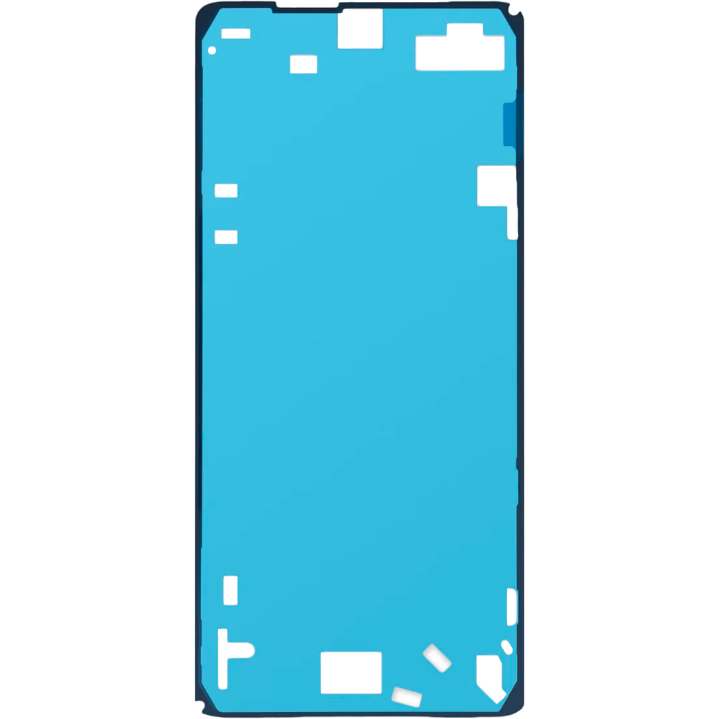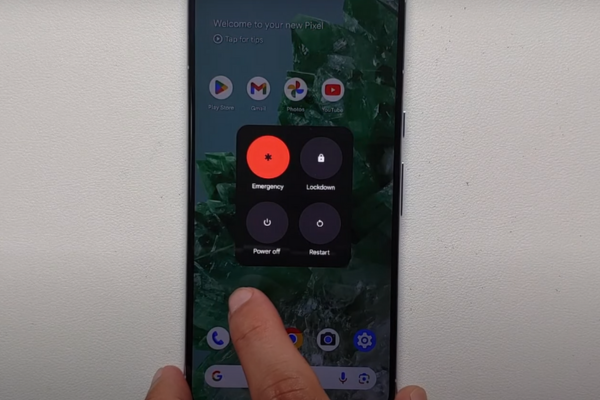DIY Google Pixel 8 Pro Front Camera Replacement Guide
Duration: 45 minutes
Steps: 35 Steps
This handy repair guide is brought to you by the awesome folks at Salvation Repair. While we haven’t rubbed elbows with any big tech giants for their stamp of approval, we’re here to help you get the job done! Dive into our repair guides to learn more and, if you need help, don’t hesitate to schedule a repair.
This rad repair guide is brought to ya by the amazing folks at Salvation Repair, but don’t worry, it’s totally unofficial. Check out our repair guide hub to learn more! Follow this awesome guide to swap out the front camera (aka selfie cam) on your awesome Google Pixel 8 Pro. You might need to give your front camera an upgrade if it’s churning out weird or fuzzy pics, or jus’ up and quitting on ya entirely. Don’t forget – you’ll need some fresh screen adhesive to seal the deal. Attention 5G mmWave antenna users: This tutorial is based on your model, but fear not! If you got the non-mmWave version, you can still use this guide, but just skip the steps about the 5G mmWave antenna, ya know, for the sake of avoiding any antenna mix-ups.
Step 1
Make sure your Pixel’s battery is below 25% before diving into this repair adventure. A fully charged lithium-ion battery is like a firecracker waiting to go off if it gets damaged!
Hold down the power button and volume up button together to pop up the shutdown menu.
– First things first, let’s get those cables unplugged from your phone.
– Now, it’s time to power down your phone entirely. Give it a little rest!
Step 2
Grab those opening picks! They’re your best pals for gently prying the screen away from the frame. Just a friendly reminder: don’t push them in too deep, or you might cause a little trouble for your device. Mark your pick to keep everything safe and sound!
If you’re feeling crafty, try taping a coin to your pick about 3 mm from the tip. It’s a neat little trick to help keep everything in check!
– Measure 3 mm from the tip and mark it with a permanent marker.
Step 3
Watch out for those pesky glass shards—they can make disassembly a bit tricky and might even cause a little ouch! If you’ve got a cracked screen on your phone, let’s tackle this together:
Just stick the tape on the glass—keep it away from the frame, alright?
– Stick on some packing tape in overlapping strips to cover that cracked glass completely. You’ve got this!
– Don’t forget your safety glasses! They’re your best buddy against any pesky glass shards that might try to escape during the repair.
Step 4
The screen is held in place by sticky stuff and clips. To get the screen off, you need to warm up the sticky stuff. This makes it easier to separate the screen from the rest of the device.
You can warm it up with a hairdryer, heat gun, or hot plate. Just be careful not to get it too hot—that can damage the screen or battery. If you need help, you can always schedule a repair
– Warm up that iOpener and place it right on the bottom edge of your screen for a cozy two minutes. This will help loosen up that stubborn adhesive so you can get on with your repair adventure!
Tools Used
Step 5
Get ready to rock this repair with our special Anti-Clamp! It’s like magic for opening things up. If you’re not feeling the Anti-Clamp vibe, just skip ahead a few steps and we’ll show you a different way to do it.
For a full dose of Anti-Clamp wisdom, check out this guide. It’s like a masterclass in opening stuff.
– Give that blue handle a gentle tug back to release the Anti-Clamp’s arms. You’ve got this!
– Now, let’s lay your phone down with the screen facing up on something sturdy. Make sure it’s nice and level between the Anti-Clamp’s arms, but let that bottom edge dangle a bit!
– Slide those arms over the left side of your phone, making sure you can easily access the bottom edge.
– Position those suction cups right at the center of the bottom edge for the best grip.
– Press the cups together to create some strong suction magic!
Step 6
– Gently pull the handle forward to give those arms a snug lock.
– Now, twist that handle clockwise a full spin (360 degrees) until you see those suction cups start to stretch. Go, go, go!
– As those cups stretch out, keep an eye on their alignment. If they start to wander off course, no worries! Just pop off the Anti-Clamp and a little tape will help those cups stick like best friends.
Step 7
Easy peasy! Just make sure you don’t go too deep with the opening pick. Stick to about 3mm and you’ll be golden. Avoid those spring contacts like the plague – they don’t like to be messed with! 😉
– Give your device a moment to chill out – let a tiny gap open up between the screen and the frame.
– Slide an opening pick into that gap, like a sneaky ninja.
– Grab the blue handle and pull it back, unlocking the arms. Then, gently remove the Anti-Clamp using those handy pull tabs on the suction cups.
– Skip the next two steps – you’re a pro now!
Step 8
– Grab your trusty suction handle and plop it right in the middle of the screen’s bottom edge. You got this!
Tools Used
Step 9
If you’re struggling to open up that gap, just crank up the heat a bit more and give it another shot! You’ve got this!
– Give that suction handle a good, firm pull until you see a little gap open up between the screen and the frame. You’ve got this!
– Now, slide an opening pick into that gap and get ready to keep moving forward!
Tools Used
Step 10
– The screen cable is located just shy of halfway up the left edge of your phone. Handle it with care to keep from accidentally tearing it!
– You’ll spot several spring contacts around the phone’s perimeter. Make sure to treat these areas gently to avoid bending any contacts.
Step 11
– Gently glide the opening pick along the bottom edge to break free the adhesive that’s holding it tight.
– Keep that pick parked in the bottom right corner to stop the adhesive from sticking back together.
Step 12
If you’re feeling adventurous, you can try using a hair dryer, heat gun, or hot plate. Just a heads up—too much heat can be tough on your screen and battery, so keep it cool and proceed with caution!
– Give that right edge of the screen a little love with a warm iOpener for a solid two minutes. It’ll help loosen things up nicely!
Tools Used
Step 13
– Let’s start by getting our trusty opening pick in the game, sliding it under the bottom right corner of the screen. It’s like giving the screen a little nudge!
– Now, slide the pick up to the top right corner, separating the adhesive holding the screen in place. We’re like a screen detective, uncovering the secrets of the adhesive!
– Leave the pick in the top right corner to keep things nice and separated. We don’t want that adhesive getting cozy again, right?
Step 14
– Pop a third opening pick beneath the bottom edge of your screen.
– Gently glide that new pick over to the bottom left corner.
– Keep that pick snug in the bottom left corner so the adhesive doesn’t decide to play hard to get!
Step 15
Want to get even more creative? You can also use a hair dryer, heat gun, or even a hot plate to loosen things up. Just remember to be careful, too much heat can make your device a little *too* warm, and we don’t want to damage anything, right? If you need help, you can always schedule a repair.
– Give that left edge of the screen a warm hug with a heated iOpener for two minutes!
Tools Used
Step 16
– Slide a fourth opening pick under the bottom left corner of the screen, just like tucking in a cozy blanket.
– Gently glide that new pick up to the top left corner to break free the adhesive holding the screen’s left edge hostage.
– Keep that pick in the top left corner to ensure the adhesive doesn’t decide to play hide and seek again.
Step 18
– Slide a fifth opening pick under the top edge of the screen, just a smidge away from the left corner.
– Gently glide that opening pick over to the top right corner to break free the adhesive holding down the screen’s top edge.
Step 19
If the screen feels a bit stubborn, just circle the edges again with that trusty opening pick to break free any last bits of adhesive.
– Grab a small box or a couple of books and set them to the left of your phone. This will help keep the screen nice and propped while you work on disconnecting that pesky cable.
– Now, lift the right edge of the screen like you’re opening a book to your favorite chapter.
– With the screen propped up, you’ll have easy access to the screen cable without any awkward straining. Easy peasy!
Step 20
– Grab your trusty opening tool and gently pry up the top edge of the screen cable cover.
– Once that’s done, go ahead and remove the cover with care!
Step 21
– Slide the tip of a spudger under the top right corner of the screen’s press connector with a gentle touch.
– Carefully lift and disconnect the cable like a pro.
– Take out the screen with confidence.
– When it’s time to reconnect that press connector, line it up over its socket and give one side a gentle press until you hear that satisfying click. Then, do the same on the other side. Remember, no pressing down in the middle! If it’s not aligned just right, those pins can bend and that’s a no-go for your device.
Tools Used
Step 22
– Give that screen a good once-over! Look for any sneaky plastic liners or tape and use those pull tabs to get rid of them. Don’t forget to peek around the front camera cutout, the back of the screen, and all along the edges.
– Reconnect the screen cable like a pro and pop that cover back on.
– Now’s a great time to see if your phone is still alive and kicking! Power it on temporarily to make sure everything is working just right. Don’t forget to shut it down before moving on!
– Press that screen down firmly onto the frame—you should hear those clips giving you a satisfying ‘pop’!
– Apply some good pressure all around the edges of the screen to secure it with the fresh adhesive.
– Check out this guide to calibrate the fingerprint sensor and get everything working perfectly.
Step 23
Keep a watchful eye and treat those surface-mounted components like delicate little gems during this step – we don’t want any mishaps now, do we?
Up next, we’re diving into the steps to disconnect and remove the 5G mmWave antenna cable. If your device isn’t sporting a 5G mmWave antenna, feel free to breeze past the next four steps.
– Let’s gently pop that 5G mmWave antenna cable loose! Slide the tip of your spudger under the top edge of its press connector.
– Now, give it a little wiggle and the cable will come right off. Piece of cake!
Tools Used
Step 24
Three sturdy pieces of adhesive are holding the 5G mmWave antenna cable snugly to the midframe. They’re like the best friends of your device!
If you’re feeling adventurous, you can also use a hair dryer, heat gun, or hot plate to warm things up a bit—but watch out! Too much heat can give your battery a bad day.
– Grab your iOpener and give it a nice warm-up! Place it on the 5G mmWave antenna cable for a cozy two minutes to help loosen that stubborn adhesive.
Tools Used
Step 26
– Grab the bottom of the 5G mmWave antenna cable and gently peel it away from the midframe. It’s like giving the cable a little high-five!
– When you’re putting everything back together, press the cable back onto the midframe. It should stick with the old adhesive. If it doesn’t, use some thin, double-sided tape to keep it in place. No worries, it’ll be fine!
Step 27
To wrap up this repair, you’ll need to remove and swap out a sizable graphite sheet. It’s the handy link between the upper part of the battery, the midframe, and those rear cameras that so love to capture your memories.
No worries if the sections of the graphite sheet between the rear cameras and the battery decide to put on a tear show. Just grab the torn piece and gently pull it away. You’ve got this!
– Alright, let’s get this graphite sheet out of here! Use the spudger to gently lift up different parts of the sheet. Once you can get a good grip, pull it right off.
– Time to say goodbye to the old sheet! Peel it up and give it a proper send-off.
– When you’re putting everything back together, don’t try to reuse that old graphite sheet. You can always schedule a repair if you need help finding a new one.
Tools Used
Step 28
– Let’s give that USB-C port cover a little nudge! Use the tip of a spudger to gently lift the plastic shim that runs along the top of it.
– Now that the shim is out of the way, you can access those USB-C port cover screws. Go ahead and set the shim aside for safekeeping.
Tools Used
Step 29
– When putting everything back together, follow this step to replace the plastic shim that runs along the bottom of the midframe and loudspeaker. If you don’t have a new one, just press the old one back into place.
– Peel off the bigger rectangular liner from the shim.
– Position the shim so that the smaller foam piece lines up with the bottom of the USB-C port cover.
– Use the flat end of a spudger to press firmly along the entire shim to secure it.
– Remove the remaining liner.
Tools Used
Step 30
As you tackle this repair, keep an eye on those screws! They each have their special spot, so make sure they return home after your work is done.
The Pixel 8 Pro may be rocking Torx Plus screws, but don’t worry—standard Torx bits will do the trick too! Just remember to apply steady, downward pressure to keep everything in place and avoid any stripping mishaps.
– Grab your trusty T3 Torx screwdriver and get ready to unscrew those two 5 mm-long 3IP Torx Plus screws holding the USB-C port cover in place. You’ve got this!
– Now, gently lift off the cover. Easy peasy!
Tools Used
Step 31
– Grab your trusty T3 Torx screwdriver and get ready to tackle those seven 5 mm long 3IP Torx Plus screws holding the midframe in place. You’ve got this!
Tools Used
Step 32
– Start by giving that midframe a gentle nudge to remove it.
– As you put everything back together, take a moment to check the thermal pad’s health. If it looks a bit worn out, carefully take it off, give the area a nice clean with some high-concentration (over 90%) isopropyl alcohol and a microfiber or lint-free cloth, and then lay down a fresh thermal pad. You’re doing great!
Step 34
– Gently use the tip of a spudger to lift and disconnect the front camera press connector. You’ve got this!
Tools Used
Step 35
– Ready to put your device back together? Just follow these steps in reverse and you’ll be all set!
– Want to put your device’s health to the test? Use the built-in Pixel Diagnostic tool by clicking here.
– Got some old tech lying around? Don’t toss it! Make sure to take your e-waste to a certified recycler—R2 or e-Stewards approved.
– If your repair journey didn’t go as smoothly as you’d hoped, no worries! Try a little troubleshooting. And if you’re still stuck, feel free to ask our awesome community for assistance.
– Feeling like taking a break? You can always cancel and step away from this guide.
–
Success!