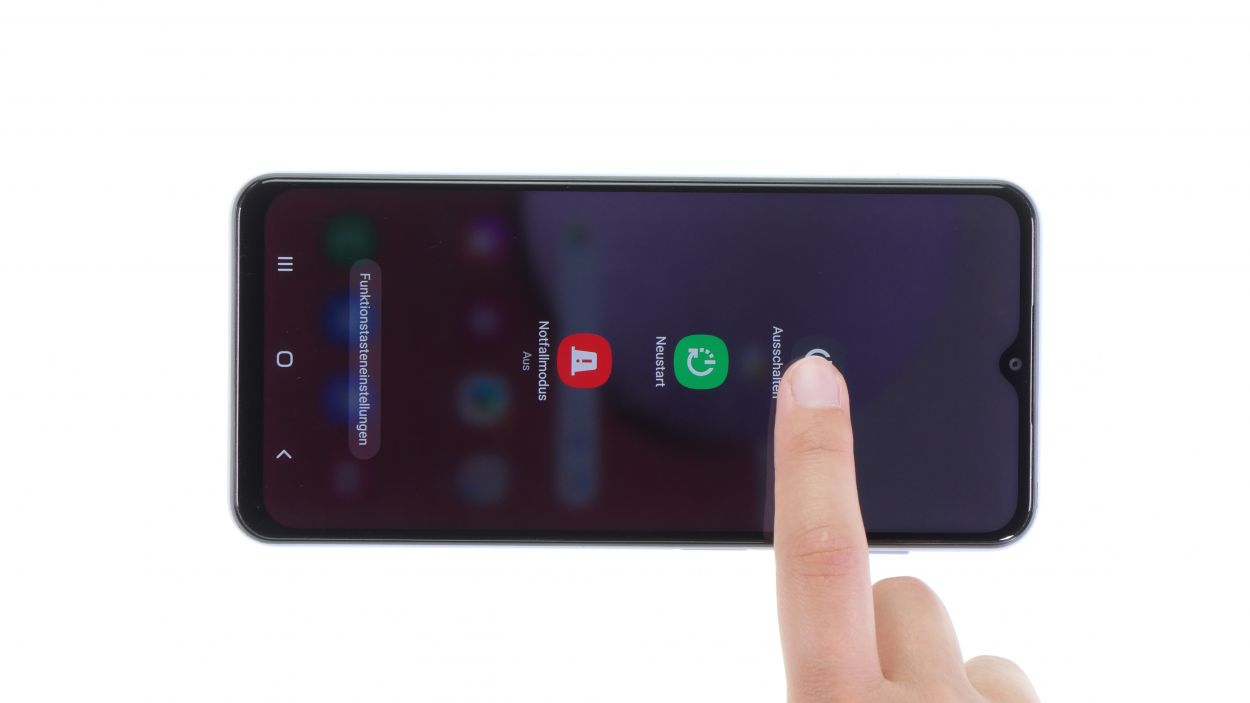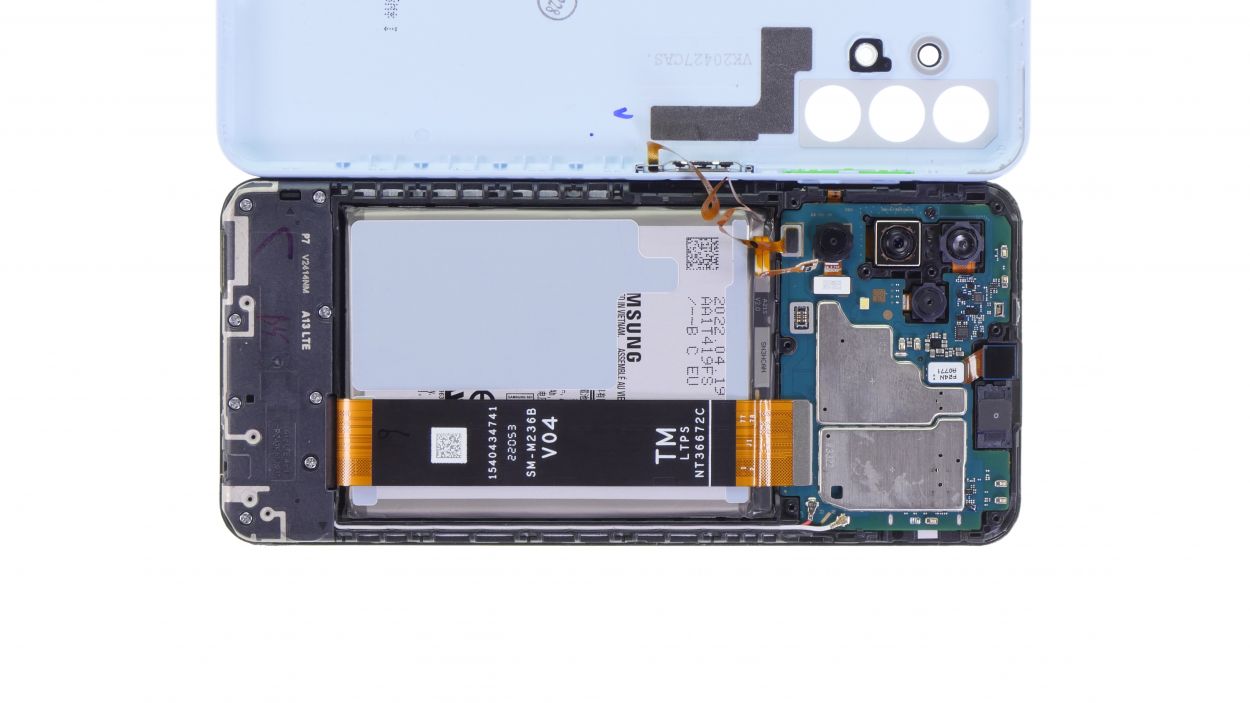DIY Guide for Replacing Samsung Galaxy A13 Battery
Duration: 60 min.
Steps: 17 Steps
Wishing you all the best on your repair adventure! You’ve got this!
Step 1
Before you dive into the repair, we suggest giving your device a quick check-up. Feel free to use our handy checklist linked in the video description to make sure everything’s in tip-top shape!
– Before you get started, make sure to power down your device. Just press and hold that standby button on the side until the power off option pops up on your screen. Easy peasy!
Step 2
– Next up, grab that handy tool and pop out the sim card holder like a pro!
Step 3
Keep an eye out for the fingerprint sensor cable while you’re removing the back cover!
The back cover has a little bit of glue hanging out at the corners, so just a heads up!
– To get started, warm up those corners with a hot air gun or a trusty hair dryer. You’re doing great!
– Next, slide a plectrum between the display frame and the back cover, and gently work your way around to loosen those brackets one at a time. Keep it steady!
Step 4
8 × 4,0 mm Phillips
– Unscrew the highlighted Phillips screws and gently lift off the cover.
Tools Used
Step 6
Fingerprint Sensor Connector
– Now, let’s gently detach the fingerprint sensor connector using that trusty spudger of yours! You’re nailing it!
Step 7
– Now, go ahead and gently unhook that highlighted connector! You’re doing awesome!
Step 8
– Gently warm up that battery using a hot air gun or a hair dryer, but remember, we want it cozy, not toasty!
– Now, carefully pry out the battery with a handy tool like a battery spudger. Just be sure to watch out for any surrounding parts or cables while you’re at it!
Tools Used
Step 9
– Take a good look at your shiny new battery and make sure to peel off all those protective films. Let’s get this party started!
Step 12
Finger Sensor Connector
– Reconnect the fingerprint sensor connector cable to its designated slot like a pro! You’ve got this!
Step 13
Battery Connector
– Reconnect the battery by gently plugging the connector back into its designated port. You’re almost there!
Step 14
8 × 4,0 mm Phillips
– Alright, let’s get that upper board cover back where it belongs! Just pop it on and secure it with those trusty screws. You’re doing awesome!
Step 15
Before you seal the deal with that back cover, why not give your display or the whole phone a quick test run? It’s like a little pre-party check to make sure everything’s groovy!
– Power up your phone and let’s access that secret test menu like a champ!
– Fire up the phone app and type in asterisk – hash – zero – asterisk – hash. Easy as pie!
– Don’t forget, you can also check out our handy linked checklist for extra support!
Step 16
Be sure to give those clips a good push until they click into place!
– Slide that back cover into place and give it a gentle press all around until you hear those satisfying clicks! You’re almost there!
Step 17
– The final step is to slide that sim card holder back into its cozy spot. You’re wrapping this up like a champ!