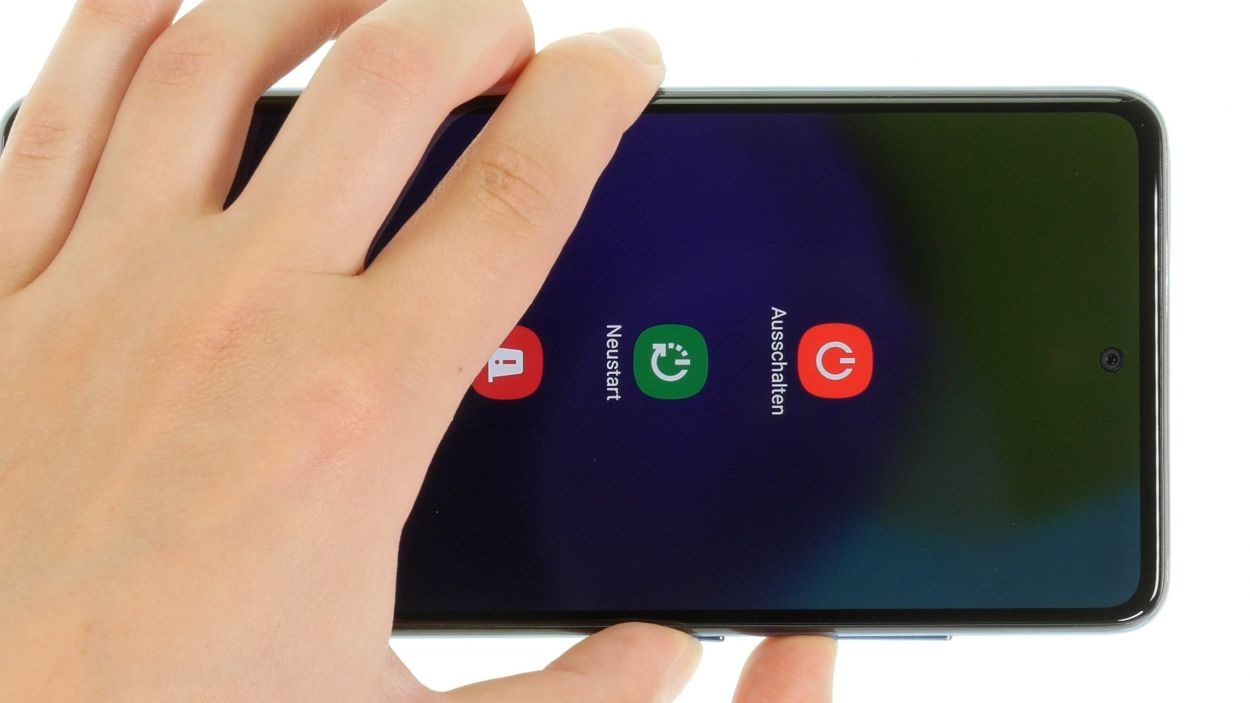DIY Guide for Replacing the Battery in Galaxy A52
Duration: 90 min.
Steps: 22 Steps
If your battery looks like it’s been pumped up at the gym, remember that the gas inside is a bit of a fire hazard and can escape. If you’re feeling unsure about handling it, just swing by a repair shop and let the pros take care of it!
In this fun and easy-to-follow photo guide, we’ll walk you through the process of swapping out your battery like a pro!
Step 1
Before diving into the repair, it’s a great idea to check off the basic functions of your Galaxy A52 using our handy checklist. This way, you can ensure nothing got damaged during the process. And don’t forget to power down your A52 afterward to keep things safe and avoid any sneaky short circuits!
– To kick things off, press and hold the side button and the volume down key together for a few seconds. It’s like a little dance move for your phone!
– When the menu pops up, go ahead and tap on “Switch off.”
– And just like that, your phone will gracefully power down in just a few seconds.
Step 2
– Warm up that sticky glue by gently waving a hot air tool around the edge of the back cover. Let’s get it nice and toasty!
Just a heads up! Once you crack open your device, its IP68 certification will no longer be valid. So, if you’re planning on splashing around, keep that in mind!
The Galaxy A52’s back cover is like a tightly sealed treasure chest! To get it open, you’ll need to give that adhesive a little warmth with some hot air. Grab a heat gun or a trusty hair dryer, and let’s get that cover off!
Tools Used
- heat gun to heat parts that are glued on so they’re easier to remove.
In most cases, you can also use a hairdryer.” rel=”noopener”>Heat gun
Step 3
To pop off that back cover, grab a thin, sturdy tool like the iFlex. Its sharp edges make it super easy to slide in and get the job done!
– Grab a suction cup and stick it to the lower edge of the back cover. Give it a gentle pull upwards to make a little gap. Now, while you’re at it, slide the iFlex tool between the screen and the back cover to help you out!
Tools Used
- screen and the frame. The practical iFlex is made of stainless steel and sits comfortably in the hand. This makes it the perfect assistant for every smartphone repair.” rel=”noopener”>iFlex Opening Tool
- VAKUPLASTIC Suction Cup
Step 4
Take it easy when you’re loosening around the camera module! We want to keep that little guy safe and sound, so be gentle with your tools.
To keep your phone’s case looking sharp and avoid any accidental nicks from the iFlex’s edges, make the switch to a plastic buddy like the iPlastix as soon as you can. Your phone will thank you!
– Run your tool all around the edge of the back cover, loosening it bit by bit. Don’t forget to warm up that adhesive in between for a smoother experience!
– Slide those flat picks under the back cover at regular intervals to keep that glue from getting too cozy again.
Tools Used
- heat gun to heat parts that are glued on so they’re easier to remove.
In most cases, you can also use a hairdryer.” rel=”noopener”>Heat gun - Flat Picks
- battery? Then the iPlastix with its large blade will help you. The practical assistant is made of flexible, especially sturdy plastic and lies comfortably in the hand. Thanks to its design, you can even get into smaller gaps, for example to lift the screen or to prevent it from sticking together again.” rel=”noopener”>iPlastix Opening Tool
Step 5
10 × 4.4 mm Phillips
We totally suggest using a screw storage buddy during your repair journey! It’s the perfect way to keep all your screws and tiny bits organized, so nothing goes missing. Check out our awesome magnetic pad for an easy solution!
– First, let’s take out those 10 Phillips screws from the cover that’s sitting right above the motherboard. You’ve got this!
– Once you’ve got them out, don’t forget to place them on that handy magnetic pad. It’ll keep them safe and sound!
Step 6
A little notch on the board cover gives you a friendly nudge on where to place your tool. It’s like a helpful guide on your repair journey!
Step 7
Be sure to disconnect the battery connector ASAP to keep any pesky short circuits at bay!
– Gently nudge the battery connector away from the motherboard using a