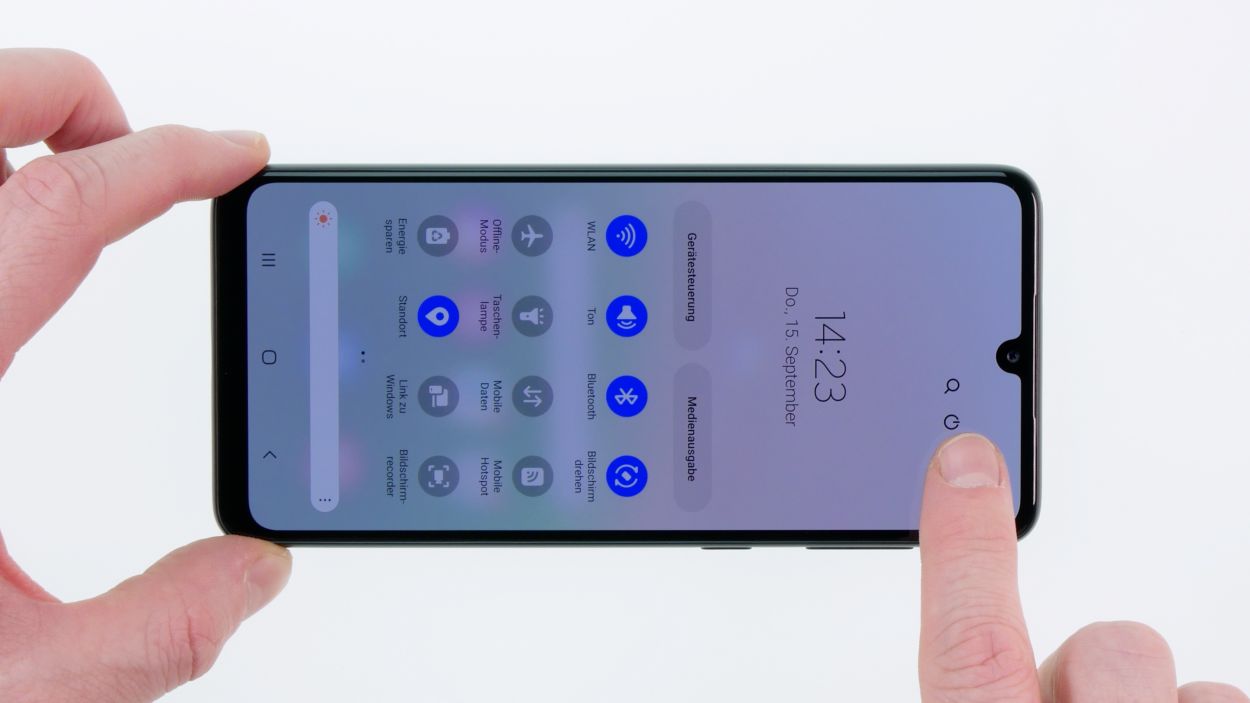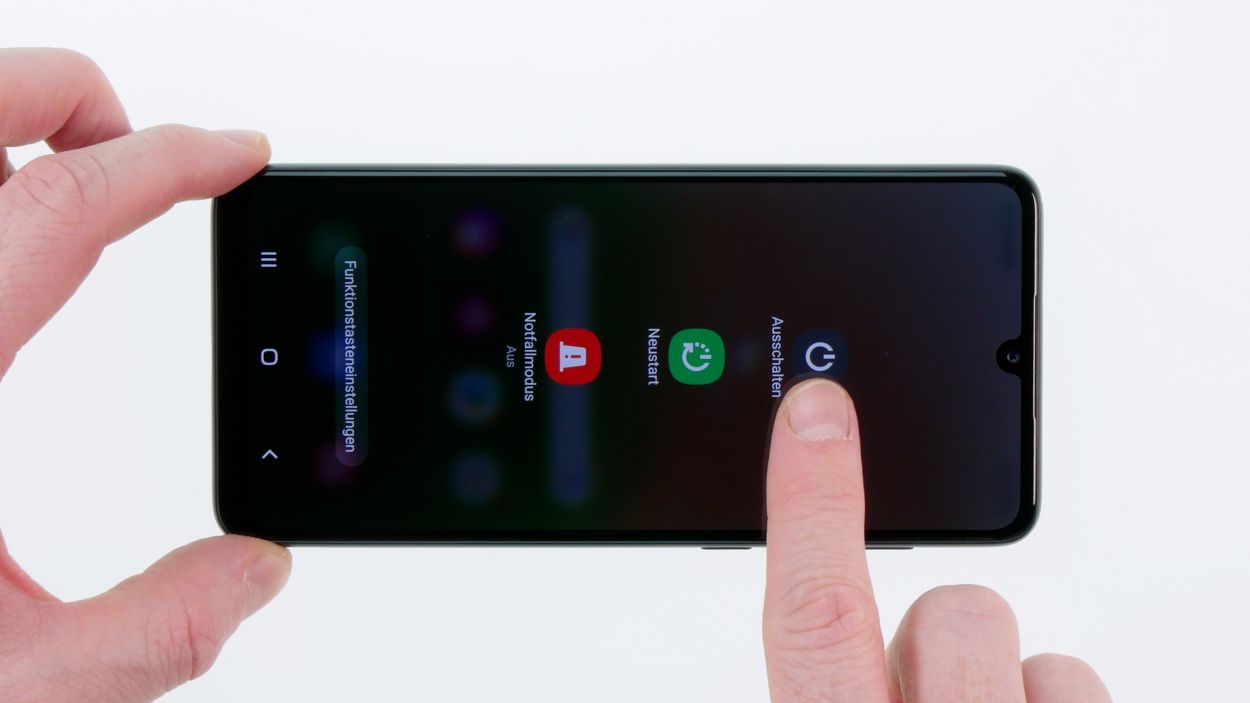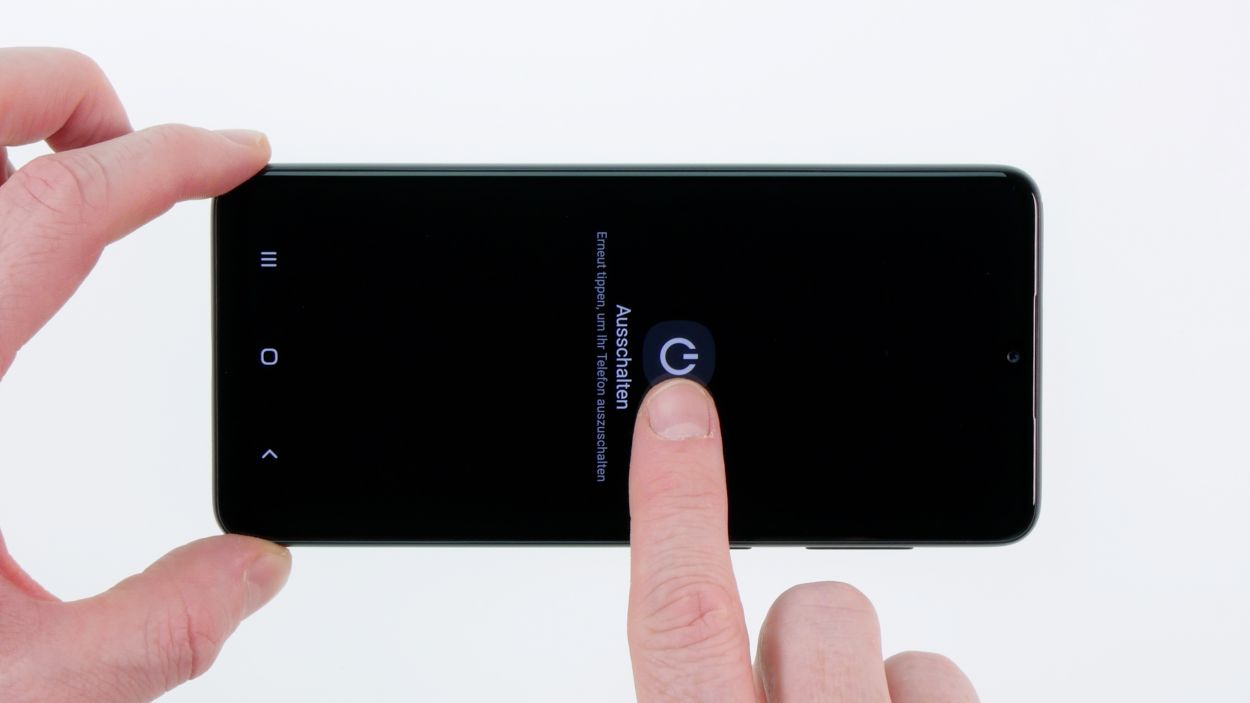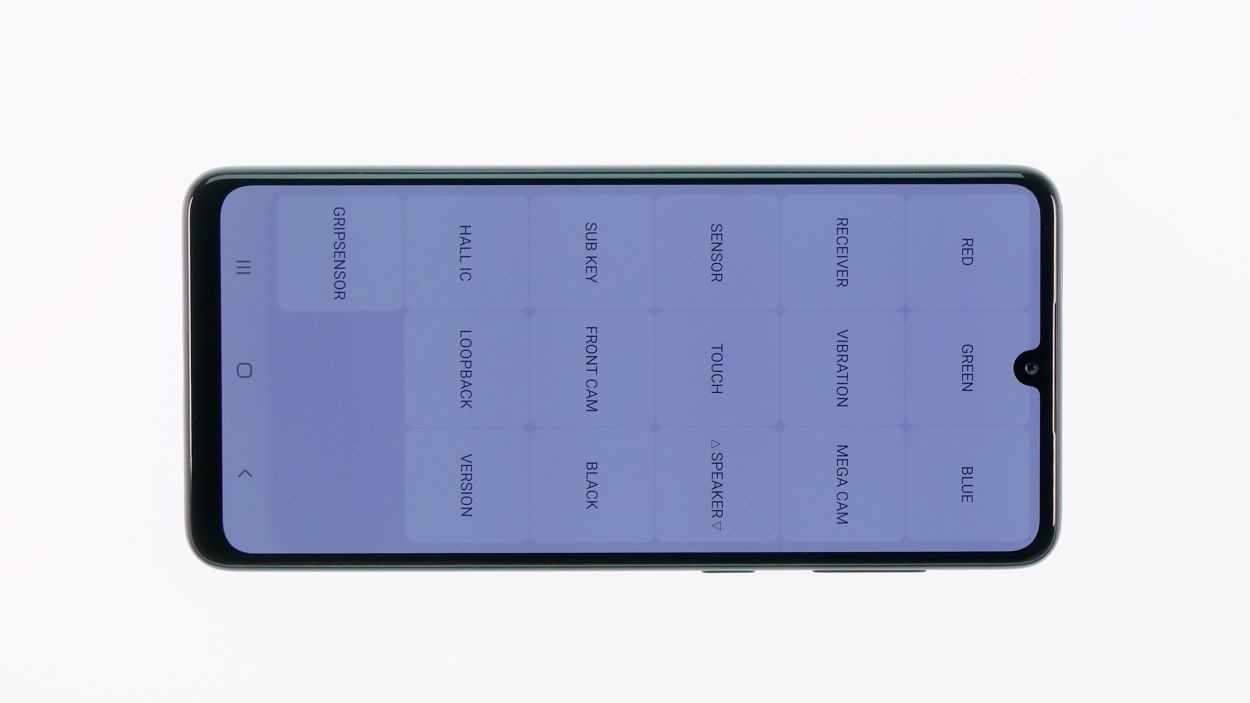DIY Guide for Samsung Galaxy A33 5G Replacing Battery
Duration: 90 minutes
Steps: 15 Steps
Tackling this repair is a bit of a challenge, but don’t sweat it! The trickiest part is getting that stubborn, glued-down battery out. Just take your time and be gentle, and the rest of the process should flow smoothly. If our guide has been helpful, we’d love to hear your thoughts in a review. Good luck with your repair adventure!
Step 2
– Warm up the edges of the back cover evenly using a hot air gun or a hair dryer. Just remember, even heating is key, and keep that temperature at a friendly level!
Step 3
Using the iSclack here is a total game changer! It’ll make this step a breeze for you.
– Once you’ve warmed up the back cover just right, grab a suction cup to lift it gently and slide a plectrum into that little gap you’ve created.
– Now, with the plectrum in hand, carefully lift the back cover off. Take your time to loosen that adhesive bit by bit; you’ve got this!
Tools Used
- screen or back of your phone is glued very strong. With an iSclack evo, you can simplify the process. The pincer-like handle allows you to create a gap between the screen and the frame with minimal effort. At the same time, you have the other hand free to use a narrow tool such as a plectrum or the iFlex to enlarge the gap. The included cover foils allow you to use the iSclack evo even if the screen is splintered.” rel=”noopener”>iSclack evo Opening Tool
Step 4
8 × Phillips 4,1mm
To keep your screws from playing hide and seek, it’s a great idea to store them on a magnetic mat or in another trusty container. This way, you won’t mix them up or lose them during your repair escapade!
– Unscrew the eight highlighted screws using a Phillips screwdriver, and then gently lift off the top board cover.
Step 6
– Now, gently loosen those two highlighted connectors on the connection cable and carefully pull it out. You’re doing awesome!
Step 7
Alright, here comes the step that might take a bit of your precious time. Stay cool and take it easy, and soon enough you’ll reach your goal!
– Gently warm up the battery all around with a hot air gun or a hair dryer, taking your time to keep it nice and even. We want it cozy, not toasty!
– Carefully use the battery spudger to wiggle it free and pop it out. You’ve got this—just be patient and take it slow!
Tools Used
- battery? Then the iPlastix with its large blade will help you. The practical assistant is made of flexible, especially sturdy plastic and lies comfortably in the hand. Thanks to its design, you can even get into smaller gaps, for example to lift the screen or to prevent it from sticking together again.” rel=”noopener”>iPlastix Opening Tool
Step 8
– Give the new battery a good look to check for any damage, and don’t forget to peel off all those protective films. You’re on the right track!
Tools Used
Step 10
– Now, let’s get that connecting cable back in action by reconnecting it to the two highlighted connectors. You’re almost there!
Step 11
7 × Phillips 4,2mm
– Slide that lower board cover back into place like a pro!
– Secure it with the right screws to keep everything snug and tidy.
Step 13
8 × Phillips 4,1mm
– Alright, it’s time to place that upper board cover back where it belongs! You’ve got this!
– Secure it with the right screws to keep everything nice and snug.
Step 14
Before you seal everything up, let’s give your phone a quick check-up! Power it on and dive into that secret test menu. It’s a great way to ensure everything’s working smoothly before you put the back cover back on.
– To kick things off, open your phone app and type in: *#0*#.
– Next, just follow the prompts in the test menu—you’re doing fantastic!
– Oh, and don’t forget to plug in a charging cable to see if your phone is ready to power up!
Step 15
– Give that adhesive on the back cover a warm hug with your hot air gun, making sure to spread the heat evenly!
– Now, gently place the back cover back on and press down firmly—you’re sealing the deal like a champ!