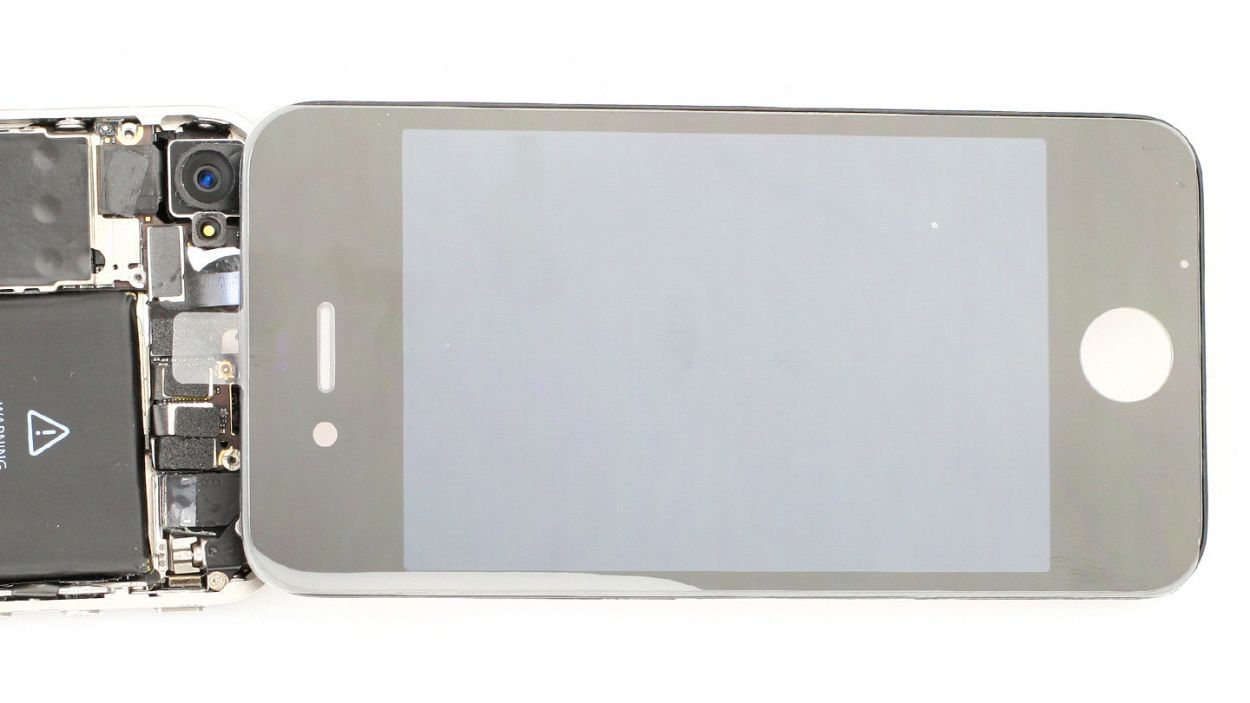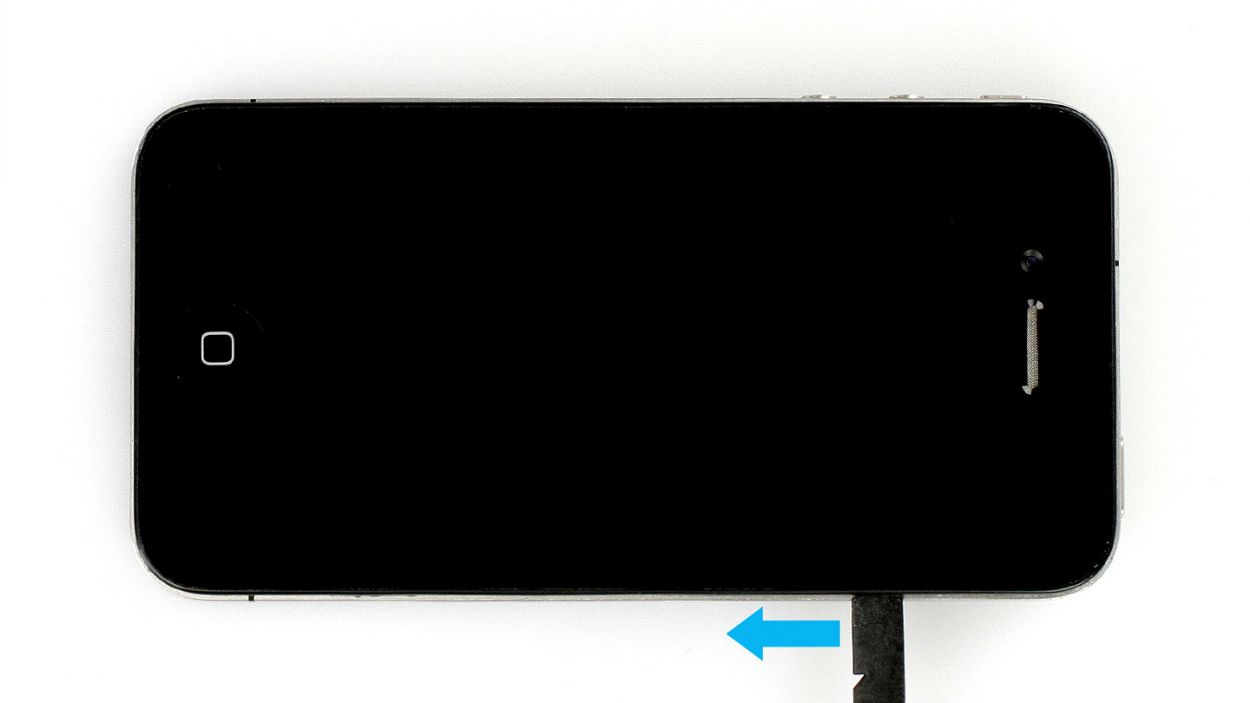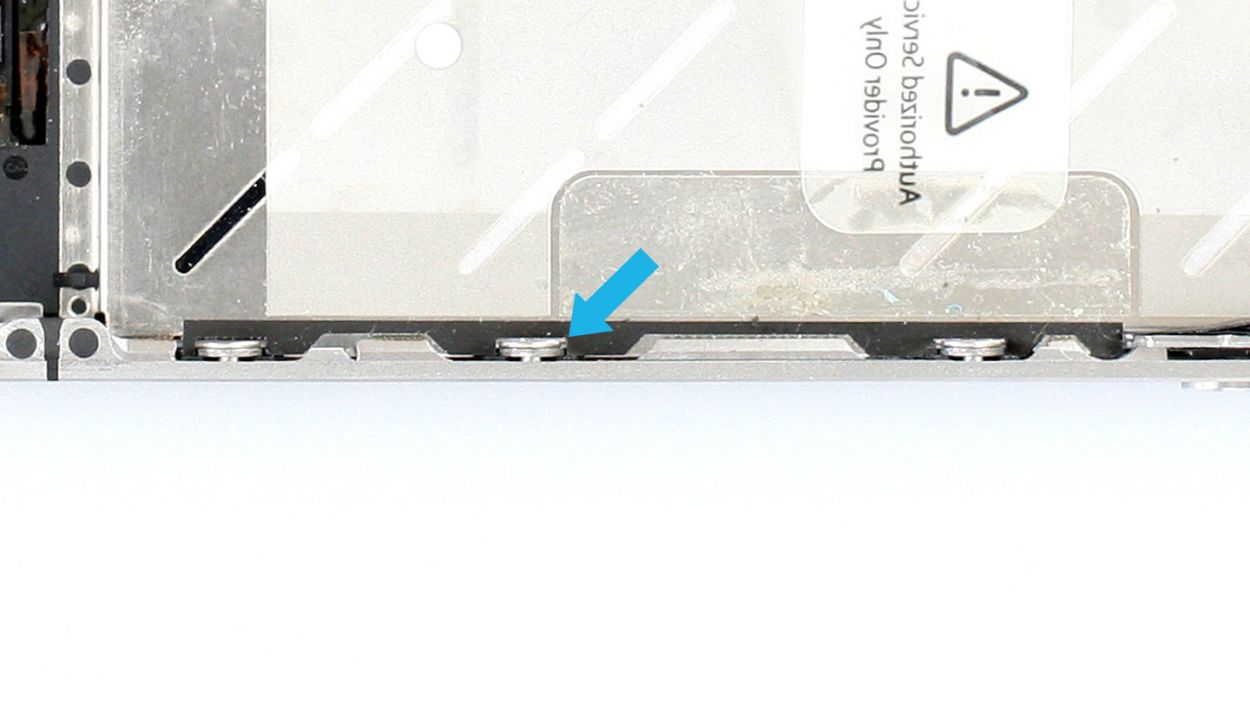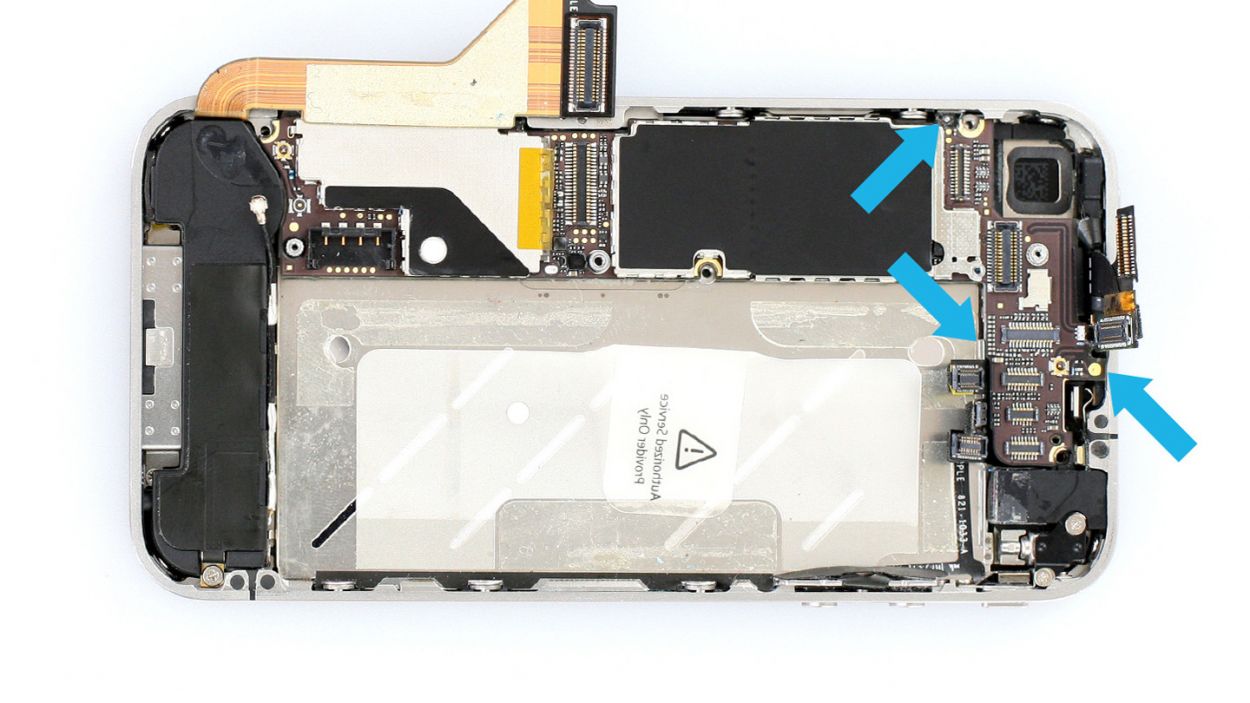DIY Guide: How to Replace iPhone Screen Step-by-Step
Duration: 90 min.
Steps: 34 Steps
Ready to bring your iPhone back to life? In this guide, we’ll walk you through replacing that pesky, broken screen! Whether it’s a cracked glass, a touchscreen that’s gone on strike, or an LCD that just can’t seem to function, this repair is the perfect fix. Let’s roll up our sleeves and get started—you’ve got this! If you’d rather let the pros handle it, feel free to schedule a repair.
Step 1
– Depending on your iPhone’s birthdate, you’ll need either a Phillips screwdriver or a pentalobe screwdriver to pop open your phone.
– These little screws are hanging out to the right and left of the dock connector. Make sure to stash them in the same compartment of your organizer tray. You’ll be dealing with 2 x 3.6 mm pentalobe/Phillips screws.
Step 2
– Give that back cover a friendly nudge with your thumbs or the palm of your hand, pushing it about 4 mm away from the bottom where the dock connector is (check out figure 1 for guidance).
– Once that’s done, you can lift the back cover from the end that’s peeking out (see figure 2).
Step 3
Heads up! The battery contact point on the logic board might decide to take a little vacation. If it breaks off but the soldering points are still hanging in there, no worries—you can just solder it back on like a pro!
– If your iPhone’s still on, turn it off now by holding down the standby button for about five seconds and following the prompt on the display.
– Remove the screw on the battery connector using a Phillips screwdriver (see figure 1). Put the screw in a separate compartment of your organizer tray.1 x 2.6 mm Phillips screwThe battery contact point on the logic board could come off. If the contact point breaks off but the soldering points are still intact, you can solder the contact point back on.
– Now carefully lift off the battery connector by inserting the pointed ESD spudger slightly below the silver cover plate (see figure 2). If you don’t have a spudger, you can also try using your fingernail.
– For the rest of the repair, you can also use the metal laboratory spatula instead of the spudger. This may make some steps easier for you. However, we explicitly recommend using the ESD spudger produced specifically for precision electronics.
Step 4
– Alright, detective! That antenna cover is hiding under the battery connector. Give it a gentle nudge and pop it off. Remember to keep it safe with your other tiny treasures in your organizer tray – right alongside that Phillips screw you just removed. (See figure 1).
– Time to tackle the battery! It might be feeling a little clingy (glued, maybe?). Use the flat end of your spudger to create a tiny gap (about 1 cm to the left of the volume down button), and gently coax it free (see figure 2). If it’s really stubborn, try some other leverage points – a little give and take goes a long way. If all else fails, a touch of heat from a heat gun might soften things up.
– Sweet! Now, let’s disconnect that antenna connector. Carefully use your spudger to wiggle it free from its plug (see figure 3). You’re doing amazing!
Step 5
– Fold the plastic tab with the warning over, give it a nice little press onto the lower adhesive strip—this way, it’s out of your way while you tackle the repair!
– But hey, if you’re feeling adventurous, you can totally just remove the plastic tab instead.
Step 6
– Remove the two Phillips screws from the dock connection cable and remove the black (silver for newer models) cover (see figure 1).1 x 1.6 mm Phillips screw1 x 1.2 mm Phillips screw
– Put the screws and cover in the same compartment of your organizer tray. It’s easy to tell them apart.
– Now you can carefully detach the connector by using the flat end of the spudger to lift the connector again. Alternatively, you can also use your fingernail again (see figure 2).
– Pull the flat cable that’s lightly glued in place off of the logic board and bend it carefully over the frame (see figure 3).
Step 7
– First, let’s tackle those five Phillips screws! Grab your trusty screwdriver and get ready to unscrew. (Check out figure 1 for a visual guide!) You’ll need: 1 x 2.3 mm Phillips screw, 2 x 1.6 mm Phillips screws, 1 x 4.8 mm Phillips Wi-Fi screw, and 1 x 1.3 mm Phillips screw.
– Now, take the flat end of your spudger and gently pry off the cover. (Figure 2 is your friend here!)
– Carefully lift the cover out of the phone. Just a heads up, it’s hooked on in two spots, so give it a little wiggle to free it up. (See figure 3 for reference.)
Step 8
Hey there! Just a little heads up about the headphone output connection—there’s a tiny resistor hanging out there that’s crucial for the front camera to do its thing. Make sure you don’t accidentally break it off (take a peek at figure 3 for reference)!
– First, let’s disconnect those two display connectors! Grab your trusty spudger and gently slide the pointed tip just below the contact, then lift it up (check out figure 2 for a visual). And hey, be super careful not to break off those little resistors soldered onto the logic board—those are important for the touchscreen and LCD to work their magic!
– Next up, it’s time to test the new display! Temporarily connect the new display assembly, then hook up the dock connector, the connectors you just disconnected, and finally the battery. Power up your iPhone and see if the LCD and touchscreen are working like champs. Double-check that all connectors are snugly plugged in!
– Now, go ahead and temporarily connect that new display assembly.
– Connect the dock connector, the connectors you previously disconnected, and then the battery.
– Fire up your iPhone and check if the LCD and touchscreen are functioning properly. Make sure all connectors are securely in place.
– Alright, now you can disconnect the dock connector, the battery, and the six connectors that follow. Just a friendly reminder to be extra careful (see figure 1). These include the Touchscreen, LCD, front camera, headphone output/volume controller, standby/proximity sensor, and the camera (which we’ll remove in the next step). And remember, that headphone output connection has a tiny resistor that’s crucial for the front camera—don’t break it off (see figure 3)!
Step 9
– Gently lift the camera connector just like you did with the others, and slide that camera out. Easy peasy!
Step 10
– Remove the white water indicator sticker. It helps to use the tweezers or laboratory spatula.If you’re having trouble removing the sticker, some hot air can help.
– There’s a Phillips screw below that.
– It’s best if you stick the sticker on the plastic tab so you don’t lose it.
Step 11
– Grab your trusty SIM Tool or a paperclip to pop out that SIM card tray! Just press the tool into the tiny hole on the tray, and voilà—it’s out!
Step 12
– Now unscrew all three screws that hold the logic board in place.
– You’ll need both the Phillips screwdriver and a flathead screwdriver or the laboratory spatula (see figure 1). Put the screws in the same compartment of your organizer tray. You can easily tell them apart by looking at them.1 x 4.8 mm Phillips/flathead screw1 x 2.4 mm Phillips screw1 x 2.0 mm Phillips screw
– Now you can carefully lift the logic board below the battery connection using the spudger (see figure 2) and remove it by hand (see figure 3).
– There’s a little black rubber protector on the right side of the logic board (see figure 4). It comes off easily.Put it with the screws from this step so it doesn’t get lost.
Step 13
– Unscrew the remaining Phillips screw on the speaker (see figure 1) and use the spudger to remove it (see figure 2). Put the screw in a separate compartment of your organizer tray.
Step 14
– Alright, it’s time to say goodbye to that vibration motor! Grab your Phillips screwdriver and unscrew those two little screws holding it in place. Don’t forget to toss those screws into the same compartment of your organizer tray so they don’t go on a wild adventure! You’ve got 1 x 6.0 mm Phillips screw and 1 x 1.3 mm Phillips screw to keep track of.
Step 15
– Alright, let’s take it easy and gently loosen those six identical Phillips screws—three on each side—just a couple of turns. No need to go all the way; we want to keep things simple for reassembly later!
– Trust me, leaving them in place will make putting your phone back together a breeze!
Step 16
– The four Phillips screws snugly holding your iPhone’s display in place are just waiting for you to give them a little attention. Go ahead and remove those screws completely, and make sure to keep them safe in the same compartment of your organizer tray. You’ve got 4 x 1.6 mm Phillips screws to keep track of!
Step 17
– To kick things off, warming up the top and bottom of the display with a heat gun or hair dryer can really help loosen that stubborn glue (check out figure 1 for a visual).
– Next, slide the flat end of your spudger about 2 to 3 mm between the display assembly and the silver frame, and gently lift the screen. If you opt for a different tool, just be careful not to scratch the front panel from the inside—especially crucial when swapping out the Home button’s flexible flat cable since you’ll be reusing the same screen.
– Start your prying action between the headphone output and the standby button (see figure 2). Once you create a little gap, use your fingers to pull off the display. Just a heads up, the glue can be a bit unpredictable!
– With your trusty spudger, make your way around the entire frame once (see figure 3). If the display is still clinging on for dear life, don’t hesitate to apply a bit more hot air.
– Keep that warmth going until you can easily lift the display assembly (see figure 4) and it’s no longer stuck. Just remember: the display’s connection cables are on the side with the standby button.
Step 19
– Not every display out there is created equal! If you find yourself in need, you might have to snag a few parts from your old display before you can install the shiny new screen. Here’s what you might need: the earpiece mesh from the old screen (you might need to glue it on, check out figure 1) and the front camera bracket (see figure 2).
– Don’t forget to grab that earpiece mesh from the old screen; it may need a little glue action (see figure 1).
– And let’s not overlook the front camera bracket (see figure 2).
– Take a moment to check if the PVC cover on the proximity sensor (see figure 3) is in place. This is especially important for the black iPhone 4; if you’re going for a white display, you’ll need to add this cover too. If your screen doesn’t go dark during calls after this repair, feel free to reach out for help.
– A little dust on the Home button? No problem! Use a paintbrush or the lab spatula to give it a gentle clean (see figure 4).
– Now, peel off that protective film from the back of the new LCD.
– If the adhesive film next to the Home button and front camera looks good, you can keep using it. If not, go ahead and remove it.
Step 20
– Once the assembly is snugly on the frame, give that Home button a little press to see if it’s still in action. Make sure the display is fitting just right with the frame (check out figure 3 for a visual!).
– Double-check that the washers for those six identical Phillips screws are seated perfectly (see figure 4). Remember, the display’s clips should be nestled between the washer and the frame!
Step 21
– Screw in all four equally sized Phillips screws again.4 x 1.6 mm Phillips screws
Step 22
– Alright, it’s time to give those six identical Phillips screws a little love! You’ve got three on each side, so just tighten them up and make sure they’re snug. You’re using 6 x 1.5 mm Phillips screws here, so let’s get them all cozy in their spots!
Step 23
– Alright, let’s get that vibration motor back in action! Place it in its cozy spot and secure it with those screws (check out figure 1 for a visual). You’ll need 1 x 6.0 mm Phillips screw and 1 x 1.3 mm Phillips screw to keep everything snug.
– Just a friendly reminder: make sure the adhesive film on the headphone output doesn’t get too cozy with the vibration motor’s head. If they touch, the motor won’t be able to do its thing and rotate freely (see figure 2).
Step 24
– To kick things off, just give that Phillips screw on the speaker a gentle snug—no need to go overboard just yet (check out figure 1). 1 x 2.4 mm Phillips screw.
– Make sure the speaker’s clips are snugly against the speaker behind the higher level of the middle cover (see figure 2). It’s a breeze if you only tighten the screw a little at first, allowing some wiggle room.
– Once everything is lined up just right, go ahead and tighten that screw for a secure fit!
Step 25
– Start by placing that snug little rubber protector back on the logic board’s sharp edge. Make sure the thicker side is facing down (check out figure 1 for a visual!).
– Now, let’s gently set the logic board back in its home, just like in the picture. You’ll feel it click into place when it’s just right (see figure 2). Don’t stress if it takes a bit of jiggling – you’ve got this! Use figure 3 to confirm it’s settled where it should be, and just a gentle reminder: keep that antenna cable connected to the speaker from sneaking under the logic board.
– Lastly, let’s secure everything in place by tightening all three Phillips screws holding the logic board down (see figure 4). You’ll need 1 x 4.8 mm Phillips/flathead screw, 1 x 2.4 mm Phillips screw, and 1 x 2.0 mm Phillips screw. You’re doing great!
Step 26
– Pop that white water indicator sticker back onto the Phillips screw like a pro!
Step 27
– Start by connecting the camera, then link up the other connectors to their matching spots. Use your finger to gently press them in—just enough pressure for them to click into place without any drama.
– If you find that the LCD/touchscreen cable is feeling a bit short, it might be because you forgot to pull it snugly through the midframe slot. No worries, just give it a little tug!
Step 28
– First, pop that cover back onto the logic board and make sure it’s on there nice and snug—hook it in securely!
– Next, grab your Phillips screwdriver and fasten it down with those five screws (check out figure 1 to see where they go)! You’ll need: 1 x 2.3 mm Phillips screw, 2 x 1.6 mm Phillips screws, 1 x 4.8 mm Phillips Wi-Fi screw, and 1 x 1.3 mm Phillips screw.
– If you’re experiencing any Wi-Fi hiccups down the line, the Wi-Fi screw might need a little adjustment. And don’t forget to check that the Wi-Fi contact point is fitting just right on the cover (just see figure 2 for a reference).
Step 29
– Connect the dock connection cable again and put the black/silver cover on it.
– Fasten the two Phillips screws again.
Step 30
– If you’ve got that plastic tab with the warning, give it a little tug to detach it, or if you’ve taken it out, just pop it back in. Easy peasy!
Step 32
– Time to wrap things up! Gently place the back cover back on and give it a little push towards the dock connector until it clicks into place. You’re almost there!
Step 33
– Now screw in the two screws at the bottom of the enclosure.2 x 3.6 mm pentalobe/Phillips screws
– Then all you have to do is push in the SIM card tray.
Step 34
Hey there! Just a quick note: when you pop that battery out, your iPhone might think it’s time for a trip back to 1:00 a.m. on 1/1/1970! Don’t let it leave you in the past—if the time isn’t set, you could run into some trouble connecting to the cellular network. So, let’s get that time sorted!
– Get your iPhone in sync with iTunes or hop onto a WLAN network and hang tight until the time is all set up.
– Pop out the SIM tray, give that SIM card a little love, and then slide it back in.
– Turn on airplane mode for a moment, then switch it off again. Easy peasy!