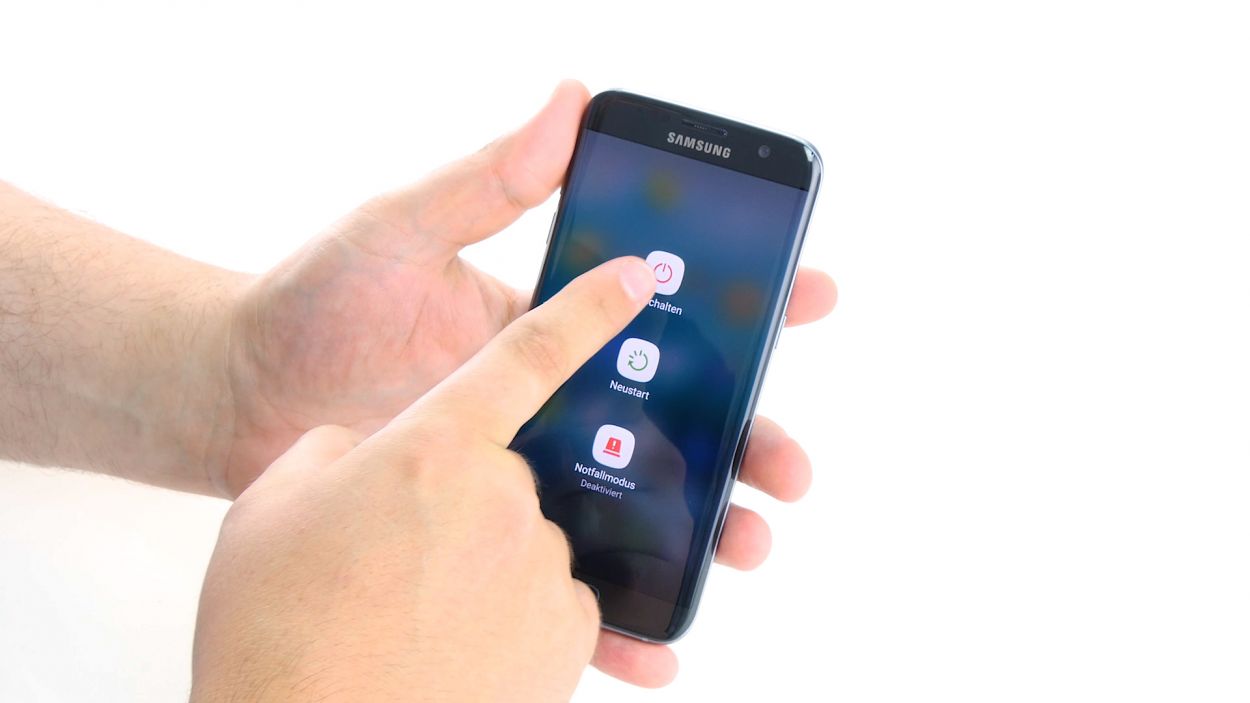DIY Guide: Replace Earpiece on Galaxy S7 Edge
Duration: 45 min.
Steps: 23 Steps
In this handy guide, we’ll walk you through the steps to swap out that pesky earpiece on your Galaxy S7 Edge. If you’re having trouble hearing your buddy on the other end or if your calls sound like they’re coming from a tin can, this repair is for you! Plus, if your proximity sensor is playing hard to get, it’s time to replace that cable set too. Let’s get started!
Step 1
– First things first, let’s power down your device! Press and hold that power button until you see the ‘Power off’ option pop up on your screen.
– Now, give it a gentle tap with your finger to confirm that you really want to turn off your Galaxy S7 Edge. Sit tight and watch as the screen fades to black!
Step 2
– Grab your trusty SIM tool and give that SIM tray a gentle push to pop it out of your device. Once it’s free, just use your fingers to pull it out like a pro!
Step 3
The back cover has a stylish paint job on the inside. Gently remove any sticky residue to keep it looking sharp and avoid any scratches or cracks!
– The back cover is stuck on there pretty good! Grab a suction cup and give it a gentle pull, while using a pick to nudge against the frame. A little heat from a hot air source will help loosen that glue up, making it easier to pop off.
– Once you see a gap forming between the back cover and the chassis, slide that pick right in! Just a heads up, the inside of the back cover is painted, so be careful when removing any leftover adhesive to keep it looking sharp.
– Keep the momentum going by using more picks to work around all the corners one at a time.
– As soon as all the glue is out of the way, go ahead and remove the back cover. You’re doing great!
Tools Used
- heat gun to heat parts that are glued on so they’re easier to remove.
In most cases, you can also use a hairdryer.” rel=”noopener”>Heat gun - Flat Picks
- VAKUPLASTIC Suction Cup
Step 4
12 × 3.3 mm PH00 Phillips screws
– Let’s kick things off by unscrewing those twelve little screws that are keeping the three antennas snug as a bug. You’ve got this!
– Next up, gently peel away the yellow adhesive strip. It’s like unwrapping a present—just be careful!
Tools Used
Step 5
– First things first, let’s get that upper antenna disconnected from the enclosure. It’s just hanging out there, so start at the upper right corner and gently unhook it.
– Once you’ve freed the right side, give it a little tug in the middle to help the left side join the party and come off too.
– And voilà! You’ve successfully removed the antenna from the enclosure. You’re doing great!
Step 6
– Pull the middle antenna out of the enclosure. Note that it’s hooked onto the lower antenna.
Step 7
– Grab those tweezers and gently disconnect the lower antenna by unhooking it from the left side. We’ll get there together!
– Now, give the antenna a little wiggle and remove it from the enclosure. You’re doing great!
Step 8
– Grab your trusty spudger and gently detach the battery contact from the motherboard. Take your time and carefully wiggle that contact out of its cozy socket.
Step 9
– Grab your trusty spudger and gently disconnect the front camera’s connector from the motherboard. Take your time, you got this!
– Now, carefully remove the front camera from its cozy home in the enclosure. You’re making great progress!
Step 10
Volume Connector
Proximity Sensor
Earpiece Connector
Display
Power-Button
Antenna
Sensors
– Grab your trusty spudger and gently wiggle it to disconnect those pesky contacts from the motherboard. You got this!
Step 11
Hey there! Just a heads up: there’s a tiny plastic pin hanging out in the SIM tray opening. Keep an eye on it so it doesn’t take a little tumble!
– Check it out! The bottom of the motherboard (look for the arrow) is snugly connected to the USB port.
– Now, gently tilt that board up a full 180° to access the contact. Just remember, don’t yank too hard on it!
– Grab your trusty spudger and carefully disconnect that contact from the PCB. You’ve got this!
– Time to say goodbye to the board! Go ahead and remove it.
Step 12
– The earpiece is stuck to the enclosure like a stubborn sticker. Grab your trusty steel spatula and gently pry it away from the glue.
– Now, go ahead and lift the earpiece out of the enclosure.
Step 13
– Nestle the earpiece snugly into the little groove at the top edge of the enclosure.
– Give the earpiece a gentle press to help that glue do its magic.
Step 14
– Flip the board over and position it at the bottom of the enclosure to reconnect the USB port’s contact. Make sure it’s secure!
– Snap the contact into place – you should hear a satisfying click as it locks into the socket.
– Fold the board back into position, and you’re one step closer to getting your device up and running again. If you need help, you can always schedule a repair
Step 15
Proximity Sensor
Earpiece Connector
Display
Power-Button
Antenna
Sensors
Volume Connector
– Link those contacts to the motherboard with care! You’re doing great, keep it up!
Step 16
– Gently place the front camera into the cozy little nook at the top edge of the enclosure.
– Connect the camera to the motherboard and listen for that satisfying click to know it’s snug and secure!
Step 17
– Join the battery with the motherboard. Gently press the connection into the motherboard’s socket until you feel a satisfying click, signifying it’s snug in place.
Step 18
– Start by placing the antenna at the bottom end of the enclosure.
– Give the antenna a gentle press with your fingers until you hear that satisfying click as it locks into place.
Step 19
– Carefully tuck the antenna back into its cozy spot in the enclosure after you’ve secured it to the lower antenna.
– Give the antenna a gentle press with your fingers until you hear that satisfying click, confirming it’s snug in the enclosure.
Step 20
– Slide that antenna back into its cozy home! Start by placing it on the left side and give it a gentle but firm press with your fingers.
– Listen closely—you should hear a satisfying click as the antenna locks into place!
Step 21
12 × 3,3mm PH00 Phillips-Schrauben
– Pop that yellow adhesive strip right back on!
– Time to get those three antennas attached with those teeny tiny screws (12 of the 3.3 mm PH00 Phillips kind!).
Step 22
– Gently place the back cover back where it belongs.
– Give the back cover a good press all around to ensure the glue sticks like it should.
– For an extra boost, warm up your device with some hot air, then clamp it or weigh it down with a couple of books to help that glue set even better.