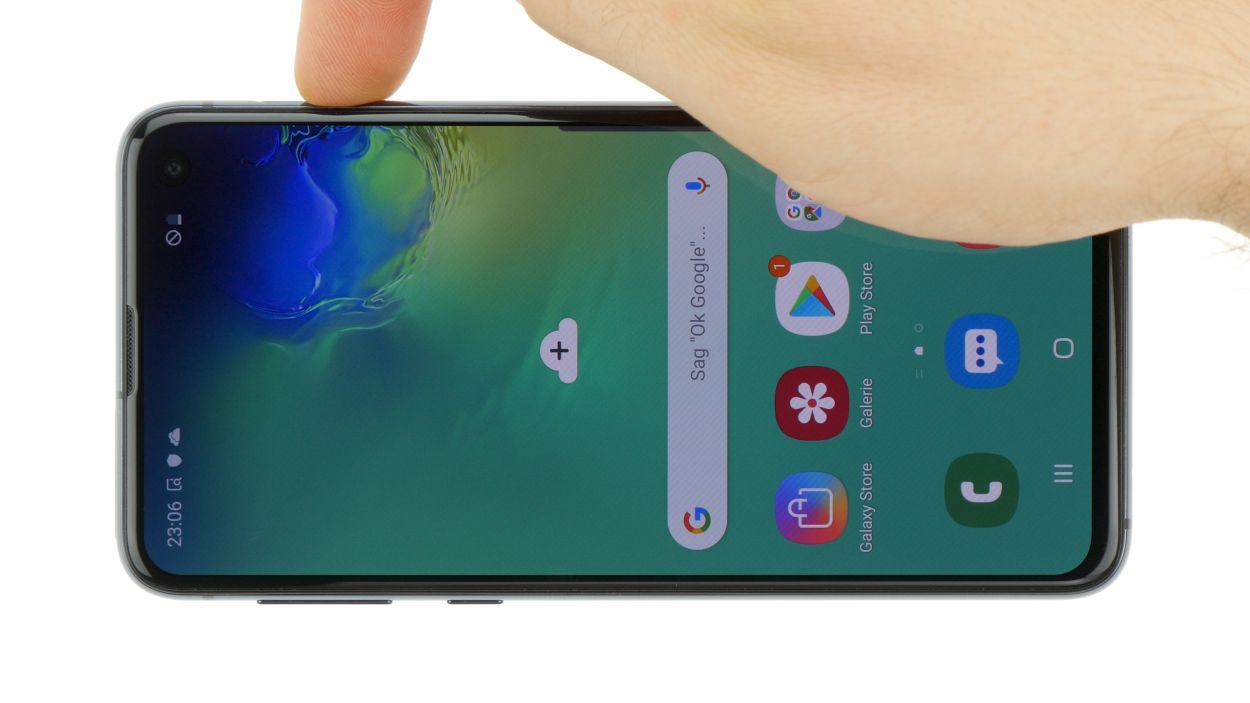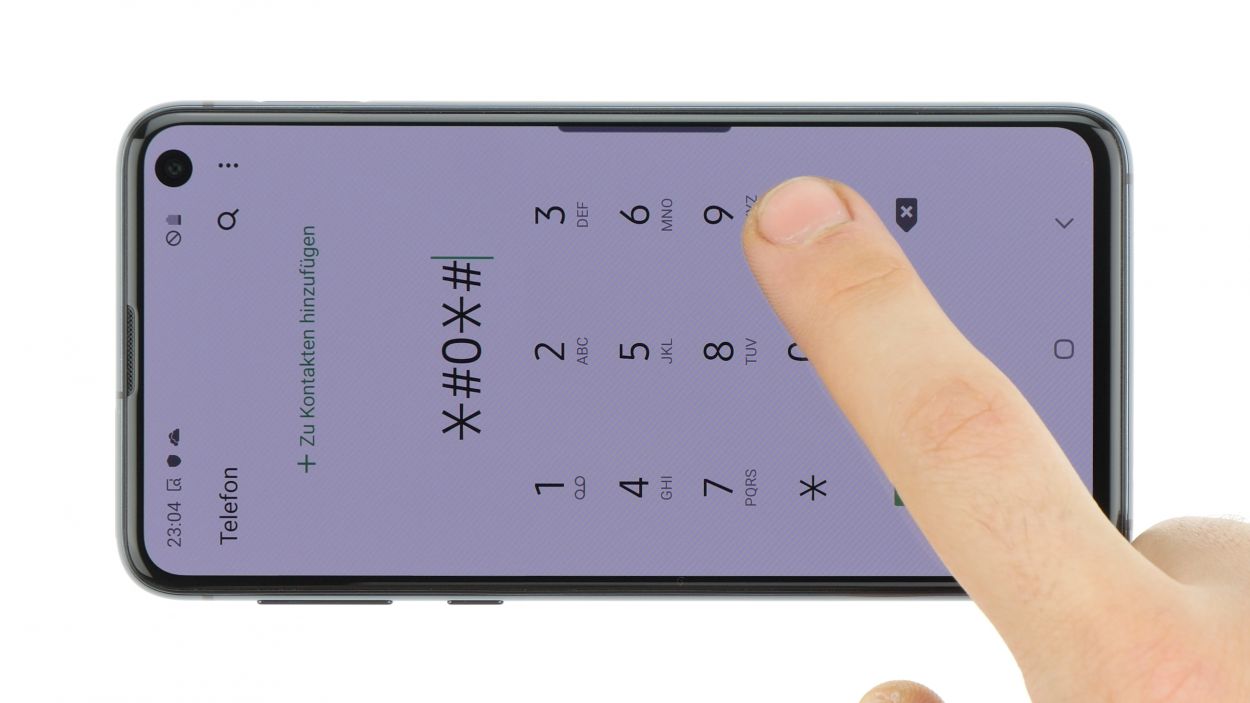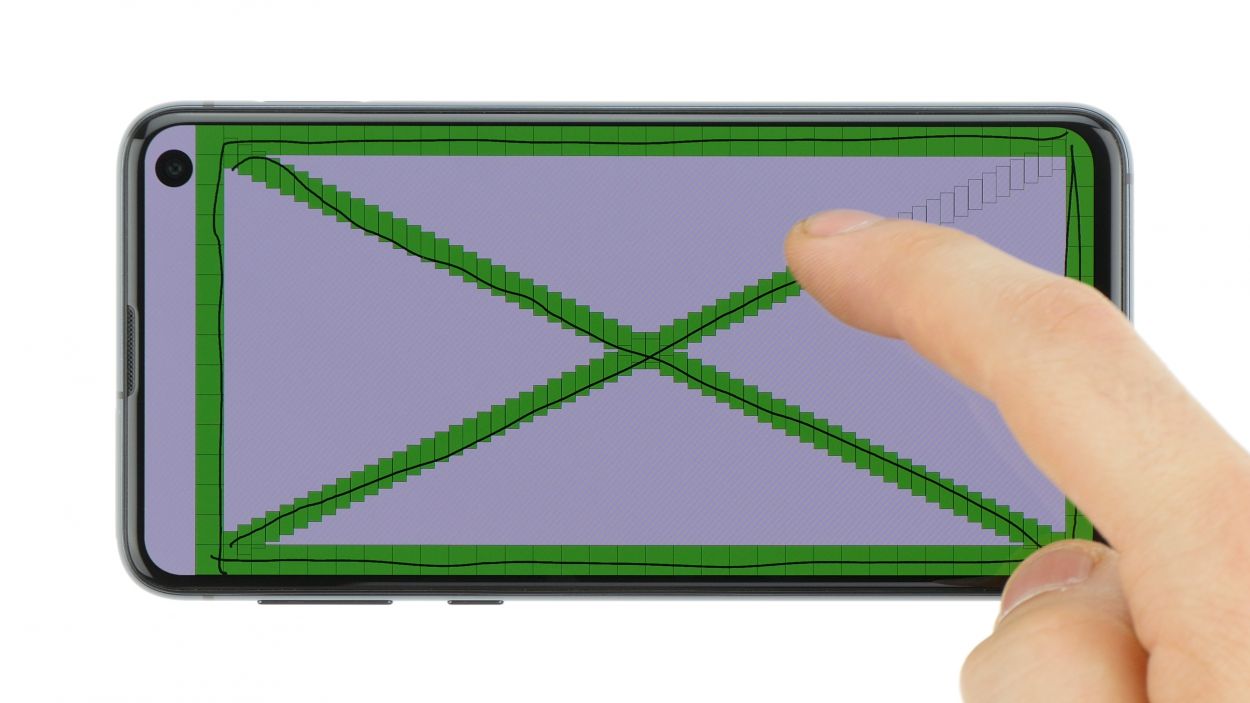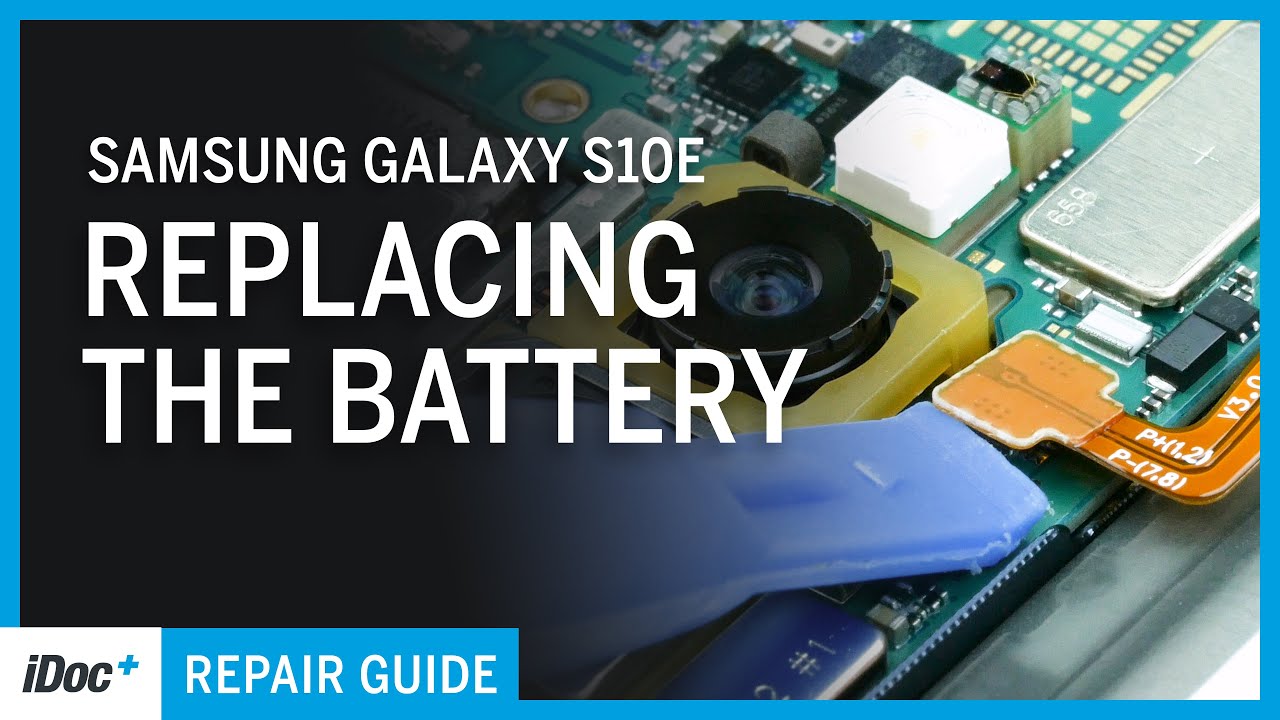DIY Guide: Replace Galaxy S10e Screen Step-by-Step
Duration: 90 min.
Steps: 23 Steps
If your glass is all cracked up, your touchscreen is playing hard to get, or your display has decided to go dark or flicker like a disco ball, it’s time for a replacement! We’re going to swap out the whole display unit, frame and all, not just the screen. Depending on how your shiny new part comes, you might need to snag a few small bits from the old display. Now, opening up the Galaxy S10e is a bit of a challenge since we have to get through that glass back cover. So, make sure you’ve got plenty of time set aside for this one. Don’t forget to back up your data, keep your workspace tidy, and take your time. If you hit a snag, don’t hesitate to reach out via our live chat or drop a comment on the step you’re on. We’re here to help! If you need assistance, you can always schedule a repair.
Step 1
Tap that little Play button in the top right corner of the image to watch a video for each step. It’s like having a buddy guide you through the repair process!
– First things first, let’s power down your device! Press and hold that power button until you see the ‘Power off’ option pop up on your screen.
– Now, give it a gentle tap with your finger to confirm that you want to turn it off and hang tight until the screen goes completely dark.
Step 2
– The back cover is stuck on there pretty well, so let’s give it a little love! Use a hot air source to warm up the device evenly, making that glue nice and soft. Aim for a cozy temperature between 60 – 80°C—just hot enough to work, but not so hot that you can’t give it a gentle touch!
– To pop that back cover off, grab a flat and flexible tool like the iPlastix or iFlex. You’ll also want a few picks handy to help you unstick the cover all the way around. Teamwork makes the dream work!
– Start heating up the area where you want to begin, then slide a flat tool between the back cover and the frame. You’re doing great—keep it up!
Hey there, just a friendly reminder to handle the back cover with care—it can be a bit delicate! If it’s giving you a tough time, don’t hesitate to warm it up a few times and give it another go. Remember, taking your time (maybe around half an hour) is totally okay. Slow and steady wins the race, so make sure to work gently to keep everything intact!
The iPlastix is crafted from plastic, so it’s gentle on your device and won’t leave any scratches behind. However, it can be a bit soft and tricky to maneuver. The iFlex, on the other hand, is your best buddy for slipping into the gap between the glass and the frame, thanks to its super thin and sturdy metal design. Just a heads-up though—it might scratch the frame of your S10e if you’re not careful! Start your adventure with the iFlex to get into the gap, and then switch to the iPlastix as soon as you can for a smoother ride.
Tools Used
- heat gun to heat parts that are glued on so they’re easier to remove.
In most cases, you can also use a hairdryer.” rel=”noopener”>Heat gun - frame. The practical iFlex is made of stainless steel and sits comfortably in the hand. This makes it the perfect assistant for every smartphone repair.” rel=”noopener”>iFlex Opening Tool
- battery? Then the iPlastix with its large blade will help you. The practical assistant is made of flexible, especially sturdy plastic and lies comfortably in the hand. Thanks to its design, you can even get into smaller gaps, for example to lift the screen or to prevent it from sticking together again.” rel=”noopener”>iPlastix Opening Tool
- VAKUPLASTIC Suction Cup
Step 3
8 × 3,9 mm Phillips
– First things first, let’s get those Phillips screws loosened up! They’re holding the cover tight, and we need to free it. Just a heads up, the contactless charging coil and NFC antenna are snugly attached to that plastic cover.
– Now, the cover is cleverly hooked at the top and has a little adhesive love at the bottom. Grab a flat tool and gently slide it under those spots to loosen things up. Take your time; we want to keep everything happy!
– Once you’ve done that, you can lift off the cover along with the coil. Easy peasy!
Step 4
Battery Connector
When you’re prying things open, make sure to choose a side that’s free of those tiny components on the motherboard. This way, you’ll keep those delicate capacitors and ICs safe from any accidental mishaps!
– Grab your trusty spudger and gently pop that battery contact off the motherboard. You’ve got this!
Tools Used
Step 5
When swapping out the battery, just a friendly reminder: keep your tool at a safe distance so you don’t accidentally poke too deep and mess up the back of the display. You’ve got this!
Keep your battery happy by steering clear of direct heat and bending. Treat it right, and it’ll treat you right back!
Step 6
Camera Connector
– First, grab your trusty spudger and gently disconnect that front camera connector.
– Carefully pry it up from the side that’s free of any pesky PCB components.
– Now, it’s time to lift that camera out of its cozy little holder.
Step 7
7 × 3,9 mm Phillips
– Start by loosening those Phillips screws that are keeping the speaker in place, and then gently take it out.
– To make things easier, give the speaker a little lift at the openings on the sides. You’ll spot those handy little triangular arrows marking the spots!
Step 8
– Unplug the headphone jack connector from the motherboard with care. Grab your trusty spudger and gently wiggle it to free the connector.
– Now, give the side of the jack a little nudge to pop it loose, then smoothly lift it out of the case.
Step 9
3 × 3,7 mm Phillips
Hey there! Just a heads up, there’s a tiny plastic pin hanging out in the SIM tray opening. Keep an eye on it so it doesn’t make a break for it!
– Grab your trusty spudger and gently disconnect those highlighted contacts from the motherboard. You’ve got this!
– Unscrew the Phillips screws like a pro. Let’s get those out of the way!
– Pop out the SIM card holder with ease. It’s time for a little break!
– Now, carefully lift the motherboard out. Just be mindful to avoid any connectors that you’ve already disconnected. No one likes a tangled mess!
– Finally, set the motherboard aside in a safe spot. Treat it like the precious gem it is!
Step 11
If your new display already comes with a vibration motor ready to roll, feel free to breeze right past this step!
– The vibration motor is snugly glued to the enclosure. Gently work your tool between the enclosure and the motor to free it up.
Step 12
– Alright, grab that shiny new display and give it a good side-by-side comparison with the old one. If you spot any gaskets or holders that need a second chance, don’t hesitate to reuse them!
– Peel off those pesky backing films from the sticker surfaces. This way, you’ll be all set to attach the front camera or battery—whatever your device needs to shine again!
Step 13
– Nestle that vibration motor snugly into the little round hole on the side of the case.
– Give it a good press with your fingers to make sure it’s seated just right.
Step 14
– Carefully pop the earpiece back into its cozy little spot in the case.
– Give it a gentle press to help that glue do its magic and stick like it means it!
Step 15
3 × 3,7 mm Phillips
– Gently take the motherboard and slide it into the device. Watch out for those pesky cables and make sure not to pinch them! Just bend those connectors to the side like a pro.
– Start by placing the board at the bottom and snugly press the charging socket into its designated spot. Once that’s done, press down on the board until it’s perfectly seated all around.
– Now it’s time to pop in the SIM card holder. If it’s being a bit stubborn, don’t force it! Just double-check that the mainboard is seated properly.
– Next up, grab your screws and fasten the motherboard securely. We want it nice and tight!
– Lastly, reconnect all those connectors. You’re almost there!
Step 16
– Gently pop in that audio jack and give it a little push until you hear that satisfying click! It’s like a high-five for your device.
– Now, let’s reconnect that connector to keep the good vibes flowing.
Step 17
7 × 3,9 mm Phillips
– Now, gently place the speaker back over the USB port, give it a little press to secure it, and tighten those screws like a pro!
– Don’t forget to check that it’s snugly latched in at the bottom. You’ve got this!
Step 18
Camera Connector
Don’t forget to peel off all those protective films and give that camera lens a good dusting! We want it to shine bright like a diamond!
– Time to pop in that front camera and get its connector snugly attached!
– Camera Connector
Step 20
Battery Connector
– Attach the battery to the motherboard. Firmly press the connector onto the motherboard’s port until you hear that satisfying click. You’re doing great!
Step 21
8 × 3,9 mm Phillips
– First, gently place the cover with the antenna back into the enclosure, making sure to hook it onto the top like a pro.
– Next, give that cover a little press with your fingers until you hear it click into place—just like a puzzle piece fitting perfectly.
– Finally, grab your trusty Phillips screwdriver and fasten those screws snugly. You’re almost there!
Step 22
Give all the functions of that shiny new part you just installed a good once-over! Make sure everything is working like a charm. If you need help, you can always schedule a repair.
– Fire up your device and give it a whirl with the built-in test mode!
– To dive into the test mode, just dial *#0*#.
– Follow the prompts to check out the screen, cameras, and sensors. You’ve got this!
Step 23
If the adhesive on your device’s back cover is still holding strong, you can seal it up without needing a brand-new adhesive frame. How cool is that?
– Gently place the back cover back where it belongs, just like a puzzle piece fitting into its spot.
– Give the back cover a nice, firm press all around to help that glue do its magic and stick like a champ!