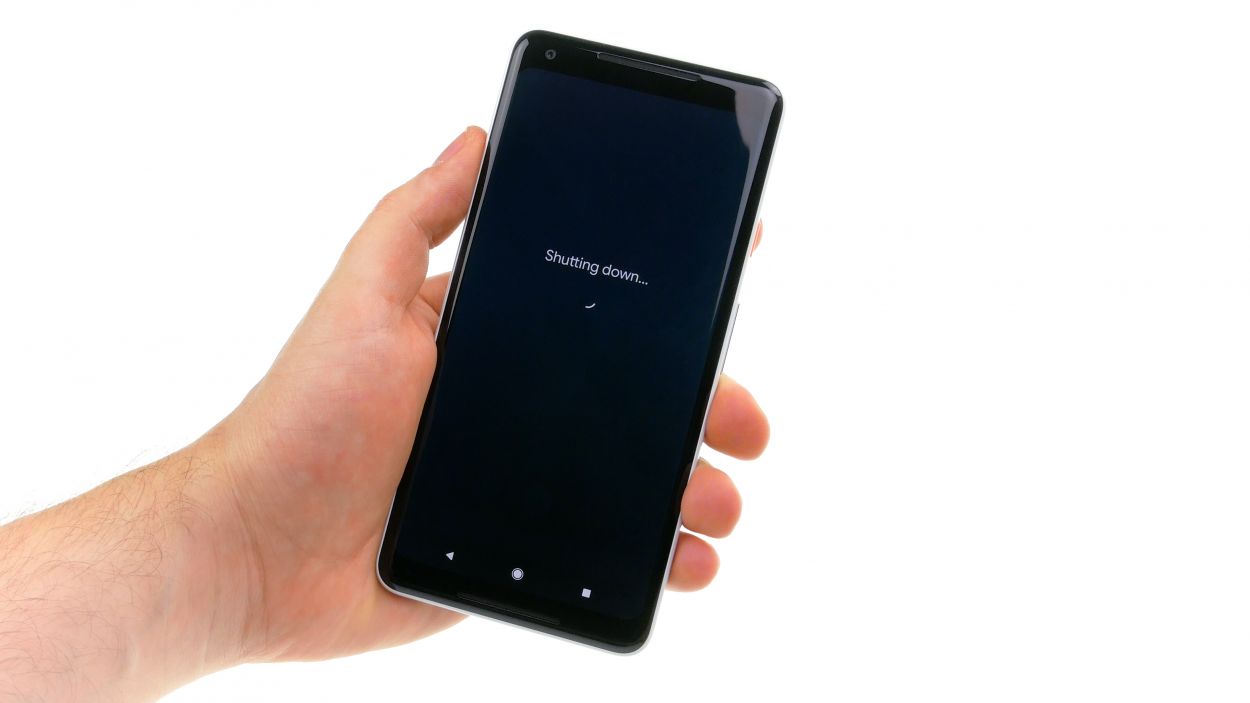DIY Guide: Replace Google Pixel 2 XL Speaker
Duration: 45 min.
Steps: 17 Steps
In this guide, we’ll walk you through replacing the faulty speaker on your Google Pixel 2 XL. If your tunes are sounding weak or your ringtone is playing hard to get when calls come in, it’s time for this repair! Just a heads up, it can be a bit tricky since the screen is glued on tight. Only dive into this if you’re feeling confident about removing the screen without a hitch. And don’t forget, an adhesive frame will be your best friend to seal everything up nicely once you’re done. If you need help, you can always schedule a repair.
Step 1
– Give that standby button a good press and hold until you see “Power off” pop up on your screen.
– Tap it once more to confirm and hang tight while your device takes a little nap.
Step 2
– First heat the glue around the edges with a hot air tool to about 60°C. Repeat and heat the display to the point where you can barely touch it.
– Then attach a suction cup at the bottom of the display over the USB connector and pull on it.
– Then slide a very thin, flat tool between the display and the frame and slide it around the edge to release one corner of the display.
– Then slide a pick between frame and display. You can use other picks to get off the display all around. Don’t insert any tool more than 5 mm!
– When the glue is detached everywhere, you can lift the display off. Carefully fold the display to the top (as seen in the image), as there are still 2 flex cables attached.
Step 3
– Under the screen there are two very delicate flex cables. Fold up the display carefully, so you don’t strain them.
– Remove the plastic cover marked with “1” by sliding a flat tool into the gap and prying it out.
– Then remove cover no. 2. It has a small tape strip that you also need to detach.
– Unplug both connectors using a spudger.
Hey there! Just a friendly reminder to watch out for that lower contact. Right next to the connector, there are some delicate components on the circuit board that could get hurt easily. So, take it slow and steady!
Step 4
11 × 2.7 mm Phillips
– First things first, unscrew all those little screws and keep them together so they don’t wander off. They’re all the same length, so no worries about mixing them up!
– Next up, grab a flat plastic tool and gently slide it into the tiny slot in the bottom right of the image.
– Now, slide that tool all around the device and carefully remove the midframe. You should feel those clips popping free!
– Once all the clips are released, you can easily lift out the midframe.
Step 6
– Pop the SIM tool into the SIM tray hole like a pro.
– When the tray slides out, just give it a gentle pull and it’s all yours!
Step 7
Antenna
– Separate the antenna plug with a slight twist of the tweezers.
– Unplug the connectors from the mainboard.
– Pry out the mainboard and remove it. First insert a pointed plastic tool at the inner corner of the mainboard.
Step 8
– Grab a trusty plastic tool and gently nudge the speaker out from its cozy corner.
– Carefully lift the speaker out of your device and give it a little farewell wave.
Step 9
– Place the speaker in the device and press it in all around.
Step 10
Antenna
– First bend all connectors in the device to the side so that they do not get stuck under the board.
– Insert the board into the device and press it in carefully.
– Then connect the individual connectors of the main board. You should feel them snap into place.
– Position the antenna plug over its socket first and then carefully press it on.
Step 11
If the tray has a hard time gliding in, don’t get forceful, but verify the logic board is chilling where it should be.
– Time to give that SIM card a warm welcome back home!
– Slide the SIM tray back in – it’s like a puzzle piece, but way cooler.
Step 13
11 × 2.7 mm Phillips
– Gently set the midframe into the device and give it a little push to make sure it’s snug in place.
– Now, grab those equally sized Phillips screws and secure them like a pro!
Step 14
Protect your bod and rock some gloves, yo!
– Let’s get those pesky glass bits out of there! Gently remove them.
Step 16
Display connector
– Reconnect the display connectors. Press the contact carefully onto the connection on the motherboard until you hear it click into place.
– Put the two plastic covers back in place and press them in. Don’t forget to attach the tape of the second plastic cover.
Step 17