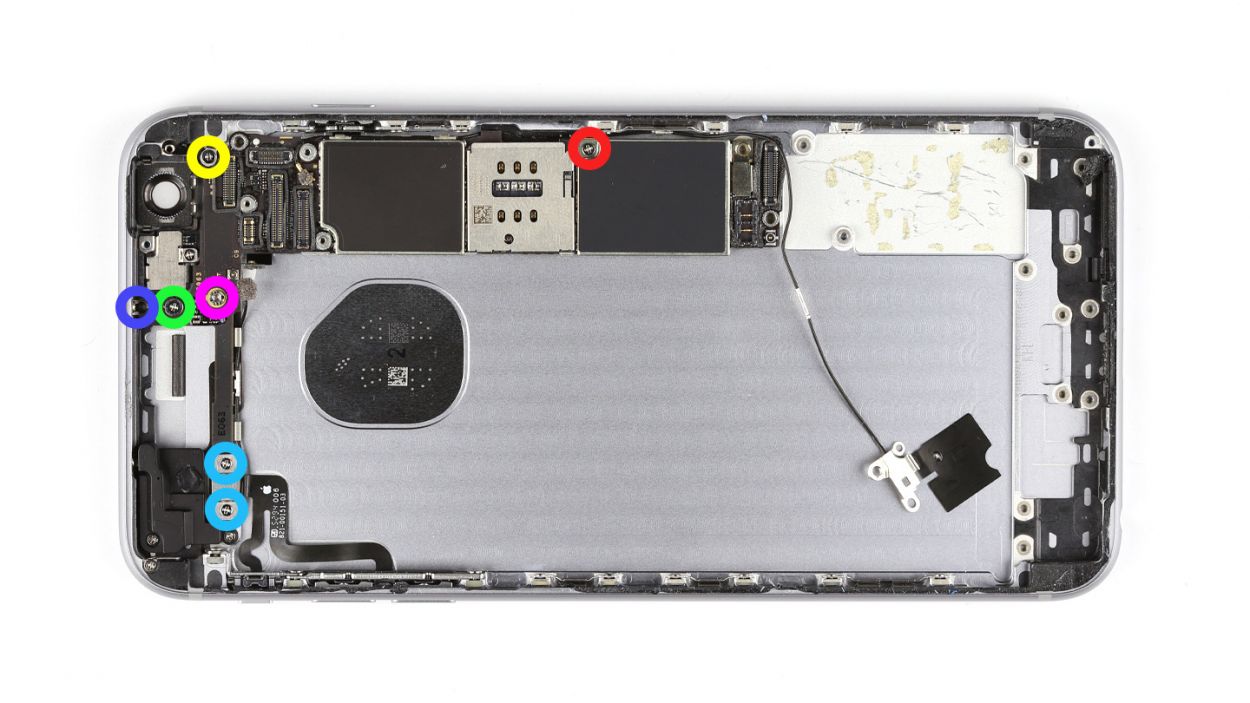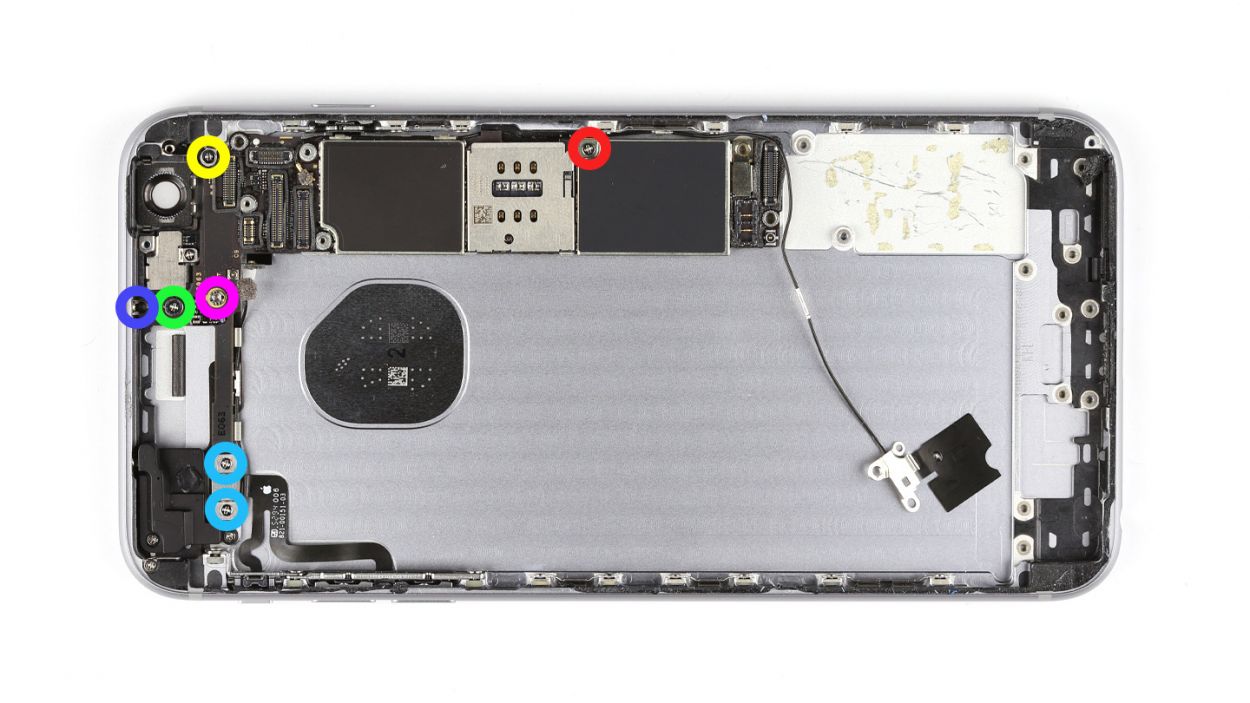DIY Guide: Replace iPhone 6s Plus Volume Control Cable
Duration: 105 min.
Steps: 34 Steps
Welcome to your DIY adventure! In this guide, we’re here to help you swap out that pesky volume control cable on your iPhone 6s Plus. If your volume rocker feels like a limp noodle or just won’t budge, it’s time for a little TLC. And if your device is refusing to mute, don’t worry—we’ve got your back! Follow along as we guide you through replacing that faulty volume control cable with ease. Let’s get started!
Step 1
– You need a pentalobe screwdriver to open the iPhone 6s Plus.
– Remove the two pentalobe screws at the bottom of the enclosure. They are located to the right and left of the Lightning connector. Put the screws in the same container.2 x 3.3 mm pentalobe screw
Step 2
Watch out for those sneaky shards of glass! They can be sharp, so handle with care while you’re lifting that display.
– Place your iPhone 6s Plus on a soft, clean surface to keep that back from getting scratched.
– To pop off the display, grab a suction cup, a hard plastic pick, and a heat gun. If your screen is looking like a jigsaw puzzle, don’t forget to cover it with packing tape first—safety first, right? We don’t want any glass surprises!
– The screen is lightly glued to the frame. Give those edges a gentle warm-up with the heat gun until they reach about 60°C (140°F).
– Position the suction cup over the Home button if you can (or right next to it). While you lift the display with the suction cup, use the hard plastic pick to press down on the aluminum frame. Slide that pick in between the frame and the display; it might take a few tries, but you got this!
– Once you create a tiny gap, gently twist the pick to widen it a bit more.
– When you can lift the display a few millimeters, carefully work your way around the outside until it’s loosened on both sides. If needed, warm up the outer edges of the display a couple of times to help things along.
Step 3
– To kick things off, grab your trusty Phillips screwdriver and remove those two screws to lift off the shiny silver cover. You’ve got a 2.0 mm Phillips screw and a 2.9 mm Phillips screw to tackle here!
– Next up, take your spudger and gently disconnect the lower connector for the battery contact, antenna, and Lightning connector. You’re doing great!
Step 4
– First, let’s tackle those five Phillips screws holding on the silver cover. Make sure to toss them all in the same container so they don’t play hide and seek later. Now, gently lift off the cover like it’s a delicate hat!
– Next up, it’s time to disconnect the three overlapping connectors. Follow the order below and take it easy—no need to rush! Use the pointy tip of your spudger and carefully lift each contact just a smidge below. You’ve got this! Here’s what you’re working with: Touch ID cable, Front camera/sensor/earpiece/ambient microphone, and Display.
Step 5
– The Taptic Engine’s connection is hidden beneath a plate. Let’s get those screws out! Remove the three screws from the plate: 1 x 2.6 mm Phillips screw and 2 x 3.3 mm Phillips screws.
– Now, gently lift off the plate and keep it with the screws. You’ve got this!
Step 6
– First, let’s disconnect that contact, shall we?
– Now, it’s time to unscrew those two screws holding the Taptic Engine in place. You’ve got a 1 x 2.1 mm Phillips screw and a 1 x 3.0 mm Phillips screw to tackle here. Easy peasy!
– Finally, gently remove the Taptic Engine. You’re doing great!
Step 7
– First up, let’s tackle those seven Phillips screws that are keeping the speaker snug as a bug. Grab some containers to keep those screws organized—trust me, future you will thank you! Here’s what you’re looking for: 2 x 2.2 mm Phillips screws (large head), 2 x 2.6 mm Phillips screws, 2 x 1.5 mm Phillips screws, and 1 x 2.4 mm Phillips screw (angled).
– Now, gently slide the antenna cable to the side and place the cable guide with those 2.6 mm Phillips screws.
– Using your trusty steel spatula, carefully detach the antenna from the speaker—easy does it!
– Next, take the flat end of your spudger and use it as a lever to pop the speaker free.
– And there you have it—remove the speaker like a pro!
Step 8
– Unscrew these four Phillips screws, and don’t forget to separate them into different containers—trust me, future you will appreciate the organization! Here’s what you need to find: 1 x 3.0 mm Phillips screw, 1 x 1.1 mm Phillips screw (angled), 1 x 1.8 mm Phillips screw, and 1 x 1.3 mm Phillips screw.
– Now, grab your trusty spudger and use its pointed tip to carefully detach the headphone jack along with those two shiny gold microphones. You’re doing awesome!
Step 9
– Grab your trusty steel spatula and gently wiggle it to disconnect the Lightning connector—you’re on a roll!
– Slide that steel spatula beneath the flexible flat cable in various spots—think of it as a little excavation adventure.
– With a gentle touch, use your fingers or tweezers to carefully lift away the ribbon cable. You’ve got this!
Step 10
– The battery is held in place by three adhesive strips. Grab your tweezers and gently peel off the three black ends of those strips from the battery.
– Take your time and pull those adhesive strips off slowly and steadily. If you yank them too fast, they might just tear, and nobody wants that!
– Now, go ahead and lift out the battery.
Step 11
The silver cover has a gentle bond with the camera, so handle it with care!
– Gently disconnect the camera connector by sliding the spudger just below the contact and lifting it up. You’re doing awesome!
– Now, let’s unscrew those two Phillips screws holding the camera cover in place. You’ve got a 2.1 mm Phillips screw and a 1.8 mm Phillips screw to tackle here. Easy peasy!
– Using your trusty spudger, carefully detach the camera. You’re on the right track!
– Finally, remove the camera. Just a heads up, the silver cover is lightly glued to the camera, so handle it with care!
Step 12
– Grab your trusty SIM Tool or a paperclip and let’s get that SIM card tray out! Just press the SIM Tool into the tiny hole on the tray and give it a little push to pop it out. Easy peasy!
Step 13
– Unplug those two antenna cables and gently detach the flexible flat standby cable’s connector—easy does it!
– Time to tackle the seven screws keeping the logic board snug as a bug! Here’s what you need to find: 1 x 1.4 mm Phillips screw, 1 x 1.8 mm flathead screw, 1 x 2.0 mm Phillips screw, 1 x 2.5 mm Phillips screw, 1 x 1.1 mm Phillips screw, and 2 x 2.7 mm Phillips screws.
– Carefully lift off the angled plate and keep it with the screws—teamwork makes the dream work!
– Remove the plate from the flexible flat volume cable’s connector and add it to the screw collection.
– Now, disconnect the flexible flat volume cable’s connector from the logic board. You’re doing great!
Step 14
– Grab the flat end of your trusty spudger and gently pry away the logic board—it’s time to disconnect it!
– Next up, carefully detach the antenna cables from the logic board. Remember, they’re snugly clamped at a few spots, so take your time.
– With a gentle touch, lift the logic board out of the back cover by angling it towards the short side. You’re doing great!
– Don’t forget, the bottom of the logic board is linked to the Wi-Fi antenna. Disconnect this connection and then you can fully remove the logic board. Almost there!
Step 15
– Grab your trusty tweezers and gently peel off the sticker covering that 1.6 mm Phillips screw. We’re just getting started!
– Next, let’s unscrew those three Phillips screws: 1 x 1.6 mm, 1 x 2.6 mm, and 1 x 1.1 mm. Keep them in a safe spot!
– Carefully lift off the cover and set it aside with your screws—teamwork makes the dream work!
– Now, let’s tackle the screw holding the antenna in place. You’ll need that 1 x 1.2 mm Phillips screw for this.
– Using your tweezers again, gently lift out the Wi-Fi antenna. You’re doing great!
Step 16
– Grab that trusty steel spatula and gently wiggle it to release the volume control cable—you’re doing awesome!
– Next, it’s time to unscrew those three little screws holding things together. You’re looking for 3 x 2.2 mm Phillips screws.
– Finally, gently lift out the volume control cable. You’ve got this!
Step 17
– Slide that volume control cable into the back cover, ensuring those buttons are right where they need to be. It’s like tucking in a cozy blanket!
– Now, let’s secure everything by fastening those three screws. You’re looking for 3 x 2.2 mm Phillips screws. Tighten them up and feel that satisfaction!
Step 18
– Place the Wi-Fi antenna snugly in the back cover, just like tucking in a cozy blanket!
– Secure the antenna with that little 1 x 1.2 mm Phillips screw—it’s your trusty sidekick for this step!
– Cover the antenna with its protective cover, making sure everything’s nice and cozy.
– Now, let’s screw that cover onto the back cover using the 1 x 1.6 mm, 1 x 2.6 mm, and 1 x 1.1 mm Phillips screws. Teamwork makes the dream work!
– Finally, don’t forget to cover that 1.6 mm screw with the sticker. Keep it stylish!
Step 19
– First, let’s get that logic board cozy with the Wi-Fi antenna—connect them like old friends!
– Next, gently place the logic board into the back cover, but keep an eye out to ensure there’s room for the next exciting step.
– Finally, attach the antenna cable to the logic board, and voila, you’re on your way!
Step 20
– Connect the logic board to the flexible flat volume cable and pop that plate back on!
– Reposition the angled plate over the logic board like a pro.
– Now, let’s secure the logic board to the back cover using those seven screws: 1 x 1.4 mm Phillips screw, 1 x 1.8 mm flathead screw, 1 x 2.0 mm Phillips screw, 1 x 2.5 mm Phillips screw, 1 x 1.1 mm Phillips screw, and 2 x 2.7 mm Phillips screws. You’ve got this!
– Finally, connect those two antenna cables and the flexible flat standby cable’s connector to the logic board. You’re almost there!
Step 21
Step 22
– Carefully place the camera back in its original spot.
– Next, let’s put on the camera cover and secure it with the screws. If the cover is still attached to the camera, no worries!
– Now, connect the camera’s cable. You’re almost done!
Step 23
– Peel off that big blue backing film from the adhesive strips. It’s like unwrapping a present!
– Stick those adhesive strips onto the back of the battery and give them a good press—make sure they’re nice and snug!
– Now, gently pull off the red protective film. You’re almost there!
Step 24
– Get that battery ready to roll! Place it snugly in your iPhone, but be mindful—the adhesive strips will stick like they mean it as soon as they touch the back cover.
– Time to peel away the blue protective film from the ends of those adhesive strips. Let’s keep things tidy!
– Now, fold over those adhesive strip ends and press them onto the battery. You’ve got this!
Step 25
1 × Antenna connection
You have to reuse the old antenna cable and connect it to the lightning connector’s flex cable (see image). Carefully snap it onto its socket.
– Reinsert the Lightning connector back to its cozy home.
– Give that flexible flat cable a good press to make sure it sticks around.
– Double-check that the two shiny gold microphones, the Lightning connector, and the headphone jack are all snug and secure in the frame.
Step 26
– Fasten the Lightning connector with the following four Phillips screws.1 x 3.0 mm Phillips screw1 x 1.1 mm Phillips screw (angled)1 x 1.8 mm Phillips screw1 x 1.3 mm Phillips screw
Step 27
– Nestle the speaker snugly into the back cover of your iPhone 6s Plus. Just a heads up—make sure those antenna cables are cozy in their little guides.
– Give that antenna a little love tap and stick it to the speaker.
– Use the guide to give the antenna cable a gentle hug against the speaker.
– Now, let’s fasten the speaker in place with seven Phillips screws. Here’s the lineup: 2 x 2.2 mm Phillips screw (large head), 2 x 2.6 mm Phillips screw, 2 x 1.5 mm Phillips screw, and 1 x 2.4 mm Phillips screw (angled).
Step 28
– Position the Taptic Engine back where it belongs.
– Secure the Taptic Engine in place with those two screws: 1 x 2.1 mm Phillips screw and 1 x 3.0 mm Phillips screw.
– Connect the contact to the flexible flat Lightning cable.
Step 29
– Time to get that plate back in action! Carefully place it on top.
– Secure the plate with those three screws: 1 x 2.6 mm Phillips screw and 2 x 3.3 mm Phillips screws. You’ve got this!
Step 30
– Reconnect the antenna, Lightning connector, battery, and logic board—let’s get everything back in its happy place!
– Now, it’s time to put that shiny silver cover back on. You got this!
– Secure the cover onto the logic board with the screws: 1 x 2.0 mm Phillips screw and 1 x 2.9 mm Phillips screw. Tighten them up and feel that satisfaction!
Step 31
– Reconnect those connectors! Sometimes connecting the display connector can be a bit of a dance, so don’t be shy if it takes a few tries. Just be super careful not to bend it. You’re dealing with the Touch ID cable, the front camera/sensor/earpiece/ambient microphone, and the display here.
– Once everything’s snug and secure, go ahead and start your iPhone! Check that the LCD, touchscreen, proximity sensor, front camera, and earpiece are all in tip-top shape. If those display connectors aren’t playing nice, you might see some funky stripes or parts of the touchscreen might just decide to take a little break.
– Now it’s time to install the cover and screw it in place. You’ll need: 1 x 2.6 mm Phillips screw, 3 x 1.2 mm Phillips screws, and 1 x 1.6 mm Phillips screw. Let’s get that cover back on!
If those display connectors are feeling a bit shy and aren’t snugly connected, you might see some funky stripes on your screen or parts of the touchscreen might just decide to take a break. Let’s make sure everything’s plugged in right so you can get back to scrolling smoothly!
Step 32
– Now, gently fold down that display like you’re tucking it in for a cozy night! Make sure it clicks into place perfectly at the top edge where those connection cables hang out.
– With a light touch, press the display towards the Home button until it’s snug in the frame. It should be flush with the frame—just like a perfect fit!
Step 33
– Let’s get those two pentalobe screws at the bottom of the enclosure all snugged up! You’re looking for two 3.3 mm pentalobe screws to finish this off.
Step 34
When you pop out the battery, your iPhone might get a little confused and think it’s 1:00 a.m. on 1/1/1970! If that happens, you could run into some hiccups connecting to the cellular network. So, let’s make sure to set the time right!
– Sync up your iPhone with iTunes or hop onto a WLAN network and chill until your time is set. Easy peasy!
– Take out that SIM tray along with the SIM card and pop it back in. You’ve got this!
– Turn on airplane mode for a bit, then switch it off again. Just a little reset to keep things fresh!