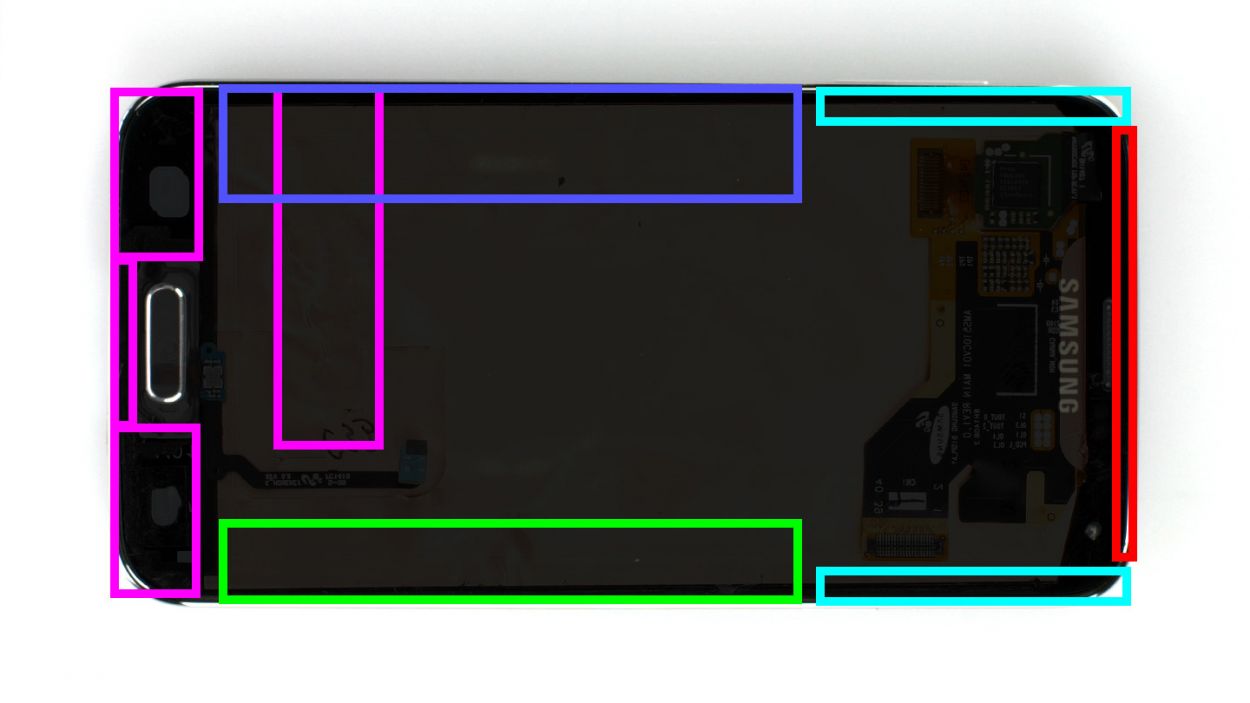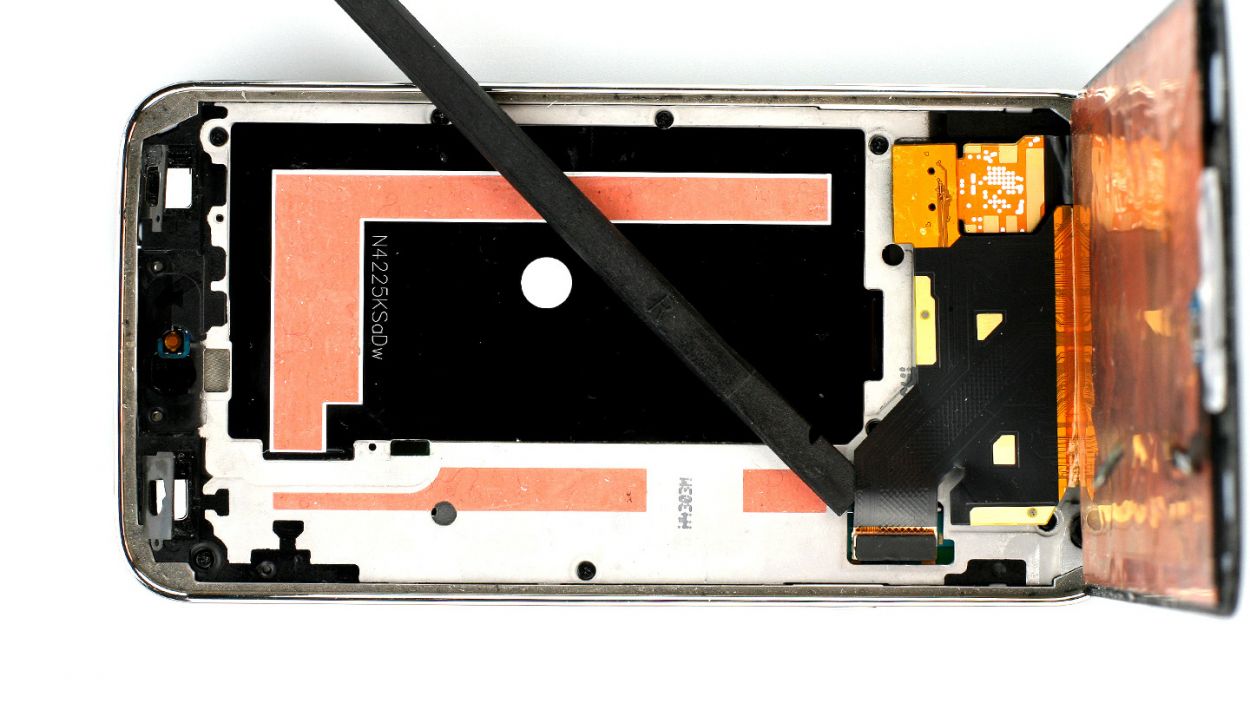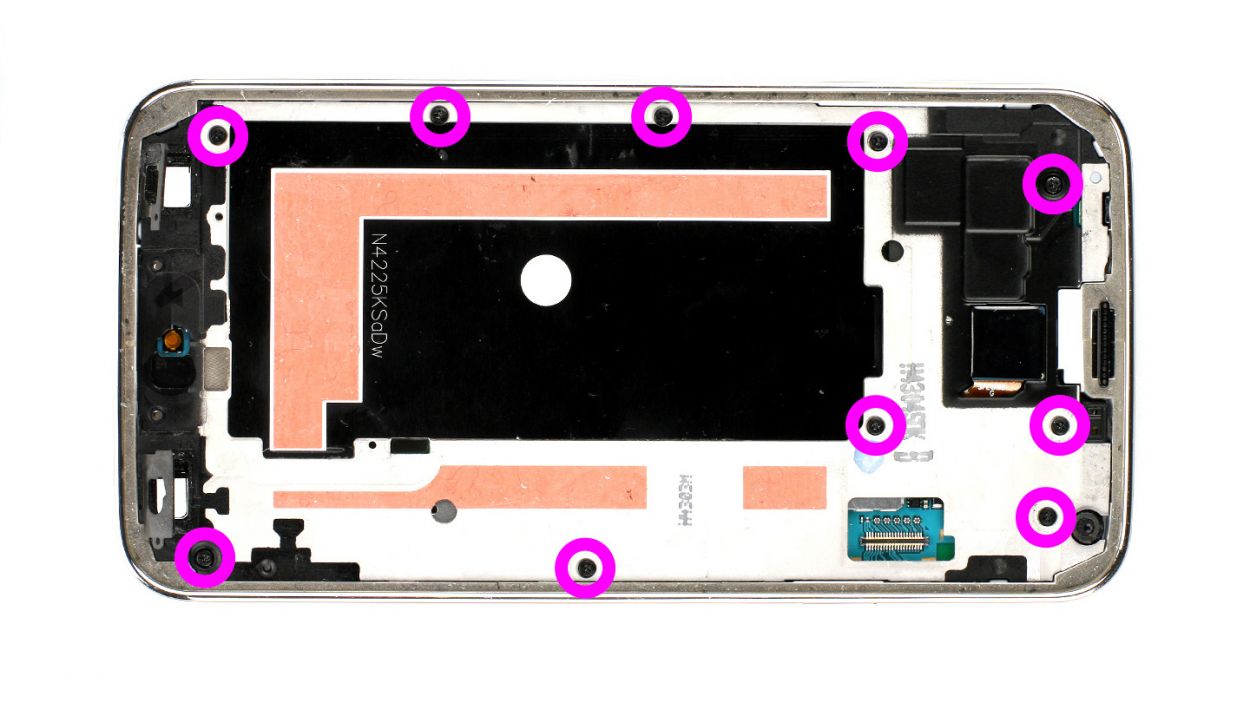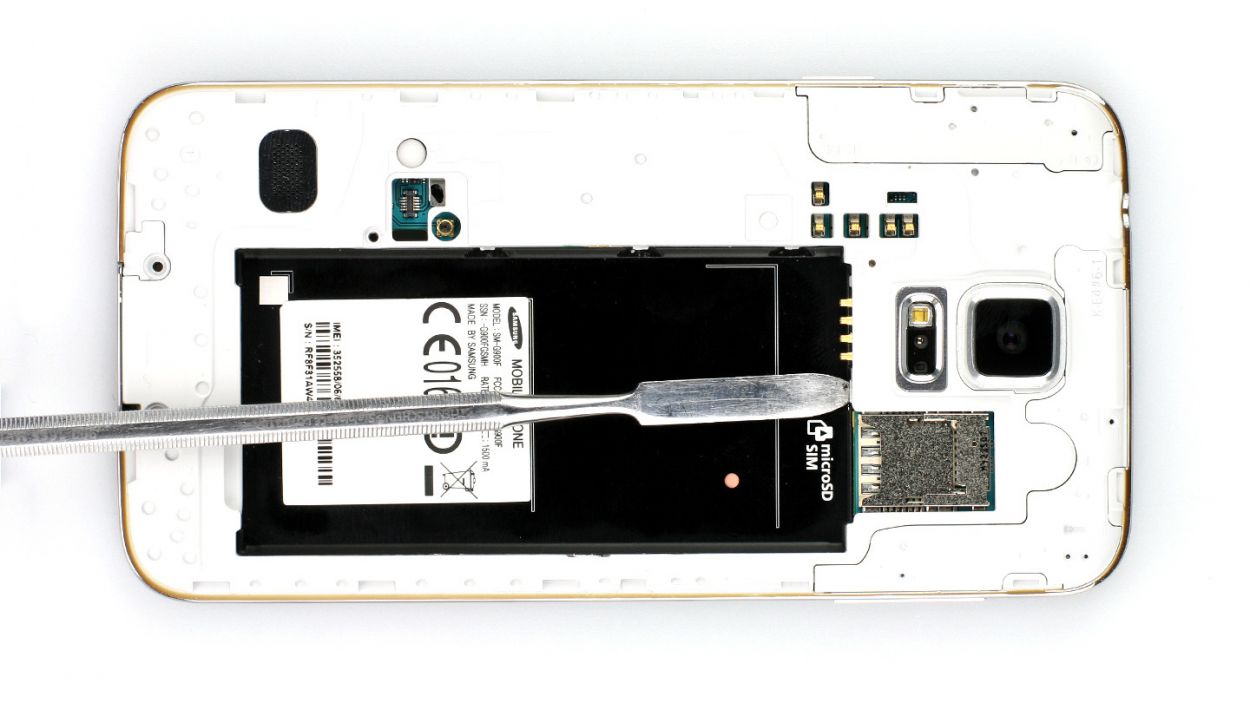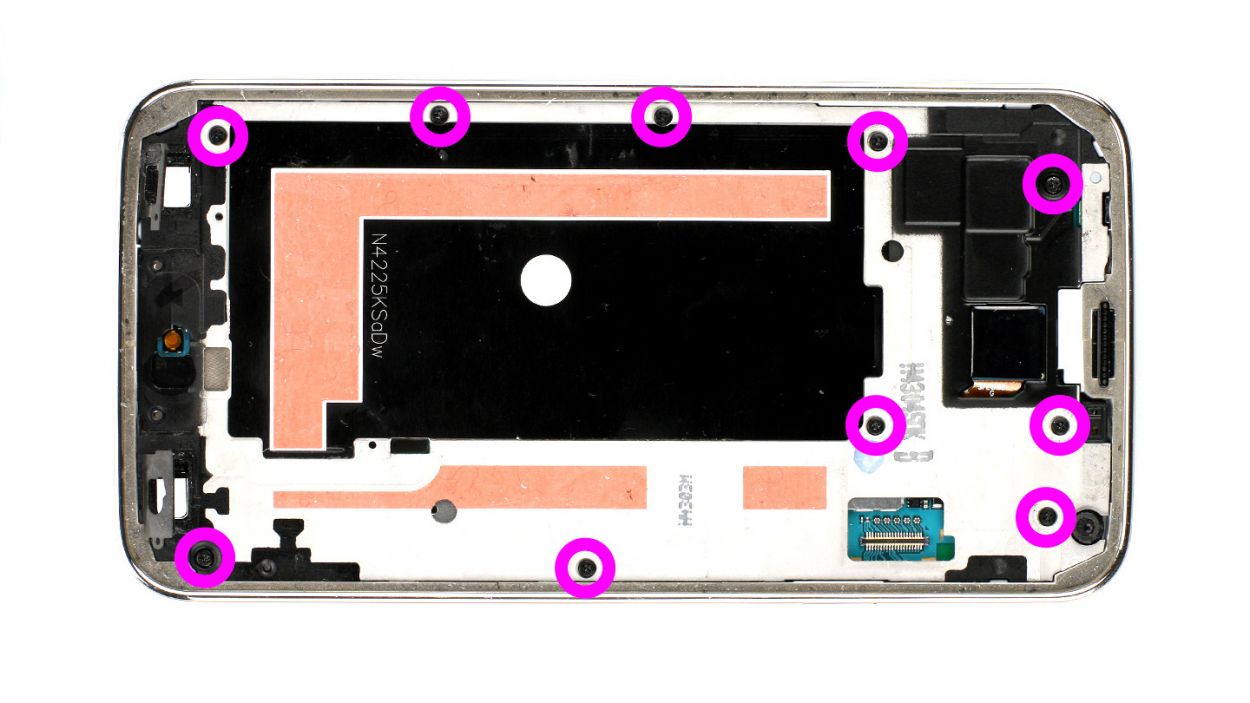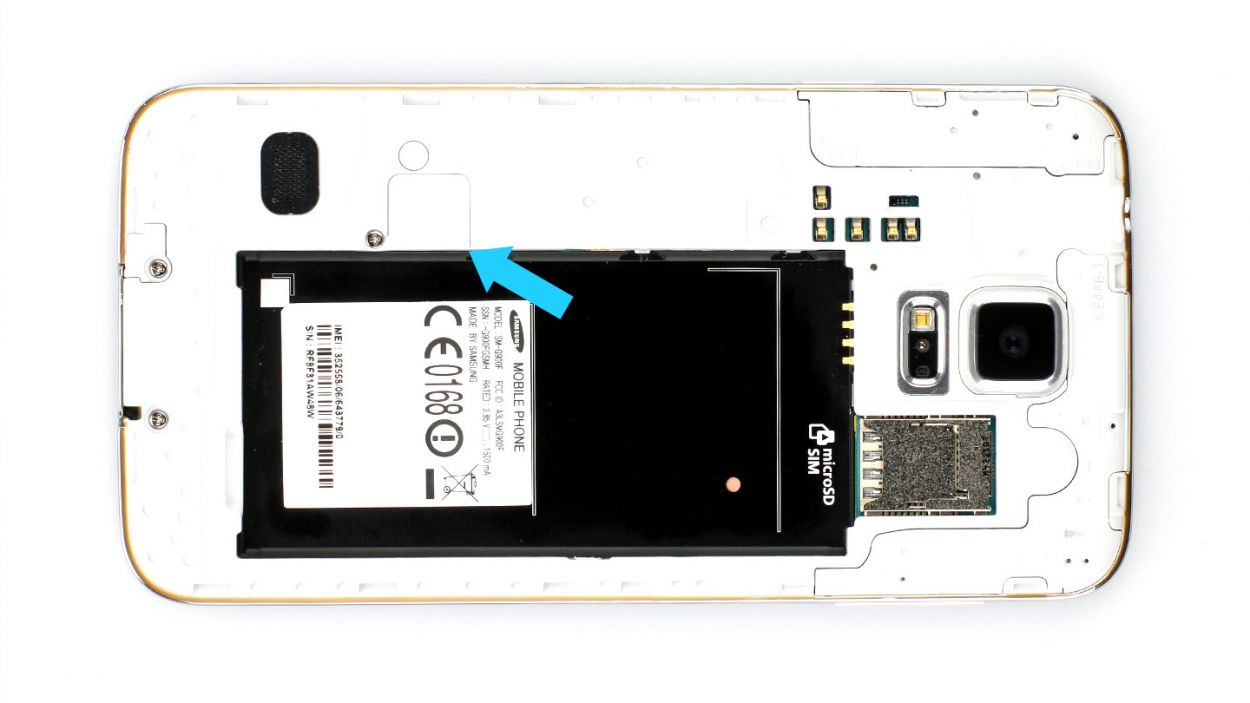DIY Guide: Replace Samsung Galaxy S5 Front Camera
Duration: 45 min.
Steps: 15 Steps
Ready to tackle your Samsung Galaxy S5’s front camera issue? In this guide, we’ll walk you through the steps to replace that pesky, malfunctioning camera all by yourself! Whether it’s not working, the aperture is stuck, or your selfies are looking a bit fuzzy, we’ve got you covered. Just a heads up, though—your Galaxy S5 will lose its waterproof charm after this fix. But don’t worry, you’re going to do great! If you need help, you can always schedule a repair.
Step 1
– Slide the spudger into the little gap next to the standby button. Gently lift the back cover off. There are 18 sneaky clips hiding under there that you need to disconnect by running the spudger all around the smartphone once. If you’re feeling adventurous, you can also use your fingernails to pop off the back cover.
– Once you’ve done that, feel free to remove the back cover!
Step 2
– Alright, let’s get that Samsung Galaxy powered down! Just hold the standby button for about three seconds and follow the on-screen instructions to turn it off.
– Next up, grab your trusty spudger or even your fingertip to gently lift out the battery (check out figure 1 for a visual guide) and then go ahead and remove it (figure 2 will show you how it’s done).
Step 3
– Give that SIM card a little nudge with your finger and pop it out! Easy peasy.
– If you’ve got a microSD card in there too, just repeat the fun and push it out as well!
Step 4
– Let’s kick things off by removing the three Phillips screws that are keeping the upper plastic cover snug as a bug (check out figure 1 for a visual!). These are 3 x 4.4 mm Phillips screws, so make sure you have the right tool handy.
– Next up, gently lift off the little gray cap (figure 2 is your guide here). You’ll find the Home button connector hiding just below it, ready to be accessed.
– Now, grab your trusty spudger and use its pointed tip to carefully disconnect the connector (figure 3 will show you the way). You’re doing great!
Step 5
– Alright, folks! The display on your Samsung Galaxy S5 is securely glued down. To get it off, start by applying some gentle heat with a heat gun to loosen that stubborn adhesive. Once it’s nice and cozy, grab a plastic pick and slide it into the gap between the frame and the display to slowly peel it away. Check out Figure 1 to see the display from above, and we’ve even added a mirrored glimpse of the back with a sprinkle of 10% coverage so you can spot those sneaky cables hiding beneath the display. Remember to heat the right area before each step!
– Time to insert that plastic pick! Go ahead and slide it in about 1.7 cm (see figure 2).
– Next, keep the momentum going and insert the plastic pick up to 1.2 cm (figure 3, anyone?).
– Almost there! Insert the plastic pick in another 1.2 cm (hello, figure 4!). Just make sure it’s 0.2 cm in front of the Home button. For the final stretch, grab the spudger. Heat the display again and gently lift it up. Be cautious as you guide that Home button cable through the midframe; you’ve got this!
– Now, make a little more room by sliding the plastic pick in up to 0.5 cm (see figure 5).
– Almost done — just a little bit more! Insert the plastic pick up to 0.3 cm (check out figure 6 for a visual!).
– Finally! Carefully lift the display one last time to disconnect the display connector from the logic board (see figure 7). You’re doing great!
Step 6
– Start by taking out the 10 Phillips screws that are keeping the plastic cover snugly in place (check out figure 1 for a visual!). Those screws are 10 x 3.3 mm Phillips screws.
– Now, here comes the fun part! Gently separate the gray section of the frame, which has a shiny chrome edge, from the rest. Press down on the gray frame between the headphone jack and the rear camera, while using your other fingers to nudge the outer chrome frame upwards (see figures 2 and 3). With a little finesse, push out the black metal frame.
– Next up, let’s tackle the volume buttons on the opposite side (figures 4 and 5 are your guides here).
– You’ll find more clips that need to be popped off using a lab spatula, right where the battery used to hang out (figures 6 and 7 will show you the way).
– Now, it’s time to carefully peel off that gray chrome frame. Just a heads-up: be gentle with the dock connector (figure 8 is your friend here).
– Oh, and don’t forget about that little gray cover that was chilling next to the Home button cover—it might just fall off too!
Step 7
– First things first, let’s get that pesky Phillips screw off the logic board that’s holding it to the frame (check out figure 1 for a visual!). It’s a 1 x 3.0 mm Phillips screw, so make sure you have the right tool handy!
– Next up, it’s time to disconnect those white and blue antenna cables from the logic board. Grab your trusty spudger and gently lift those cables off at the cable heads (see figures 2 and 3 for guidance). Easy peasy!
– Now, for the grand reveal! The dock connector cable is hiding just under the logic board, right where the antenna connector is. Go ahead and disconnect it (figures 4 and 5 will help you see what you’re doing).
Step 8
– Time to disconnect the front camera connector! Just be gentle and take your time (check out figure 1 for a little visual aid).
– Now, let’s get that new front camera connected! Carefully plug its connector into the matching contact. A little finger pressure should do the trick—just enough to hear that satisfying click (see figure 2).
Step 9
– First things first, connect that dock connector cable to the logic board (check out figure 1 for a visual guide) and make sure it fits snugly into the frame. Just a friendly reminder: keep those blue and white antenna cables from sneaking under the board (see figure 2).
– Next up, let’s get those blue and white antenna cables connected and tucked back into their cable guide. Just a heads up—be gentle with them, as the contacts can get a little wobbly if not connected just right.
– Now, it’s time to secure the logic board with a screw (figure 3 will show you where to go). Grab that 1 x 3.0 mm Phillips screw and fasten it in place!
Step 10
– Time to reunite the interior metal frame with the gray plastic cover. Start at the dock connector (check out figure 1) and give those two frame pieces a good squeeze.
– Next up, fasten them together using 10 x 4.0 mm Phillips screws. You’re almost there!
Step 11
–
–
–
–
Step 12
– Reconnect the Home button connector snugly (check out figure 1 for guidance).
– Pop that little gray cap back on it (figure 2 has got your back).
– Tighten up the 3 Phillips screws that keep the upper plastic cover secure (see figure 3 for reference). 3 x 4.4 mm Phillips screws are what you need!
Step 13
– Now slide the SIM card and the microSD card, if you have one, back into the corresponding slots.
Step 14
– Slide that battery back in place! Just make sure the +/- symbols are snugly touching the contact point. You’re doing great!
Step 15
– Putting the back cover back on is a breeze! Just align it properly and press down around the edges until you hear that satisfying click. You’ve got this!