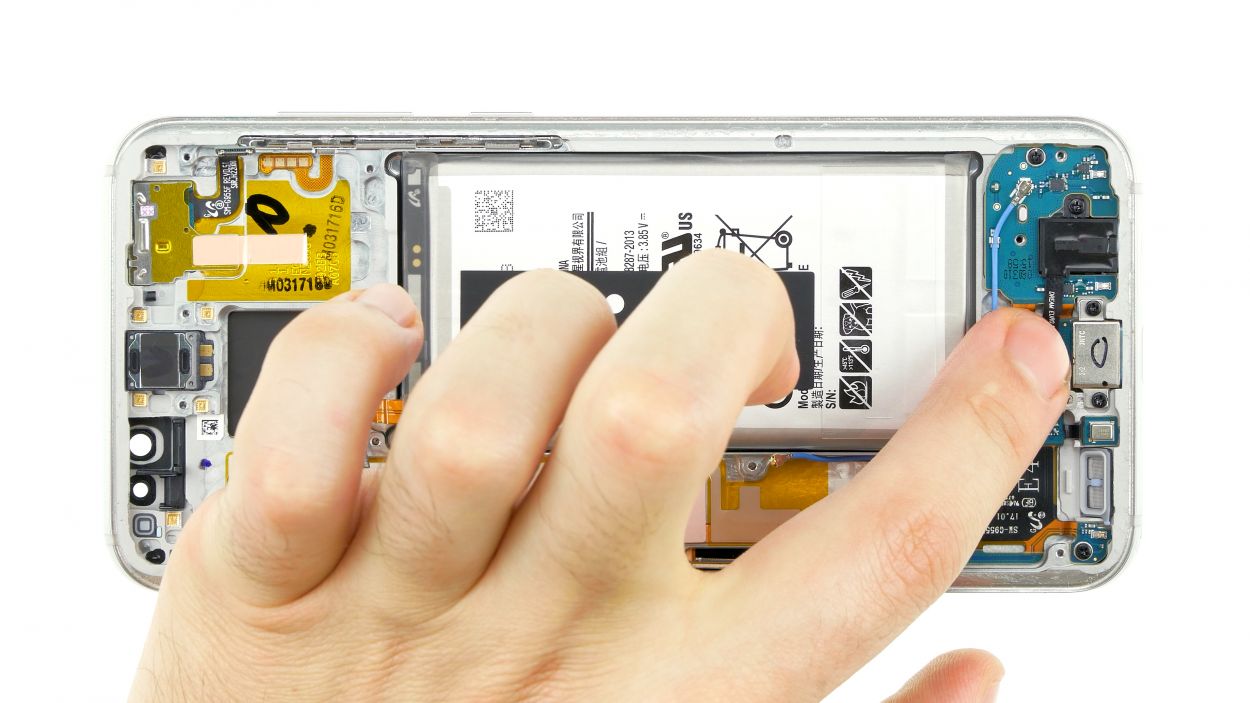DIY Guide: Replace USB-C Port on Galaxy S8 Plus
Duration: 60 min.
Steps: 22 Steps
Is your Galaxy S8 Plus playing hard to get when it comes to charging? It might be time to give that USB-C port a little TLC by replacing it! This will bring back the joy of quick charging and seamless file transfers. If you need help, you can always schedule a repair.
Step 1
– First things first, let’s give your device a little break! Press and hold that power button until you see the ‘Power off’ option pop up on your screen.
– Now, just tap that option with your finger to confirm you want to power down your Galaxy S8 Plus. Sit tight and wait for the screen to go dark—you’re almost there!
Step 2
Getting that rear glass off might take a bit of patience. You might find yourself heating it up or the glue a few extra times before it finally decides to let go. Just hang in there!
If you’re having trouble finding a spot to insert your tool, grab a suction cup and give that glass a gentle lift. You’ve got this!
– The back cover is really stuck to the chassis. Let’s warm things up a bit! Use a hot air source to evenly heat the device and soften that stubborn glue.
– Once it’s nice and toasty, gently try to lift the rear glass with a flat, blunt tool. It’s a good idea to find a spot that feels a little loose to slide in your first pick. Then, take your time and work your way around the device, step by step.
Step 3
– Once you’ve popped off that back cover, gently lift it away and use your trusty spudger to disconnect the fingerprint sensor. Easy peasy!
– Now, go ahead and fully remove the back cover and place it somewhere safe for later. You’ve got this!
Step 4
11 × 3,8 mm Phillips Schraube
– Time to say goodbye to those pesky screws holding the upper cover to the display! Let’s get them out of there.
– The cover is snugly fastened to the case. Grab a flat tool and gently slide it under the latches to pop them loose.
– Now, let’s take off the antenna. It’s ready for its next adventure!
Step 5
– Grab your trusty spudger and gently wiggle it to disconnect the battery contact from the motherboard. You’ve got this!
Step 6
4 × 3,8 mm Phillips Schraube
– Let’s get this speaker out! First, unscrew those tiny screws holding it to the screen.
– Now, grab a flat tool—tweezers work great—and gently pry the speaker free. Easy peasy!
Step 7
– Grab your trusty SIM tool and give that SIM card tray a little nudge to pop it out of your device. Once it’s out, just use your fingers to gently pull the tray free. Easy peasy!
Step 8
Volume & Standby Buttons
Frontcamera & Sensor
Display
Antenna
Be super careful not to mess up those motherboard contacts when you’re unplugging the antenna cables. We want everything to stay in tip-top shape!
– Using the spudger, carefully disconnect the marked contacts from the logic board.
Step 9
– Gently pop out the front camera and sensor from the chassis, then go ahead and take them out.
Step 10
Hey there! Just a heads up: there’s a tiny plastic pin hanging out in the SIM tray opening. Keep an eye on it so it doesn’t take a little tumble!
– Now, gently lift the motherboard out of its cozy spot. Just be careful not to snag it on any of those connectors you’ve already freed up.
– The USB port is still hanging out with the back of the board. Once you’ve elevated the board, grab your trusty spudger to disconnect this little buddy.
– After that, find a nice, safe place to set the board aside and let it chill for a bit.
Step 11
1 × 2,6 mm Phillips-Schraube
– Time to disconnect the audio port connector from the motherboard! Grab your trusty spudger and gently pry it off. You’ve got this!
– Next up, let’s unscrew the screw that’s keeping the audio port snug in place. A little twist and you’re golden!
– Now, carefully remove the audio port from the chassis. You’re almost there! Keep going!
Step 12
4 × 2,6 mm Phillips-Schraube
Step 13
4 × 2,6 mm Phillips-Schraube
Ensure that the connector cable sits perfectly snug against the enclosure. You’ve got this!
– Pop that USB connector back in place!
Step 14
1 × 2,6 mm Phillips-Schraube
– Slide that jack into its cozy spot at the bottom edge of the enclosure.
– Give the plug contact a nice little connection.
– Now, secure it all in place with the right screw, and you’re golden!
Step 15
– Start by plugging in the USB connector located at the back of the board. It’s like giving it a little hug!
– Next, gently place the board back into the enclosure. Just be sure that no cables or connectors are getting cozy underneath the board.
Step 16
Volume & Standby Buttons
Display
Antenna
– Now connect the marked contacts to the board again.
Step 17
– Slide the SIM card tray back into your device with care. Just make sure it’s lined up just right, and you’ll be good to go!
Step 18
– Gently slide the front camera and sensor into the opening at the top of the enclosure. Give it a little push until you hear that satisfying click, ensuring it’s snugly in place!
Step 19
4 × 3,8 mm Phillips Schraube
– First, let’s place the speaker at the bottom of the enclosure, shall we? Just give it a cozy spot.
– Now, with a gentle touch, press it down until you hear that satisfying click—it’s like a little victory!
– Finally, let’s bring back those screws you marked earlier and reinsert them. You’re almost there!
Step 20
– Attach the battery to the motherboard. Firmly press the connector onto the motherboard’s connection until you hear a satisfying click that means it’s snug and secure.
Step 21
11 × 3,8 mm Phillips Schraube
– Carefully place the cover with the antenna back into the enclosure, making sure to hook it onto the top first.
– Next, give that cover a gentle press with your fingers until you hear a satisfying click all around.
– Now, grab your trusty Phillips screwdriver and fasten those screws snugly.
Step 22
Feeling crafty? Try warming up your device with some hot air, then give it a little love by clamping it down or placing a couple of books on top. This way, the glue will have a better chance to bond. You’ve got this!
– Gently place the back cover back where it belongs.
– Reconnect the fingerprint sensor like a pro.
– Give the back cover a little love tap all around so the glue can do its magic.