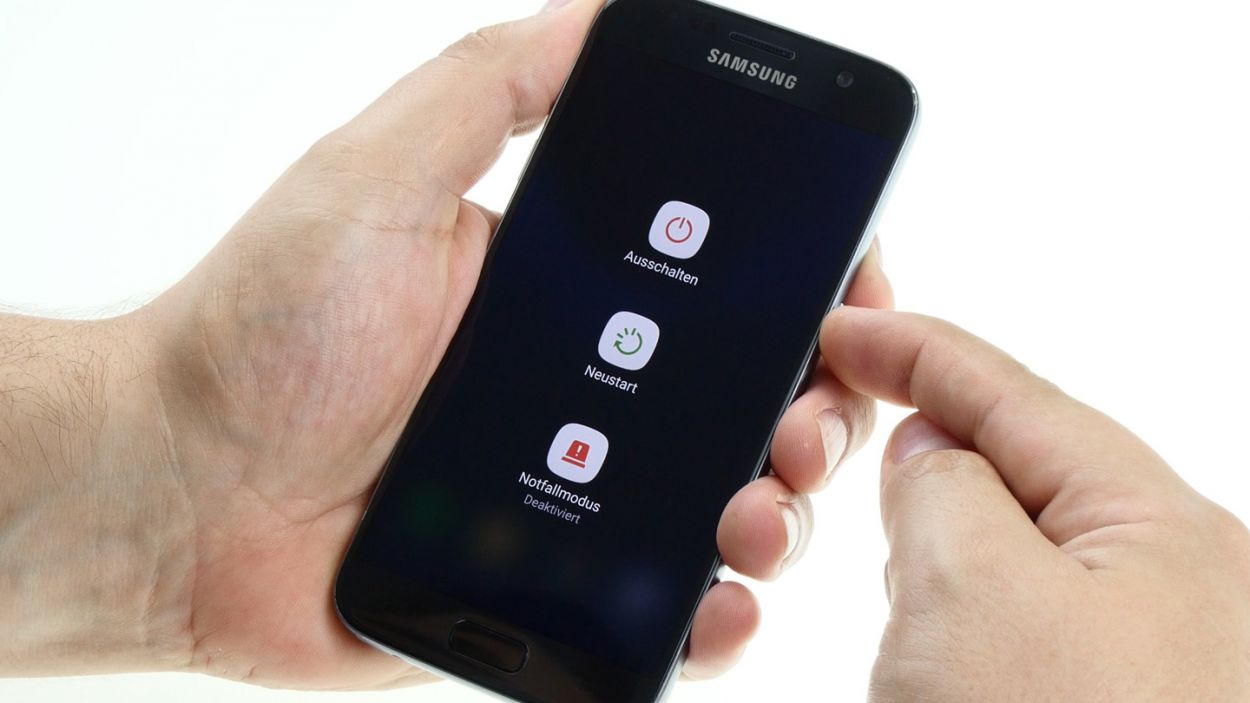DIY Guide to Remove the Mainboard from Galaxy S7
Duration: 45 min.
Steps: 21 Steps
In this handy repair guide, we’ll walk you through the steps to expertly remove the motherboard from your Galaxy S7. If you’re aiming to give the PCB a good clean after a little water trouble, this is your go-to guide. Remember, if you need help, you can always schedule a repair.
Step 1
– First things first, let’s give your device a little timeout! Press and hold down that power button until the ‘Power off’ option pops up like magic.
– Now, use your finger to tap that option and confirm that you’re ready to power down your Galaxy S7. Sit back and relax while you wait for the screen to fade away into darkness.
Step 2
– Grab your trusty SIM tool and give that SIM tray a little nudge to pop it out of your device. Once it’s loose, gently pull it out with your fingers and you’re all set!
Step 3
The inside of the back cover has a paint job! Be sure to remove any sticky leftovers with care—you don’t want to leave scratches or cracks behind!
– That glued-on back cover? Piece of cake! Stick a suction cup on, give it a gentle tug, and use a pick to nudge it loose. A little heat from a hot air gun first will make the glue super cooperative.
– Once you see a tiny gap between the cover and the phone’s body, slide that pick in there – you’re making progress!
– Now, use a few picks to carefully pop each corner free. It’s like a puzzle, but way cooler.
– With all the glue released, the back cover will come off easily. High five!
Step 4
– Time to unleash your inner tech wizard! Start by taking out those twelve screws that are keeping the antennas and speaker snug. We’re talking about 12 x 3.3 mm PH00 Phillips screws here, so grab your trusty screwdriver and get to it!
– Next up, let’s peel away that yellow adhesive strip. It’s just waiting for you to give it a gentle tug!
Step 5
– First things first, let’s disconnect that upper antenna from the enclosure! It’s snugly hooked on, so start at the upper right corner and give it a gentle tug.
– Once you’ve freed the right side, carefully lift it up from the middle. This will help the left side pop off, too. Easy peasy!
– Now, just remove the antenna from the enclosure and you’re all set!
Step 6
– Pull the middle antenna out of the enclosure. Note that it’s hooked onto the lower antenna.
Step 7
– Use those handy tweezers to gently unhook the speaker on the left side – it’s easier than it sounds!
– Carefully lift the speaker out of its cozy home in the enclosure.
Step 8
– Grab your trusty spudger and gently wiggle that battery contact free from the motherboard. Just take your time and ease it out of the socket with care.
Step 9
– Gently pry the front camera’s connector off the motherboard using your spudger – think of it as a delicate dance!
– Now, give that front camera a little nudge and pop it right out of its housing. Easy peasy!
Step 10
– Grab your trusty spudger and gently detach the following connections from the motherboard: Volume rocker switch, Proximity sensor, Earpiece, Display, Power button, Antenna cable, and Sensor buttons. Take your time, and remember, you’ve got this!
Step 11
Hey there! Just a heads up: there’s a tiny plastic pin hanging out in the SIM tray opening. Keep an eye on it so it doesn’t decide to take a little vacation!
– Hey there! First up, the bottom of that motherboard (look for the arrow) is snugly connected to the USB port. Let’s get ready!
– Now, gently tilt that board up by 180° to access the contact. Remember, no need to yank—just a light lift will do!
– Grab your trusty spudger and carefully disconnect that contact from the PCB. You’re doing great!
– Finally, it’s time to remove the board. You’re almost there!
Step 12
– Flip that board upside down and nestle it at the bottom of the enclosure to reconnect the USB port’s contact.
– Give that contact a good push until you hear it click snugly into the socket.
– Now, gently fold the board over and slide it back into the enclosure like a pro.
Step 13
– Time to connect some important buddies to the motherboard! Let’s get those connections going: Volume rocker switch, Proximity sensor, Earpiece, Display, Power button, Antenna cable, and Sensor buttons. You’ve got this!
Step 14
– Slide the front camera into the cozy little nook at the top edge of the enclosure.
– Next, plug the camera into the motherboard and listen closely for that satisfying click to let you know it’s snug as a bug.
Step 15
– Plug that battery into the motherboard! Give it a gentle push until you hear that satisfying click. It’s like a little high-five for your device!
Step 16
– Nestle that speaker right at the bottom of the enclosure, like it’s finding its cozy spot.
– Give the speaker a little push with your fingers until you hear that satisfying click, letting you know it’s snug as a bug in its new home.
Step 17
– Gently place the antenna back into the enclosure after securing it to the lower antenna. It’s like tucking it in for a cozy nap!
– Give the antenna a little push with your fingers until you hear that satisfying click, letting you know it’s snug in its home.
Step 18
– Time to tuck that antenna back into its cozy home! Start by placing it on the left side, then give it a gentle press with your fingers to secure it snugly.
– Listen closely—you should hear a satisfying click as the antenna locks into place!
Step 19
– Time to stick that cheerful yellow adhesive strip back in place!
– Now, let’s secure everything together with those trusty screws. Grab your 12 x 3.3 mm PH00 Phillips screws and get to work!
Step 20
– Carefully place the back cover back where it belongs.
– Give the back cover a gentle press all around to help the glue do its job.
– For an extra boost, warm up your device with some hot air, then use a clamp or stack a couple of books on it to make sure the glue sticks like a champ.