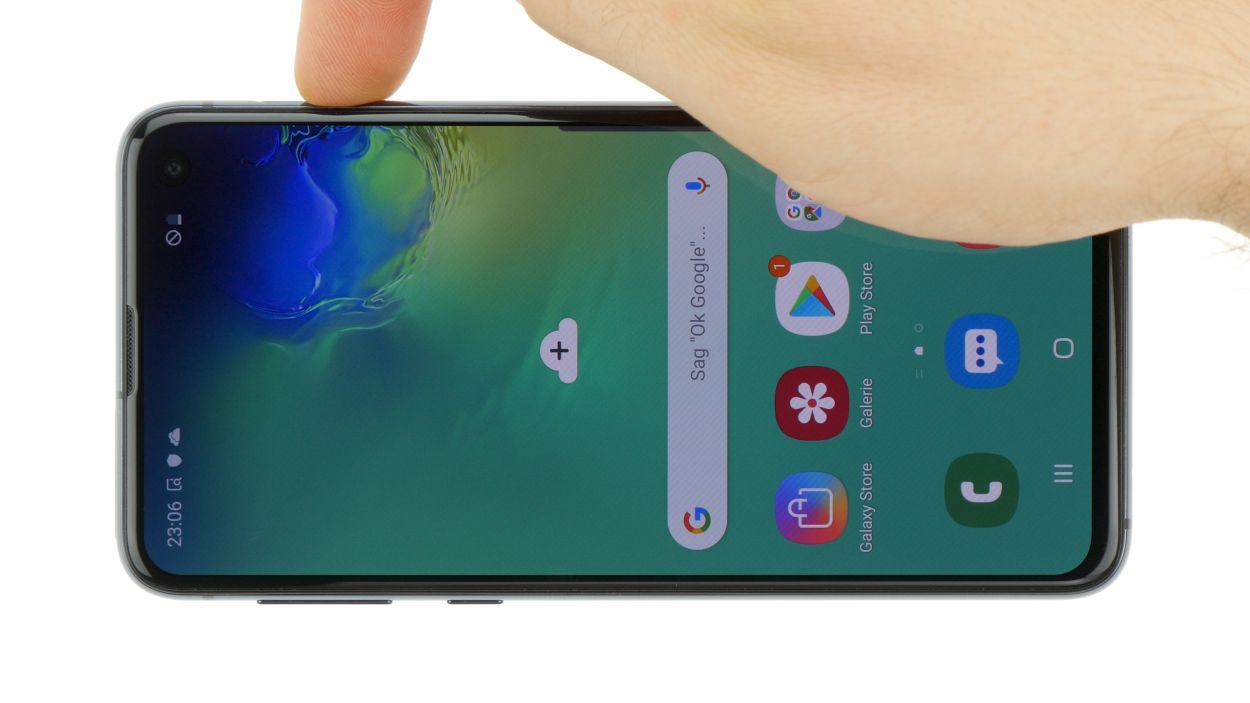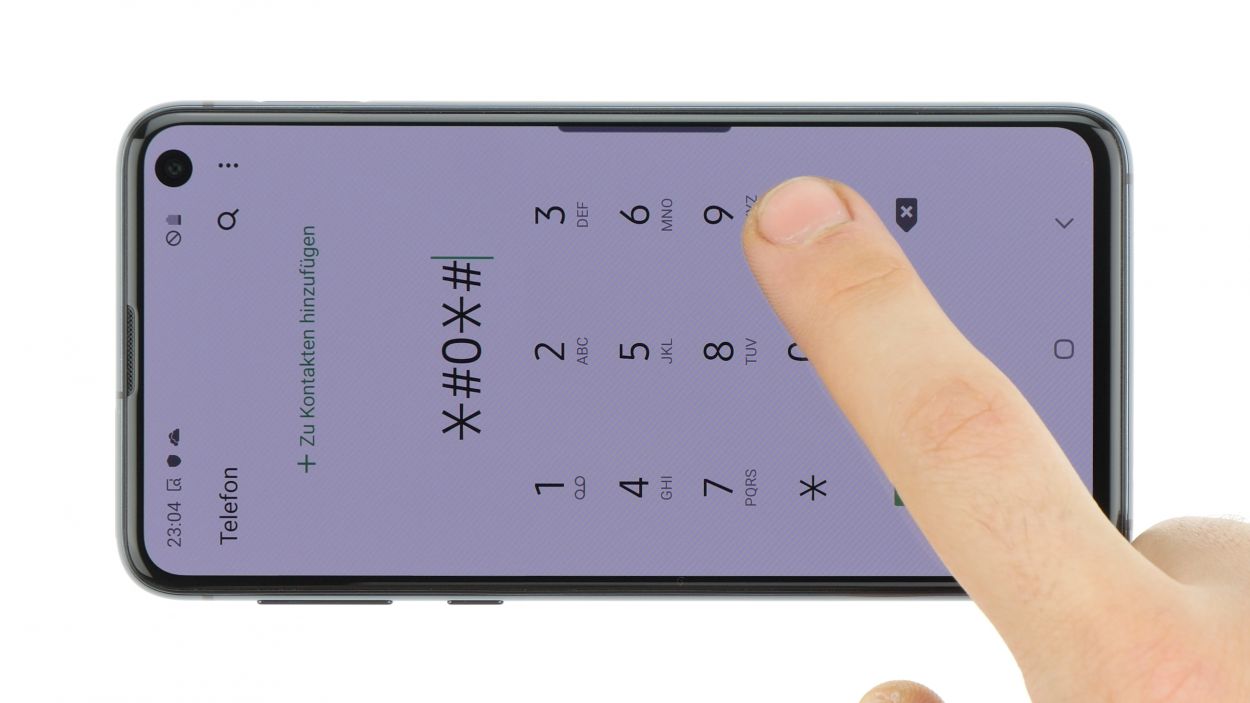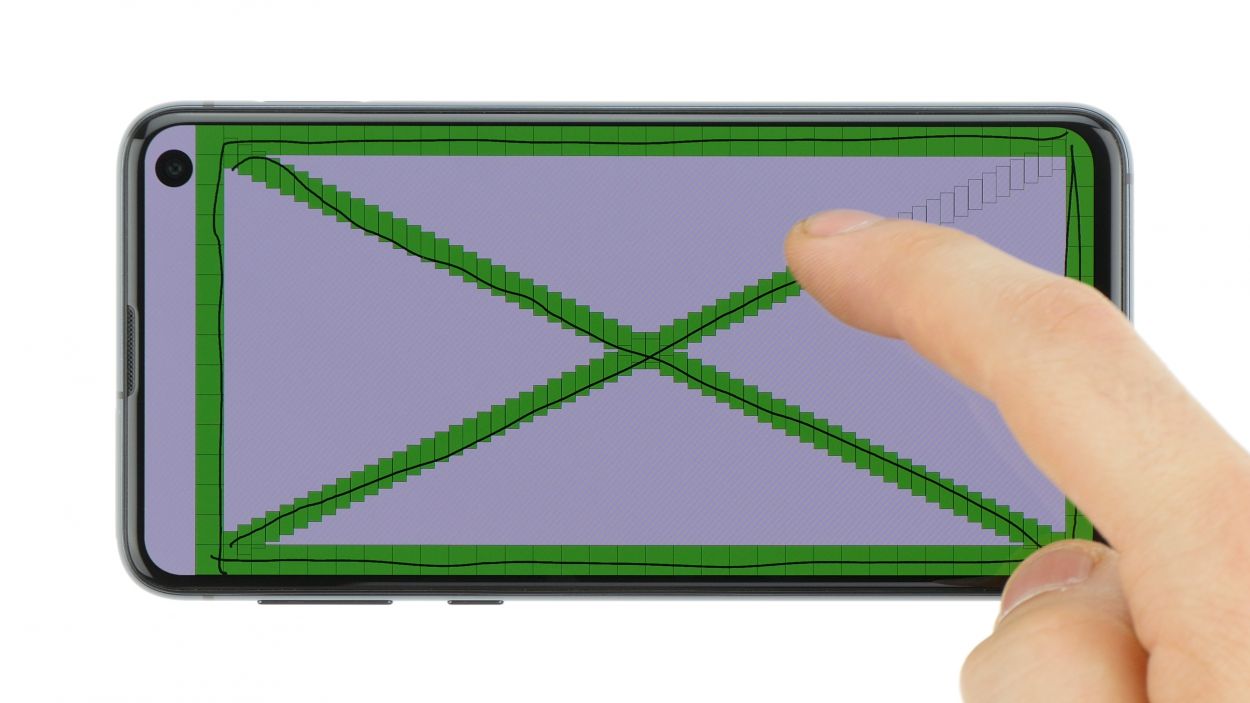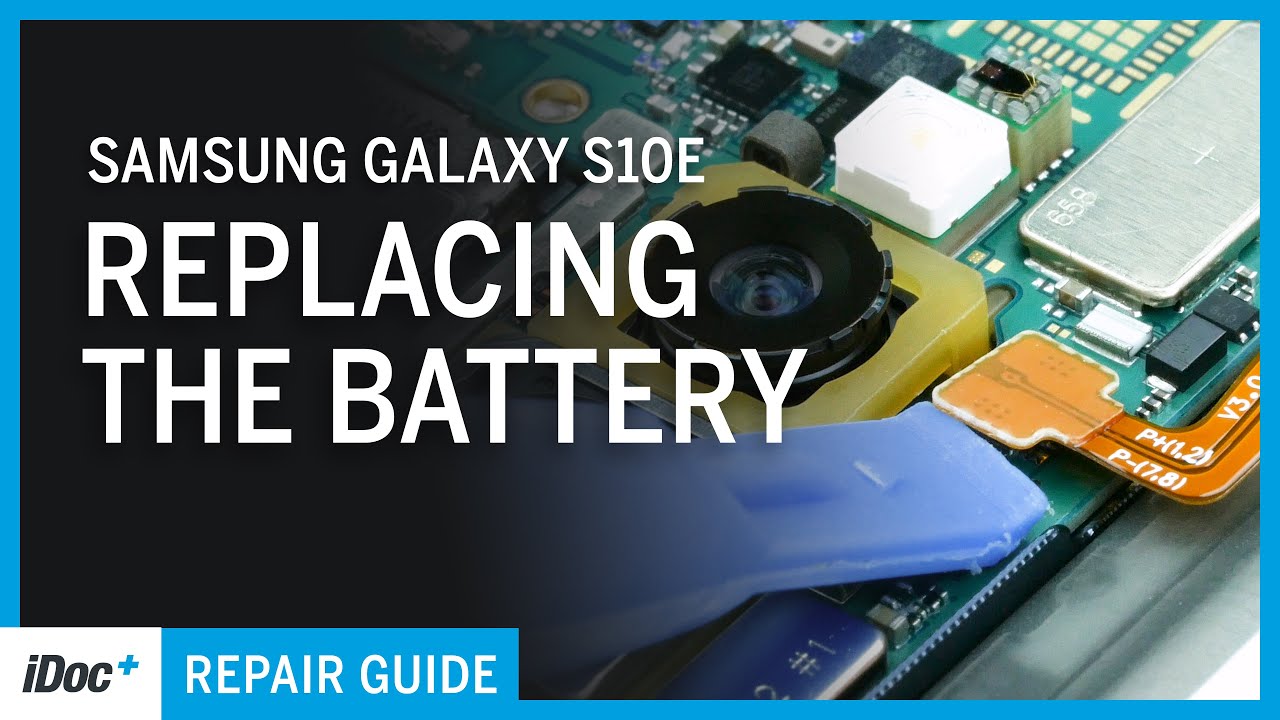DIY Guide to Replace Audio Jack on Galaxy S10e
Duration: 60 min.
Steps: 12 Steps
In this guide, we’re here to help you swap out that pesky headphone jack on your Galaxy S10e! If you’re stuck in silence or your headset mic has gone mute, it’s time to roll up your sleeves and tackle this repair yourself. Let’s get your sound back on track!
Step 1
Tap the little Play button in the top right corner of an image to kick off a video for each step. It’s a fun way to follow along!
– First things first, let’s power down your device! Press and hold that power button until you see the ‘Power off’ option pop up on your screen.
– Now, give it a gentle nudge with your finger to confirm you want to shut it down, and just hang tight until the screen goes dark. You’re doing great!
Step 2
– The back cover is glued down pretty well to the chassis, so let’s give it a little warmth! Use some hot air to evenly heat the device, aiming for a cozy temperature of 60 – 80°C. Just make sure it’s warm enough to soften the glue but still cool enough to handle comfortably.
– To gently pry off the back cover, grab a flat and flexible tool like the iPlastix or iFlex. You’ll want a few picks handy to help unstick the cover all around.
– Start by heating up the area where you want to begin, then slide that flat tool between the back cover and the frame. You’re on your way!
Hey there! Just a heads up, the back cover is a bit fragile, so handle it with care. If things get tricky, don’t hesitate to warm it up a few times and give it another go. Removing that back cover might take a little while, so take your time and work gently to avoid any mishaps. Remember, patience is key!
The iPlastix is crafted from plastic, which means it won’t leave any scratches on your device. However, it’s a bit soft and can be a challenge to insert. On the flip side, the iFlex is your go-to for slipping into the gap between the glass and the frame, thanks to its super thin, sturdy metal design. Just a heads up, though—it can scratch the frame of your S10e if you’re not careful. Start with the iFlex to get into that gap, and then switch to the iPlastix as soon as you can for a smoother finish. And remember, if you need help, you can always schedule a repair.
Tools Used
- heat gun to heat parts that are glued on so they’re easier to remove.
In most cases, you can also use a hairdryer.” rel=”noopener”>Heat gun - screen and the frame. The practical iFlex is made of stainless steel and sits comfortably in the hand. This makes it the perfect assistant for every smartphone repair.” rel=”noopener”>iFlex Opening Tool
- battery? Then the iPlastix with its large blade will help you. The practical assistant is made of flexible, especially sturdy plastic and lies comfortably in the hand. Thanks to its design, you can even get into smaller gaps, for example to lift the screen or to prevent it from sticking together again.” rel=”noopener”>iPlastix Opening Tool
- VAKUPLASTIC Suction Cup
Step 3
8 × 3,9 mm Phillips
– Start by loosening those Phillips screws holding the cover in place. Just a heads-up, the contactless charging coil and NFC antenna are cozying up to that plastic cover.
– The cover is snugly hooked at the top of the housing and has a gentle glue embrace at the bottom. So, grab a flat tool and carefully slide it under those connected spots to free them up.
– Now it’s time to gently lift off the cover along with the coil. You’ve got this!
Step 4
Battery Connector
When you’re prying things apart, make sure to start from a side that’s free of tiny components on the motherboard. This little tip will help you steer clear of accidentally damaging those delicate capacitors or ICs. Keep it safe and sound!
– Grab your trusty spudger and gently pry away the battery contact from the motherboard. You’ve got this!
Tools Used
Step 5
7 × 3,9 mm Phillips
– Start by loosening those Phillips screws holding the speaker in place, and then gently take it out.
– To make things even easier, give the speaker a little lift at the side openings, which are marked with small triangular arrows. You’ll be a pro in no time!
Step 6
– First up, gently disconnect that headphone jack connector from the motherboard. Grab your trusty spudger and wiggle it free with care.
– Next, give the side of the jack a little nudge to pop it loose and then pull it right out of the case. You’re doing great!
Step 7
– Gently pop in that audio jack and give it a little press until you hear that satisfying click! It’s like a high-five for your device.
– Now, let’s reconnect that connector and get things rolling again!
Step 8
7 × 3,9 mm Phillips
– Now, gently set the speaker back over the USB port, give it a little press to secure it, and tighten those screws like a pro.
– Don’t forget to check that it’s snugly latched in at the bottom!
Step 9
Battery Connector
– Plug the battery into the motherboard. Give that connection a gentle press until you hear a satisfying click, letting you know it’s snug and secure!
Step 10
8 × 3,9 mm Phillips
– First, gently place the cover with the antenna back into the enclosure, making sure to hook it onto the top like a pro.
– Next, give the cover a little press with your fingers until you hear that satisfying click – it’s like a high-five for your device!
– Finally, grab your trusty Phillips screwdriver and fasten those screws to secure everything in place.
Step 11
Give everything a whirl! Test out all the functions of that shiny new part you just swapped in. Make sure everything’s working like a charm!
– Fire up your device and give it a whirl with the built-in test mode!
– Dial in the secret code *#0*# to access the test mode.
– Just follow the prompts to check out the screen, cameras, and sensors. You’ve got this!
Step 12
If the adhesive on your back cover is still holding strong, you can totally seal up your device without needing a fresh adhesive frame. How cool is that?
– Gently place the back cover back where it belongs, just like a puzzle piece finding its home.
– Give the back cover a good press all around so that the glue can do its magic and hold everything together.