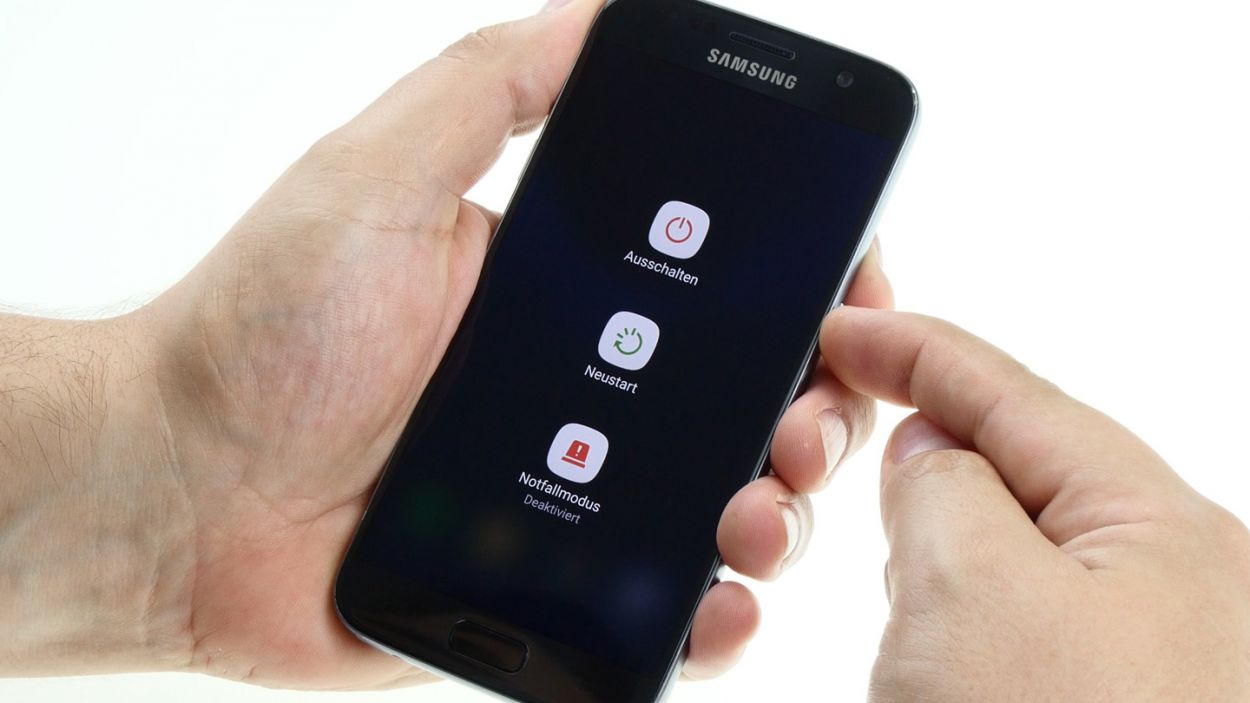DIY Guide to Replace Galaxy S7 Battery Step-by-Step
Duration: 60 min.
Steps: 23 Steps
In this guide, we’re here to help you swap out that tired battery in your Galaxy S7 all by yourself! If your phone is throwing a tantrum during those intense gaming sessions, refusing to charge, or just won’t wake up, it might be time for a battery makeover. Remember, if you need help, you can always schedule a repair.
Step 1
– First things first, let’s power down your device! Just press and hold that power button until you see the ‘Power off’ option pop up.
– Now, give it a tap with your finger to confirm you want to shut down your Galaxy S7. Sit tight and watch the magic happen as the screen goes dark!
Step 2
– Grab that trusty SIM tool and pop out the SIM tray from your device. Once it’s out, give it a gentle tug with your fingers to fully remove it. Easy peasy!
Step 3
The back cover has a fresh coat of paint on the inside. Be sure to gently remove any sticky residue to keep scratches and cracks at bay!
– The glass back cover is stuck to the chassis like a stubborn burrito! First, grab a suction cup and gently pull away. A pick will be your best buddy too; use it to nudge the frame a bit. To make everything easier, give your device a little heat with a hot air tool so that glue can loosen up.
– Once you see a tiny gap between the back cover and the chassis, slide in your pick like you’re unlocking a treasure chest!
– Keep that pick party going! Add more picks to gently pry open each corner, one at a time.
– Once all the glue has surrendered, lift off the back cover with care and you’re all set!
Step 4
– Let’s get started by taking out those twelve screws that are keeping the antennas and speaker snug as a bug! Grab your 3.3 mm PH00 Phillips screwdriver and unscrew away!
– Now, gently peel off that yellow adhesive strip. It’s time to say goodbye to the sticky stuff!
Step 5
– First things first, let’s disconnect that upper antenna from the enclosure. It’s got a little hook on the enclosure, so start at the upper right corner and gently unhook it.
– Once you’ve freed the right side, give the middle a little lift to help the left side come off smoothly. Easy peasy!
– Now, simply remove the antenna from the enclosure and you’re all set!
Step 6
– Gently wiggle the middle antenna out of its cozy little home in the enclosure. Just a friendly reminder—it’s connected to the lower antenna, so be careful as you do this.
Step 7
– Grab those tweezers and gently unhook the speaker from the left side. It’s like giving your device a little hug!
– Now, carefully lift the speaker out of its cozy enclosure. You’ve got this!
Step 8
– Grab your trusty spudger and gently disconnect the battery contact from the motherboard. Take your time and carefully wiggle that contact out of its cozy socket.
Step 9
– With your trusty spudger in hand, go ahead and gently pop off the front camera’s connector from the motherboard. You’ve got this!
– Next up, carefully lift the front camera out of its cozy little home in the enclosure.
Step 10
– Grab your trusty spudger and gently disconnect these little buddies from the motherboard: Volume rocker switch, Proximity sensor, Earpiece, Display, Power button, Antenna cable, and Sensor buttons. Take your time and be careful—these components are counting on you!
Step 11
Hey there! Just a heads up, there’s a little plastic pin hanging out in the SIM tray opening. Keep an eye on it so it doesn’t take a tumble!
– Check it out! The bottom of the motherboard (look for the arrow) is linked to the USB port.
– Gently lift the board up by 180° to access the contact. Just remember, don’t yank on it too hard!
– Grab your trusty spudger and carefully disconnect the contact from the PCB.
– Now, it’s time to remove the board!
Step 12
Take it easy during this step! Grab a flat, blunt tool like the round end of a steel laboratory spatula to keep that battery safe and sound.
– Alright, let’s tackle that battery! It’s really stuck in there, so take it easy as you work to pop it out. Start by slipping your tool in between the battery and the enclosure on one side and gently use it as a lever to pry it loose.
– Now, let’s do the same thing on the other side of the battery. You’ve got this!
– Next up, carefully slide your tool underneath the battery to break the glue’s grip. We want it out, not stuck!
– Finally, lift that battery out of the enclosure and give yourself a pat on the back!
Step 14
– Flip the board over and place it at the bottom of the enclosure to reconnect the USB port’s contact.
– Make sure to connect the contact until you hear that satisfying click into the socket.
– Now, gently fold the board back so you can tuck it into the enclosure.
Step 15
– Alright, let’s get those connections sorted out! It’s time to hook up these contacts to the motherboard: Volume rocker switch, Proximity sensor, Earpiece, Display, Power button, Antenna cable, and Sensor buttons. You’ve got this!
Step 16
– Nestle that front camera snugly into the cozy little nook at the top edge of the enclosure.
– Now, it’s time to connect the camera to the motherboard. Listen closely for that satisfying click indicating everything is securely in place!
Step 17
– Attach the battery to the motherboard. Firmly press the connector into the motherboard socket until you hear that satisfying click!
Step 18
– Nestle that speaker snugly at the bottom of the enclosure.
– Give it a gentle press with your fingers until you hear that satisfying click, locking it into place.
Step 19
– Carefully slide the antenna back into the enclosure after securing it to the lower antenna.
– Gently press down on the antenna with your fingers until you hear that satisfying click, locking it snugly in place.
Step 20
– Time to get that antenna back in its cozy home! Start by placing it on the left side, then give it a gentle but firm press with your fingers.
– Listen closely, and you should hear that satisfying click as the antenna locks into place!
Step 21
– Time to stick that yellow adhesive strip back in place!
– Now, let’s secure everything with those trusty screws. Grab your 12 x 3.3 mm PH00 Phillips screws and get to it!
Step 22
– Time to put the back cover back where it belongs!
– Give the back cover a good press all over to help the glue stick. You got this!
– For an extra-strong bond, try heating your device with some hot air and then clamping it down or weighing it down with a couple of books. If you need help, you can always schedule a repair
Step 23
– Pop that SIM tray back into your device! Just make sure it’s snug and sitting pretty in the right spot.