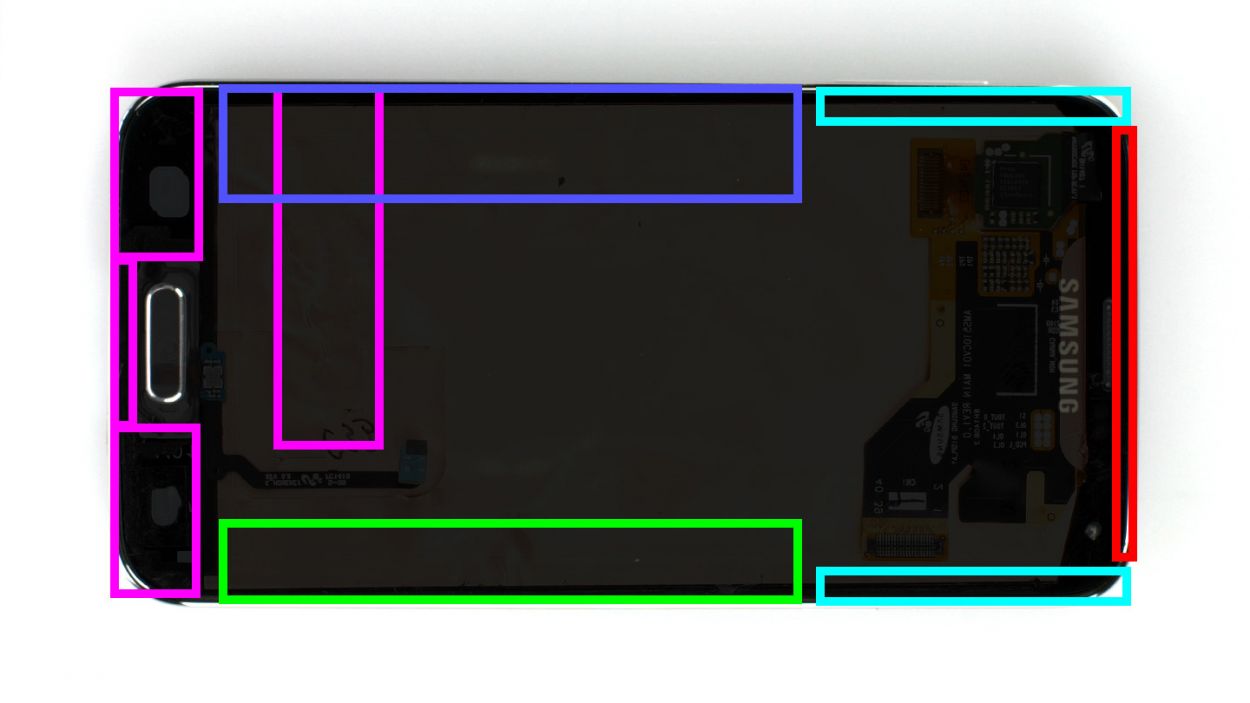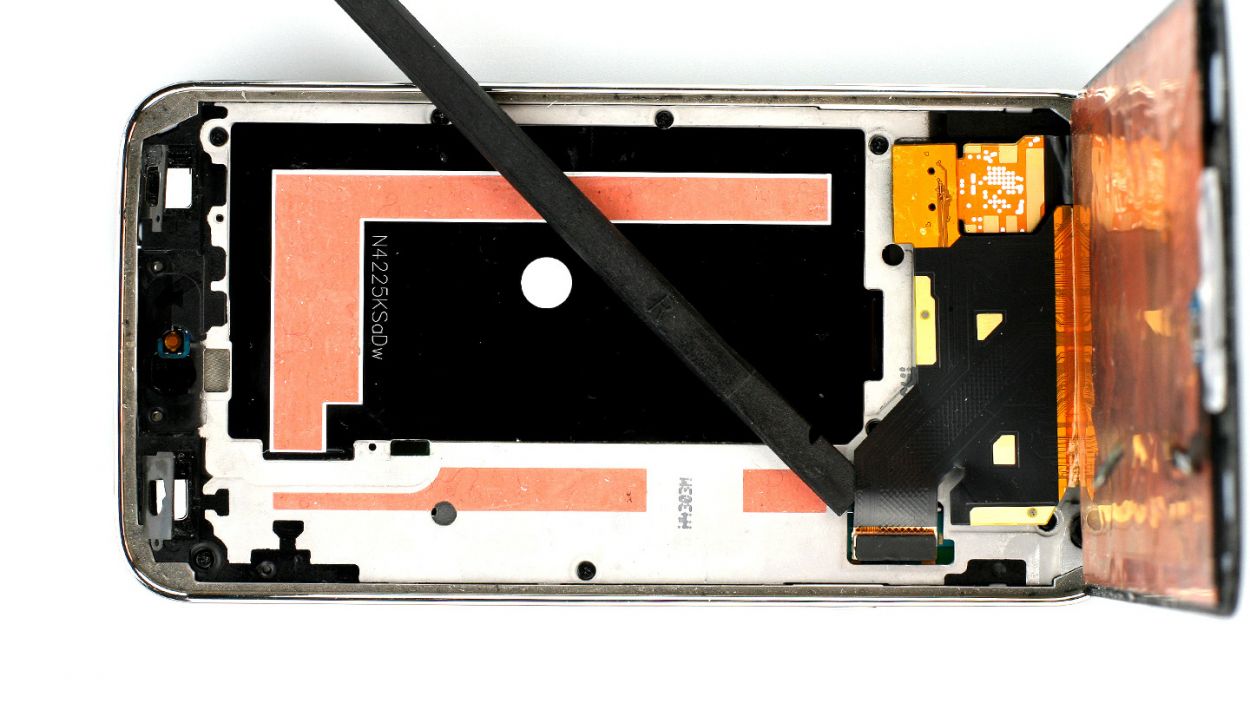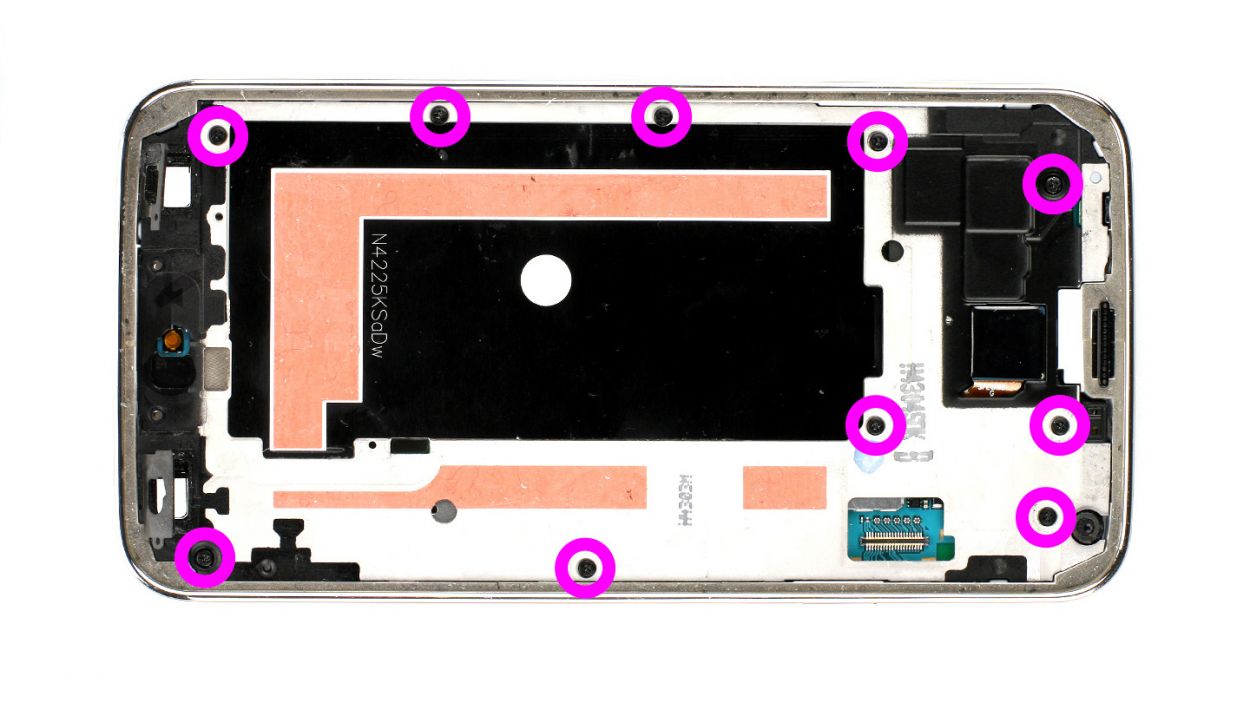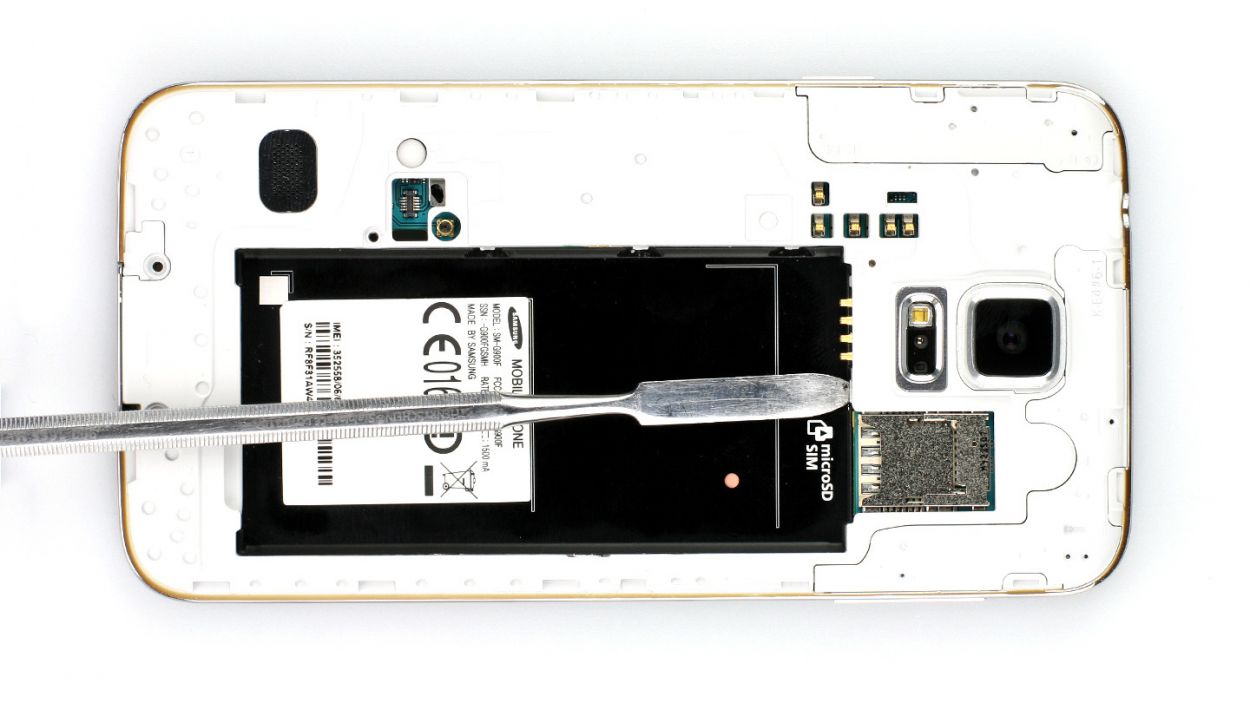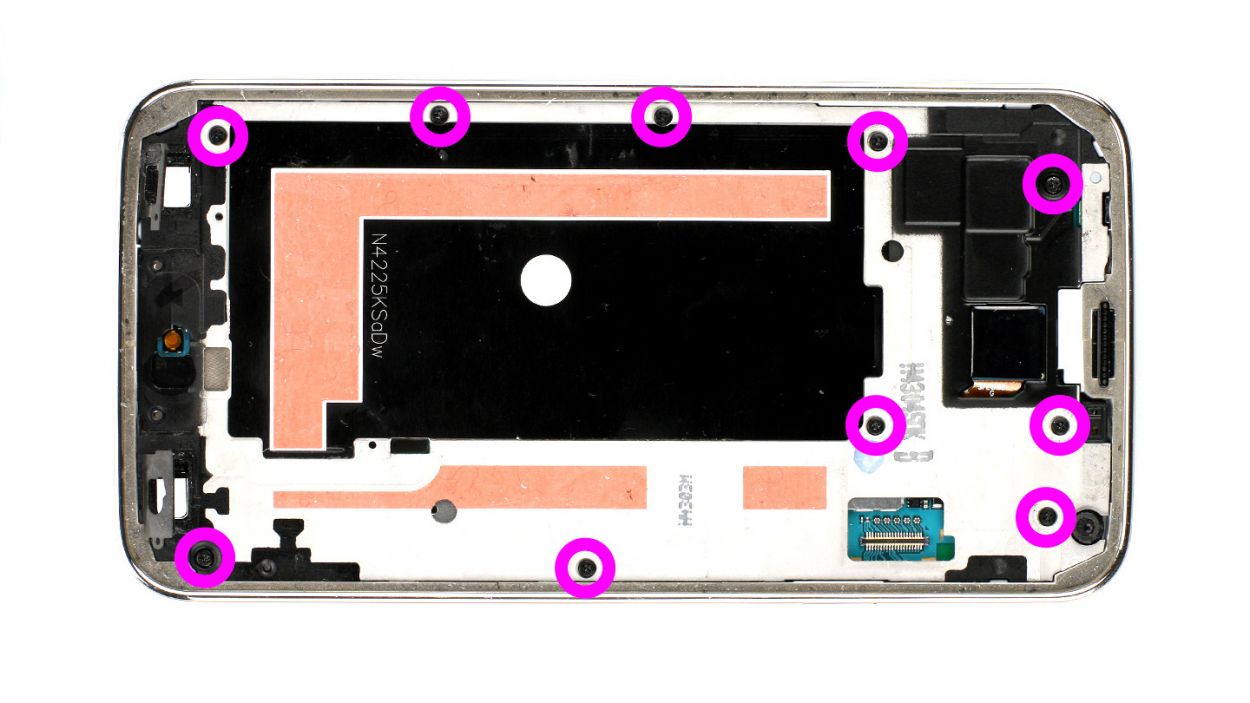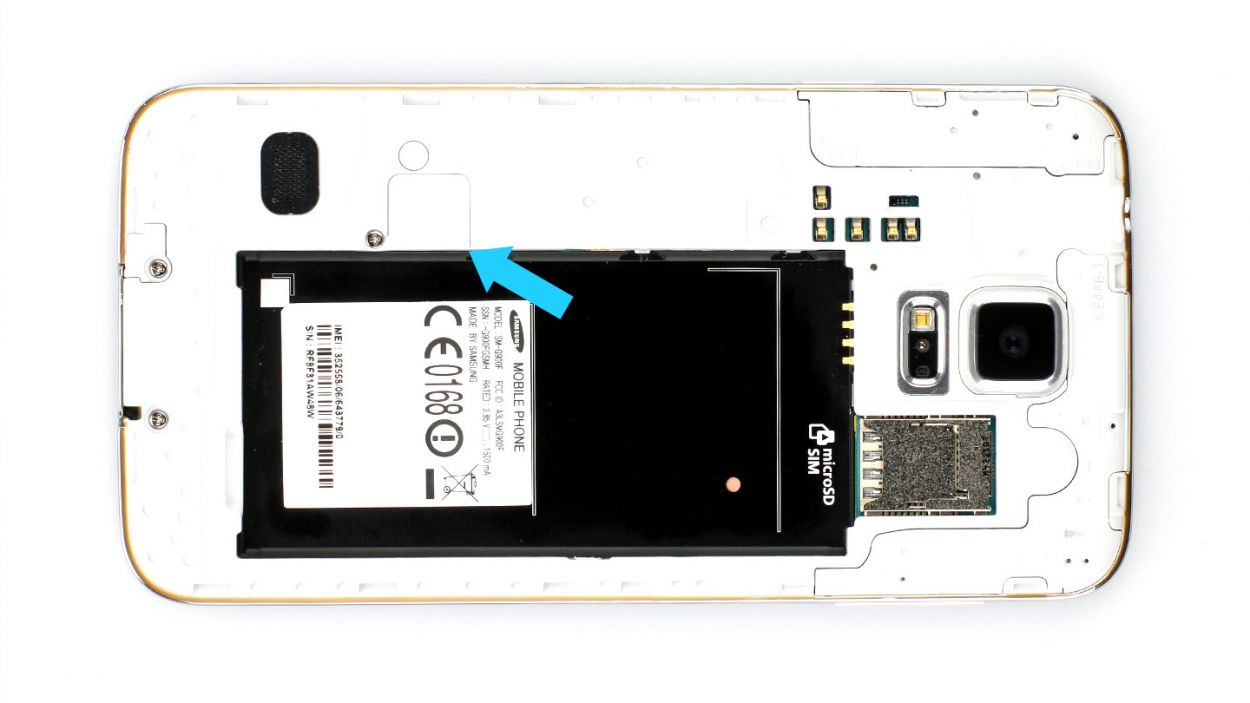DIY Guide to Replace Headphone Jack on Samsung Galaxy S5
Duration: 60 min.
Steps: 13 Steps
In this repair guide, we’re here to help you swap out that pesky headphone output on your Samsung Galaxy S5. If your headphone jack is feeling a bit loose or your headset’s remote control is acting up, this guide is just what you need. Let’s get to fixing!
Step 1
– Slide the spudger into the little gap by the standby button and gently lift off the back cover. There are 18 clips hanging out under there, so you’ll want to give the spudger a little tour around the whole smartphone to disconnect them all. If you’re feeling adventurous, you can also use your fingernails to pry off the back cover!
– Once you’ve worked your magic, go ahead and remove the back cover.
Step 2
– Alright, let’s get this party started! If your Samsung Galaxy is still awake, it’s time to put it to sleep. Just press and hold the standby button for about three seconds and follow the on-screen instructions.
– Next up, grab your trusty spudger or even your fingertip to gently lift the battery out (check out figure 1 for guidance). Once it’s lifted, go ahead and remove it completely (see figure 2).
Step 3
– Give that SIM card a gentle nudge with your finger to pop it out and say goodbye for now!
– If you’ve got a microSD card in there too, just repeat the same fun process and let it join the SIM card on its little adventure!
Step 4
– First things first, grab your trusty screwdriver and take out those 3 Phillips screws holding the upper plastic cover snugly in place (check out figure 1 for a visual!). We’re talking about 3 x 4.4 mm Phillips screws here.
– Next up, gently lift off the little gray cap (figure 2 is your friend here). You’ll find the Home button connector hiding just below it, ready for action.
– Now, with the pointed tip of your spudger, carefully disconnect that connector (figure 3 will guide you). You’re doing great!
Step 5
– Alrighty, let’s tackle this together! The Samsung Galaxy S5’s display is stuck on tight. To loosen it up, we’re gonna give it a little heat therapy with a heat gun. Once it’s nice and warm, gently slide in a plastic pick between the frame and the display to break the adhesive bond. Take a peek at Figure 1 for a top view of the display. We’ve got a mirrored image of the back with 10% coverage so you can keep an eye on those cables underneath. Before each move, make sure to heat up the right spot.
– Time to slide in the plastic pick up to 1.7 cm (check out figure 2).
– Next up, slide in the plastic pick up to 1.2 cm (see figure 3).
– Now, let’s slide in the plastic pick up to 1.2 cm (see figure 4), just 0.2 cm shy of the Home button. Use the spudger for the final stretch. Warm up the display and lift with care. When doing this delicate dance, be sure to guide the Home button cable through the midframe.
– Slide in the plastic pick up to 0.5 cm (refer to figure 5).
– Next, slide in the plastic pick up to 0.3 cm (see figure 6).
– Finally, gently lift the display to disconnect the display connector from the logic board (check out figure 7).
Step 6
– Carefully take out the 10 Phillips screws holding the plastic cover tight (check out figure 1 for guidance). These are 10 x 3.3 mm Phillips screws.
– Now, this part might require a bit of finesse and patience. Gently separate the gray frame that has a fancy chrome-plated outer edge from the surrounding pieces. Use one hand to press down on the gray frame between the headphone jack and rear camera while your other fingers elevate the outer chrome frame (see figures 2 and 3). Give that black metal frame a little push to release it.
– Next up, tackle those volume buttons on the other side (peek at figures 4 and 5 for help).
– There are more clips to dislodge using the trusty laboratory spatula, just where the battery used to be (take a look at figures 6 and 7).
– Now, with care, pull off the gray chrome frame. Watch out for the dock connector (don’t forget to reference figure 8).
– Oh, and a little gray cover that used to hang out next to the Home button cover will likely come loose as well.
Step 7
– Let’s pop that headphone jack out! Gently slide the tip of your spudger (or a similar tool) under the headphone cable and carefully wiggle it free. (Check out figures 1 and 2 for a visual guide)
– Headphone jack? Outta here!
– Time to install the new headphone jack! Slide it right back into its home – it’s like a puzzle piece! (See figure 3 for placement). If you need help, you can always schedule a repair
Step 8
– Alright, let’s get that interior metal frame snugly back into the gray plastic cover! Start at the dock connector (check out figure 1) and give a good press to join those two frame components together.
– Once they’re cozy, it’s time to secure them with some screws. Grab those 10 x 4.0 mm Phillips screws and twist them in!
Step 9
– First up, let’s see if that old glue still has some stickiness left! If it’s lost its charm, time to swap it out.
– Next, reconnect the display cable and carefully guide that Home button cable through the metal frame (check out figure 1 for a visual!).
– Now, power up your Samsung Galaxy S5 and make sure everything is working like a charm! To access the test menu, just type in *#0*# on the call app’s keypad.
– If all systems are go, give that display a firm press onto the metal frame to seal the deal!
Step 10
– Reconnect the Home button connector snugly (check out figure 1 for guidance).
– Place the tiny gray cap back on it (see figure 2 for a visual!).
– Tighten those 3 Phillips screws that secure the upper plastic cover (figure 3 has your back). 3 x 4.4 mm Phillips screws are all you need!
Step 11
– Now, gently place the SIM card and, if you have one, the microSD card back into their snug little homes. You’re almost there!
Step 12
– Slide that battery back into place! Just make sure the +/- symbols are cozying up to the contact point. You’re doing great!
Step 13
– Putting the back cover on is a breeze! Just line it up correctly and give it a good press all around the phone until you hear that satisfying click. It’ll be snug and secure in no time!