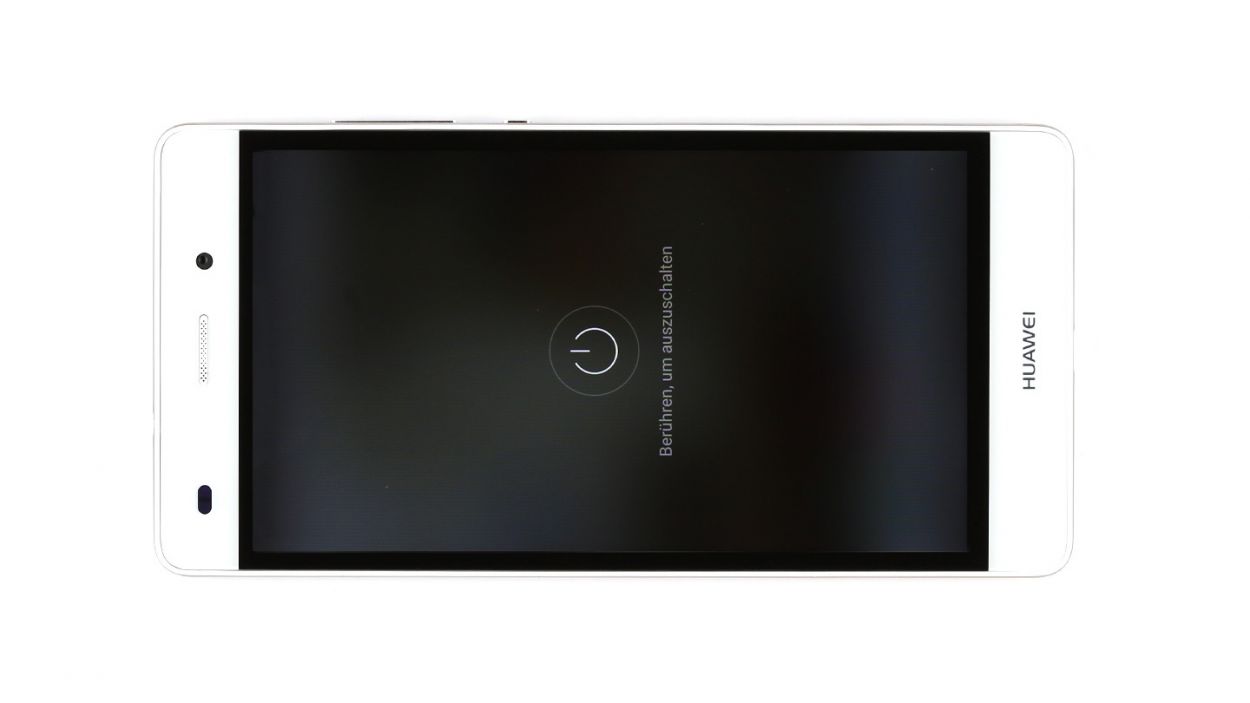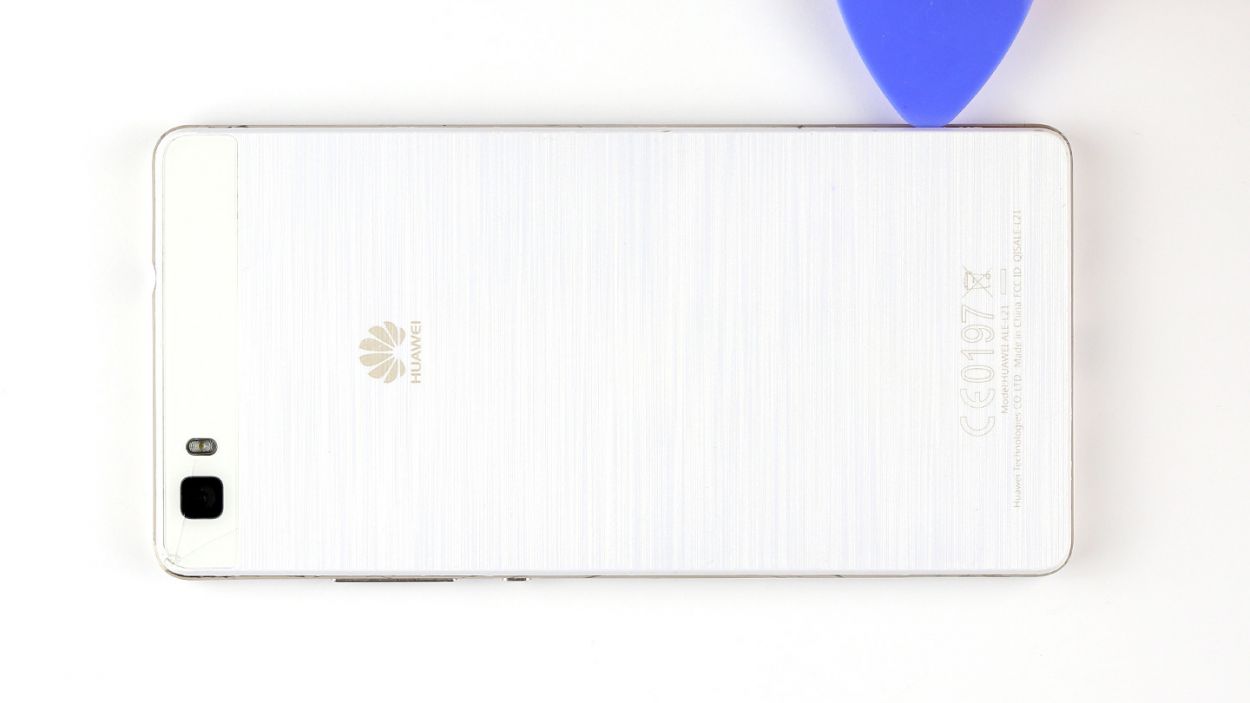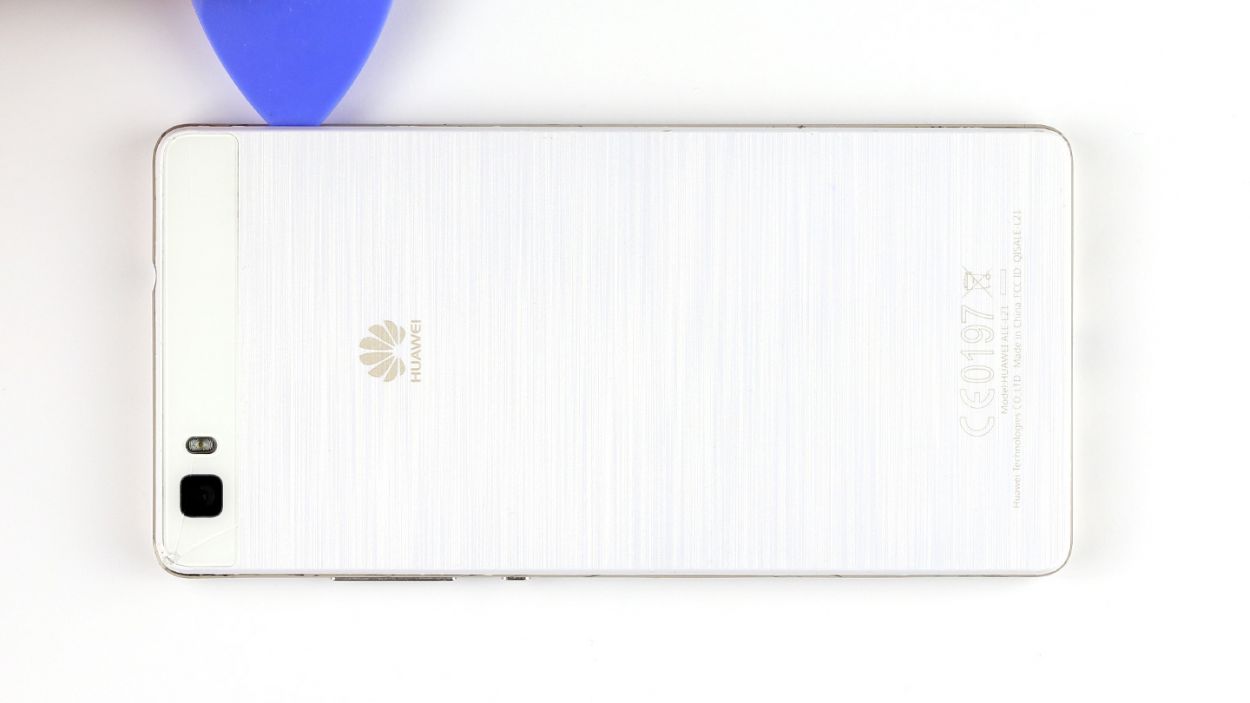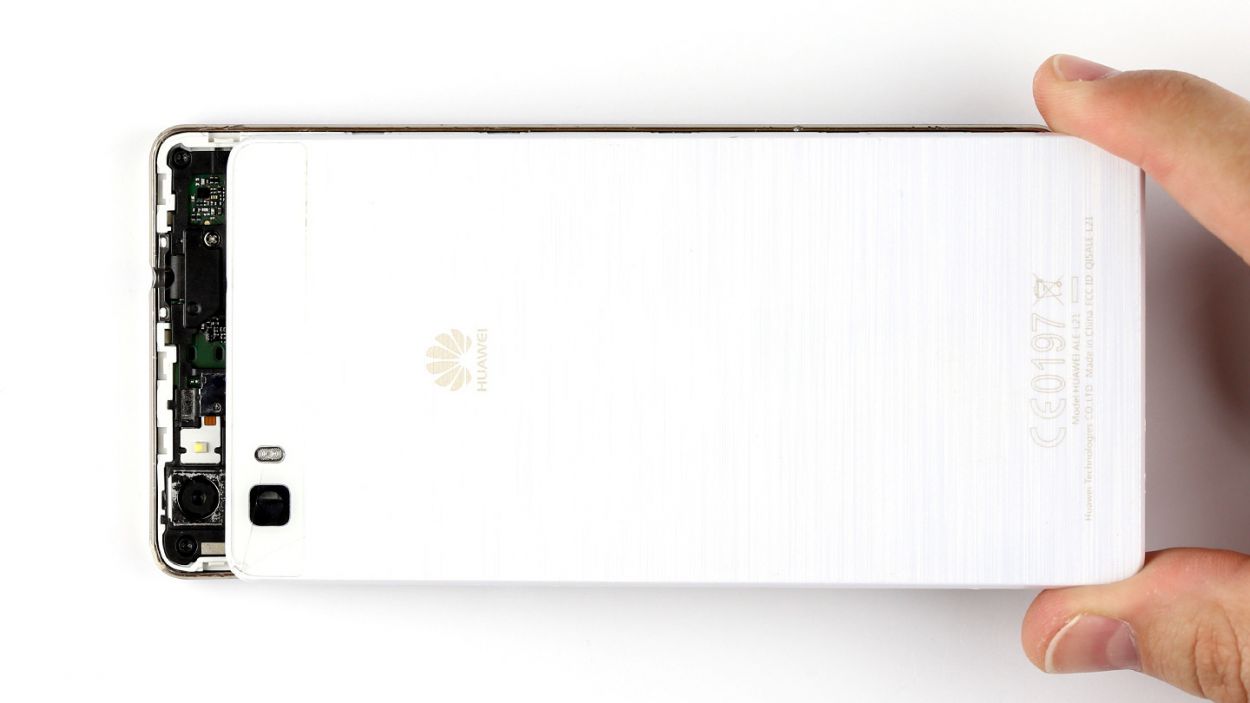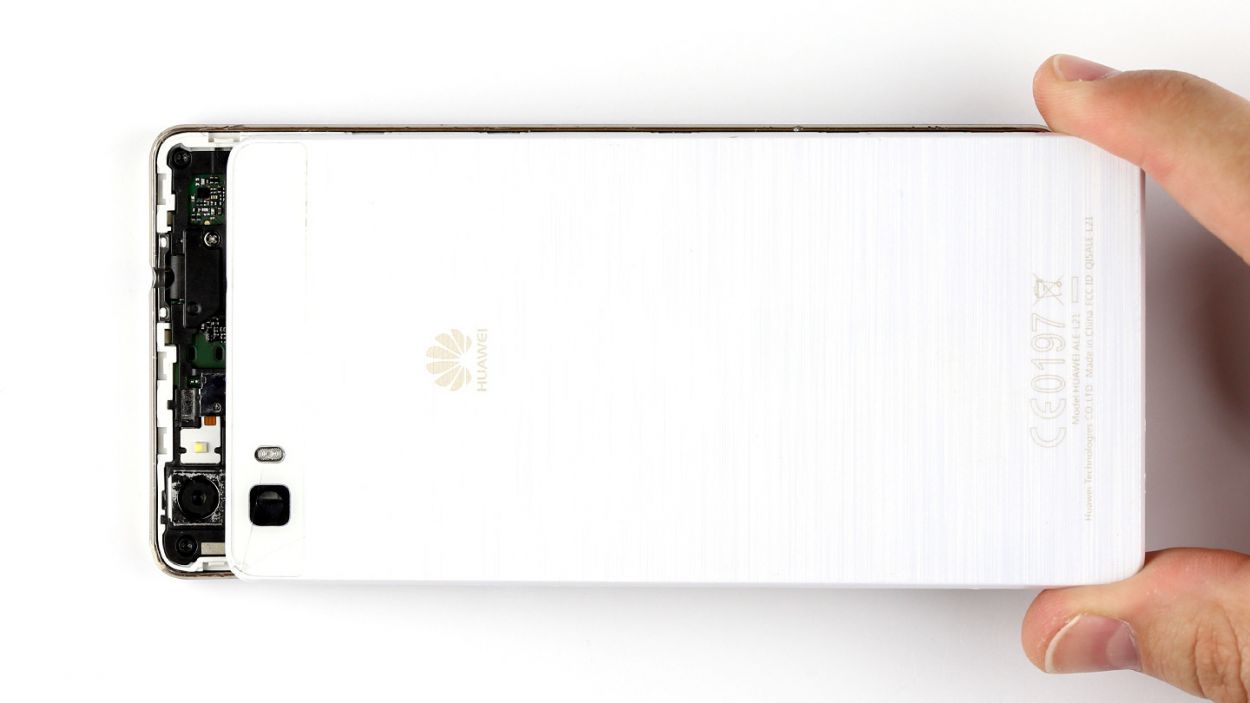DIY Guide to Replace Huawei P8 Lite Battery Step-by-Step
Duration: 60 min.
Steps: 17 Steps
Ready to tackle that pesky battery issue on your Huawei P8 lite? In this guide, we’ll walk you through the steps to replace your battery like a pro! Whether your phone is crashing under pressure, refusing to charge, or just not holding a charge like it used to, we’ve got your back. Let’s get your device back to its prime and keep those good times rolling! And remember, if you need help, you can always schedule a repair.
Step 2
– Pop out those two trays for the SIM and microSD cards from the device by gently inserting a SIM Tool or a trusty paperclip into the tiny hole until the tray slides out. Once it’s out, go ahead and take out both trays along with the cards. You’re doing great!
Step 3
– Gently detach the back cover from the enclosure frame. It’s held in place by several little hooks, so grab a pick and slide it between the back cover and the frame to release those hooks. Keep going until you’ve freed the entire device!
– Now, lift off the back cover and reveal the inner workings of your device!
Step 4
– Time to get a little handy! Start by unscrewing those seven screws that are keeping the speaker snug in its spot. You’ll need three 2.7 mm PH00 Phillips screws and four 3.7 mm T5 Torx screws. Once they’re out, you’re almost there!
– Now, gently lift the speaker out of your device. You’re doing great!
Step 5
– First up, let’s tackle those three screws! Grab your trusty PH00 Phillips screwdriver and remove the 3 x 2.7 mm screws like a pro.
– Next, gently lift off the silver cover from your device. It’s like peeling an orange, but way more satisfying!
– Now, it’s time to disconnect the battery contact from the PCB. Carefully slide your tool underneath the contact and lift it up. Just be gentle—no need to break anything while you’re at it!
– Lastly, do the same for the display contact. A little finesse goes a long way here!
Step 6
– First up, let’s tackle those seven screws holding the cover in place! You’ll need 5 x 2.7 mm PH00 Phillips screws and 2 x 3.7 mm T5 Torx screws. Grab your screwdriver and let’s get to it!
– The cover is a two-piece puzzle. Gently lift off the larger upper cover using a trusty pair of tweezers. Easy peasy!
– Now, flip that cover over! The NFC antenna’s contact is glued to the bottom of the smaller cover, and we need to disconnect it.
– To do this, carefully slide a steel laboratory spatula between the contact and the cover. A little gentle nudging goes a long way!
– And don’t forget to remove the smaller cover as well. You’re doing great!
Step 7
– First up, gently disconnect the touchscreen contact from the motherboard. Slide your tool underneath and give it a little lift!
– Next, it’s time to disconnect the sensor cable in the same smooth fashion.
– The control buttons are held in place by a tiny bracket. Pop that bracket up to free the contact, then carefully pull out the cable. Remember, be gentle—no need to yank or bend it too much!
– Now, go ahead and remove the control buttons from your device. You’re doing great!
Step 8
– Gently lift the PCB out of your device. A spudger works wonders for this—just slide it underneath the board and give it a little lift!
– Once you have it slightly raised, use your thumb and finger to grip the PCB and carefully pull it out.
Step 9
– Alright, the battery is feeling a bit clingy to the enclosure. Look for that black tab on the side of the battery—give it a gentle tug to peel it away from the battery.
– Now, pull on that tab with a steady hand. There’s a stretchy adhesive strip that wants to come along for the ride. Keep pulling until the whole strip is out—you’re almost there!
– The battery might be holding on in a few other spots too. No worries! Just take your time and carefully pry it loose from the enclosure.
– Once you’ve got it free, go ahead and remove the battery from its cozy home in the enclosure.
Step 10
– Carefully place the battery back in its cozy spot inside the enclosure.
– If needed, gently tuck the tab into position to keep everything snug.
Step 11
– Slide the PCB into the enclosure, ensuring it fits snugly in the right spot. Start by inserting the upper end of the PCB first, allowing the headphone jack to pop through the frame’s opening like it owns the place.
Step 12
– Pop those control buttons back in place and connect them to the motherboard like a pro!
– Gently slide that cable back into its cozy socket and secure it with the bracket.
– Carefully press the connector into the socket to link the sensors to the board—easy peasy!
– Repeat the same process for the touchscreen connector. You’ve got this!
Step 13
– Flip the smaller cover upside down and place it on the battery to reconnect that NFC antenna contact like a pro.
– Carefully nestle the antenna contact back into its cozy spot on the cover. Give it a good press so they can bond perfectly.
– Align the cover back in its rightful place on the motherboard, making sure it’s snug.
– Now, let’s get that larger cover back on! Ensure the little cover and big cover are hugging each other just right.
– Grab those seven screws and secure the covers to the enclosure. You’ll need 5 x 2.7 mm PH00 Phillips screws and 2 x 3.7 mm T5 Torx screws for this part.
Step 14
– Gently connect the PCB to the display by pressing the display contact into the socket on the PCB until you hear a satisfying click. That’s the sound of success!
– Now, let’s get that battery contact connected in the same way. Click it in and you’re on a roll!
– Next up, position the shiny silver cover on the PCB like a pro.
– Secure the cover to the board using the three screws. Grab those 3 x 2.7 mm PH00 Phillips screws and let’s get this thing locked down!
Step 15
– Carefully place the speaker back into the lower part of your device.
– Secure the speaker in place using the seven screws: 3 x 2.7 mm PH00 Phillips screws and 4 x 3.7 mm T5 Torx screws. You’ve got this!
Step 16
– Put the back cover back on.
– Use your finger to press it onto the entire frame so all the clips on the back cover click into place on the enclosure.
Step 17
– Carefully pop those SIM and microSD cards back into their cozy little trays and slide them back into your device like a pro.
– Give them a gentle push until they’re perfectly snug with the surface. You’ve got this!