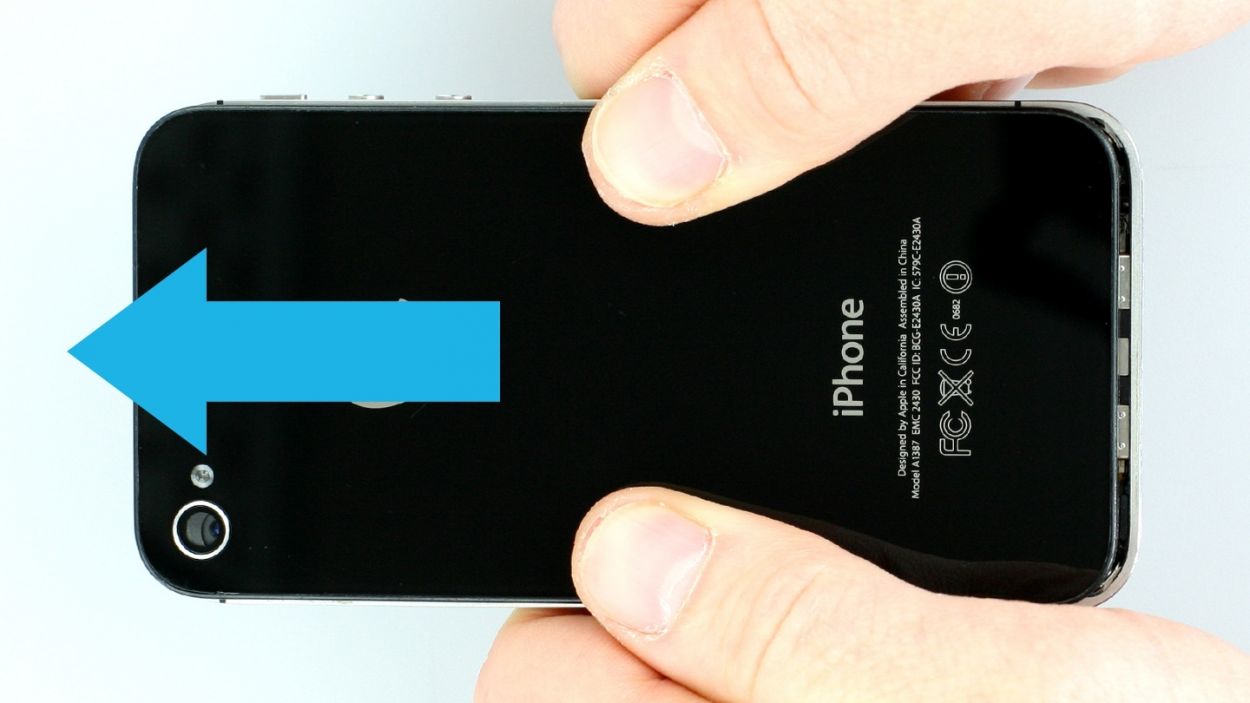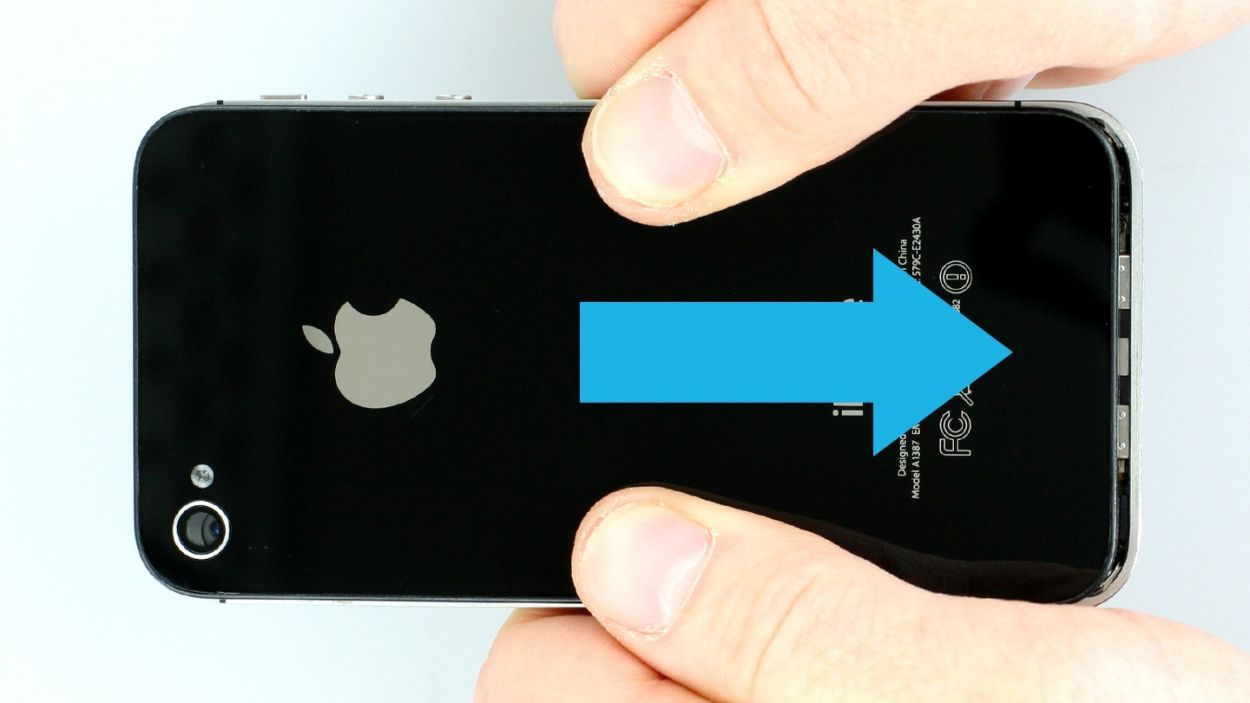DIY Guide to Replace iPhone 4s Rear Camera
Duration: 30 min.
Steps: 12 Steps
In this guide, we show you how to replace your iPhone 4s’ defective rear camera. You need this repair if the rear camera isn’t working, your pictures are blurry, or the camera doesn’t focus. In this guide, we show you how to replace your iPhone 4s’ defective rear camera. You need this repair if the rear camera isn’t working, your pictures are blurry, or the camera doesn’t focus.
Step 1
– You need a pentalobe screwdriver to open your phone.
– Remove the two pentalobe screws at the bottom of the enclosure. They are located to the right and left of the dock connector. Put the screws in the same compartment of your organizer tray.2 x 3.6 mm pentalobe screws
Step 2
– Use your thumbs or the palm of your hand to push the back cover of your iPhone about 4 mm away from the bottom of the phone where the dock connector is (see figure 1).
– Then you can lift the back cover at the end that’s sticking out past the phone (see figure 2).
Step 3
The contact point on the logic board could come off. If the contact point breaks off but the soldering points are still intact, you can solder the contact point back on.
– If your iPhone’s still on, turn it off now by holding down the standby button for about five seconds and following the prompt on the display.
– Remove the two Phillips screws on the battery connector using a Phillips screwdriver (see figure 1). Put the screws in the same compartment of your organizer tray.1 x 1.5 mm Phillips screw1 x 1.3 mm Phillips screwThe contact point on the logic board could come off. If the contact point breaks off but the soldering points are still intact, you can solder the contact point back on.
– Now carefully lift off the battery connector by inserting the pointed ESD spudger slightly below the silver cover plate (see figure 2). If you don’t have a spudger, you can also try using your fingernail.
– For the rest of the repair, you can also use the metal laboratory spatula instead of the spudger. This may make some steps easier for you. However, we explicitly recommend using the ESD spudger produced specifically for precision electronics.
Step 4
– The antenna cover is under the battery connector. Remove the cover and put it in the same compartment of your organizer tray as the Phillips screws you removed before (see figure 1).
– Now remove the battery. It’s sometimes glued firmly in place. Insert the flat end of the spudger into the space (about 1 cm to the left of the volume down button) between the battery and the outer frame, and slowly lift the battery (see figure 2). If the battery’s really stuck on, use other leverage points to the right and left of the original spot to pry it off. If you still can’t detach the battery, you can use a heat gun to warm it slightly from the outside and soften the glue.
– Now you can also disconnect the antenna connector by carefully pulling it off the plug head using the spudger (see figure 3).
Step 5
– Remove the four Phillips screws from the cover (see figure 1). Put the screws in the same compartment of your organizer tray. It’s easy to tell them apart.1 x 2.6 mm Phillips screw2 x 1.2 mm Phillips screws1 x 2.7 mm Phillips screw (thin thread)
– The cover is slightly clamped in place on the midframe (see figure 2). In order to remove the cover, use the spudger to push it slightly to the left, toward the dock connector (see figure 3).
Step 7
– Put in the new camera. Check whether you need to transfer the gaskets on the lens to the new camera.
Step 8
– Carefully put on the cover. It will be slightly clamped in place (see figure 1).
– Fasten all the Phillips screws on the connector cover (see figure 2):1 x 2.6 mm Phillips screw2 x 1.2 mm Phillips screws1 x 2.7 mm Phillips screw (thin thread)
Step 9
Step 10
– Put the back cover back on and carefully push it the last few millimeters toward the dock connector.
Step 11
– Now screw in the two screws at the bottom of the enclosure.2 x 3.6 mm pentalobe screws
– Then all you have to do is push in the SIM card tray.
Step 12
When the battery is removed from the device, the iPhone loses the time and sets itself to 1:00 a.m. on 1/1/1970. You could have trouble connecting to the cellular network if the time isn’t set.
– Synchronize your iPhone with iTunes or connect to a WLAN network and wait until the time is set.
– Remove the SIM tray with the SIM card and reinsert it.
– Activate airplane mode on the device and then deactivate airplane mode.