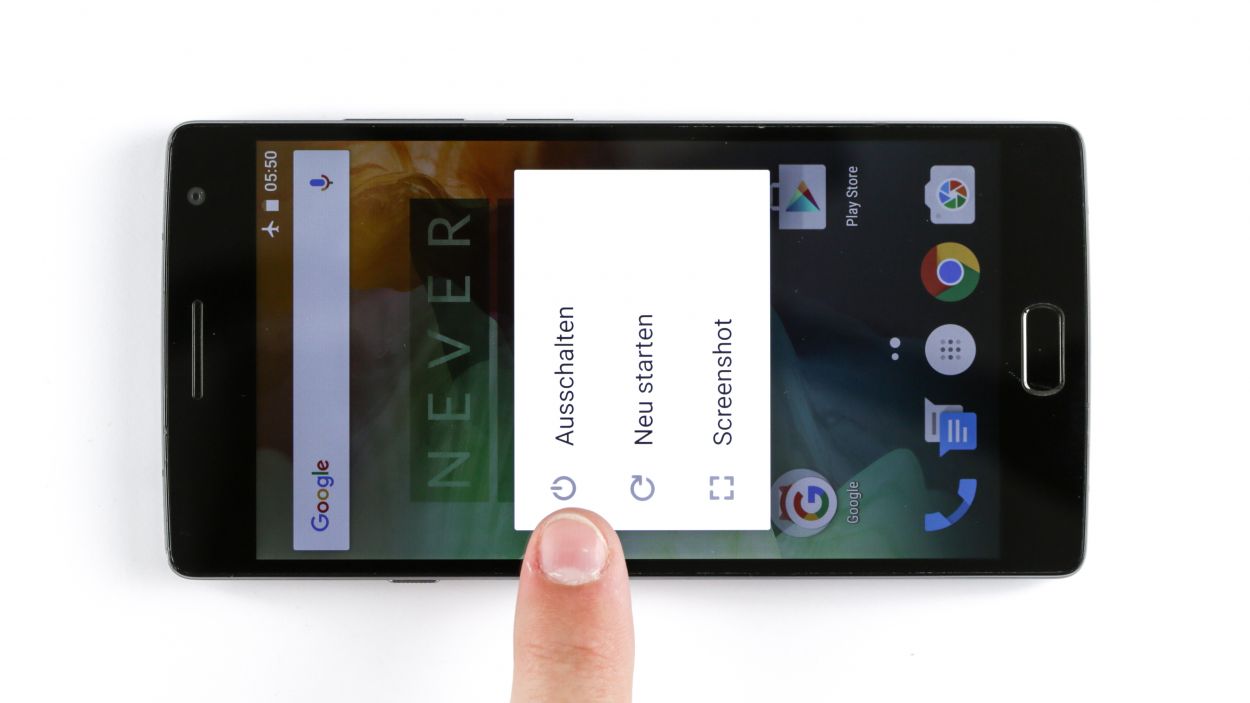DIY Guide to Replace OnePlus 2 Mainboard
Duration: 60 min.
Steps: 17 Steps
Ready to tackle your OnePlus 2 logic board like a pro? In this guide, we’ll walk you through the steps to remove it yourself! If your mainboard needs a little TLC after experiencing water damage, this is the way to go. Let’s get started and bring your device back to life!
Step 1
– First things first, let’s power down that device! Just hold the power button until you see the ‘Power off’ option pop up.
– Now, give it a gentle tap with your finger to confirm you’re ready to turn off your OnePlus 2. Hang tight and watch as the screen fades to black!
Step 2
– Grab a thin, flat, tapered spudger and gently slide it into the corner gap of your smartphone. You’ll find some sneaky clips hiding under the back cover that need to be disconnected. Just run that spudger around the smartphone once to set them free! If you’re feeling adventurous, you can also use your trusty fingernails to pop off the back cover.
– Once those clips are out of the way, go ahead and lift off the back cover!
Step 3
– You can use the SIM Tool or a paperclip to remove the SIM card tray. Press the SIM Tool into the small hole in the SIM card tray to remove it.
Step 4
6 × Gummiabdeckung
18 × Phillips-Schraube
– Time to get started. Remove all 18 Phillips screws that hold the plastic cover in place – it’s a great opportunity to practice your screw-removing skills.
– Now, let’s find those sneaky screws. 6 Phillips screws are hidden under a rubber cover. Use a sharp object to carefully lift out the cover and reveal the screws.
– You’re doing great. Next, lift out the logic board cover. Carefully insert the pointed tip of the ESD spudger and gently pry the black cover loose. Don’t be afraid to try a few different spots until it comes free. If you need help, you can always schedule a repair
Step 5
– No need to take these parts out, even though they’ve been shown as removed in the pictures that follow.
Step 6
– Time to gently unplug the rear camera connector. Take it easy, you’ve got this!
– Now, carefully lift out the old camera and say goodbye to it!
Step 7
– Time to gently unplug the front camera connector. Take it easy, you’ve got this!
– Now, carefully lift out the old camera and say goodbye to it!
Step 8
1 × Phillips-Schraube
The standby and volume buttons are connected to their own ribbon cables, which then link up to a flat cable. If you find yourself in a bit of a pickle, remember, you can always schedule a repair!
– First up, let’s tackle those two black stickers on the standby and display connector. Grab a pair of tweezers and give them a gentle pull – they should come off without a fuss!
– Next, it’s time to disconnect the standby connector. You’ve got this!
– Now, let’s remove the buttons. Just a little twist and they’ll be out!
– Carefully take out the cable. Easy peasy!
– Unscrew the screw holding the mute button in place. Once that’s done, you can lift off the bracket like a pro!
– Finally, say goodbye to the mute button as you remove it. You’re doing great!
Step 9
Sensorkabel
Displaykabel
Antennenkabel
Save the resistant relations, bro! Handle those soldered resistors/coils with care, don’t break ’em off. Safe hands all the way to the finish line! If you need help, you can always schedule a repair
– Alright, let’s get this show on the road! Carefully disconnect those three connectors – we don’t want any mishaps here. Now, take your trusty spudger and gently slide it under the contacts. Lift it up with care, making sure not to break those little resistors and coils soldered onto the logic board. We got this, team!
– If you need help, you can always schedule a repair
Step 10
1 × Phillips-Schraube
Hey there! Don’t forget to take out that tiny screw right under the camera. It’s a vital little guy for your device’s inner workings!
– Now you can carefully lift the logic board using the spudger and remove it by hand.
Step 11
1 × Phillips-Schraube
Antennenkabel
Displaykabel
Sensorkabel
– Alright, let’s get that logic board snugly back into its frame!
– Just a friendly reminder: keep those cables from sneaking under the logic board.
– Check out the picture to ensure your logic board is sitting pretty in the right spot.
– Pop in the little placeholder on the display connector like a pro.
– Reconnect all those connectors to the logic board and make sure they’re all cozy!
Step 12
1 × Phillips-Schraube
– Time to pop in that mute button!
– Secure it with the bracket and screw – nice and tight!
– Now, let’s get the standby and volume buttons back in place. Use your spatula to gently press them into their cozy spots.
Step 13
– First up, let’s get that shiny new camera connected!
– Next, it’s time to stick those adhesive strips back in place.
Step 14
– Now connect the new camera.
Step 15
18 × Phillips-Schraube
6 × Gummistöpsel
– Alright, let’s get that cover back on, shall we?
– Next up, tighten all those Phillips screws like a pro.
– And hey, don’t forget to pop those little rubber plugs back in place!
Step 16
– Pop in that sim tray like a pro!
Step 17
– Putting that back cover on your device is a breeze! Just align it perfectly, give it a little push all around the edges, and listen for that satisfying click as it snaps snugly into place. You’ve got this!