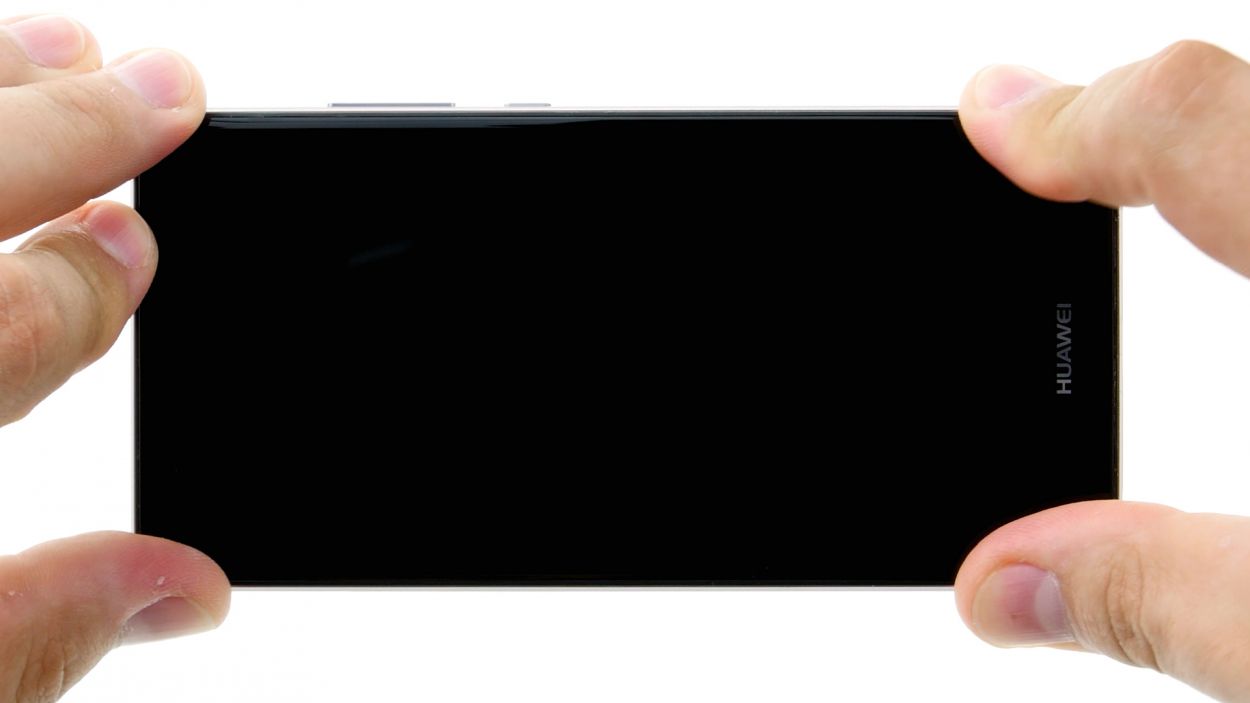DIY Guide to Replace P9 Motherboard Step-by-Step
Duration: 30 min.
Steps: 17 Steps
In this guide, we’ll walk you through the steps to remove your P9’s PCB by yourself! If your device has taken a dip in water, getting to the PCB is essential for a good clean-up. Ready to tackle that water damage? Let’s get started! If you need help, you can always schedule a repair.
Step 1
– Power down your device by pressing and holding the power button until a menu pops up. Choose ‘Power off’ and give it one more tap to confirm. Easy peasy!
Step 2
– Grab your trusty SIM tool and gently pop it into the tiny hole on the tray to set it free!
– Once the tray is out, feel free to remove the SIM card and microSD card if you have them. You’re doing great!
Step 3
2 × 2,8 mm P1 Pentalob-Schrauben
– Unscrew and remove the two screws at the bottom of the device that keep the enclosure closed.
Step 4
Alright, listen up! The fingerprint sensor is snugly nestled in the back cover, connected to the motherboard by a flexible flat cable. When you’re removing the display, tread carefully to ensure you don’t accidentally play tug-of-war with the cable or the board. Let’s keep everything in one piece!
– Start by placing the suction cup as low on the display as you can, like right where it says ‘Huawei.’ If the glass is too shattered for the suction cup to stick, just cover the display with some tape.
– Gently pull on the suction cup while using the pick to nudge the back cover against the table. Once you see a little gap between the display and the casing, you can carefully slide the pick in.
– Keep moving the pick along the edges to detach the display from the sides. Remember to keep pulling gently on the suction cup.
– Now, with a steady hand, lift the display. Open the device slowly at the short upper edge like you’re flipping through a book. You should now spot the connection cable.
– To disconnect the cable from the motherboard, carefully slide the spudger underneath the contact and pop it off.
Step 5
2 × 2,5 mm PH00 Phillips-Schraube
Antenna Cable
– First things first, gently unplug that white antenna cable from the motherboard to reveal the hidden screw waiting for you underneath.
– Next up, grab your trusty screwdriver and take out those two screws that are keeping the plate snugly in place.
– Now, with the help of your tweezers, carefully lift off the plate. It’s got a little hook action going on at the screw holes and in the middle, so be gentle!
– Time to bring in the spudger! Use it to carefully disconnect the battery contact like a pro.
– Finally, disconnect the wide flexible flat cable that connects to the lower board from the motherboard. You’re almost there!
Step 6
2 × 2,5 mm PH00 Phillips-Schrauben
– First, let’s get those two screws out of the way that are keeping the plate snug as a bug. Unscrew them!
– Now, gently lift off the plate and set it aside like a pro.
– Time to disconnect the camera! Grab your trusty spudger and slide it under the camera’s plug contact on the motherboard to pop it out.
– Finally, remove the camera from its cozy little home in the enclosure. You’re doing great!
Step 7
– First things first, let’s disconnect that connection to the motherboard. Safety first!
– Now, the control buttons are snugly glued to the display frame. Grab your trusty steel spatula and gently slide it between the buttons and the frame, starting on one side.
– Once you’ve got one side loose, move on to the other side and repeat the process.
– Finally, carefully remove the buttons and give yourself a pat on the back for a job well done!
Step 8
1 × 2,5 mm PH00 Phillips-Schraube
– First up, let’s tackle that pesky screw holding the plate in place. Give it a twist and let it go!
– Next, gently lift that plate off the motherboard like you’re unveiling a surprise gift.
– Now, it’s time to disconnect the display contact from the motherboard. Grab your spudger and slide it in at the edge of the plug contact, then carefully pry it out of the socket. You’ve got this!
Step 9
2 × 2,5 mm PH00 Phillips-Schrauben
– First, let’s get the motherboard loose. You’ll see two screws holding it in place – go ahead and remove them.
– The board is also clamped in, so use your trusty spudger to carefully pry it loose from the middle of the right side.
– Next, insert the spudger into the upper left corner and gently work the board out of its spot.
– Now that it’s free, you can remove the motherboard. If you need help, you can always schedule a repair.
Step 10
2 × 2,5 mm PH00 Phillips-Schrauben
– Gently slide the board back into its cozy home in the enclosure. Give it a little press until you hear that satisfying click!
– Look for the tiny holes—one at the upper right and another at the lower left. These are your guiding stars! Make sure the tabs on the enclosure fit snugly into each hole to help you line everything up just right.
– Now, grab those two screws and secure the board to the enclosure. You’re almost done!
Step 11
Display Connector
1 × 2,5 mm PH00 Phillips-Schraube
– First up, let’s connect that display contact to the motherboard like a pro!
– Once that’s done, it’s time to put the plate back on the contact. Nice and easy!
– Finally, grab that screw and secure the plate to the motherboard. You’ve got this!
Step 12
– Time to pop those control buttons back onto the frame! Use the handy little tabs on the frame to guide you into the right position. Just make sure those tabs fit snugly into the round holes on the buttons.
– Give those buttons a good press to ensure the glue sticks like a champ!
– Now, let’s connect the plug contact to the motherboard and get everything back in action!
Step 13
2 × 2,5 mm PH00 Phillips-Schrauben
– Slide that camera into its cozy little home in the enclosure.
– Gently connect the contact to the motherboard by pressing the connector into the socket with a little care.
– Secure the contact by placing the plate back on.
– Tighten everything up by fastening the plate with those two trusty screws.
Step 14
2 × 2,5 mm PH00 Phillips-Schrauben
– Gently press the wide flexible flat cable into the motherboard’s socket until you hear that satisfying click.
– Time to reconnect the battery and bring your device back to life!
– Carefully place the plate back on to secure those contacts. Make sure it hooks onto both the screw holes and in the middle.
– Tighten things up by fastening the plate with the two screws.
– Don’t forget to connect the antenna cable to the motherboard to keep you connected!
Step 15
– Start by placing the back cover at the short upper edge of the display and gently connect the fingerprint sensor’s contact. Listen for that satisfying click when it locks into place!
– Now, go ahead and close up your device by folding down the back cover and giving the display a little press. You’re almost there!
Step 16
2 × 2,8 mm P1 Pentalob-Schrauben
– Grab those two screws hanging out at the bottom of the enclosure and tighten them up to seal the deal on your device!
Step 17
– Put the SIM tray and any cards back in your device. Make sure the tray is positioned properly.