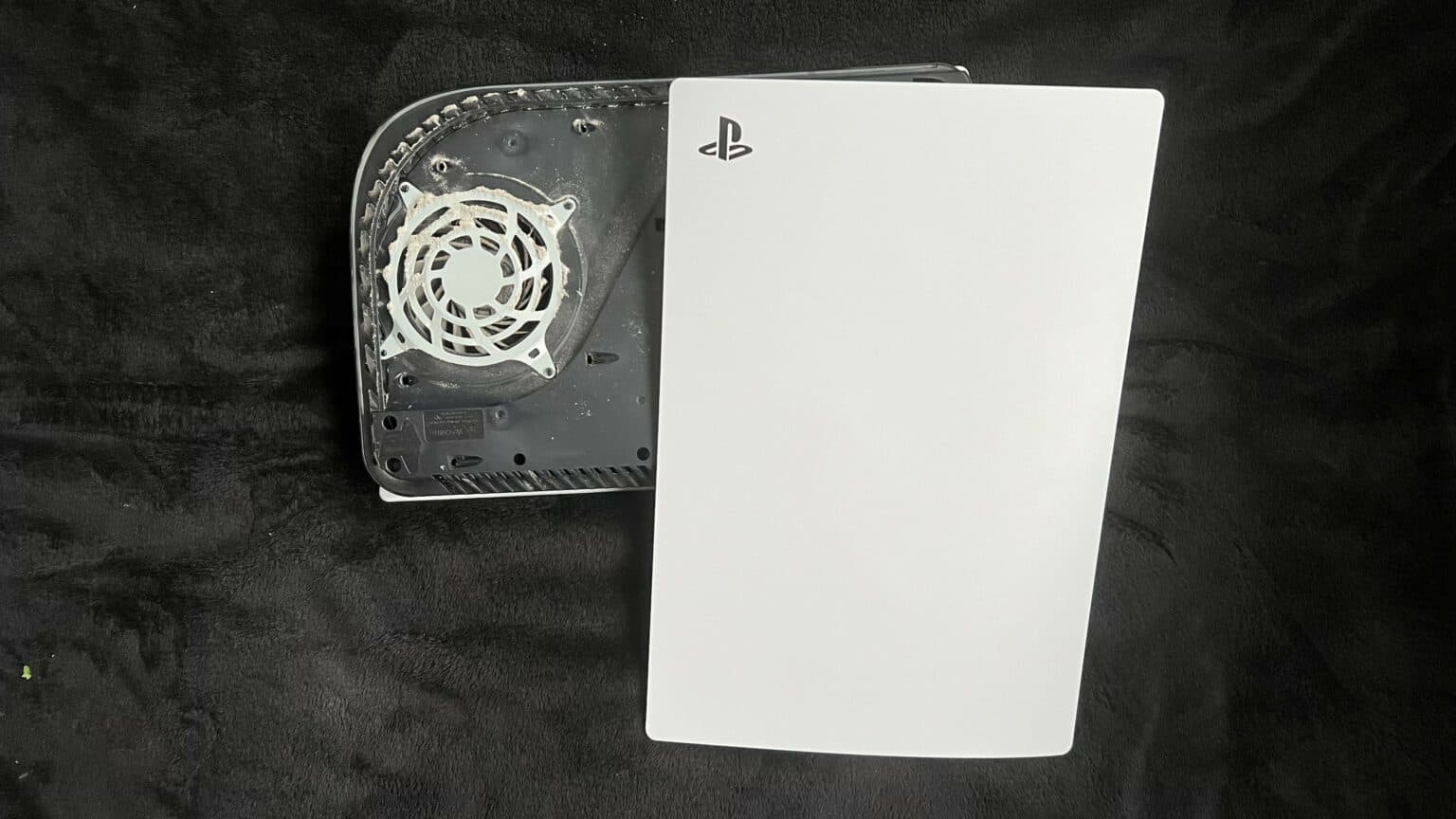DIY Guide to Replace PlayStation 5 Power Supply
Duration: 45 minutes
Steps: 41 Steps
power down and unplug all cables with a dash of pizzazz!
Ready to tackle the power supply replacement on your PlayStation 5? Awesome! Before diving in, make sure to power down your console and unplug all those pesky cables. And hey, don’t forget to keep it safe by following those electrostatic discharge (ESD) safety tips while you work your magic on your console!
Step 1
Make sure to work on a flat surface so your PlayStation stays put and doesn’t take a tumble!
Got your PlayStation 5 lying down horizontally? Great! You can skip ahead to Step 6.
– To begin, give your PlayStation 5 a new perspective by turning it upside down with the stand facing skyward.
– Using either a coin or a flathead screwdriver, unscrew the 26.5 mm-long stand screw.
Step 2
– Gently lift straight up to free the stand from its spot.
Step 3
– Pop the screw into the little slot at the bottom of the stand. If you need help, you can always schedule a repair
Step 5
– Give the stand a little twist to the left and watch that cubby close up nice and tidy!
Step 6
– If your PlayStation 5 is lying down like a champ, flip it over so the charging port is pointing up to the sky.
– Now, give that stand a gentle lift straight up to set it free.
Step 7
– With a smile on your face, flip the device over to reveal the USB and ethernet ports on the left side.
– Gently lift the corner of the faceplate to release it from the case with ease.
Step 8
– As you gently lift the corner, give that faceplate a little nudge downwards so it can slide right off the bottom of your device.
– Say goodbye to the right faceplate as you carefully remove it.
Step 10
– Gently lift the grille off the case to get it out of the way. Need help? You can always schedule a repair.
Step 11
As you dive into this repair adventure, keep an eye on each screw and make sure it returns to its original home. This will help keep your console safe and sound. You’re doing great!
– Grab a TR8 Torx security driver and let’s pop out the four screws holding the fan shroud to the case:
– Two 23.3 mm screws
– One 11.4 mm screw
– One 31 mm screw
Step 13
Make sure to pry on the wire cover and steer clear of the fan wires. If you need help, you can always schedule a repair.
– Slide the flat end of a spudger under the black wire cover and into the gap above the fan wires.
– Use the spudger to lift the wire cover until you can grip it with your fingers.
Tools Used
Step 14
– Gently use your fingers to lift off the wire cover like you’re peeling a banana. Easy peasy!
Step 15
When handling cables, always remember: it’s best to give them a gentle pull by their connectors, not the wires themselves!
– Grab the edges of that fan cable connector with your fingers and gently lift it up to unplug it from the motherboard. You’re doing great!
Step 17
– Grab your trusty Phillips screwdriver and take out that 17 mm-long screw holding the SSD cover in place. You’ve got this!
Step 18
– Give that SSD cover a gentle nudge upwards with your finger to pop it free from the case. It’s like a little dance move for your device!
– Now, go ahead and lift off the SSD cover completely. You’ve got this!
Step 19
When pulling cables, remember to always grab them by their connectors. Save the wires from unnecessary stress and stay in tip-top shape while you fix your device!
– Get a good grip on those edges of the optical drive cable connector with your fingers, then give it a gentle pull upwards to disconnect it from the motherboard.
Step 20
– Gently grab the edges of the optical drive cable connector with your fingers and pull it up to disconnect it from the optical drive. If you need help, you can always schedule a repair.
Step 21
If your PlayStation 5 is still rocking its factory seal, that sticker will be a sleek black. Once you peel it off, you’ll see the fun little pattern underneath.
These are technically tamper-evident stickers, but no worries—Sony can’t legally void your warranty as long as you’re careful and don’t break anything. Enjoy the process!
– Grab your trusty tweezers and gently peel away that sneaky tamper-evident sticker that’s hiding the last case screw. You’ve got this!
Tools Used
Step 22
– Alright, time to bust out your trusty T8 Torx driver and prep for some screw-slinging action! You’re looking at removing a grand total of eleven screws to crack open this case: six 18.6 mm-long screws, two 23.3 mm-long screws, two 43.2 mm-long screws, and the teeny tiny 7.3 mm-long screw that’s playing hard to get. Let’s show these screws who’s boss!
Step 23
– Gently lift the case straight up to pop it off like a champ!
Step 24
Give that pull tab a gentle tug, but leave the cable alone!
– Grab your trusty spudger and use its flat end to gently press down on the metal locking tab of the optical drive connector. You got this!
– Now that the metal tab is down, take a pair of tweezers and give that blue pull tab a little tug, pulling it straight away from the connector to disconnect the cable from the optical drive. Easy peasy!
Step 26
– Get ready to show that optical drive connector who’s boss by using the flat end of a spudger to press down on its metal locking tab.
– Once the metal tab is feeling the pressure, grab a pair of tweezers and gently pull the blue pull tab straight away from the connector to disconnect the cable from the motherboard.
Step 27
– Grab your trusty tweezers and gently tug on that blue pull tab, pulling it straight away from the connector. This will help you disconnect the power and eject button ribbon cable like a pro!
Tools Used
Step 28
– Grab your trusty tweezers and gently pull that blue tab straight out from the connector. This will help you disconnect the LED ribbon cable like a pro!
Tools Used
Step 29
Some board revisions might be missing those antenna wires. If your board doesn’t have these connectors, just breeze past this step with confidence!
– Grab those tweezers and get a hold of the white Wi-Fi antenna wire at the metal base, right next to the connector.
– Gently lift the wire’s connector straight up to disconnect it from the motherboard.
– Do the same for the black Wi-Fi antenna wire.
Tools Used
Step 30
– Grab a pair of tweezers and gently hold onto the black or blue power supply antenna wire right at its metal base, as close to the connector as you can get.
– Carefully lift the wire’s connector straight up to free it from the motherboard.
– Now, do the same for the white power supply antenna wire.
Tools Used
Step 31
– Grab a pair of tweezers and with a smile, gently peel off that white sticker that’s holding the antenna wires down to the top shield plate.
– Say ‘See ya later!’ to the antenna wires as you carefully remove them from under the sticker.
– Give that white sticker a little love tap as you press it back onto the top shield plate so it’s all ready to be used again.
Tools Used
Step 32
– Follow the same moves to lift off the last four stickers.
Step 33
– Grab some tweezers and gently lift the white sticker that’s keeping the LED ribbon cable cozy on the heat sink.
– Carefully detach the LED ribbon cable from its sticker buddy.
– Give that white sticker a little press back onto the heat sink so it’s ready for its next adventure!
Tools Used
Step 34
– Grab your trusty T8 Torx driver and let’s tackle those forty-two screws holding the top shield plate in place:
– First up, you’ve got forty-one screws that measure 7.3 mm long, and then there’s that one special screw that’s 43.2 mm long.
Step 35
Make sure the new pads match the original thickness! If they’re off, the foam around the APU might not seal up just right.
– Gently lift the top shield plate off the motherboard to set it free.
– When you’re putting things back together, this is a perfect moment to swap out any thermal pads on the top of the main board if needed. Just a heads up, those pads might be a little clingy, sticking to both the top shield plate and the main board.
Step 36
– Gently push down on the metal locking tab of the USB board cable’s connector with your finger.
– With the tab pressed, use the flat end of a spudger on the insulating foam pad of the ribbon cable and pull it straight out to disconnect it. If you need help, you can always schedule a repair.
Tools Used
Step 37
– Gently lift the corner of the faceplate where the PlayStation logo is hanging out to release it from the case.
Step 38
– As you lift up that corner, give the faceplate a little nudge towards the bottom of your device.
– Now, go ahead and pop off the left faceplate!
Step 39
– Grab your trusty Torx T8 driver and let’s get to work! Carefully remove those two 29.4 mm-long screws that are holding the case snugly against the motherboard and heat sink assembly. You’ve got this!
Step 40
– Gently lift the front edge of the case away from the motherboard and heat sink assembly. You’re doing great!
– With that front edge up, give the case a little nudge backward, away from the motherboard and heat sink assembly, to free the charging port from its cozy spot.
– Now, go ahead and remove the case completely. Nice job!
– Just a heads up: the front plate might separate from the plastic case. When you’re putting everything back together, make sure the front plate is snugly in place before you pop the motherboard and power supply back in.
Step 41
– Press down on the rear shield plate with your finger to keep it steady against the surface. You’ve got this!
– Grab the power supply and give it a gentle but firm lift straight up to disconnect it from the motherboard. Easy peasy!