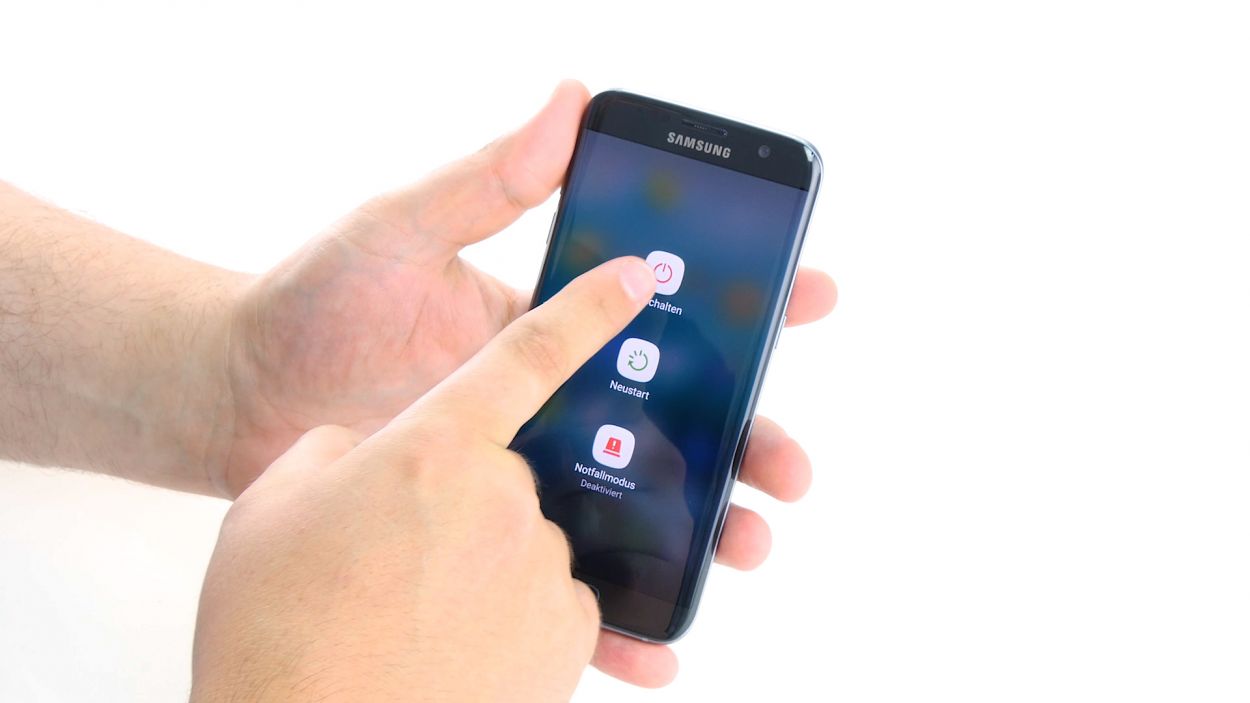DIY Guide to Replace Proximity Sensor in Galaxy S7 Edge
Duration: 45 min.
Steps: 23 Steps
In this guide, we’re here to help you tackle the replacement of your Galaxy S7 Edge’s faulty proximity sensor all by yourself! If your screen refuses to turn off while you’re chatting away or if the automatic brightness is playing hard to get, it’s time for this repair. Remember, if you need help, you can always schedule a repair!
Step 1
– First things first, let’s give your device a little break! Press and hold the power button until you see the ‘Power off’ option pop up on your screen.
– Now, give it a tap with your finger to confirm that you really want to turn off your Galaxy S7 Edge. Sit tight and watch as the screen fades to black!
Step 2
– Use the SIM tool to eject the SIM tray from your device and then remove the tray with your fingers.
Step 3
Hey there! Time to jazz up your repair game. The back cover is all about style, painted on the inside. Gently peel off any sticky stuff to keep your device looking slick and smooth. Let’s steer clear of scratches and cracks together!
– The back cover is snugly glued to the chassis. To gently pry it off, grab a suction cup and give it a pull. A handy pick can help you nudge against the frame. A little hot air from a heat source can make the glue easier to work with, so don’t skip that step!
– Once you see a gap between the back cover and the chassis, slip that pick in there! Remember, the inside of the back cover is painted, so be careful and remove any leftover adhesive gently to avoid any scratches or cracks.
– Use additional picks to tackle each corner one by one. Take your time, you got this!
– Once all the glue is free, go ahead and remove the back cover. You’re almost there!
Tools Used
- heat gun to heat parts that are glued on so they’re easier to remove.
In most cases, you can also use a hairdryer.” rel=”noopener”>Heat gun - Flat Picks
- VAKUPLASTIC Suction Cup
Step 4
12 × 3.3 mm PH00 Phillips screws
– Let’s kick things off by unscrewing those twelve screws that are keeping the three antennas snug and secure.
– Next up, peel away that yellow adhesive strip like a pro!
Tools Used
Step 5
– Disconnect the upper antenna from the enclosure. The antenna is hooked onto the enclosure. Start at the upper right corner.
– As soon as the antenna has come off on the right side, carefully pull it up in the middle so the left side will come off, too.
– Remove the antenna from the enclosure.
Step 6
– Gently wiggle the middle antenna free from its cozy spot in the enclosure. Just a heads up, it’s got a little buddy—the lower antenna—so be mindful as you do this!
Step 7
– Grab your trusty tweezers and gently unhook the lower antenna from the left side. It’s like giving it a little hug to set it free!
– Now, go ahead and lift that antenna out of the enclosure. You’re making great progress!
Step 8
– Grab your trusty spudger and gently unplug the battery from the motherboard. Just ease that connection out of the socket with care.
Step 9
– Grab your trusty spudger and gently pry loose the front camera’s connection from the motherboard. Take your time; we want to keep everything happy and intact!
– Once that’s done, carefully lift the front camera out of its cozy little home in the enclosure. Easy peasy!
Step 10
Volume Connector
Proximity Sensor
Earpiece Connector
Display
Power-Button
Antenna
Sensors
– Alright, champ! Let’s gently unplug those connectors from the motherboard using your trusty spudger. Easy peasy, lemon squeezy!
Step 11
Hey there! Just a heads up—there’s a tiny plastic pin hanging out in the SIM tray opening. Keep an eye on it so it doesn’t make a break for it!
– Check out the bottom of the motherboard (look for that little arrow) – it’s connected to the USB port. Neat, right?
– Now, gently tilt the board up by 180° to access the contact. Just remember, no need to yank on it too hard!
– Grab your trusty spudger and carefully disconnect the contact from the PCB. You’ve got this!
– And voilà, it’s time to remove the board. Easy peasy!
Step 12
– That proximity sensor’s glued down tight, huh? No worries! Grab your trusty steel spatula and gently pry that sensor free. Start by easing the cable loose.
– Next, give that sensor a little nudge to fully detach it.
– Sweet! You’ve successfully removed the sensor. If you need help, you can always schedule a repair
Step 13
– Put the proximity sensor in the recess in the upper edge of the enclosure. Press on the sensor firmly with your finger so the glue will stick.
Step 14
– Flip that board upside down and nestle it at the bottom of the enclosure to re-establish the USB port connection.
– Give that contact a good click into the socket—listen for the satisfying sound!
– Now, gently fold the board over and tuck it back into the enclosure.
Step 15
Proximity Sensor
Earpiece Connector
Display
Power-Button
Antenna
Sensors
Volume Connector
– Connect the contacts to the motherboard.
Step 16
– Gently place the front camera into the cozy little nook at the top edge of the enclosure. It’s like tucking it into bed!
– Next up, connect the camera to the motherboard. Listen for that satisfying click – it’s like a high-five for your components!
Step 17
– Plug the battery into the motherboard. Give that connection a gentle push until you hear a satisfying click, letting you know it’s snug and secure!
Step 18
– Slide that antenna right down to the bottom of the enclosure, just like tucking in a cozy blanket.
– Give it a gentle press with your fingers until you hear that satisfying click, letting you know it’s snug and secure in its new home!
Step 19
– Carefully slide the antenna back into the enclosure after you’ve hooked it onto the lower antenna. You’re almost there!
– Give the antenna a gentle press with your fingers until you hear that satisfying click, securing it snugly in the enclosure. You’re doing great!
Step 20
– Slide that antenna back into its cozy little home! Start by placing it on the left side, then give it a gentle but firm push with your fingers to secure it in place.
– Listen closely! You should hear a satisfying click when the antenna locks in. That’s the sweet sound of success!
Step 21
12 × 3,3mm PH00 Phillips-Schrauben
– Time to stick that yellow adhesive strip back in place!
– Now, let’s get those three antennas connected using the twelve screws. Grab your 12 x 3.3 mm PH00 Phillips screws and secure them like a pro!
Step 22
– Time to pop that back cover back in place like a pro!
– Give the back cover a gentle press all around so the glue can make a solid bond.
– For an extra helping hand, warm up your device with some hot air, then clamp it down or place a few books on top to help the glue set even better.
Step 23
– Pop that SIM tray back into your device like a pro! Just double-check that it’s lined up just right before you give it a little push.